Epic is a popular Kodi build known for streaming large number of sci-fi movies. Sized at 250 MB, the build is accessible on all platforms. The build completely changes the environment of your Kodi app. Numerous media are categorized under different topics like Movies, Sports, TV Shows and more. The build uses Aeon Nox Skin for easier navigation. Kodi users can download this build from Bigperm Wizard. Read further and know how to install Epic build on Kodi supported devices.
Categories in Epic Kodi build: Movies, TV shows, Kids, Sports, Setup and System
Related: How to install Titanium Kodi Build?
Information Use !!
Concerned about online trackers and introducers tracing your internet activity? Or do you face geo-restrictions while streaming? Get NordVPN - the ultra-fast VPN trusted by millions, which is available at 69% off + 3 Months Extra. With the Double VPN, Split tunneling, and Custom DNS, you can experience internet freedom anytime, anywhere.

How to Install Epic Kodi Build?
As you’re downloading this build from third party sources, you need to enable unknown source. After enabling the setting, follow these steps to download Epic Kodi build:
#1: Click the Settings icon on the Kodi home screen.

#2: Click File Manager on the settings page.

#3: Double-click Add Source.

#4: Click <None>.
#5: Type the source URL for Bigperm Wizard and click OK.
URL: http://advancedkodi.ca/wizard/

#6: Enter a name for your source (Advanced) and click OK.

#7: Return to the home screen and click the Addons menu in the left panel.

#8: Click the Module icon.
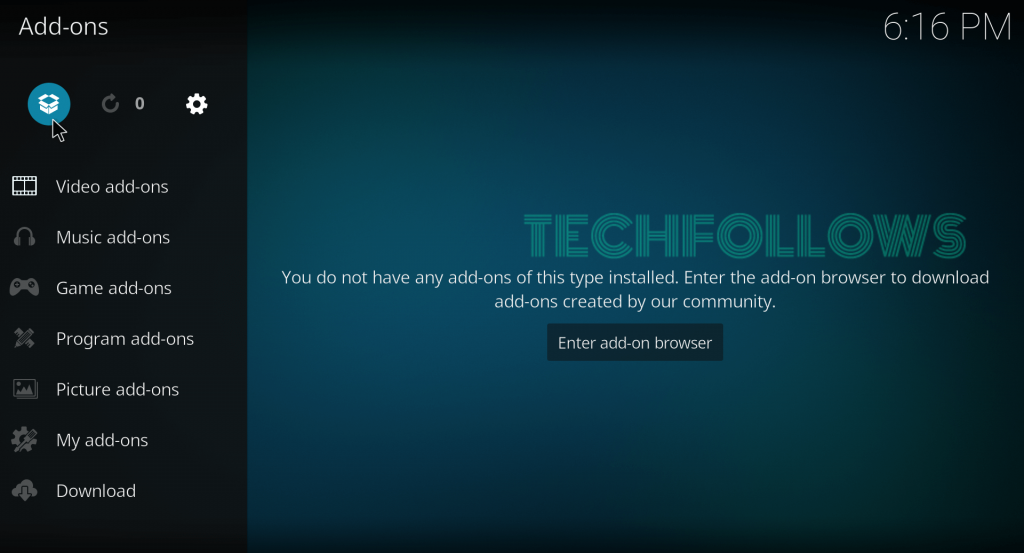
#9: Select Install from Zip File.

#10: Select the (Advanced) source that you added before.

#11: Click the zip file which labelled as plugin.program.bigpermwizard.zip.

#12: The BigPerm Wizard starts to install on your Kodi.
#13: Once it was installed, click Dismiss -> Continue -> Build Menu.
#14: Scroll down and select Epic Build.
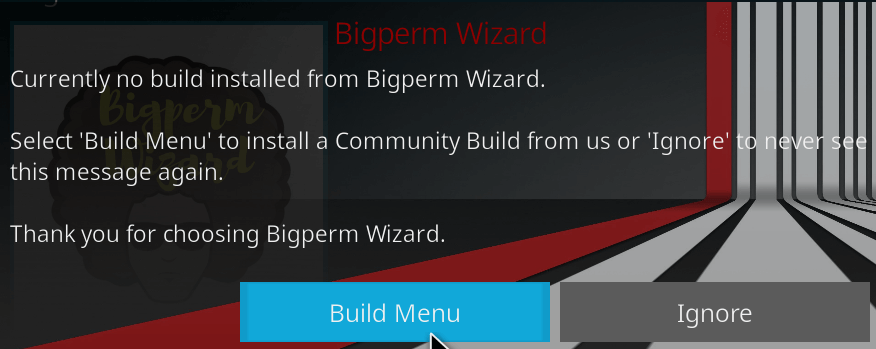
#15: Click Fresh Install.
#16: Kodi will ask you to restore its settings to default. Press OK to continue.
#17: The build starts to install on your app.
#18: Once completed, it will ask you to close the app. Click Force Close and restart the Kodi app.
#19: Epic build with its addons will appear on the screen.
Final Thoughts
If you want to access all kind of popular addons and media from one place, then you must try Epic build on your device. According to the name, the build works superbly on all device including Amazon Firestick.
Thank you for visiting Techfollows.com. For further queries and feedback, feel free to leave a comment below.
Disclosure: If we like a product or service, we might refer them to our readers via an affiliate link, which means we may receive a referral commission from the sale if you buy the product that we recommended, read more about that in our affiliate disclosure.

