Miami Grice is a video Kodi addon that contains tons of HD streaming links for movies, TV shows and documentaries. Along with that, you can also stream YouTube videos with the help of this addon. If you are’an trakt tv user, you can link your account with this addon to sync your contents. On this addon, you will have a simple and user-friendly interface, which lets you find and stream your favourite contents with ease. Here, we will show how to download and install Miami Grice addon on Kodi 18.4 Leia and below versions.
Categories in Miami Grice Kodi Addon:
You can download this addon from Grice Advice repo.
Information Use !!
Concerned about online trackers and introducers tracing your internet activity? Or do you face geo-restrictions while streaming? Get NordVPN - the ultra-fast VPN trusted by millions, which is available at 69% off + 3 Months Extra. With the Double VPN, Split tunneling, and Custom DNS, you can experience internet freedom anytime, anywhere.

How to Install Miami Grice Kodi Addon
Due to its working nature, Miami Grice is not available on official Kodi repo. You need to download it from the third-party sources or repo.
#1: Tap the Settings on the Kodi home screen.

#2: Select the System menu.
#3: Select the Addons menu on the left panel.
#4: Select Unknown Sources.
#5: A warning message will appear on the screen. Tap Yes to continue.
Once you enabled the Unknown Sources setting, it is very easy to download addons from the third-party repositories.
#6: Get back to the Kodi settings screen and click the File Manager menu.

#7: Double-click the Add source menu to new source file.

#8: Select <None>.
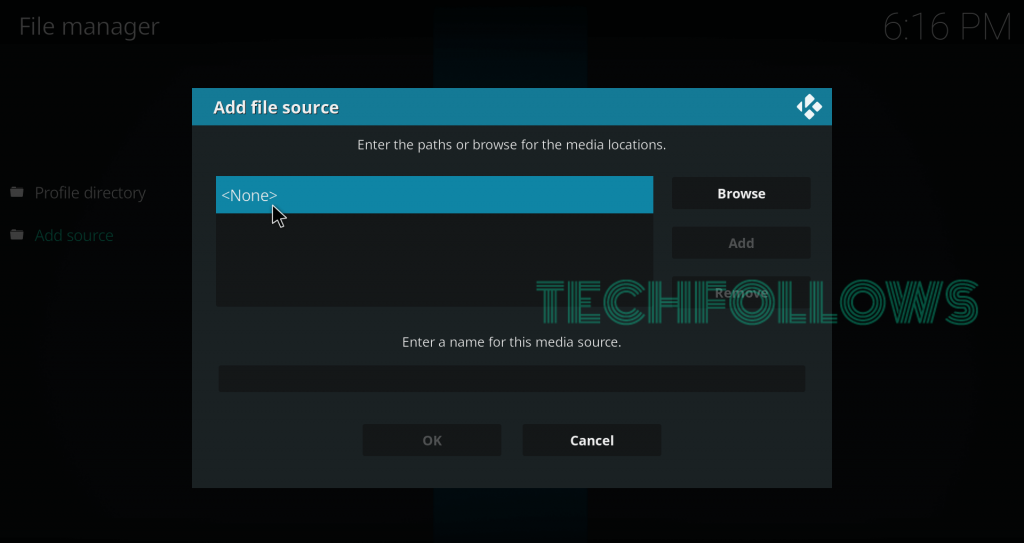
#9: Enter the Grice repo URL https://griceadvicekodi.xyz/repo/ and click OK.

#10: Enter a appropriate name for your source (Miami) and click the OK button.

#11: Now, return to the settings page and tap Addons.

#12: Select Install from Zip File.

#13: Click the source that you added for Grice Advice repo.

#14: Click the zip file which labelled as repository.griceadvicekodi-1.0.4.zip.

#15: Wait for the Grice Advice repo to install.
#16: Click Install from Repository.

#17: Select the Grice Advice repo.

#18: Select Video Addons.

#19: Select Miami Grice.
#20: Click Install.
#21: When prompted, click OK to download the dependencies.
#22: Wait for Miami Grice addon to install. Now, launch the addon and stream its contents on your device.
Final Thoughts
These are the steps required to install Miami Grice addon on Kodi supported devices. If you’re an movie lover, try this addon on your device and share your feedback in the comments section. At the same time, make sure to install a VPN service while downloading and accessing third-party addons.
Thank you for visiting techfollows.com. Follow us on Twitter and Facebook to get instant updates on Kodi.
Disclosure: If we like a product or service, we might refer them to our readers via an affiliate link, which means we may receive a referral commission from the sale if you buy the product that we recommended, read more about that in our affiliate disclosure.

![How to Install Miami Grice Kodi Addon [2021] Miami Grice Kodi Addon](https://www.techfollows.com/wp-content/uploads/2019/10/Miami-Grice-Kodi-Addon-14.png)