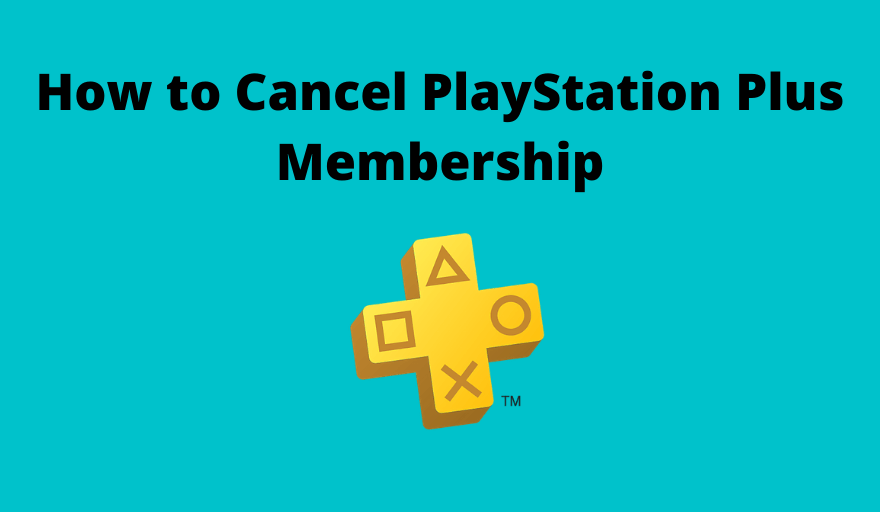PlayStation Plus Membership is a paid service that allows you to enjoy a multitude of online games. Though it comes with many advantages, there will be no use when you are not accessing the service regularly. In such cases, you may like to cancel the PlayStation Plus Membership. And so, we are here to guide you with the necessary steps to cancel your PlayStation Plus Membership on different devices.
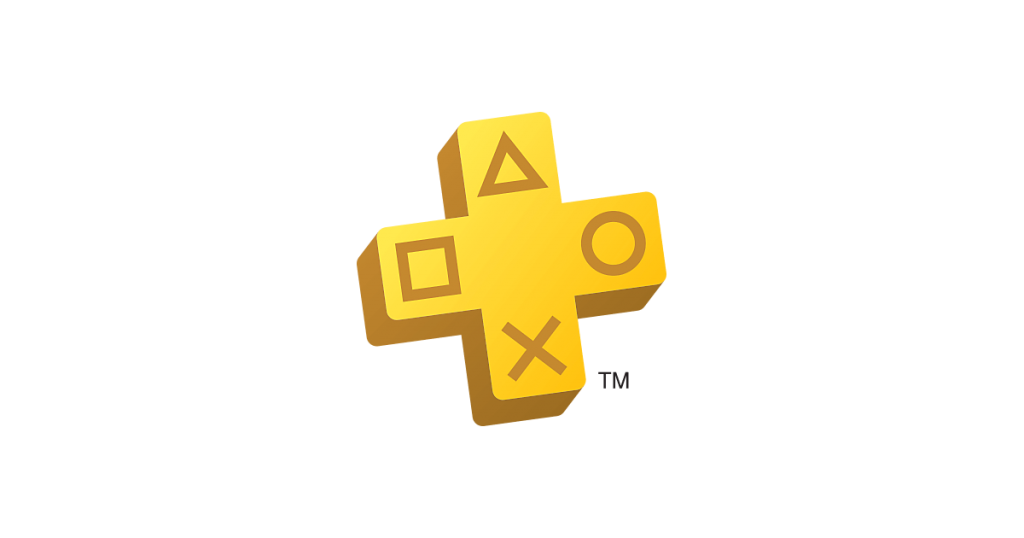
Things you will lose after canceling PS Plus membership:
Once you subscribed to PlayStation Plus Membership, you will be charged automatically once the subscription ends. By canceling the subscription,
Information Use !!
Concerned about online trackers and introducers tracing your internet activity? Or do you face geo-restrictions while streaming? Get NordVPN - the ultra-fast VPN trusted by millions, which is available at 69% off + 3 Months Extra. With the Double VPN, Split tunneling, and Custom DNS, you can experience internet freedom anytime, anywhere.

- You cannot access the free PS Plus games.
- You can’t play online multiplayer games.
- You are allowed to play offline games only.
- You will lose all the files stored on the cloud.
Related – Steps to Cancel Tinder Subscription on Android & iOS Devices
Cancel PS Plus Membership using PC
You can easily cancel your PS subscription through your PC and the steps are mentioned below.
1. Open Chrome browser on your PC.
2. Visit the Sony Entertainment Network site.
3. Sign-in to your PlayStation account by entering the login credentials.
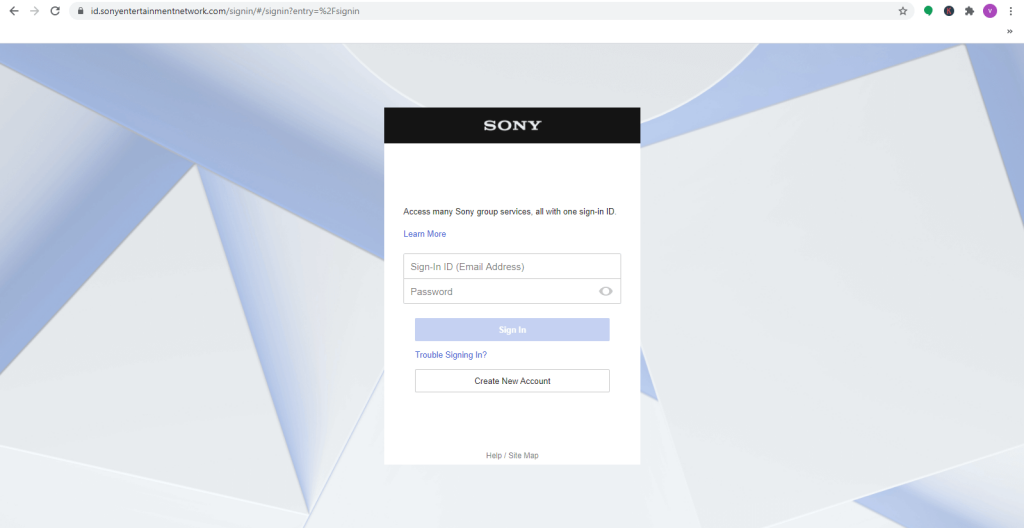
4. On the left side pane, choose the Subscription option.
5. Navigate to your active PS Plus subscription plan in the list.
6. Click-on the Turn Off Auto-Renew option.
7. Finally, hit the Confirm button to make your cancellation.
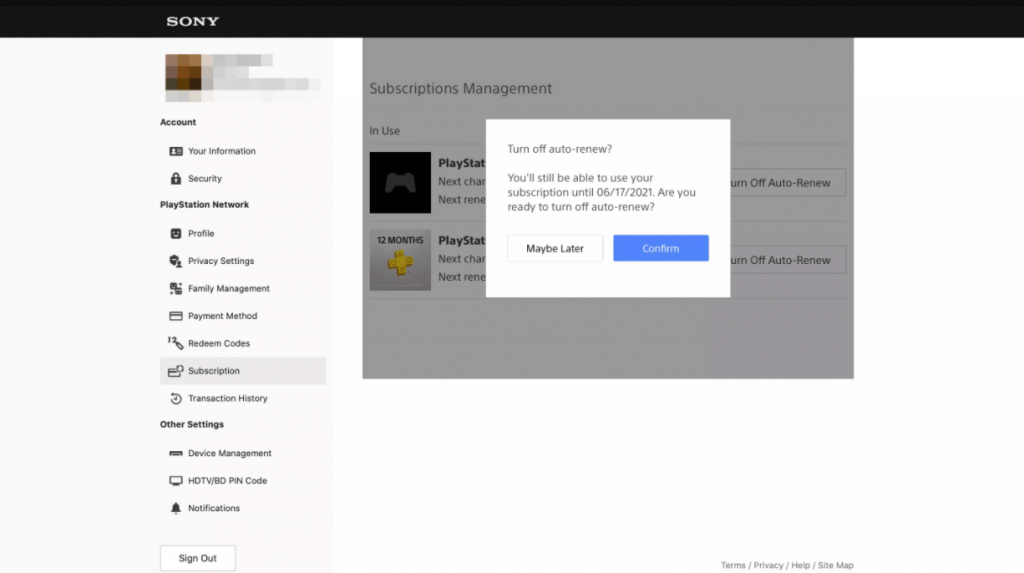
Cancel PS Plus Membership on PlayStation 4
1. Switch-on your PS4 and go to the Settings section.
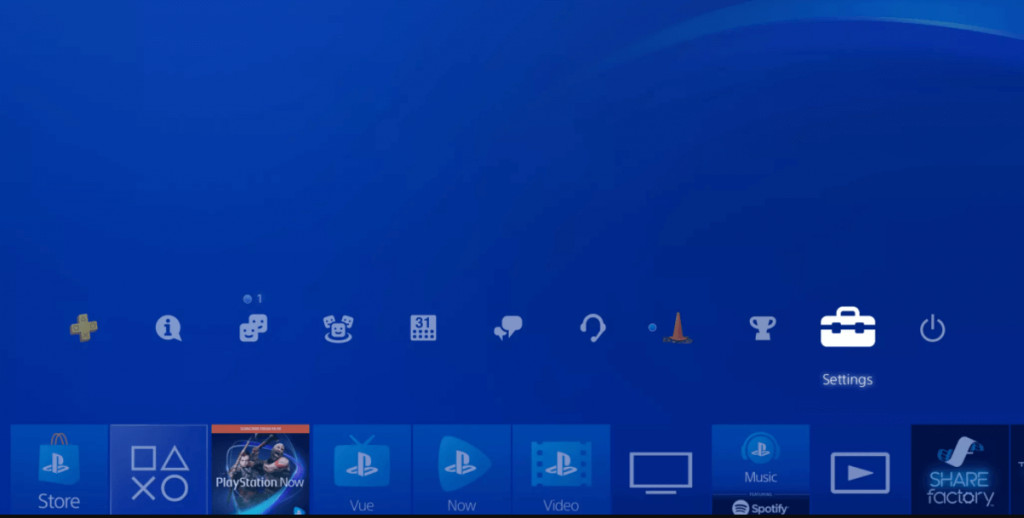
2. Choose the Account Management option.
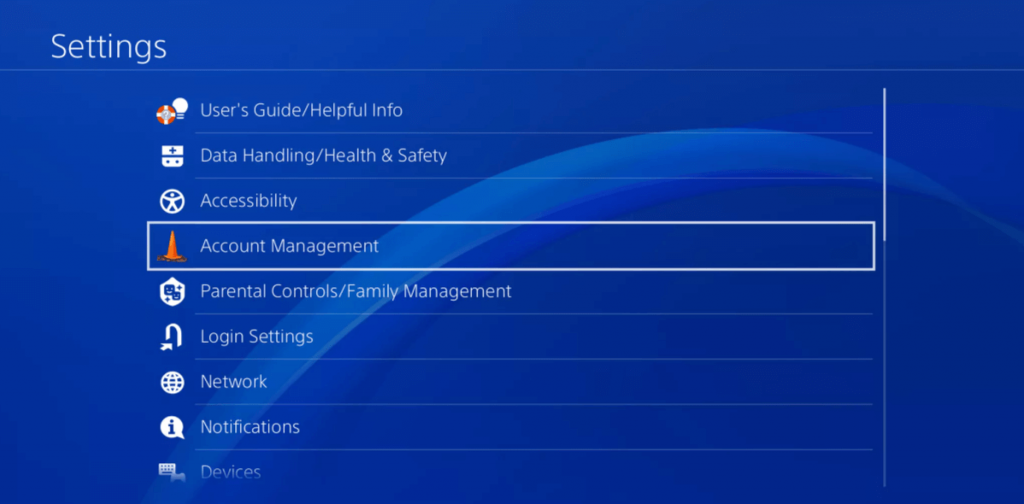
3. Scroll down and pick Account Information option from the list.
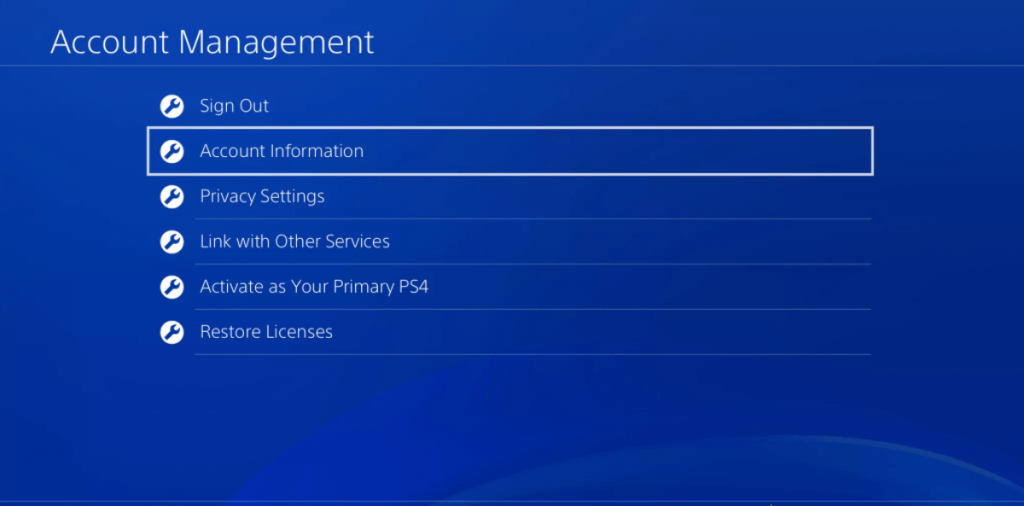
4. Click-on the PlayStation Subscriptions button.
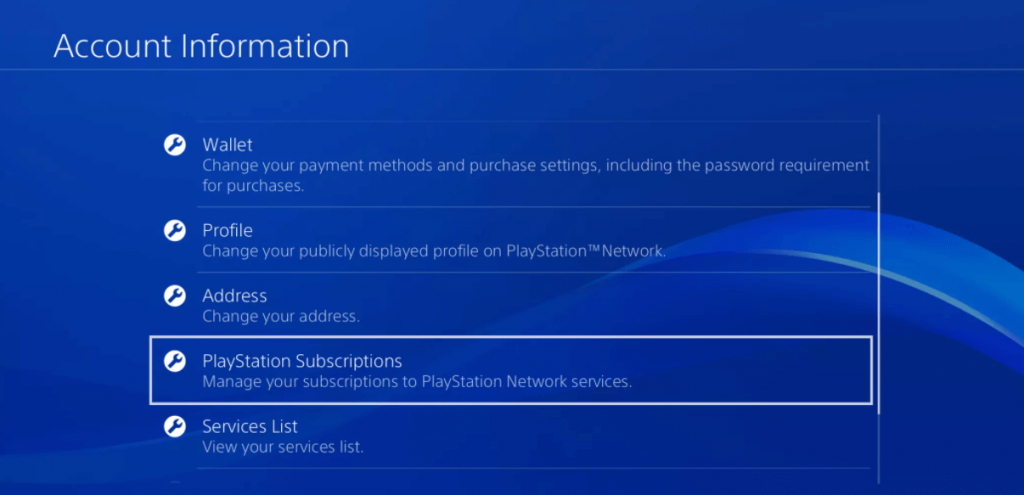
5. Now, select your active PS Subscription Plan displayed on the screen.
6. Tap the Turn Off Auto-Renew option.
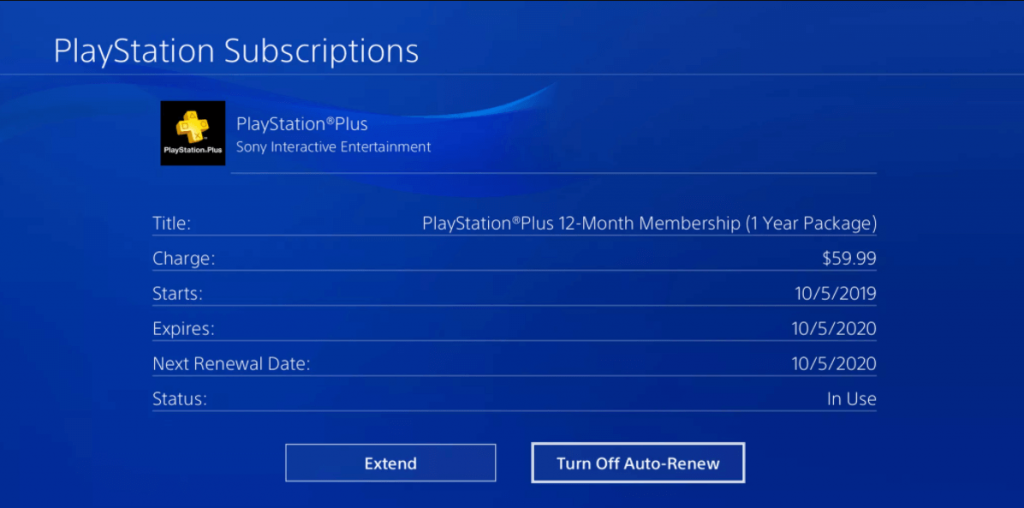
7. Hit the OK button to confirm the cancellation.
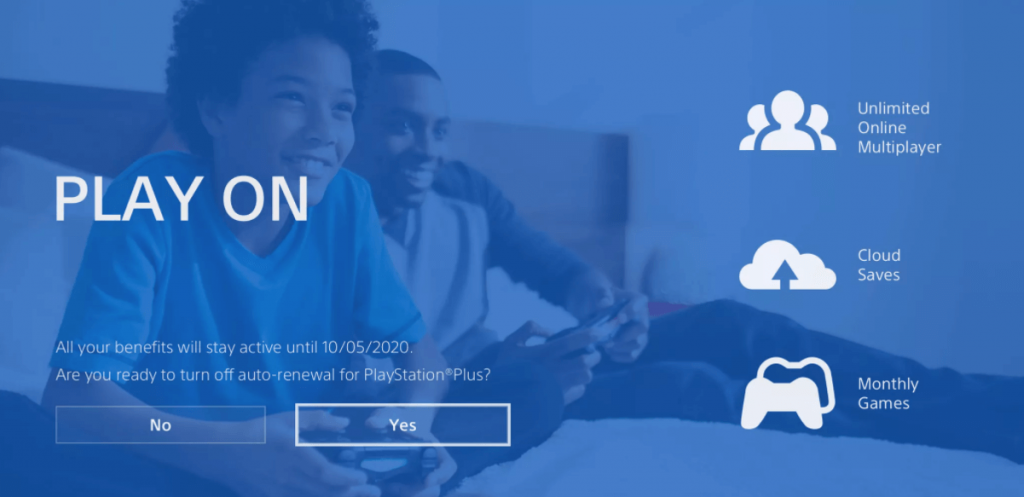
Cancel PS Plus Membership on PlayStation 3
1. Head over to the Settings on your PS3.
2. Go to the Account Management section.
3. Select Account Information and tap-on the Service List option.
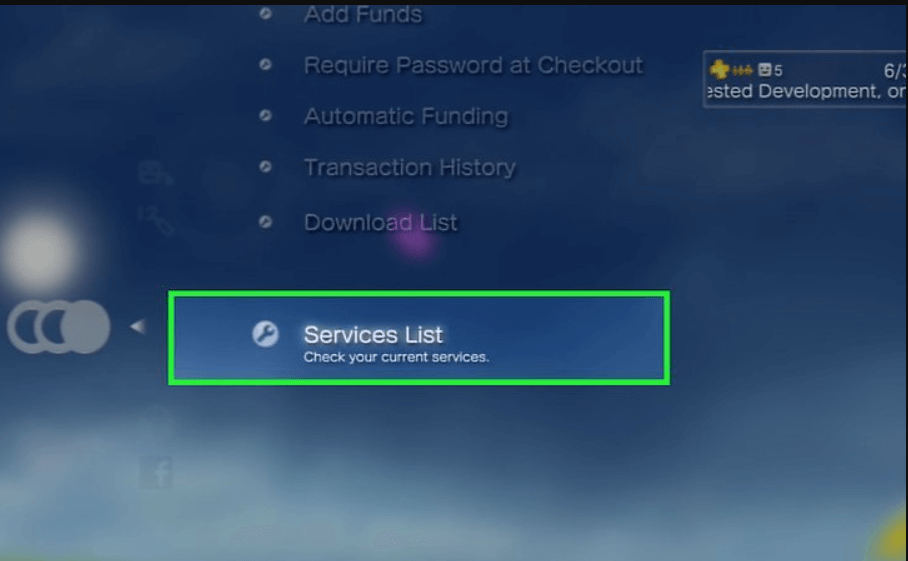
4. Pick the PlayStation Plus option and select your active membership plan.
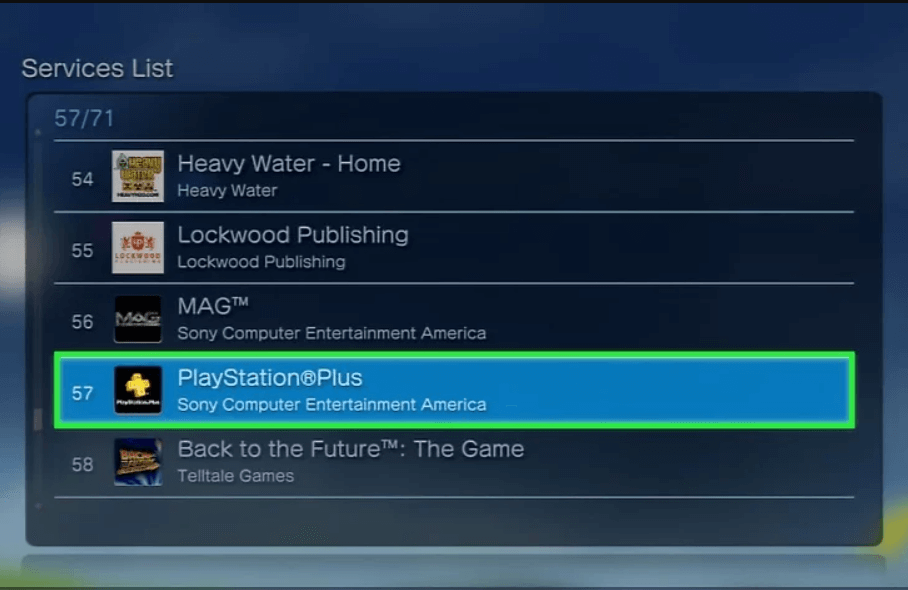
5. Hit the Turn Off Auto-Renew option.
6. At last, press the Yes button to cancel the auto-renewal.
Related – Steps to Cancel Google Play Subscription
Cancel PS Plus Membership on PlayStation 5
1. Go to the Settings option on your PS5.
2. Navigate to the Users and Accounts section.
3. Click-on the Account button and select the Payment and Subscriptions option.
4. Tap the PlayStation Plus option and choose your PS Plus subscription plan.
5. Now, pick the Turn Off Auto-Renew option.
6. Finally, confirm to cancel the PS Plus Membership.
Have you found the right direction to cancel your PlayStation Plus Membership? If not, mention your queries in the comments section. You can share your queries via Facebook and Twitter handles.
Disclosure: If we like a product or service, we might refer them to our readers via an affiliate link, which means we may receive a referral commission from the sale if you buy the product that we recommended, read more about that in our affiliate disclosure.