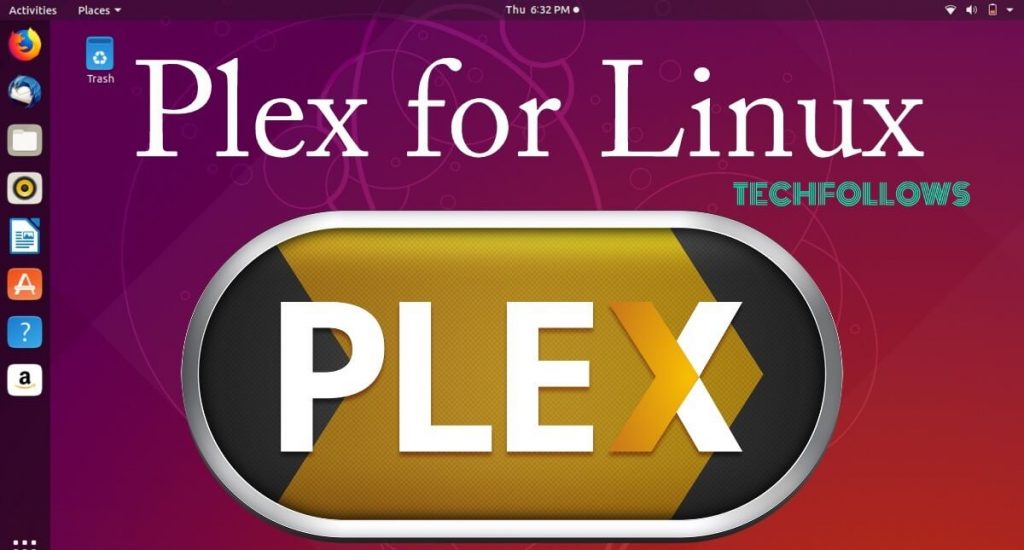Plex is a centralized media server that can store all type of media files like audios, videos, pictures and more. Once you set up the Plex Media Server, it can remotely stream those media’s from any device (Android, iOS, Xbox, Smart TV, PlayStation, Apple TV) right from your home or away from home. The Plex Media Server on Ubuntu & other Linux Distributions are completely free to use and the client apps are also free to use. Most of the features can be enjoyed without paying any cost and you also have Plex Pass subscription service to access the advanced features like Live TV, Plex Pass perks, cloud sync, offline sync and much more. Watch the space below to learn how to install Plex Media Server on Linux distribution machines.
Related: How to install Plex Media Server on Windows?
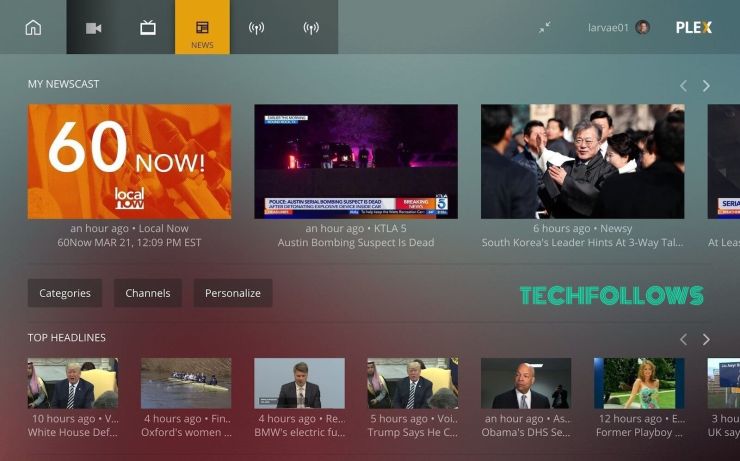
How to install Plex on Ubuntu and other Linux Distributions?
Here, we have used Ubuntu 18.04 for the demonstration process. You can use the same installation procedure for other Linux distributions like Linux Mint, Debian, Kali Linux etc., The easiest way download the Plex Media Server on Linux is by using the official Plex repository.
Information Use !!
Concerned about online trackers and introducers tracing your internet activity? Or do you face geo-restrictions while streaming? Get NordVPN - the ultra-fast VPN trusted by millions, which is available at 69% off + 3 Months Extra. With the Double VPN, Split tunneling, and Custom DNS, you can experience internet freedom anytime, anywhere.

Install Plex Media Server
#1: First of all, import the Plex repository’s GPG key.
curl https://downloads.plex.tv/plex-keys/PlexSign.key | sudo apt-key add –
#2: After importing the key, add the Plex APT repository to your repository list.
echo deb https://downloads.plex.tv/repo/deb public main | sudo tee /etc/apt/sources.list.d/plexmediaserver.list
#3: After enabling the Plex repository, install the latest version of the Plex Media Server.
sudo apt update
sudo apt install plexmediaserver
#4: Now make sure that Plex Media Server is running on your system.
sudo systemctl status plexmediaserver
#5: After entering the above command, you will get output like this.
● plexmediaserver.service – Plex Media Server for Linux
Loaded: loaded (/lib/systemd/system/plexmediaserver.service; enabled; vendor preset: enabled)
Active: active (running) since Mon 2018-06-25 10:42:28 PDT; 35min ago
Process: 2544 ExecStartPre=/bin/sh -c /usr/bin/test -d “${PLEX_MEDIA_SERVER_APPLICATION_SUPPORT_DIR}” || /bin/mkdir -p “${PLEX_MEDIA_SERVER_APPLICATION_SUPPORT_DIR}” (code=exited, status=0/SUCCESS)
Main PID: 2556 (sh)
Tasks: 56 (limit: 2321)
CGroup: /system.slice/plexmediaserver.service
Configure Plex Media Server
#1: Before configuring the Plex Media Server, create a directory to store the media files.
sudo mkdir -p /opt/plexmedia/{movies,series}
#2: After creating the directory, enable the read and execute permissions to the media files.
sudo chown -R plex: /opt/plexmedia
#3: Now open your web browser and enter the following address http://your_server_IP:32400/web. After entering the address, you will be presented with the image like this:
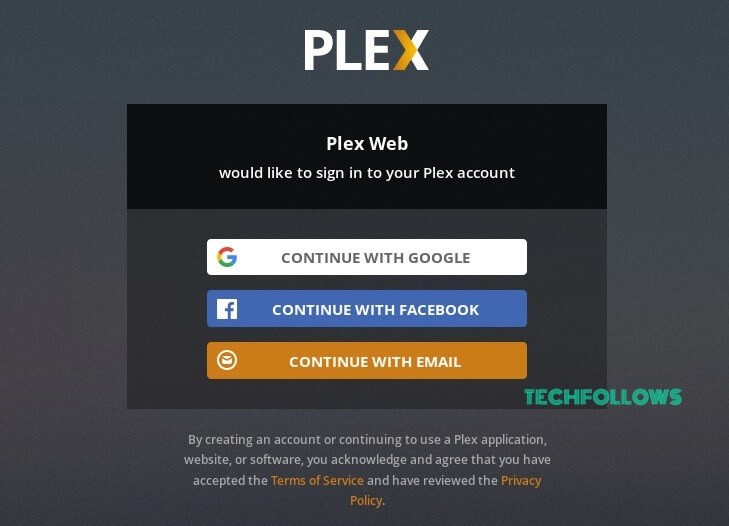
#4: Select the option which are convenient to you.
#5: Once you sign up, a page displaying the information related to how Plex works will appear on the screen. Select GOT IT.
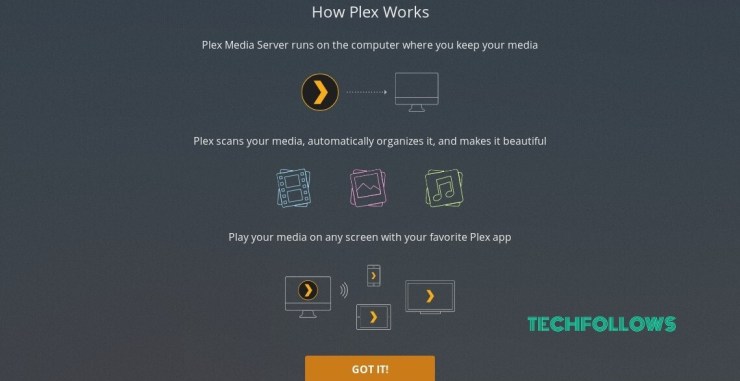
#6: On the next page, enter a name for your Plex Media Server and select the box displaying Allow me to access my media outside my home. Finally, select the Next option.

#7: Tap Add Library and select your media preference.
Related: How to install Plex Media Server on Mac?
#8: Enter a name for folder and tap NEXT.
#9: Select BROWSE FOR MEDIA FOLDER and add the files to your servers by tapping ADD LIBRARY.
#10: After adding media files to your server, select NEXT and then DONE to finish the configuration process.
#11: After finishing the configuration process, you will be redirected to the Plex web dashboard where you can access all the Plex features. Check our guide on how to get the Crunchyroll plugin on Plex to watch anime content.
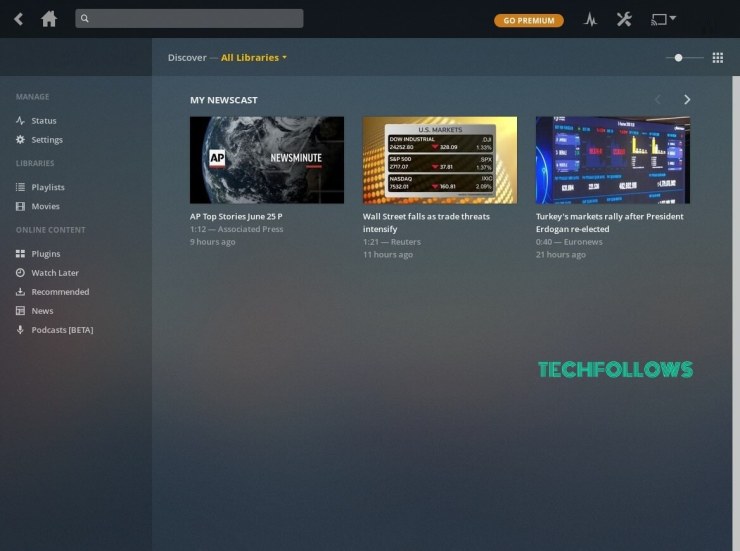
Updating Plex Media Server
Just run the following command to update the Plex Media Server when a new version is released.
sudo apt update
sudo apt upgrade
Final Thoughts
You have successfully installed Plex Media Server on your Ubuntu 18.04 machine or other Linux distribution systems. Now you can install Plex Media Player application on your Android, iOS, Xbox, FireStick or any other supported devices to access the media’s that are stored on your Plex Media Server. You can also purchase Plex Pass to access the advanced features of Plex. We hope the installation guide for Plex on Ubuntu is really helpful and easy to follow.
Thank you for visiting Techfollows.com. For further queries and feedback, feel free to leave a comment below.
Disclosure: If we like a product or service, we might refer them to our readers via an affiliate link, which means we may receive a referral commission from the sale if you buy the product that we recommended, read more about that in our affiliate disclosure.