Quick Answer
- The Popcorn Time app is not available for Android TVs. You have to sideload the app using its APK file.
- Sideload Popcorn Time: Install Downloader on Android TV → Enable Install Unknown Apps for Downloader → Open Downloader → Enter Popcorn Time Android TV APK URL → Install the app.
Popcorn Time is not a legal streaming app. Due to that, the app is not officially available for Android TVs and TV Boxes. To get the Popcorn Time app on your Android TV, you need to sideload its APK file using the Downloader app.
Popcorn Time is a free streaming platform that offers the latest movies and series around the world. As the app is free, you will get ads while streaming video files. The app also offers built-in Cast support to screen mirror video content from a smartphone.
In this guide, you will learn how to get the Popcorn Time app on your Android TV.
Information Use !!
Concerned about online trackers and introducers tracing your internet activity? Or do you face geo-restrictions while streaming? Get NordVPN - the ultra-fast VPN trusted by millions, which is available at 69% off + 3 Months Extra. With the Double VPN, Split tunneling, and Custom DNS, you can experience internet freedom anytime, anywhere.

How to Install Popcorn Time on Android Smart TV
1. Turn On your Android TV and connect it to an internet connection.
2. Launch the Downloader App on your Android TV. If you haven’t installed this app yet, go to Google Play Store on your Android TV and install it.
3. You need to enable Unknown Sources for Downloader to sideload the apps on Android TV.
4. Hit the Settings icon on the home screen.
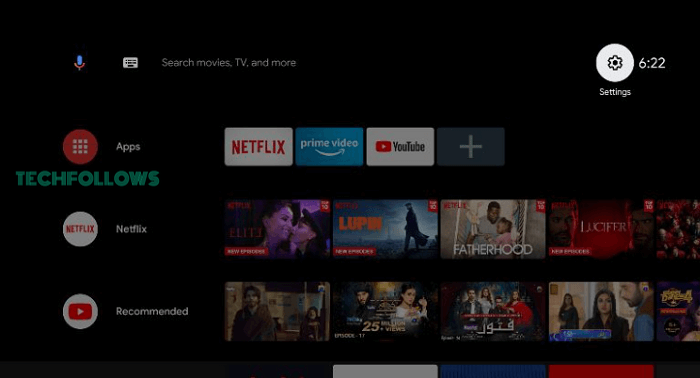
5. Select Device Preferences.
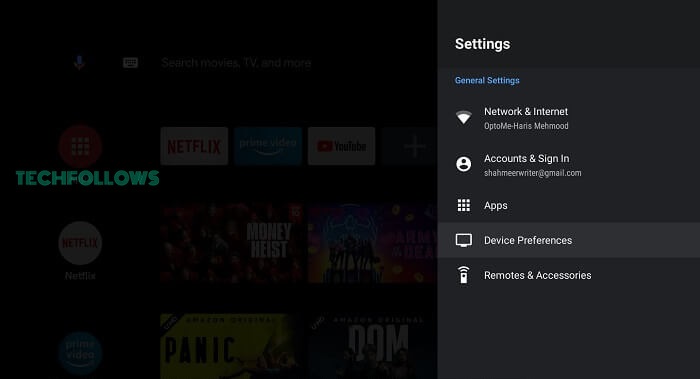
6. Scroll down and hit the Security & restrictions menu.
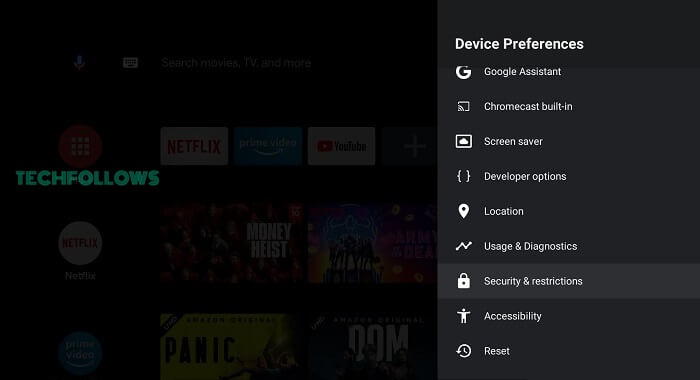
7. Choose the Unknown Sources option.
8. Slide the toggle button located next to the Downloader app.
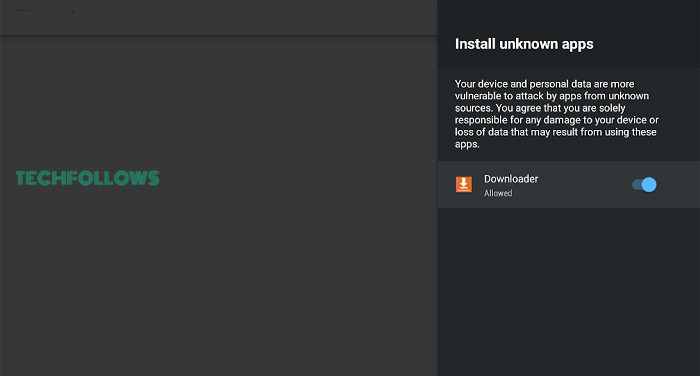
9. Now, open the Downloader app and enter the Popcorn Time Android Smart TV APK URL. Make sure to check the URL before entering it. The latest version of Popcorn Time available for Android TV is 6.2.1.
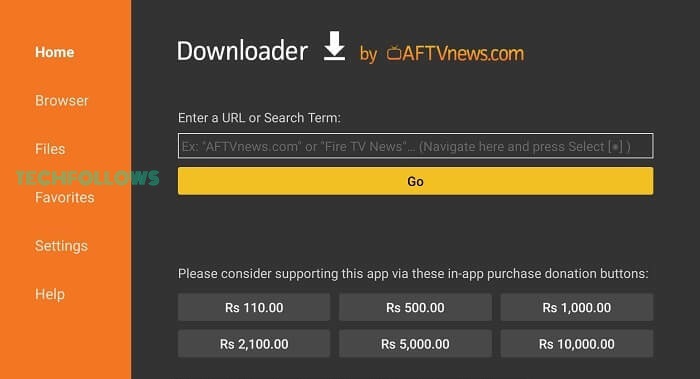
10. Click the Go button and wait for the Popcorn Time APK file to download.
11. Once the file is downloaded, click the Install button.
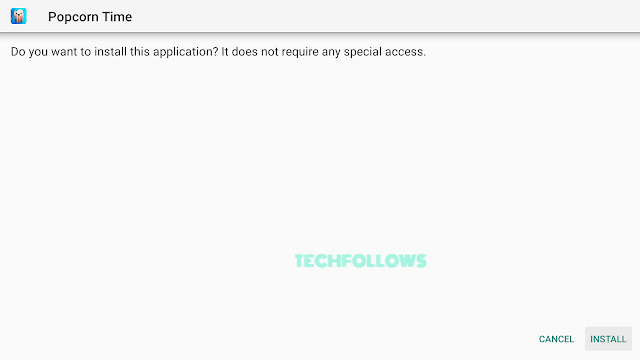
12. Click Done after installing it.
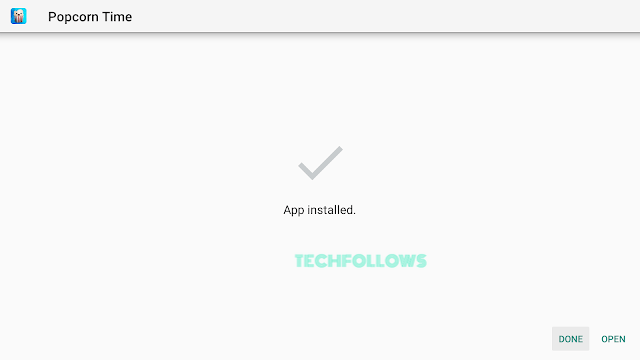
13. Now, go to the home screen on your Android TV.
14. Launch the Popcorn Time app from the Apps section and play any content to watch it on your TV.
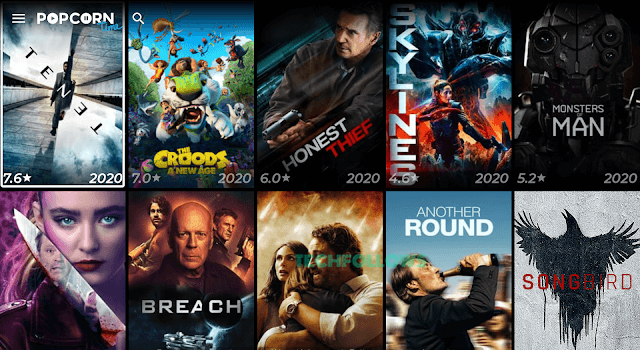
Alternative Way to Sideload Popcorn Time on Android TV
Before going into the steps, download the Popcorn Time APK file on your PC and transfer it to a USB drive.
1. Turn On your Android TV and download any File Manager app from the Play Store.
2. Connect the USB drive to your Android TV.
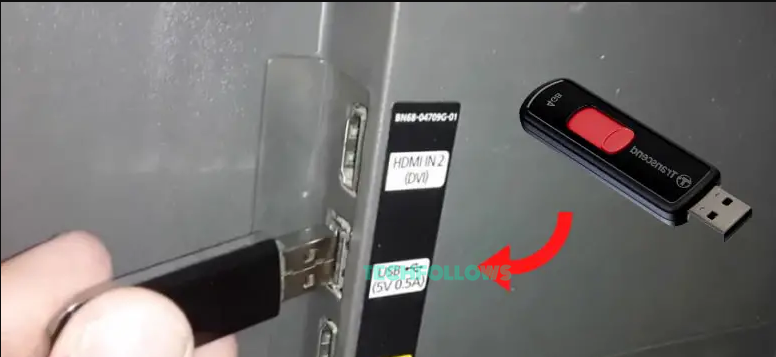
3. Navigate to Settings → Device Preferences → Security & Restrictions → Enable Install Unknown Apps for the File Manager app.
4. Now, launch the File Manager app and navigate to the USB drive section.
5. Tap the Popcorn Time APK file and click Install on the pop-up menu.

6. Once installed, launch the Popcorn Time app on your Android TV and stream your favorite movies for free.
How to Cast Popcorn Time on Android Smart TV
If you consider sideloading a lengthy process, you can use the casting method to stream Popcorn Time on Android TV.
1. Download and install Popcorn Time on your Android device.
2. Connect the Android phone and TV to the same WiFi connection.
3. Launch the Popcorn Time app on your Android phone and select any content to play.
4. Tap the Cast icon exhibited at the top.
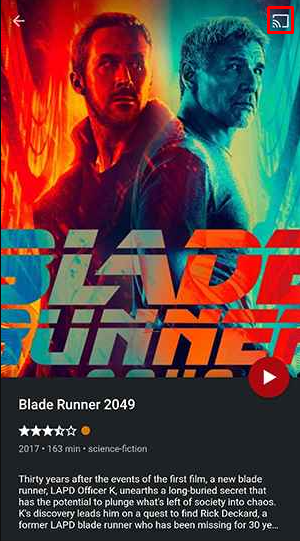
5. Select your Android TV from the devices list.
6. Once connected, the video playing on the Popcorn Time app will appear on your TV.
3 Best Alternatives for Popcorn Time
If you don’t want to sideload the Popcorn Time app on your TV, you can use any of the alternatives below. Ensure to get a subscription to these services before installing the apps on Android TV.
Plex
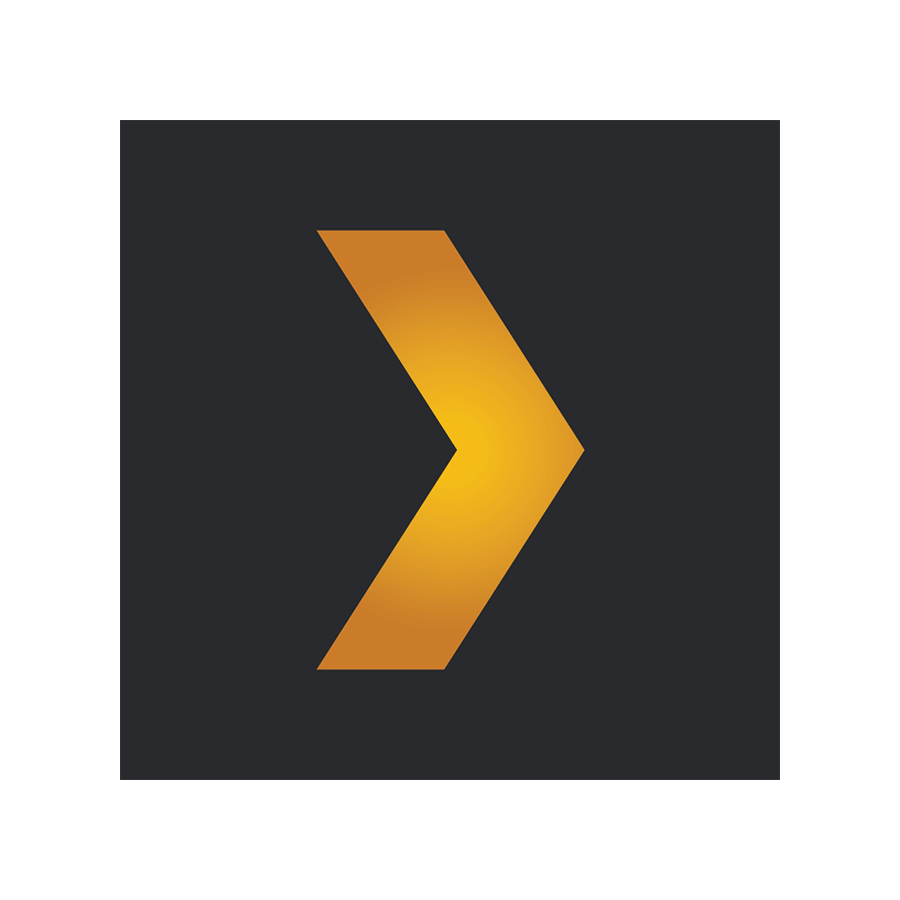
Plex is the best alternative for Popcorn Time, and it can be downloaded from the Play Store itself. You can stream more than 200 channels on HD streaming quality with Plex. It is a hub to stream movies, TV shows, series, sports, music, etc. Moreover, the Plex app on Android TV is completely free to use.
Hulu

Hulu is the most popular streaming platform compatible with most devices, including Android TV. This service comprises 75+ TV channels and thousands of on-demand content. You can install the Hulu app on Android TV from the Play Store. It is a subscription-based platform that offers the latest movies, on-demand shows, live sports, etc.
Crunchyroll
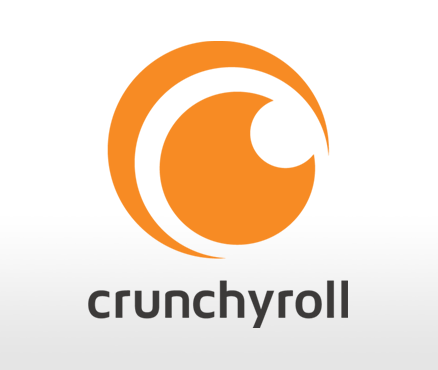
Crunchyroll is a streaming service that provides the largest collection of anime shows. It is the best alternative for Popcorn Time, who loves streaming anime movies, TV shows, and series. Crunchyroll on Android TV can be installed from the Google Play Store. You can stream it for free with commercial interventions.
Frequently Asked Questions
If you have connected your TV with a poor internet connection, this issue might occur. Connect your TV with a stable internet connection to sort this out.
Currently, Popcorn Time has been shut down. However, you can install the apk to stream its content.
Yes, Popcorn Time is completely free to use.
Disclosure: If we like a product or service, we might refer them to our readers via an affiliate link, which means we may receive a referral commission from the sale if you buy the product that we recommended, read more about that in our affiliate disclosure.

![How to Get Popcorn Time on Android Smart TV [Possible Ways] Popcorn Time on Smart TV](https://www.techfollows.com/wp-content/uploads/2019/02/Popcorn-Time-on-Smart-TV-1024x576.jpg)