Key Highlights
- To Install Max (HBO Max) on Philips Smart TV:
- On Android TV / Google TV: Click on Apps → Open Google Play Store and select the Search option / Click on Search for apps and games → Search Apple TV → Click Install.
- On Roku TV: Select Streaming Channels → Select Search Channels → Search Max → Click Add Channel.
- On NetTV: Open VEWD App Store → Click Search → Type Max → Select Max → Click Add.
HBO Max, now known as Max, is undeniably the best streaming service for cinephiles and TV series enthusiasts. I like Max over other streaming services because of its content library, which brings filmic nostalgia and awesomeness to my Philips Smart TV. However, the Max app is available on all Philips TV models except the Saphi TV.
On connecting Philips TV to stable WIFI, I have effortlessly accessed Max’s content library, which has a vast collection of blockbuster movies from the past and the present. It also doesn’t disappoint when it comes to TV series, as there are lots of iconic TV series available in the library. Philips TV users can watch 24/7 news and selective live sports on the Max app.
Utilize this guide to install and activate the Max (HBO Max) app on your Philips Smart TV. I have also included some of the issues I faced while using this app and the associated fixes that will help you out as well.
Is Max Geo-Restricted?
Yes. Max (HBO Max) is available only in the US and a few other regions near the US. If you reside outside the US region, you will not be able to install or stream the content of the Max app on your Philips Smart TV. The possible way to watch Max streaming services outside the US is by using a reliable VPN service like NordVPN or ExpressVPN.
Using NordVPN or ExpressVPN and connecting to a US server will allow you to bypass geo-restrictions and stream Max content without issues.
Information Use !!
Concerned about online trackers and introducers tracing your internet activity? Or do you face geo-restrictions while streaming? Get NordVPN - the ultra-fast VPN trusted by millions, which is available at 69% off + 3 Months Extra. With the Double VPN, Split tunneling, and Custom DNS, you can experience internet freedom anytime, anywhere.

How to Install HBO Max on Philips Smart TV
If you are already a Max subscriber, you can directly go to the installation steps to install the app on your Philips TV. If you are new to the service, you must first subscribe to the Max streaming service from their official website. The subscription plans start at $9.99/month, and Max offers no free trial. Once you subscribe to the service, proceed with the installation.
Install HBO Max on Philips Android TV / Google TV
1. Turn on and check if your Philips Smart TV is connected to Wi-Fi.
2. Press the home button on the remote and go to the Apps section.
3. Select the Google Play Store icon to click on the search option.
- Note: On Google TV, click on Search for apps and games.
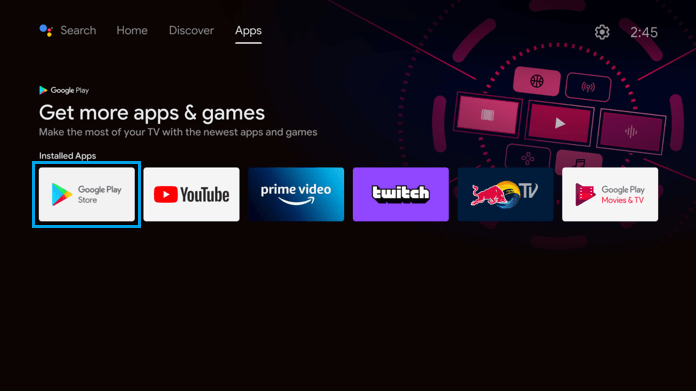
4. Using the on-screen keyboard, enter the Max and start the search.
5. Select the Max app from the search results and click Install.
Once you add the app, move the to the activation process.
Get HBO Max on Philips Roku TV
1. Turn on your Philips Roku Smart TV using the remote.
2. Press the home key on the Roku TV remote and select Streaming Channels.
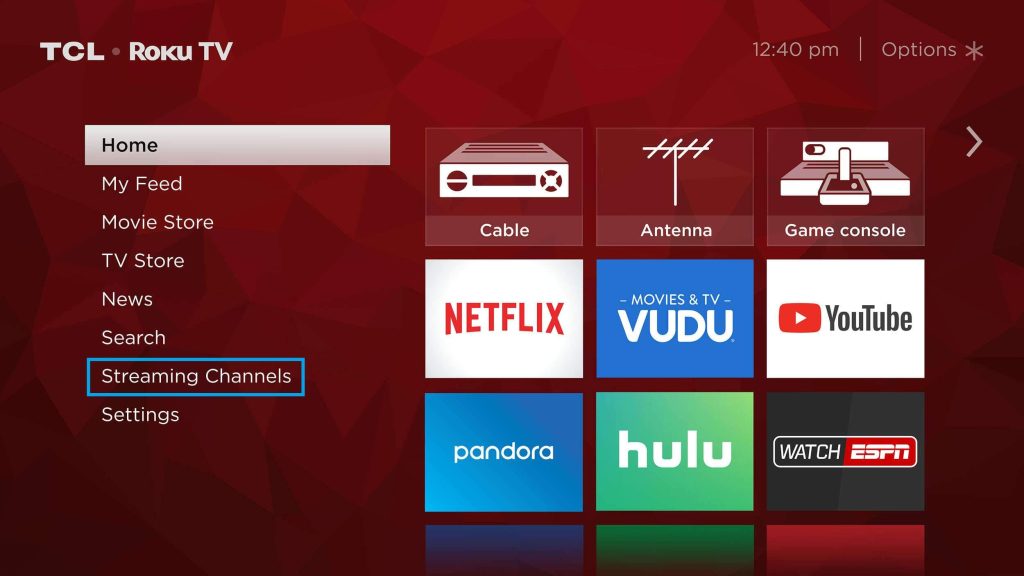
3. Click on the Search Channels option and search for Max.
4. Select the Max app and click Add Channel.
After adding the channel to your TV, activate the Max app to stream its content.
Add HBO Max on Philips Net TV
1. Turn on your Philips NetTV and press the Apps button on the remote.
2. Open the VEWD App Store on your Philips TV.
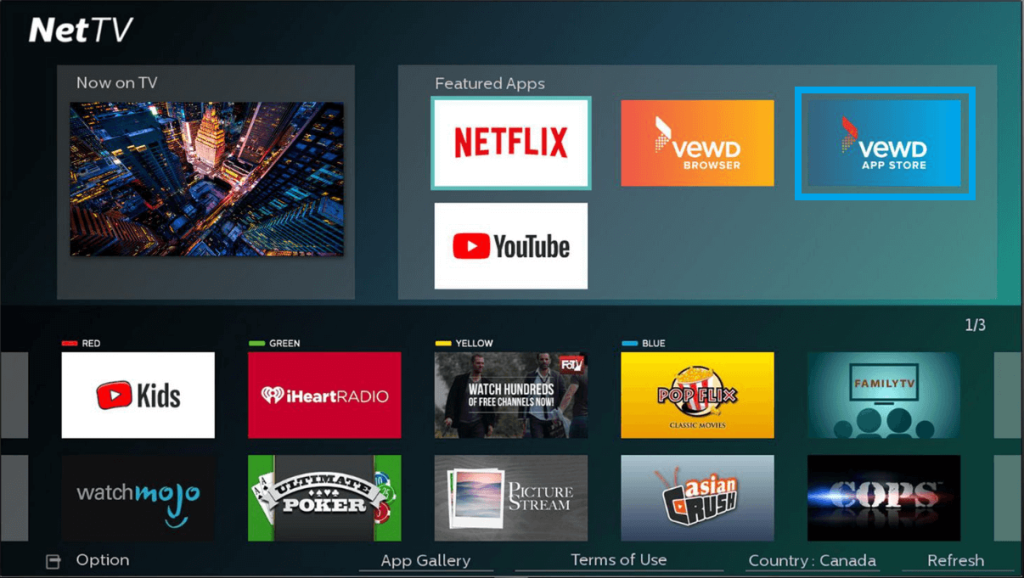
3. Click on the search icon and search for Max.
4. Select the HBO Max app from the search result and click Add to add the app.
Now, activate the app on your Philips NetTV to stream your desired movies and TV shows.
How to Activate HBO Max on Philips Smart TVs
Once you install the HBO Max or Max app on your Philips Smart TV, you should activate the app on your TV to stream any of its content. Here is how to activate the app on Philips TV.
1. Launch the Max app on your Philips Smart TV.
Note: Upon launching it for the first time, a prompt will appear regarding the privacy settings. Select Manage Preferences to make sharing preferences, or select Accept All to send data to improve your streaming experience.
2. Now, click on the Profile icon on the Max app.
3. Select the Sign In option, a QR code and 6-digit activation code will appear on the screen. Here is how you can activate the Max app.
- You should scan the QR code using your mobile device and sign in to your Max account using your sign-in credentials.
- Alternatively, you can visit the Max activation site, enter the 6-digit activation code, and click Continue.
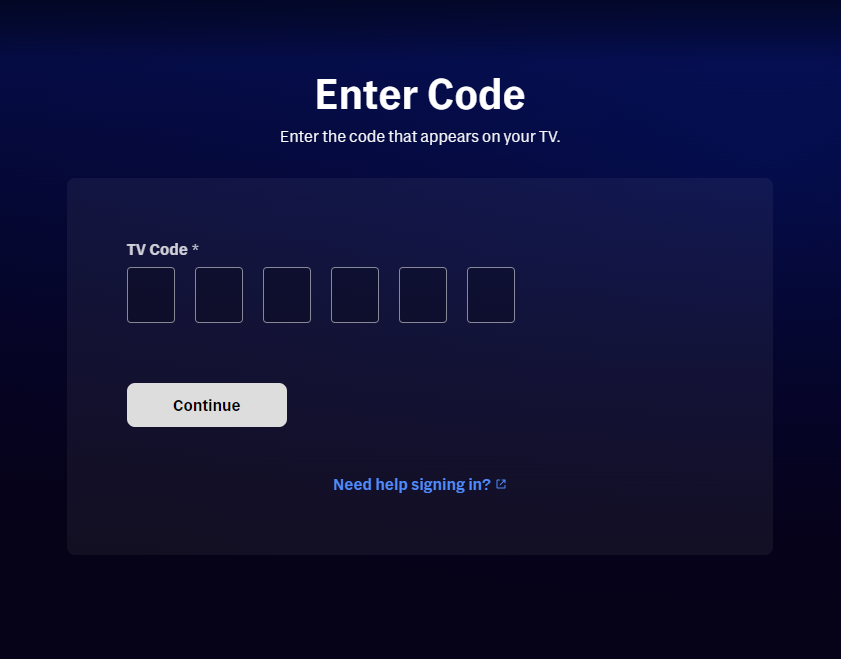
4. Once you activate the app, you can stream your favorite content.
How to Sideload HBO Max on Philips Smart TVs
As mentioned above, you can’t find the HBO Max on your TV’s Play Store if you live outside the US. However, you can still install the app on your Philips Smart TV by sideloading it using the Downloader app. Here is how to do it.
1. Install the Downloader app on your Philips Smart TV running on Android or Google TV OS.
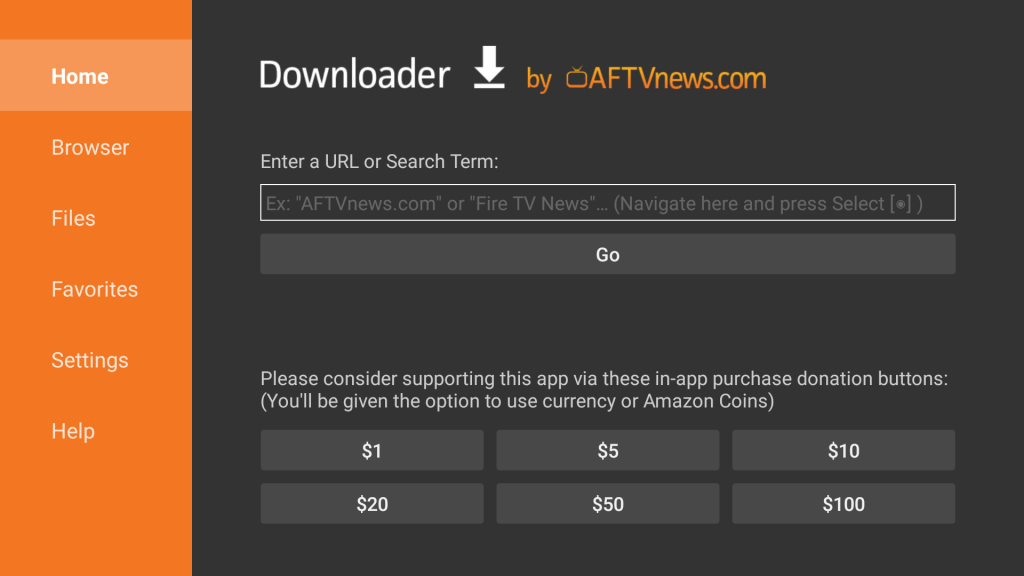
2. Once you install the Downloader app on your TV, go to your TV Settings → Device Preference or Apps (on Google TV) → Security & restrictions → Unknown sources and enable Downloader.
3. Open the Downloader app on your TV, enter the Max app’s apk link, and click Go.
4. When the Max app apk file is downloaded, click Install to initiate the installation process.
5. Once the app is installed, click Done or Open.
Is it Possible to Cast HBO Max on Philips Smart TVs
Yes. The HBO Max (Max) app supports screen mirroring and has an inbuilt cast option on the mobile app. To cast HBO Max content from your smartphone to your TV, ensure both devices are connected to the same Wi-Fi network.
Once you ensure that, open the Max app on your smartphone and select the content you want to screencast. Tap the Cast icon on the media player, and a list of available devices will appear. Select your Philips Smart TV.
Is it Possible to AirPlay HBO Max on Philips Smart TVs
Yes. The Max app also supports AirPlay. You can AirPlay HBO Max content to your Philips Roku TV from your iPhone or iPad. To AirPlay content to your Philips Roku TV, go to Settings → Apple HomeKit and AirPlay and enable AirPlay. Also, ensure your Apple device and Philips Smart TV is connected to the internet.
Now, open the Max app on your iPhone or iPad and select the content you want to AirPlay to your TV. Once the content starts playing, click the AirPlay icon on the player and choose your TV from the available devices.
How to Fix HBO Max Not Working on Philips Smart TV
On some rare occasions, I faced problems with the HBO Max on Philips Smart TV. These problems include a black screen, content not loading, buffering, and other issues. These issues happen due to some technical glitches, and they can fixed easily using the solutions given below.
- Internet Connection: Restart your Wi-Fi router and internet modem to fix any buffering or not loading issues on the Max app.
- HBO Max (Max) Server Status: If the HBO Max (Max) servers are down, you won’t be able to stream any content. Check the server status on Downdetector.
- Clear Cache: Sometimes, excessive cache files on the TV can cause apps to crash. Removing the cache files on your Philips Smart TV resolves this issue.
- Update the app: An outdated Max app can lead to various issues like a black screen and app crashes. To solve these issues, check and update the app on your Philips Smart TV.
- Update your TV: Like an outdated app, outdated TV firmware can lead to various issues while streaming. So check and update your Philips Smart TV to the latest firmware.
- Factory Reset: As a last resort, you can factory reset your Philips Smart TV. Doing this will help you fix all the issues with the TV.
FAQ
No. The HBO Max (Max) app is not available on the Philips Saphi TV.
Yes. You can use your provider account to sign in to Max on Philips Smart TV and watch its content.
Disclosure: If we like a product or service, we might refer them to our readers via an affiliate link, which means we may receive a referral commission from the sale if you buy the product that we recommended, read more about that in our affiliate disclosure.

