Quick Answer
- To Reset Samsung TV Old Remote: Fetch the remote → Remove the batteries → Press and hold the Power button for seconds.
- To Reset Samsung Smart Remote: Charge the remote → Press the Back and Enter buttons simultaneously for a few seconds.
- Trick: Press and hold the Return and Pause/Play buttons simultaneously to Re-pair Samsung Smart Remote with your TV.
A sudden interruption of a non-working Samsung TV remote may disappoint your streaming experience. Drained batteries would be the major reason for your Samsung TV remote failure to work. If changing the batteries doesn’t help you out, then it’s time to factory reset your Samsung TV remote.
Since resetting the remote is one of the easiest troubleshooting methods, you can do it yourself without any technical steps. The resetting method may vary according to the Samsung TV remote model. Hence, this article is curated in such a way as to help any user to reset Samsung TV remotes.
How to Reset Samsung TV Remote [Old Models]
Remove the batteries from your remote and wait for 3-5 minutes. Press the Power button for 8-10 seconds to reset your remote. Now, you have successfully reset your Samsung remote. After resetting the remote, re-insert the batteries and start using your TV.
Information Use !!
Concerned about online trackers and introducers tracing your internet activity? Or do you face geo-restrictions while streaming? Get NordVPN - the ultra-fast VPN trusted by millions, which is available at 69% off + 3 Months Extra. With the Double VPN, Split tunneling, and Custom DNS, you can experience internet freedom anytime, anywhere.

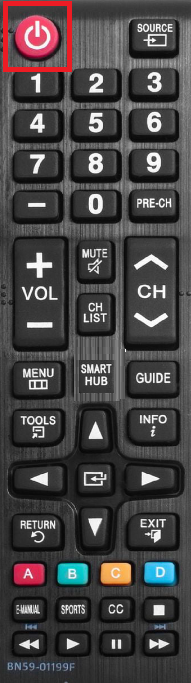
How to Reset Samsung TV Smart Remote [New Models]
Since the Smart remote works with Bluetooth technology, it does not require the reset process. However, you can reset your Smart remote by pressing the combination buttons on the remote.
1. Ensure your remote has charged fully. With that, press and hold the Return and Enter buttons simultaneously for a few seconds to reset your remote.
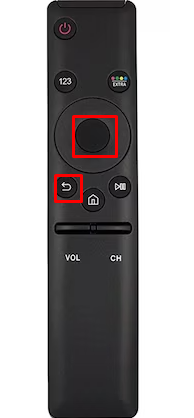
2. Press any buttons to check that you have reset your remote.
Note: Once you reset your remote, it will not work for the actions you’re performing.
Does Re-Pairing Samsung TV Remote Reset it?
Yes. Re-pairing or re-syncing the Samsung Smart remote is equivalent to resetting the remote. However, if you have reset the remote successfully, you can repair it with your QLED or other model Samsung TVs by pressing the combination of buttons.
1. Point the remote towards your TV, then press and Return and Pause/Play buttons simultaneously for a few seconds.
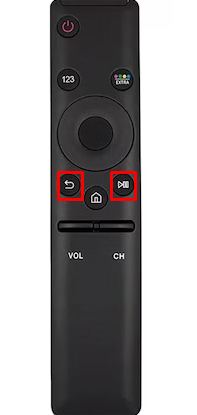
2. You can see the red light starting to flash amber on your remote.
3. Now, your TV will search for the smart remote for the pairing process.
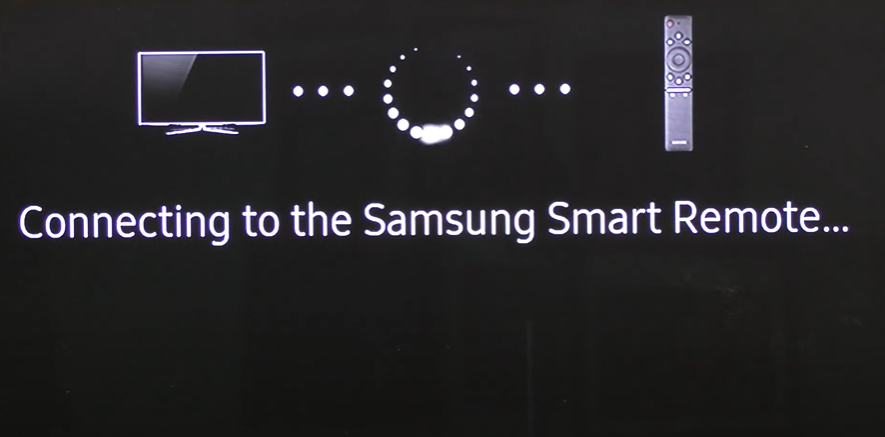
4. Once your remote has paired with your Samsung TV, you can see a popup displaying “Pairing Complete.”
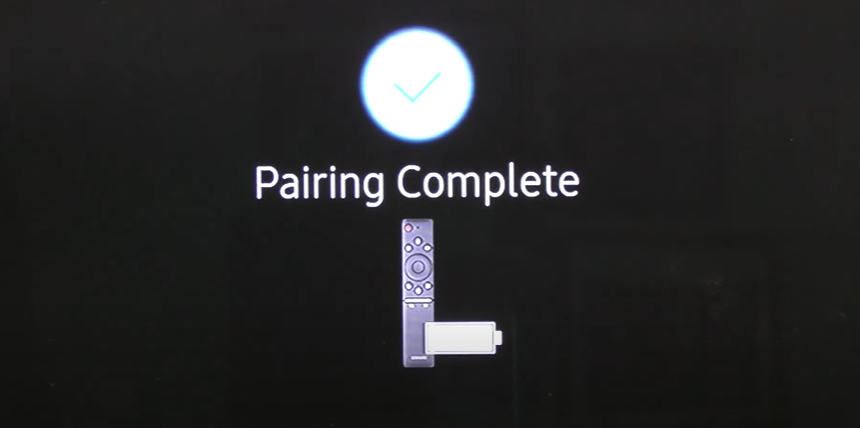
When Should I Reset My Samsung TV Remote
You can reset the remote for all the following reasons.
- If the remote fails to respond to your actions, such as launching the wrong apps, navigating in the wrong or opposite directions, or buttons not working, or if it fails to respond.
- You can also reset your TV remote at least once in 2 months to avoid technical errors and temporary bugs on your remote.
FAQ
Yes, you can reset your Samsung TV remote.
Ensure that you check the batteries of the remote and also re-pair the remote if you have reset it before.
Yes. Resetting the remote is an effective troubleshooting tip to resolve blinking red light issues.
Yes. Once you have turned On your Samsung TV, pair the Smart remote with your TV to resolve this issue.
Disclosure: If we like a product or service, we might refer them to our readers via an affiliate link, which means we may receive a referral commission from the sale if you buy the product that we recommended, read more about that in our affiliate disclosure.

