Quick Answer
- Turn On Samsung TV with Remote: Plug the Power cable into the power socket → Fetch the remote → Press the Power button on the remote.
- Power On Samsung TV Without a Remote: Connect the Power cable to the power outlet → Press the Power button on the TV.
- Using SmartThings App: Launch the SmartThings app → Connect your TV with the app → Tap the Power button.
- Turn On Samsung TV using Voice Assistant: Press the Home button on the remote → Menu → Settings → All Settings → General and Privacy → Voice → Voice Assistant → Select any Voice Assistants → Save your voice → Start commanding.
- You can also turn on your Samsung Smart TVs using the Universal Remote.
Samsung TV is one of the most popular smart TV brands used by millions worldwide for entertainment experiences. Whether you own the latest or older model, the device ships with a remote controller. Most users perform basic functions, such as turning on their Samsung TVs using a remote controller.
Nevertheless, there are ways you can power it on without the remote. i.e., you can use the physical Power button, SmartThings app, or Voice assistance. This way, you can control the TV even if the Samsung TV remote isn’t working, is lost, or you misplace it. Upon turning on the TV, you can set up a Samsung TV, control it, and access its features.
The article will help you identify the power button and the steps to turn it on with and without the remote controller in detail.
Information Use !!
Concerned about online trackers and introducers tracing your internet activity? Or do you face geo-restrictions while streaming? Get NordVPN - the ultra-fast VPN trusted by millions, which is available at 69% off + 3 Months Extra. With the Double VPN, Split tunneling, and Custom DNS, you can experience internet freedom anytime, anywhere.

How to Turn On Samsung Smart TV with Remote
Plug the power cord into the socket and fetch your Samsung TV Smart remote. Now, point the remote towards your TV and press the Power button on the remote to turn On your Samsung TV.

How to Turn On Samsung TV Without a Remote
If you have lost your Samsung TV remote or your Samsung TV remote is not working properly, you can turn on your TV without using the remote with the help of the power button on the TV and SmartThings app.
How to Turn On Samsung TV using the Power Button
(1) Plug the power cable of your TV into the power outlet.
(2) Press the Power button for 0.5 seconds to turn On your TV.
That’s it. You have successfully turned on your TV by using the power button.
Where is the Power Button on My Samsung TV? Does it Vary?
Yes, the location and position of the power button on Samsung TVs may vary according to the model and year of manufacture. You can find the power button on your TV as mentioned below.
- At the backside of the TV
- Bottom center of your TV
- Bottom right-side corner of your TV
1. Backside of the TV
On most Samsung TVs, you can find the position of the TV buttons at the backside of the TV from the bottom right corner.
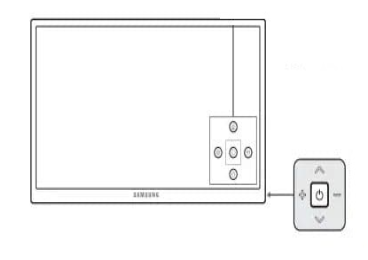
2. Bottom Center of your TV
In recent and current Samsung TV models, you can find the control button at the bottom middle under the Samsung badge.
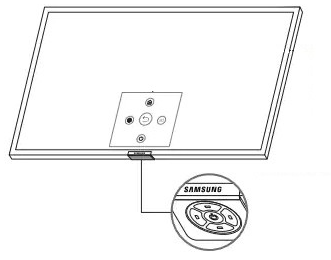
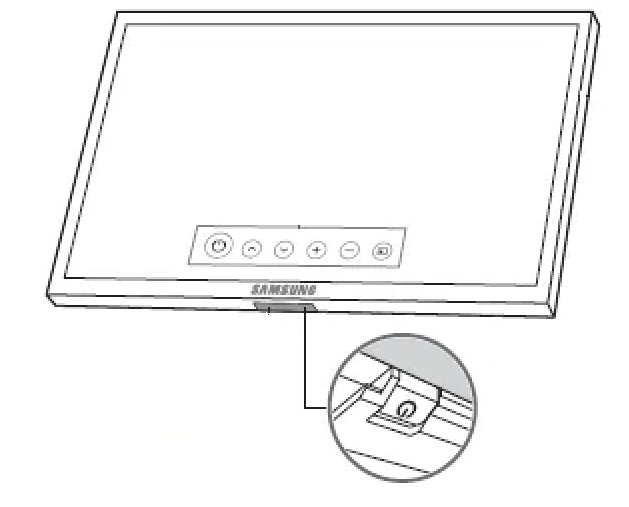
3. Bottom Right-Side Corner of your TV.
Some other TV models might have the controller button at the bottom right end of the bezel.

How to Turn On Samsung TV using the SmartThings App
Besides the power button, you can also control your TV without a physical remote by downloading the SmartThings app on your smartphone.
(1) Launch the SmartThings app on your smartphone.
(2) Select the +icon from the home screen.
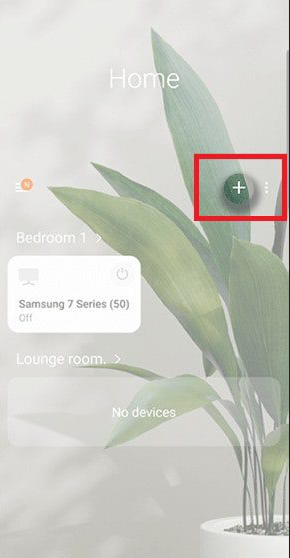
(3) Tap on Add device from the drop-down menu.
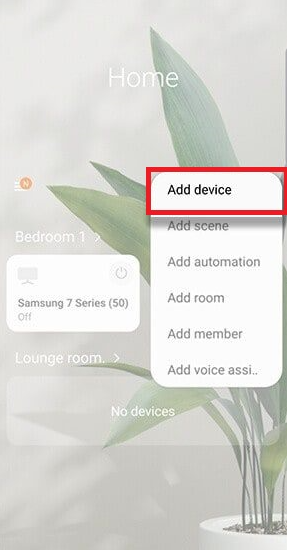
(4) Select TV from the list of devices.
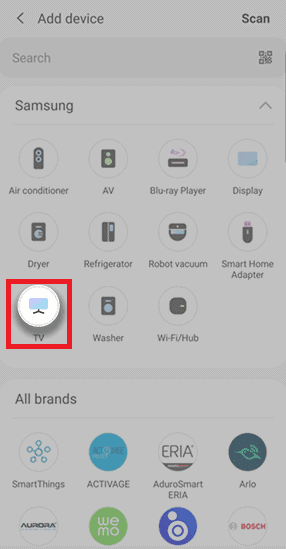
(5) Press the Start button to initiate the process.
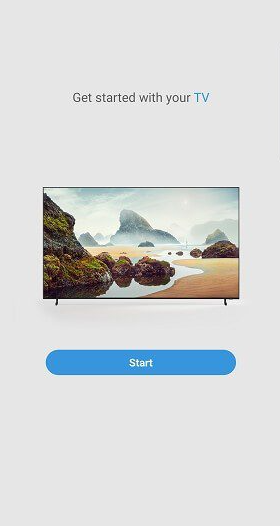
(6) Choose the location according to your wish.
(7) Select your TV model from available devices and enter the code displayed on the TV to complete the pairing process.
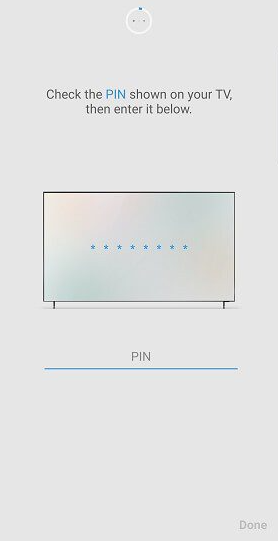
(10) Now, tap the Power button on the virtual remote to turn On your TV.
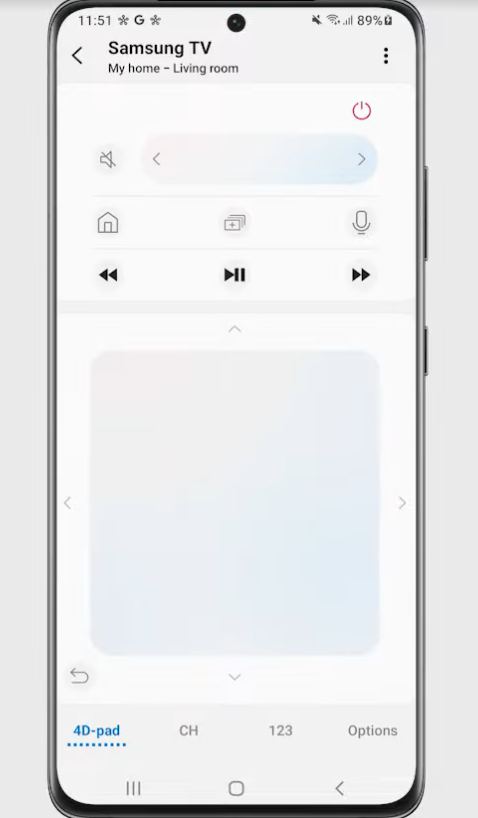
How to Turn On Your Samsung TV Using Voice Assistant
Samsung TVs come with the Digital Assistant feature, which enhances the viewer experience to the next level. Samsung offers three digital assistants: Bixby, Alexa, and Google Assistant. You can control your TV without using the buttons on your remote by providing an audio command. To enable the Voice Assistant on your Samsung TVs,
1. Press the Home button on your TV and navigate to Menu.
2. Scroll to Settings and select All Settings.
3. Choose General and Privacy.
4. Tap on Voice and select Voice Assistant.
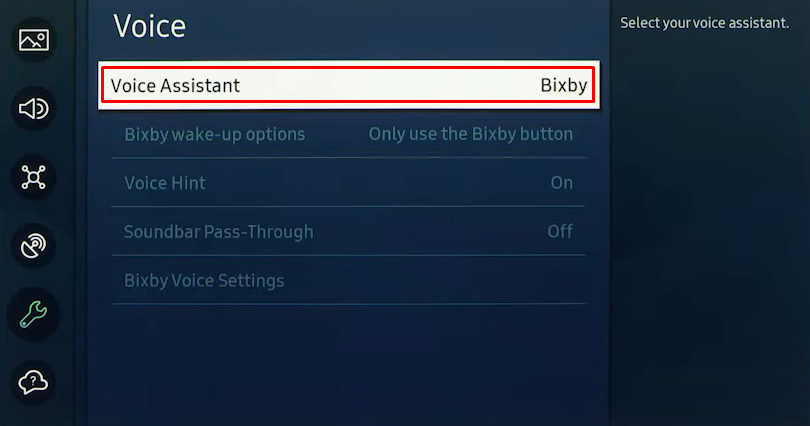
5. Now, you can select any Voice Assistants from the drop-down menu to enable it as your default voice assistant.
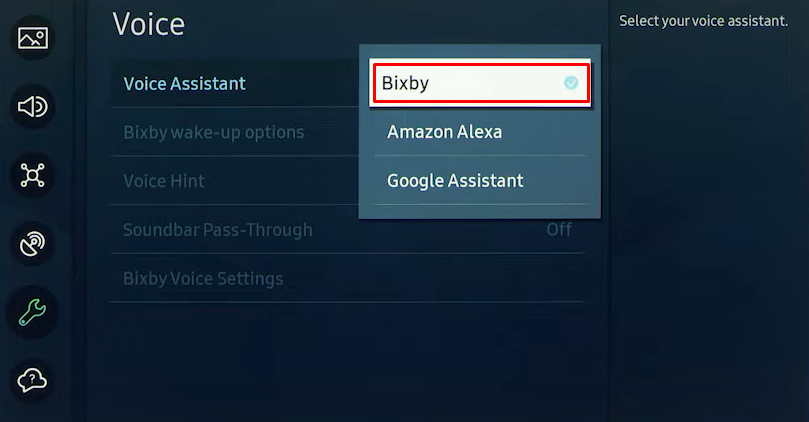
6. Then, press the microphone button on your remote and say Hi, Bixby to save your voice.
Note: If you enable Amazon Alexa, say Hi Alexa to begin the commands.
If you enable Google Assistant, say Hi Google to start giving the commands.
7. Now, press the microphone button on your Smart remote and say the command “Turn On the TV” to turn On your TV.
How to Turn On Samsung TV with Universal Remote
Universal Remote is the best alternative way to turn on your TV. If you have lost your original remote or your remote is not working properly, you can buy a universal remote to replace the remote in such situations. It also helps you to control multiple devices at the same time.
A universal remote may not cost much when compared to the original remote, but it’s worth buying.
1. Connect the Power cable to the power socket.
2. Grab the universal remote and point it toward your TV.
3. Press the power button on the universal remote to turn On your TV.
Note: Ensure to pair the Universal Remote with your Samsung TV if the remote was not pre-programmed.
Frequently Asked Questions
Yes, you can turn on your TV without using the remote
If your TV does not receive any signal for a long time, it switches to Standby mode automatically.
You can find the Power button on your TV under the bottom of the front panel. The location of the Power button may vary according to the model.
Yes, you can use Alexa to turn On your TV.
Disclosure: If we like a product or service, we might refer them to our readers via an affiliate link, which means we may receive a referral commission from the sale if you buy the product that we recommended, read more about that in our affiliate disclosure.

![How to Turn On Samsung Smart TV [With & Without Remote] Turn on Samsung TV.](https://www.techfollows.com/wp-content/uploads/2023/05/how-to-turn-on-samsung-tv-featured-image-1-1024x576.png)