Quick Answer
- Press the Return and Play/ Pause button on the Samsung Remote to pair to the TV.
Are you wondering how to connect your TV remote to the Smart TV? You can easily pair the Samsung Smart Remote to your TV by pressing certain buttons on the TV remote. The Samsung TV Remote has all the necessary buttons, from volume to streaming apps like Netflix and Prime Video. It will definitely improve your TV watching experience.
In this article, you will get to know the quickest way to pair the Samsung Smart Remote to the Samsung TV.
How to Pair Samsung Smart Remote to TV
When you buy your new Samsung TV, it comes with a remote that is paired to the TV by default. If not, then you need to follow some of the key combinations on your remote to pair it.
Information Use !!
Concerned about online trackers and introducers tracing your internet activity? Or do you face geo-restrictions while streaming? Get NordVPN - the ultra-fast VPN trusted by millions, which is available at 69% off + 3 Months Extra. With the Double VPN, Split tunneling, and Custom DNS, you can experience internet freedom anytime, anywhere.

1: Connect your TV cables and turn on your Samsung TV using the Power button on the back of the TV.
2: Now, grab your Smart Remote and insert new batteries on the back of the remote.
3: After inserting, point your remote IR sensor towards the TV sensor. Make sure you keep your remote close to the TV sensor (Maximum 2 feet distance).
4: Now press the Return and Play/Pause buttons on your TV remote simultaneously.
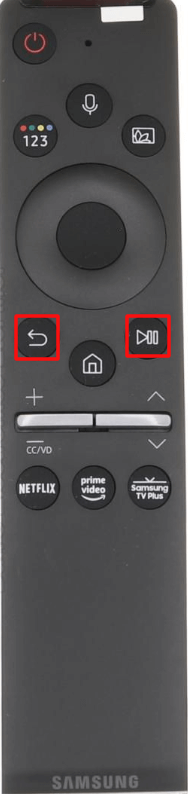
5: Keep on holding the buttons and release the buttons until you see a pairing message displayed on your TV.
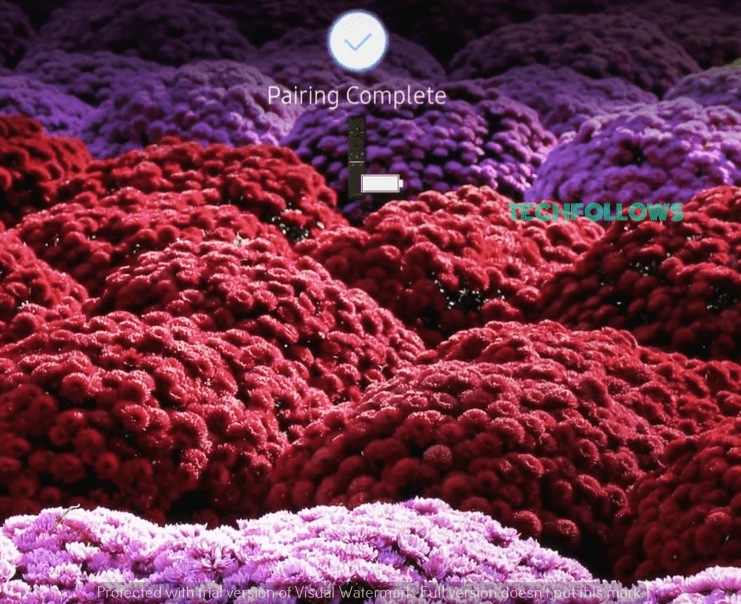
6: After finishing pairing, try giving commands to your TV by using the volume buttons and navigation keys.
When pairing your remote, you should turn on only the target device in the remote path. Rest other devices should be turned off for quicker programming.
How to Pair Samsung Smart Touch Remote to TV
If you own a Samsung Smart Touch remote that works with both IR and Bluetooth connection, you can follow the steps mentioned below to pair your remote with the TV.
1. Turn on your Samsung Smart TV.
2. Aim the Smart Touch Remote towards your Samsung Smart TV.
3. Now, press and hold the Return and Guide buttons at the same time for a few seconds.
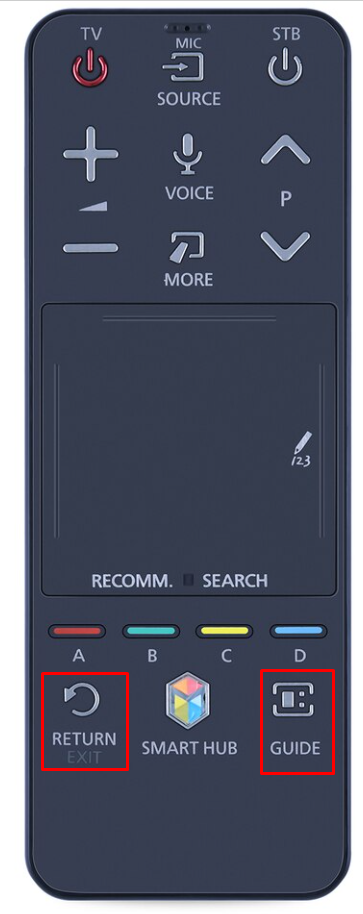
4. On a successful pairing, you will receive a green circle at the bottom right corner of your TV.
How to Connect TV Remote to Old Samsung TV
If you use an old TV and you want to pair your TV remote, then you can follow this method.
Connect Samsung Remote to Samsung TV F series
Turn on your TV and press the Pairing button on the backside of your Remote. In some TV remote, the Pairing button will be hidden under a small one. You have to use a ballpoint pen or a similar object to press the Pairing button.

Connect Smart Remote to Samsung TV H series
In the H series Samsung TV, press the Return & Menu button for 3 to 5 seconds. If the remote fails while pairing, turn off and on your TV and repeat the steps.
Pair TV Remote to Samsung TV J series
For the Samsung J series TV, press the Return/Exit & Extra button on the remote for 3 to 5 seconds to pair the Samsung TV Remote to the TV.
How to Program Samsung Remote to Another Device
You can use the Samsung TV remote as a universal remote by connecting the external device to the back of your TV. All you need to do is connect the external device using the HDMI cable on the back of your Samsung TV.
1: Turn on your TV and press the Home button on the remote to get the Home screen.
2: Select Connected Devices. In previous models of Samsung TV, select Source.
3: Now, navigate and select the Universal remote option on the source menu.
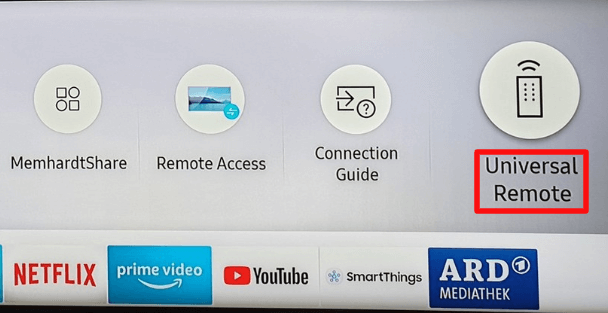
4: In the Universal Remote Setup screen, select the New Device option below.
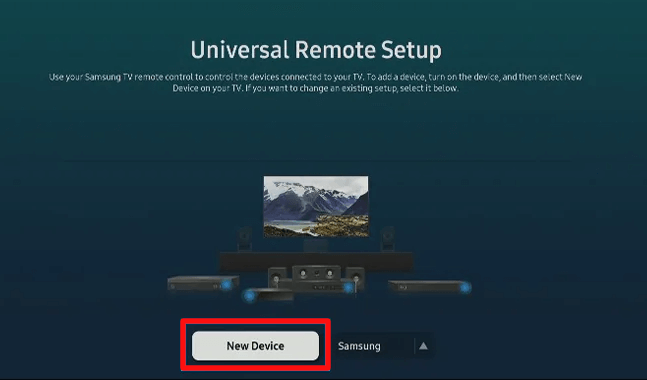
5: Now select the device type you want to pair on the TV screen.
6: Then, choose the brand of your external device
7: Select the Port number that your external device is connected to.
8: Perform a Power test on your TV and check whether the device is responding to your commands. If it works, select the Yes option from the pop-up.
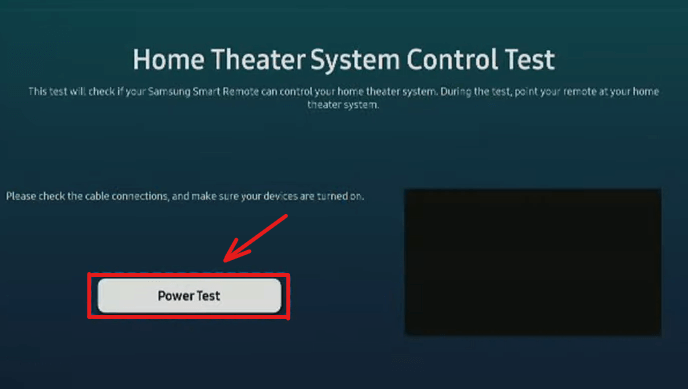
8: Select the Done option after finishing pairing.
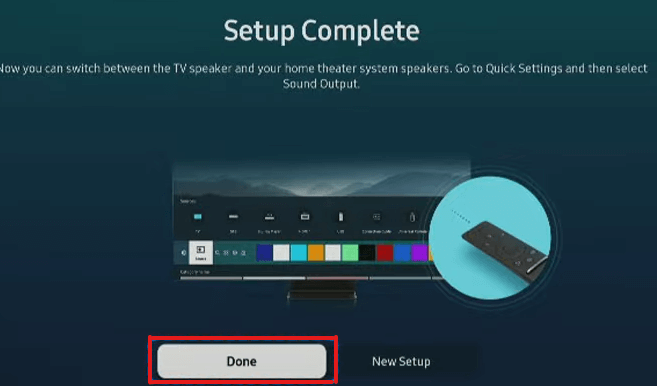
By following the above steps, you can program your Samsung TV remote and use it as a Universal remote and access other devices.
Can I Pair a Universal Remote to the Samsung Smart TV
Yes, by using Samsung TV universal remote codes, you can pair the universal remote to your Smart TVs . Universal remote also acts as the alternative remote to control your Smart TV. Since universal remotes are cheaper than the original remote, most users prefer only the universal remote. Apart from TV, you can also control other smart gadgets in your home, like smart lights, fans, AC, and more.
How to Fix Samsung TV Remote Not Working Even After Pairing
Your Samsung TV remote may not work for many reasons. If your remote is not working, follow the fixes listed below to fix the issue.
- Check the device compatibility.
- Check with the remote batteries.
- Make sure to have a clear line of signal between the remote and the TV.
- If it is a solar remote, check the level of charge.
- Home → All Settings → General & Privacy → Power and Energy Saving → Available Remote Battery.
- Unplug and plug your TV again.
- Check if the remote transmits an IR signal.
FAQ
When you face issues with the TV remote or Samsung TV Remote not pairing to the TV, you can check the batteries of the TV remote. Also, look for any physical damage on the remote. At last, you can reset the Samsung TV remote and try controlling the Smart TV.
Disclosure: If we like a product or service, we might refer them to our readers via an affiliate link, which means we may receive a referral commission from the sale if you buy the product that we recommended, read more about that in our affiliate disclosure.

