Whatsapp is a free messaging application. Whatsapp chat missing is one of the common problem faced by many users. To resolve this issue Whatsapp developers has provided an option to its users where they can back up their chat on Google Drive. This feature lets its users back up not only text but also media files like images, videos and GIFs. So recovering the Whatsapp chat with deleted text messages or media files have become easier than ever. In this article, we have provided you with some methods to Restore Whatsapp Messages.

Note: Update Whatsapp frequently to enjoy updated features.
How to Restore Whatsapp Chat
Follow the instructions given below to restore the deleted Whatsapp Chat.
Information Use !!
Concerned about online trackers and introducers tracing your internet activity? Or do you face geo-restrictions while streaming? Get NordVPN - the ultra-fast VPN trusted by millions, which is available at 69% off + 3 Months Extra. With the Double VPN, Split tunneling, and Custom DNS, you can experience internet freedom anytime, anywhere.

There are two methods to restore your Whatsapp Messages
Restore Whatsapp Chat Local Backup
Step 1: To restore Whatsapp messages first you have to Uninstall and Reinstall the app on your device.
Step 2: Apart from Google Drive the app has a personal back up of Chat history of last Seven days. Open your phone File manager.
Step 3: Click the Internal Storage or SD card.
Step 4: In the page, click WhatsApp/databases folder.
Step 5: The backup file is named as msgstore-YYYY-MM-DD.1.db.crypt12. To restore the backup rename it as msgstore.db.crypt12.
Step 6: Once you rename the file, it will get automatically restored on your device.
That’s it, you are done. This is how you restore Whatsapp Chat from Local Backup.
Restore Whatsapp Chat from Google Drive/ iCloud Drive
Note: To restore from Google Drive/ iCloud Drive, you need to make sure that the backup option is enabled. To confirm please go to Settings > Chats > Chat Backup. If you have not enabled backup, this won’t work. We recommend trying method 1.
If you have enabled Google Drive/ iCloud Drive backup, follow the steps below to restore Whatsapp Chat
Step 1: To restore the Whatsapp Chat first you have to Uninstall and Reinstall the app on your device.
Step 2: Once installation gets completed, open the application.
Step 3: In the welcome page of the app, tap Agree and continue option.
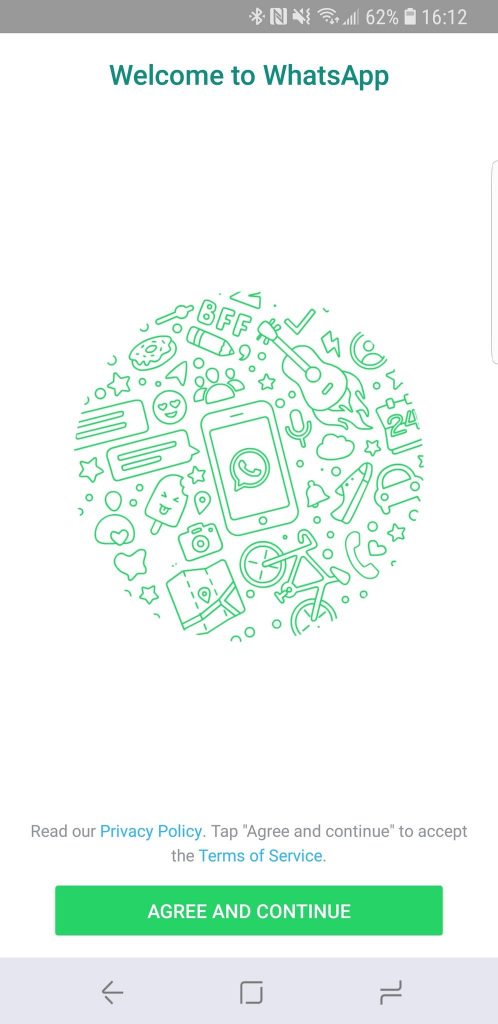
Step 4: A pop-up stating Restore and backup from Google Drive/ iCloud Drive will appear on the screen. Tap Continue to restore all the files.
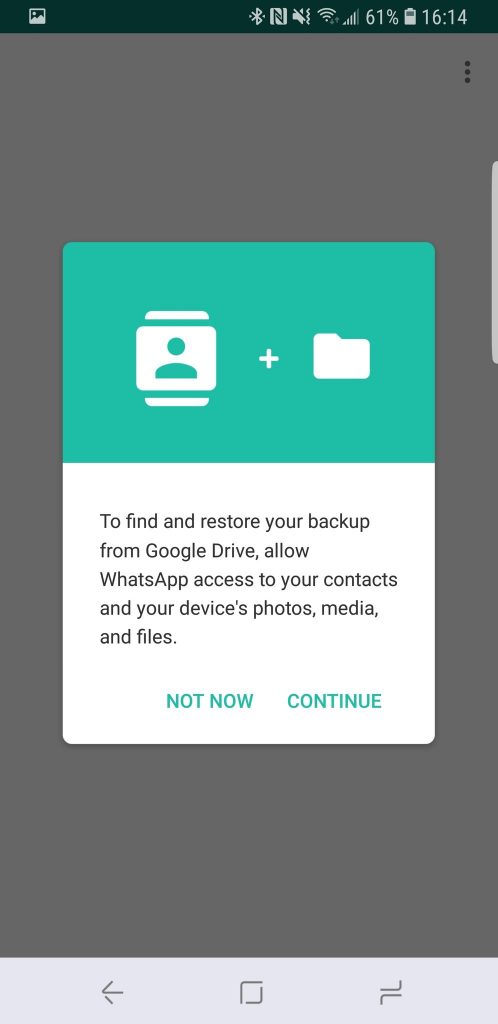
Step 5: Enter you Phone number in the given area.
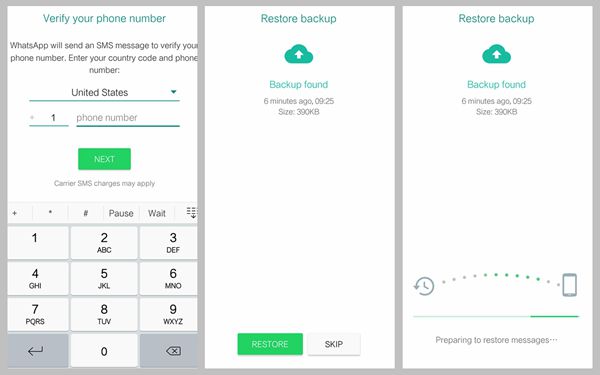
Step 6: Enter the six digit verification code, if it not done automatically.
Step 7: Click Continue to allow Whatsapp to access the Google Drive backup.
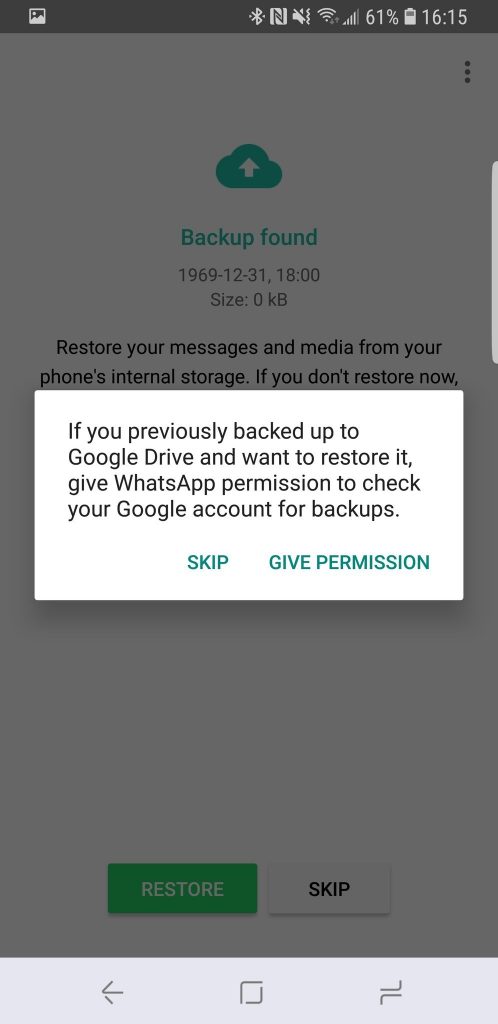
Step 8: Tap the Give Permission option to allow Whatsapp to check Google Drive/ iCloud Drive for its backup.
Step 9: Now select the account that contains your backup files.
Step 10: Click the Restore file to get all your text and media files back from Google Drive.
That’s it, you are done. This is how you restore Whatsapp Chat from Google Drive/ iCloud Drive.
Now you have restored all your Whatsapp messages on iPhone, Android and other supporting devices.
Wrapping Up
These are the quickest methods to backup and restore Whatsapp Messages. Now there is no need to worry if any important document or files gets deleted in Whatsapp because you can restore Whatsapp backup anytime you want by using this method.
Thank you for reading this post. For further queries comment below.
Disclosure: If we like a product or service, we might refer them to our readers via an affiliate link, which means we may receive a referral commission from the sale if you buy the product that we recommended, read more about that in our affiliate disclosure.

