You can unlock the latest features of Apple TV by updating the tvOS firmware. Find your Apple TV version and the availability of updates to make the process easier. You can either update the Apple TV manually or automatically. The new models, like Apple TV 4K and Apple TV HD, have an automatic update feature. You can turn ON/OFF this feature according to your preference. If you have older models of AppleTV, you need to update the device manually. After updating the device, update the apps on Apple TV to stream the content without any issues.
How to Manually Update Your Apple TV
1. Turn ON and connect your Apple TV to a stable WiFi connection.
2. Open Settings and click the System option.
Information Use !!
Concerned about online trackers and introducers tracing your internet activity? Or do you face geo-restrictions while streaming? Get NordVPN - the ultra-fast VPN trusted by millions, which is available at 69% off + 3 Months Extra. With the Double VPN, Split tunneling, and Custom DNS, you can experience internet freedom anytime, anywhere.

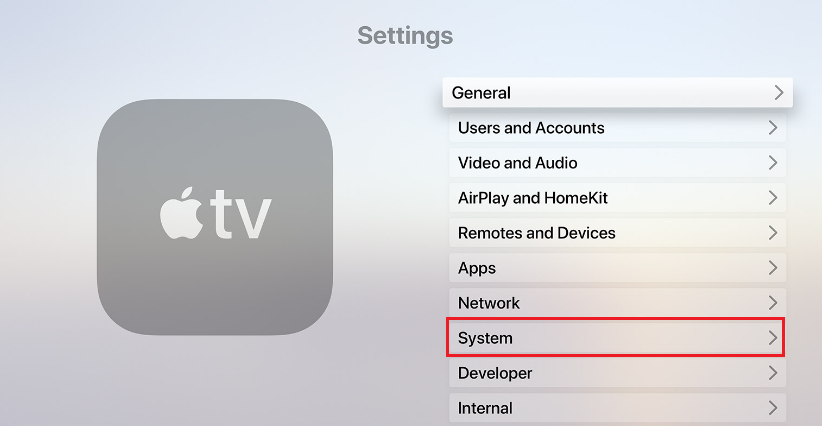
3. Tap Software Updates and select Update Software.
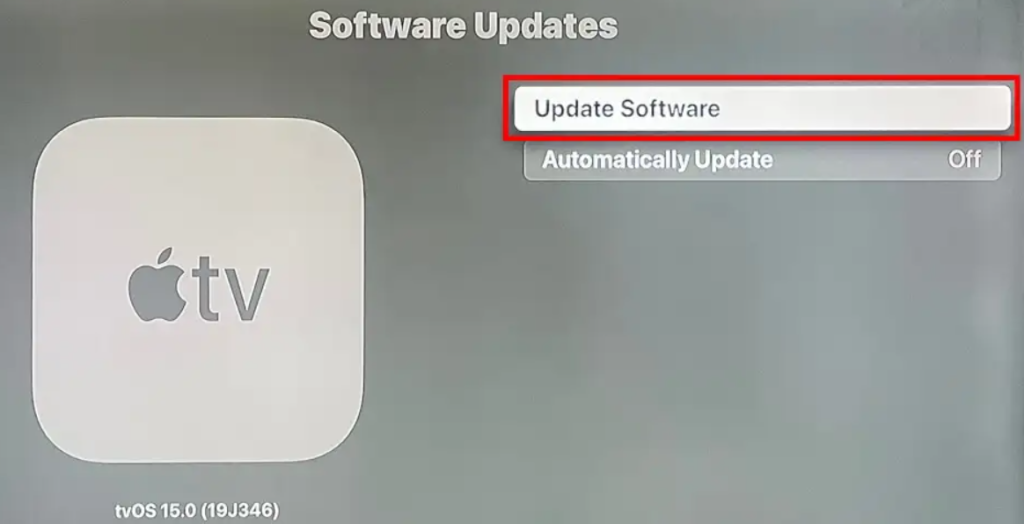
4. Hit the Download and Install option to initiate the process.
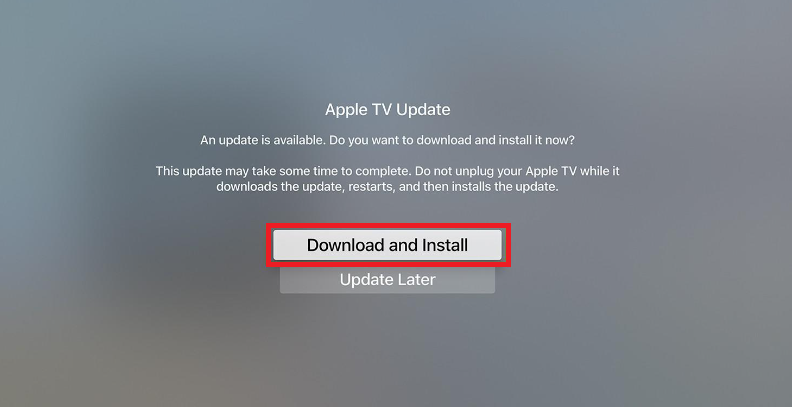
Your tvOS screen shows the message “Your AppleTV is up to date” if no update is available.
After updating, make sure to restart the Apple TV before using it.
How to Automatically Update Your Apple TV to Latest Version
1. From the Apple TV home screen, navigate to Settings.
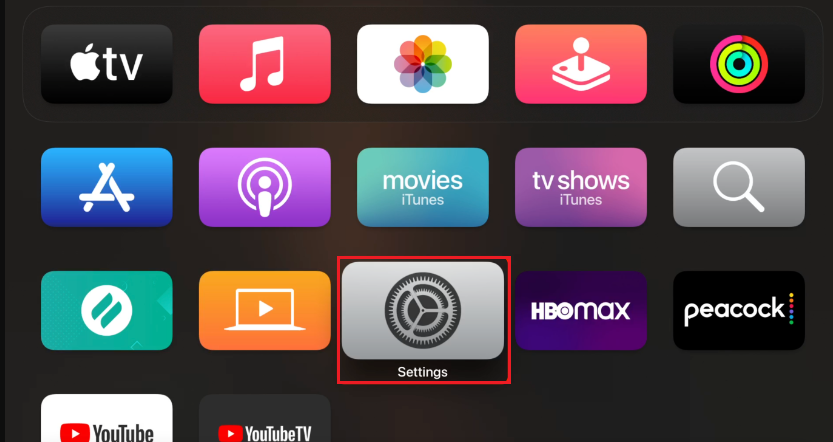
2. Tap System.
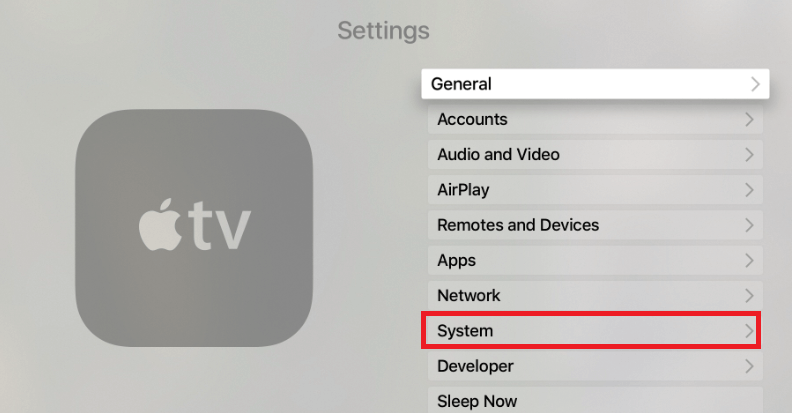
3. Select Software Updates and enable the Automatically Update option.
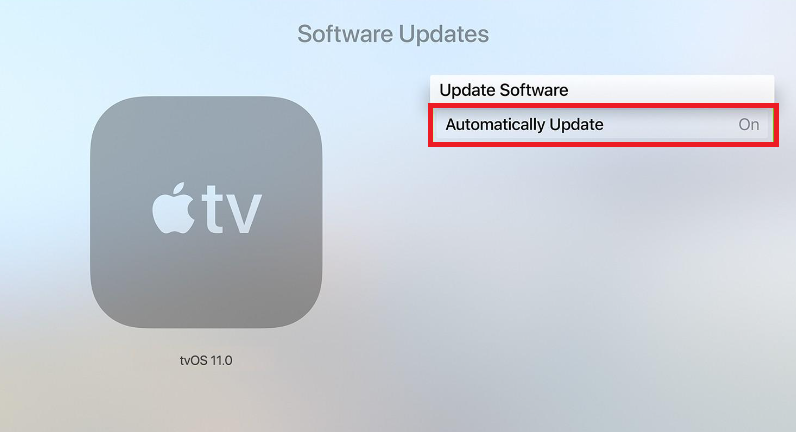
4. Hereafter, your TV firmware will automatically update to its latest version.
How to Update Apps on Your Apple TV
1. Open App Store on your Apple TV.
2. Tap the Search bar and enter the app name you want to update.
3. Select the app and hit Update.
The Update option will not show if the app is up to date.
Follow the below steps to update the apps on your tvOS automatically.
On your tvOS, navigate to Settings → select Apps → turn ON the Automatically Update Apps option.
How to Fix Apple TV Not Updating
In unfortunate cases, your Apple TV displays a black screen and becomes unresponsive while carrying out the software update. To resolve it, refer to the below fixes.
- Check if your Apple TV has an active Internet connection.
- When the update progress bar is paused, wait for some time to allow the update to complete. Never unplug the Apple TV.
- If your Apple TV doesn’t turn ON after the updation, contact Apple TV support.
Frequently Asked Questions
On your TV firmware, go to Settings → System → Software Updates → turn ON the Automatically Update option.
It may be due to network connectivity issues. Connect your Apple TV 4K to a stable Internet connection, and try updating the device again.
Based on the size of the update, it might take over an hour to complete the update process.
Go to Settings > System > Software Updates > Update Software. Here you can see if there is an update or not.
The tvOS 16.5 is the latest version of Apple TV.
Disclosure: If we like a product or service, we might refer them to our readers via an affiliate link, which means we may receive a referral commission from the sale if you buy the product that we recommended, read more about that in our affiliate disclosure.

![How to Update Your Apple TV [2 Easy Ways] update apple tv](https://www.techfollows.com/wp-content/uploads/2023/07/update-apple-tv-7.png)