Quick Guide
- You can update the apps on your Apple TV manually or automatically.
- Manually update the applications on your Apple TV from the built-in App Store.
- You can enable the Automatically Update Apps option on Apple TV’s Settings to update apps automatically.
Updating the apps on your Apple to the latest version is necessary to get the latest features and fix issues and bugs with the app. Similar to downloading apps on Apple TV, you can also update the apps from the Apple App Store. If you wish to update apps automatically, you can enable the Automatically Update Apps option in Apple TV’s Settings. Ensure that you update your apps on your Apple TVs on a regular basis to avoid issues like buffering, lagging, crashing, etc.
How to Manually Update Apps on Apple TV
1. Switch ON and connect your Apple TV to stable Wi-Fi.
2. Locate and launch the App Store on Apple TV.
Information Use !!
Concerned about online trackers and introducers tracing your internet activity? Or do you face geo-restrictions while streaming? Get NordVPN - the ultra-fast VPN trusted by millions, which is available at 69% off + 3 Months Extra. With the Double VPN, Split tunneling, and Custom DNS, you can experience internet freedom anytime, anywhere.

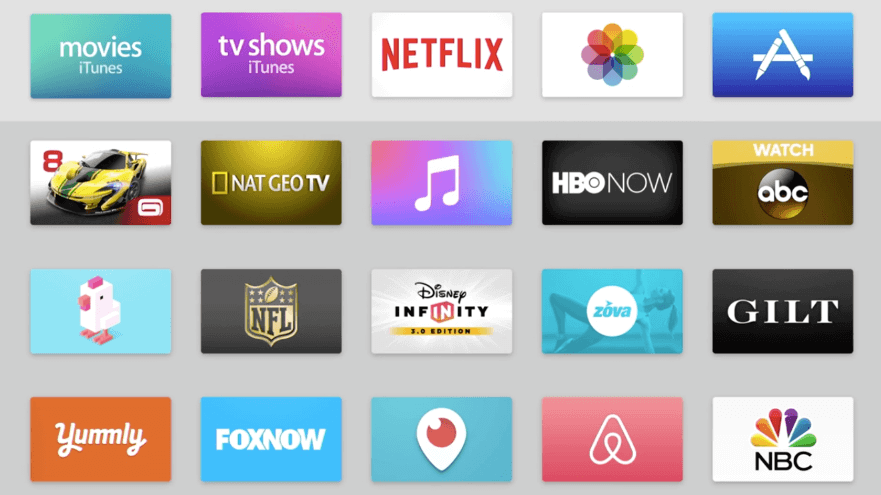
3. Select the Search icon on the App Store.
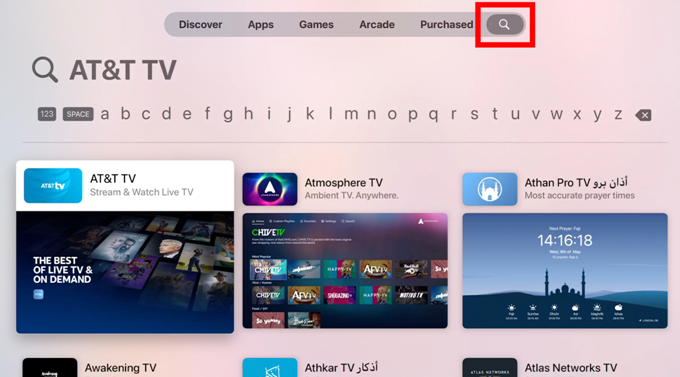
4. Type the name of the app in the search bar and select the app.
5. If the app has an update, you can see the Update button on the app description page.
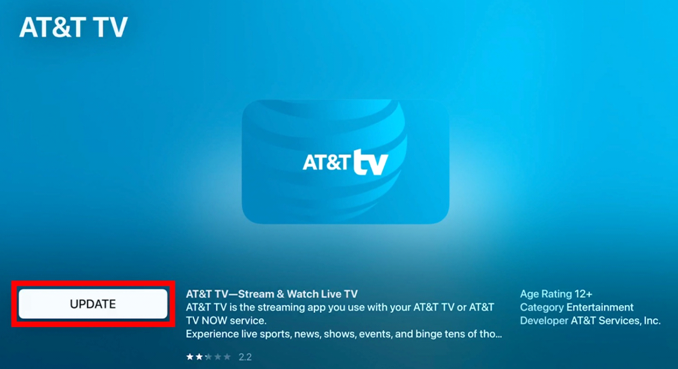
6. Hit the Update button to update the app to the latest version.
7. Repeat the same steps to update other apps.
Note: Similarly, you can uninstall the app on Apple TV and reinstall it again to get the latest version of the app.
How to Automatically Update Apps on Apple TV
You can also automate the app updation process by enabling the option Automatically Update Apps.
1. Open Settings on your Apple TV.
2. Tap Apps from the list of options.
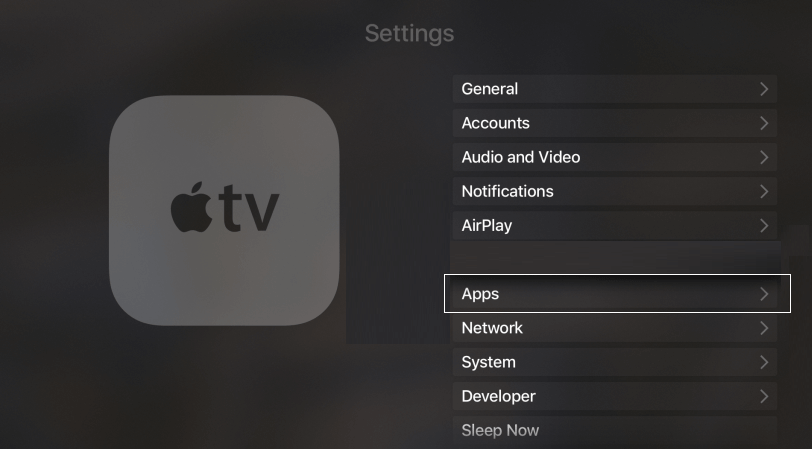
3. Click the Automatically Update Apps and turn it ON.
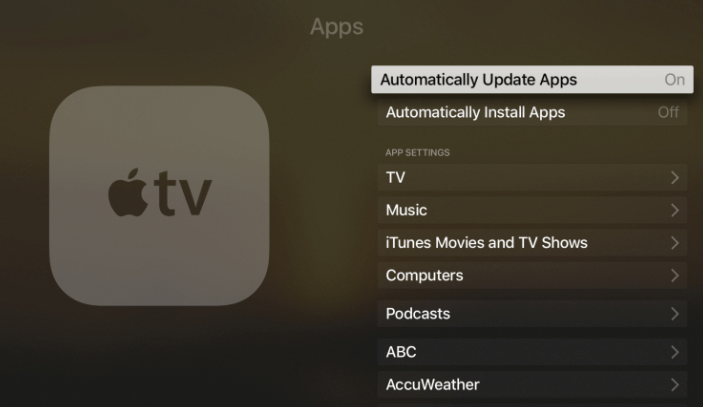
4. Whenever an update is available for the apps, your streaming device will update it automatically when connected to the Wi-Fi.
Frequently Asked Questions
New versions of AppleTV update the apps automatically. You can also turn this option ON/OFF from the Settings of your Apple TV.
This might happen due to an unstable Wi-Fi connection. Check and reconnect your Apple TV to a strong Wi-Fi connection.
The Apple TV automatically displays a message, or you can update your Apple TV manually by selecting Settings → Tap System → Click Software Updates.
The primary reason for this issue is minor bugs and malfunctions on the app. To fix it, restart the app on Apple TV.
Disclosure: If we like a product or service, we might refer them to our readers via an affiliate link, which means we may receive a referral commission from the sale if you buy the product that we recommended, read more about that in our affiliate disclosure.

