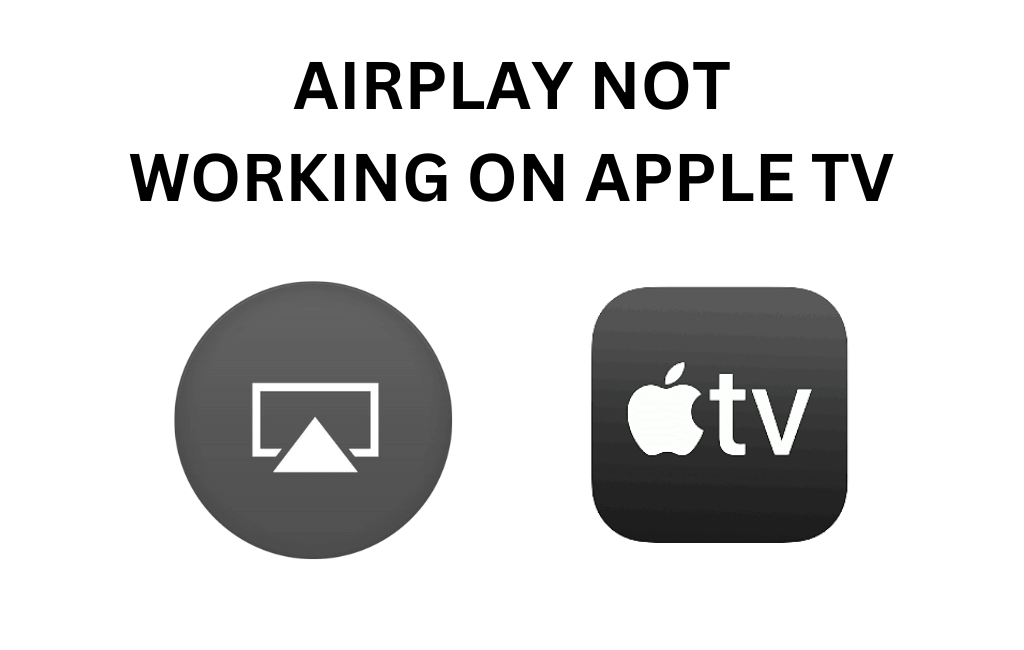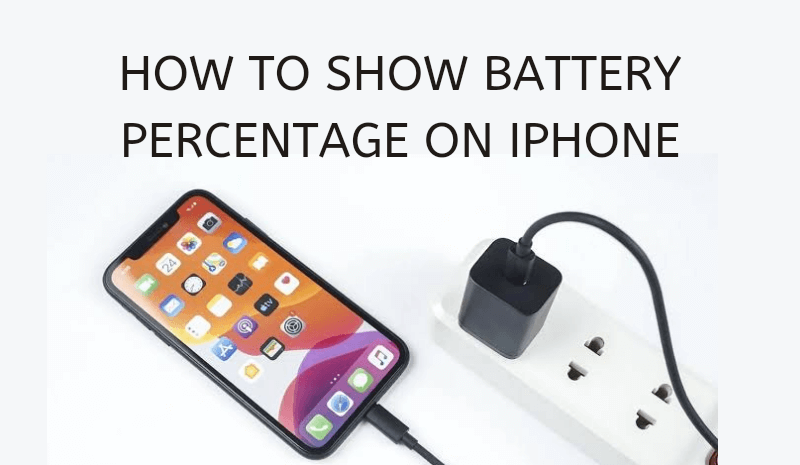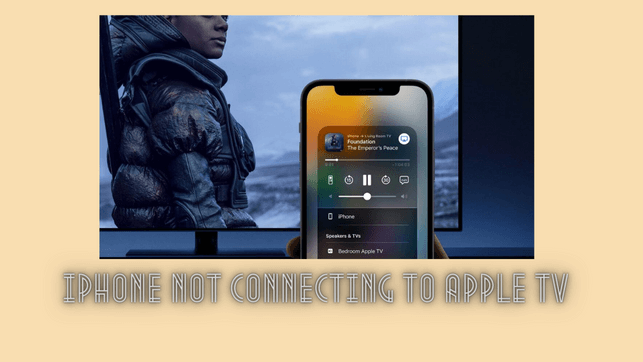Uncategorized
How to Fix Apple TV Won’t Turn On Issue Efficiently
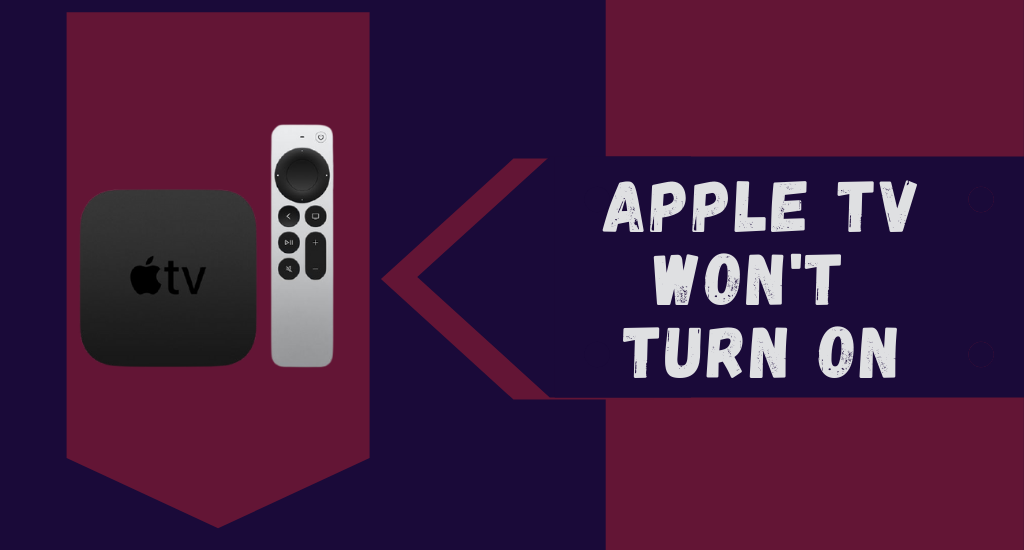
As you know, Apple TV is a very dynamic device Apple developed. Apple TV isn’t one of the devices that might come up with a lot of different issues. Still, you might come across situations where the device won’t turn on when you try to do so. If that ever happens to you, you need to try a few troubleshooting tips. First and foremost, make sure that your device is plugged into the power source. If it is connected, try unplugging it and plug it back in after a few seconds. It will help you turn on the frozen device. If Apple TV won’t turn on still, you can proceed with the following troubleshooting tips.

Apple TV Won’t Turn On: Troubleshooting Tips
Before you start troubleshooting the issues on your Apple TV, locate the indicator light, a small LED light in front of your device. Only by finding out the light, you can find out the reason for Apple TV not turning on.
Case 1: The LED Light is Flashing
If the LED light on the Apple TV blinking continuously for more than a minute, you can conclude that the device has software issues. To fix issues with your Apple TV software, you will have to use iTunes on your Mac or PC. Restoring the device software will remove everything you have saved on it.
Note: You can’t restore the software in an Apple TV 4K by yourself. You will have to fix it at your local Apple Store.
#1. Disconnect the power cord and the HDMI cable from your device.
#2. Make sure that you have the latest version of iTunes on your PC or Mac.
#3. Next, you need to connect your computer to your Apple TV. On an older generation device, use a Micro-USB cable will. At the same time, use a USB-C cable on your 4th generation device.
#4. On your computer, open iTunes and select the Apple TV icon on the top-left corner of your screen.
#5. Initiate the recovery process by clicking on the Restore Apple TV option.
#6. Wait for the recovery to complete and disconnect the same device from the computer.
#7. Next, plug the device back into the Power source and turn the device on.

Case 2: The Light is Steady
#1. Make sure that your TV is on the right HDMI input. You shall check for the port of your Apple TV and the HDMI cable connected to your TV.
#2. Unplug the cable from both your TV and your Apple TV. Following that, connect both of them and refresh the signal.
#3. Disconnect your device from the power outlet and reconnect it so that the device reboots.
#4. If it doesn’t work properly, try using another HDMI cable to ensure that the issue isn’t with the cable you use.
Related: Apple TV Remote Volume Not Working | Possible Fixes
Case 3: If the LED Light Doesn’t Flash At All
#1. Disconnect the power cord on your Apple TV and reconnect it after just a minute.
#2. Change the Power cable on your device.
#3. Try using another power cord to make sure that the issue isn’t with the Power cord.
#4. If this doesn’t work at all, you need to connect it to your computer and reset the same.
Other General Fixes to Try on Apple TV That Won’t Turn On
- Check for the HDMI cable and HDMI input port for any damage. You can even try using a different HDMI cable and port.
- You can even unplug the HDMI cable from the TV and Apple TV box and connect it back to check if it is turning on.
- Ensure that your Apple TV is connected to the power socket and is receiving the power.
How to Reset an Apple TV That Won’t Turn On
If you have an Apple TV 4k or HD, follow these steps to reset it. Carry out the below steps when you find everything on the Apple TV normal but you cannot still turn it On.
1. On the device, go to Settings > System > Reset.
2. Click on Reset and take your device to the factory settings without internet. Alternatively, click on Reset and Update to take your device to its factory settings and install new software updates over an internet connection.
3. Wait till the device reset process continues.
If you have an older version of Apple TV, follow these steps.
#1. On your device, click on Settings > General > Reset.
#2. Choose one of these options:
#3. Click on Reset All Settings option, which will reset your settings, accounts, and configurations. Alternatively, click on Restore which will take your device to its factory settings, and install the software updates.
#4. Wait till the reset process completes and set up your device.
Apple TV might not always be coming up with problems very often. However, if your Apple TV won’t turn on, you can fix it up with the above methods. If none of these troubleshooting methods help you out, you have no other choice left other than to contact Apple support or take your device to the nearest Apple Store.
Related: How to Reset Apple TV [Using Settings and iTunes]
Frequently Asked Questions
The blinking light on Apple TV implies the device is paired with the remote or it requires a factory default settings.
It may not turn on when there are any software glitches or other connectivity issues like HDMI port or cable damage, etc.
When you see an Apple TV light flashing, you can reset the device, check for the cables and power issues, etc.
If the remote controller has a low battery or if there is any hindrance between your Apple remote and TV, the device may not turn on.