Uncategorized
How to Turn Apple TV On Without Remote

Apple TV comes with a well-designed remote that will help you perform all functions. If you have a Siri remote, you can place voice commands on your device. The remotes make all the functions, including turning them on and off easier and simple. You might also come across situations where you can’t use the remote controller. Also, you might not always need the remote to turn the device on. Check out different ways to turn on your device even without a remote.
Common Reasons to Turn On Apple TV without Remote
The most common cases in which you might need to rely on alternative ways to turn on the TV without the remote controller are as follows.
- Apple remote controller is not working
- When you have lost the Apple TV remote or you misplaced
- Physical damage on the remote
- The replacement remote is yet to arrive
- If you want to use your phone as a remote
How to Turn Apple TV on Without Remote
We have more than one way to turn on your Apple TV without its remote. Let’s discuss the same in the following section.
Plug In Apple TV
You can easily turn on your Apple TV by plugging it into the power source. Therefore, you don’t need your remote to turn it on.
1. Unplug the Apple TV from the power source.
2. Plug it back into the power source and turn it on.
Note: It is possible to set up and connect Apple TV to WIFI without the remote controller.
With an iOS Device
All the iOS devices running on tvOS 12 and later supports the remote app. Therefore, if you have your iPhone or iPad, you can power on Apple TV as follows.
1. Start by connecting your Apple TV WIFI network. Then, connect your iOS device to the same WIFI.
2. Open the Settings menu and select the Control Center option.
3. From the More Controls section, find Apple TV remote option and tap the + icon.
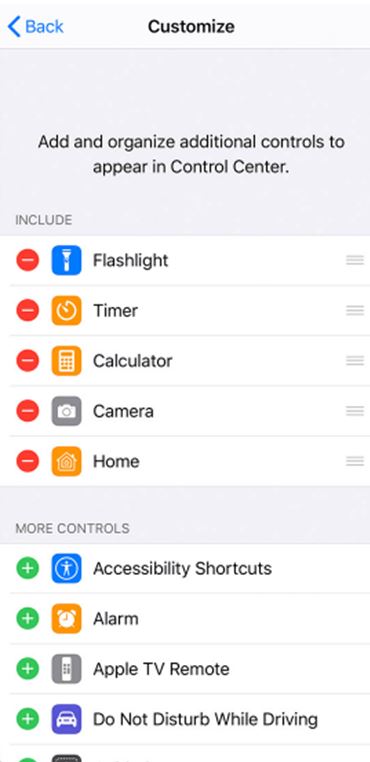
4. Now, launch the Control Center on your iOS device.
5. Next, select the Apple TV remote icon. Next, choose your device name.
6. Tap the control area in the remote app.
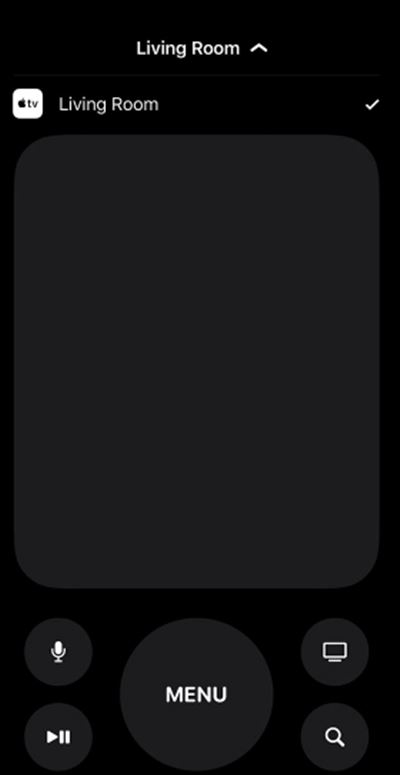
7. Finally, your Apple TV will power on.
Note: If you come across Apple TV that won’t turn on, you shall need to fix it up to continue streaming on it.
With any of these methods, you can power on your TV even if you don’t have the remote with you. If you are looking for a remote replacement, you can buy the official and universal remotes from the Apple website or outlet. For the time being, you can use the remote app as a replacement. If you are comfortable with using your iPhone as a remote, you can simply use your remote app. Meanwhile, you shall learn to use Apple TV Remote on your iPhone.
Frequently Asked Questions
Apple TV doesn’t have a physical power button. However, you can find the power button on the top-right corner of the remote.
If you have a third-generation Apple TV, Apple TV HD, or Apple TV 4K, you can use the Remote app to control it.
You can control your device with the Remote app if you don’t have a physical remote. It is possible to Control Apple TV With Android smartphones with compatible remote control apps.
Open the Control Center on your iPhone > Tap the remote app icon > Choose your device > Start accessing the remote.
Open the Control Center on your iPhone > Tap the Remote app icon > Choose your device > Tap on the control area and turn the TV on.
You can access the remote app on a third-generation device as well.
Apple TV power on by itself when you connect it to the power source.
Go ahead and unplug the Apple TV from the power outlet if you want to turn off Apple TV without the controller.
Press the Home icon and choose the Sleep menu. Then, Accept to put off your device.









