Quick Answer
- Zwift is available in the App Store of Apple TV. So you can easily download the app.
- You can also screen mirror Zwift on Apple TV from your iPhone / iPad.
Zwift is a virtual training application that helps people to interact and train online. It is a kind of online cycling or running game with different levels. Zwift is only compatible with Apple TV that runs on tvOS11.0 or later. If you use this tvOS version, you can easily install the Zwift app from the Apple TV App Store.
Zwift is a premium service that charges $14.99/month. So, subscribe to the service before installing the app on Apple TV.
In this article, we have covered the steps to install and use Zwift on Apple TV.
Information Use !!
Concerned about online trackers and introducers tracing your internet activity? Or do you face geo-restrictions while streaming? Get NordVPN - the ultra-fast VPN trusted by millions, which is available at 69% off + 3 Months Extra. With the Double VPN, Split tunneling, and Custom DNS, you can experience internet freedom anytime, anywhere.

How to Get Zwift on Apple TV
1. Turn On the Apple TV and launch the App Store.
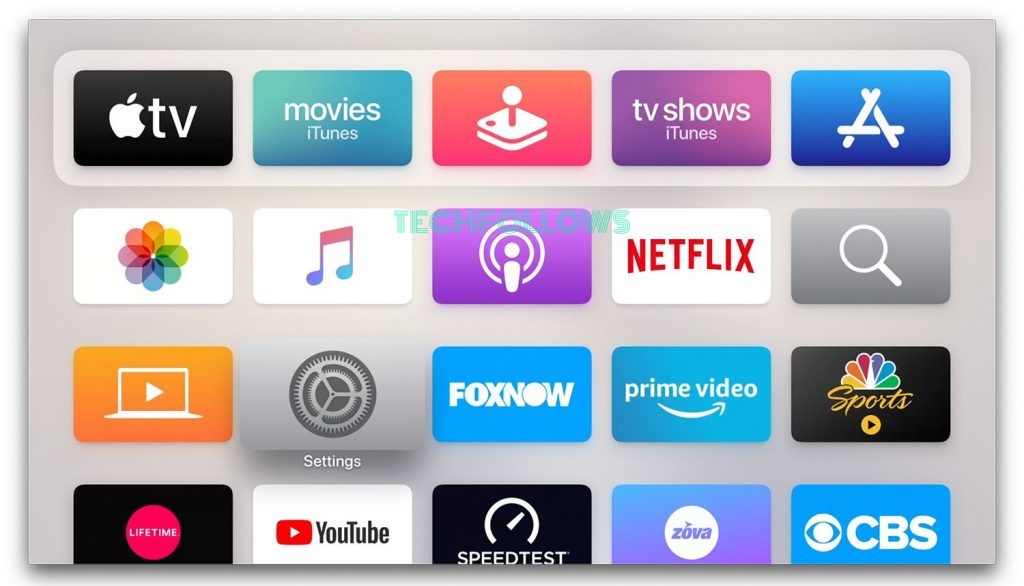
2. When the App Store on Apple TV opens up, click on the Search option.
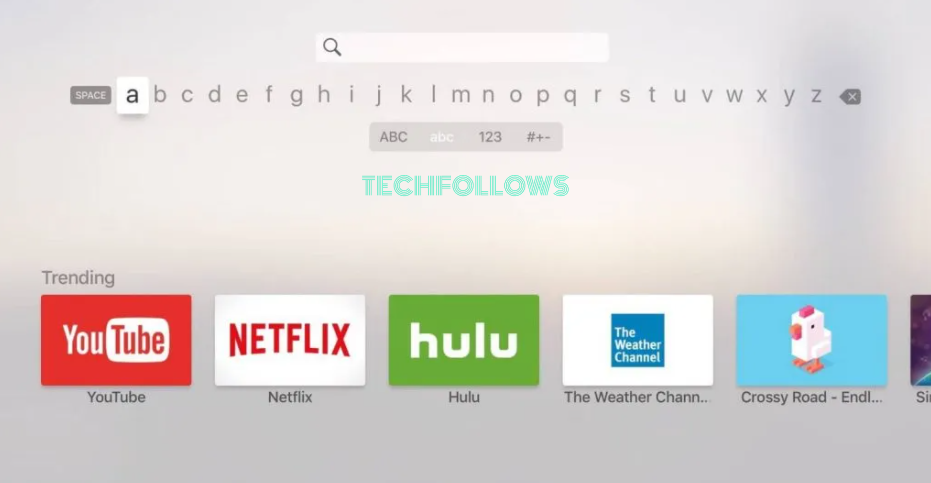
3. Search for the Zwift app in the search bar using the on-screen keyboard.
4. From the search results, pick up the Zwift app.
5. Start downloading Zwift by clicking the Get button or Download icon to download the app.
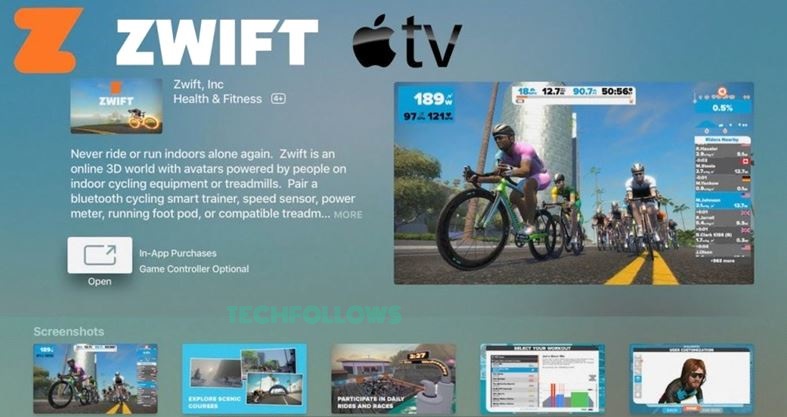
How to Use Zwift on Apple TV
1. Once installed, tap Open to launch the Zwift app.
2. Log in to your Zwift account using the necessary login details.
3. Once signed in, tap the username of your account.
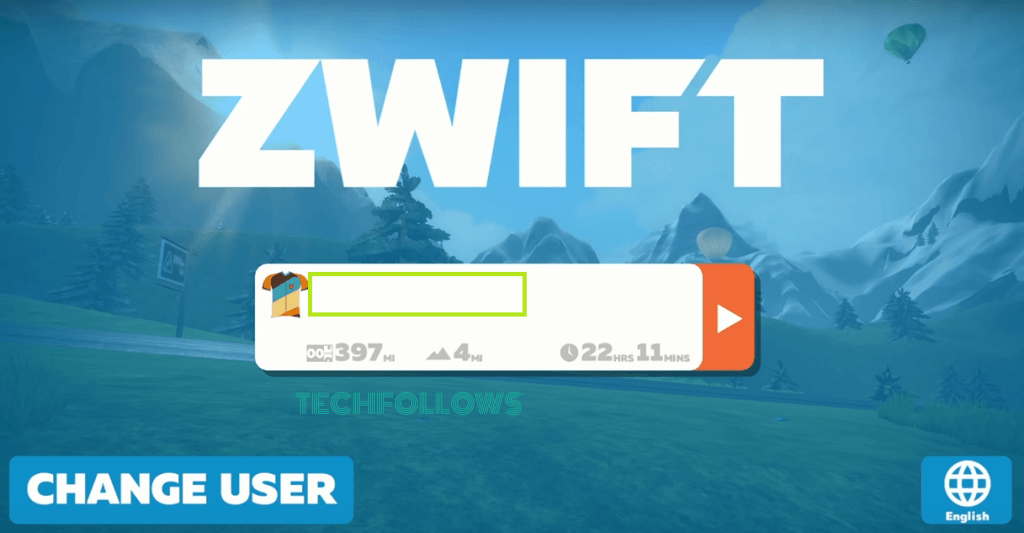
4. On the next screen, you will find two options – Power Source and Speed Sensor.
5. Hit the option Power Source to pair the fitness bike.
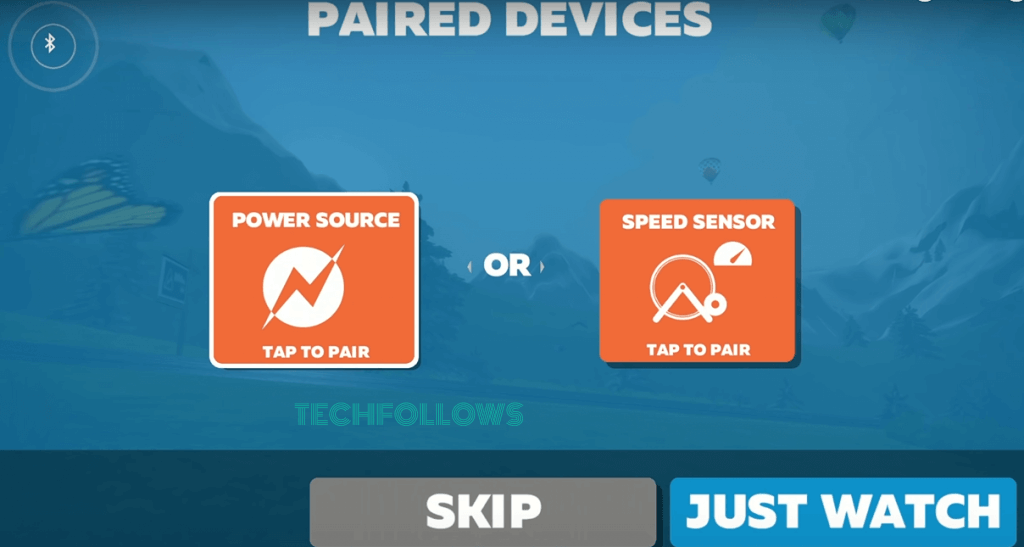
6. Now, the Zwift app will look for nearby devices. Make sure to enable Bluetooth on your Fitness bike.
7. Select your Fitness bike from the pop-up menu.
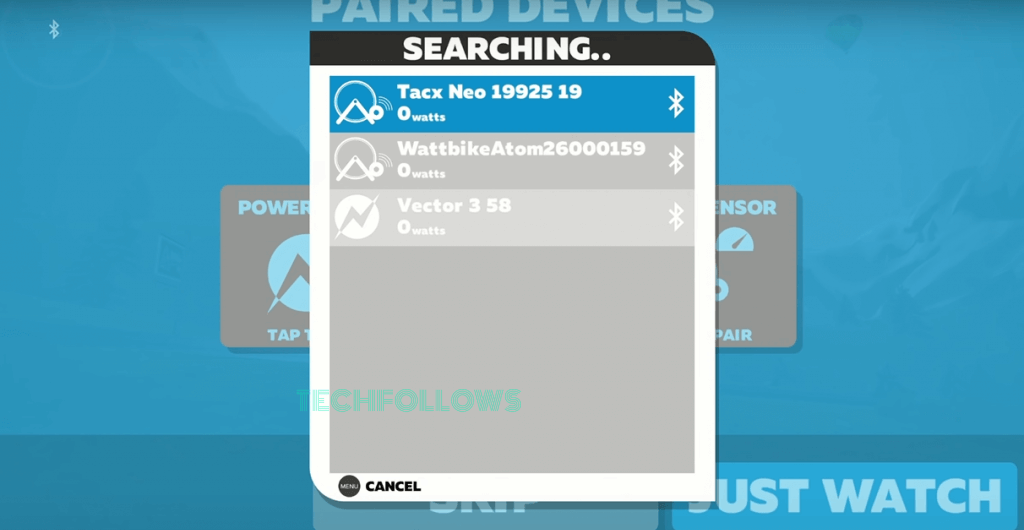
8. Tap the Let’s Go button on the next screen.
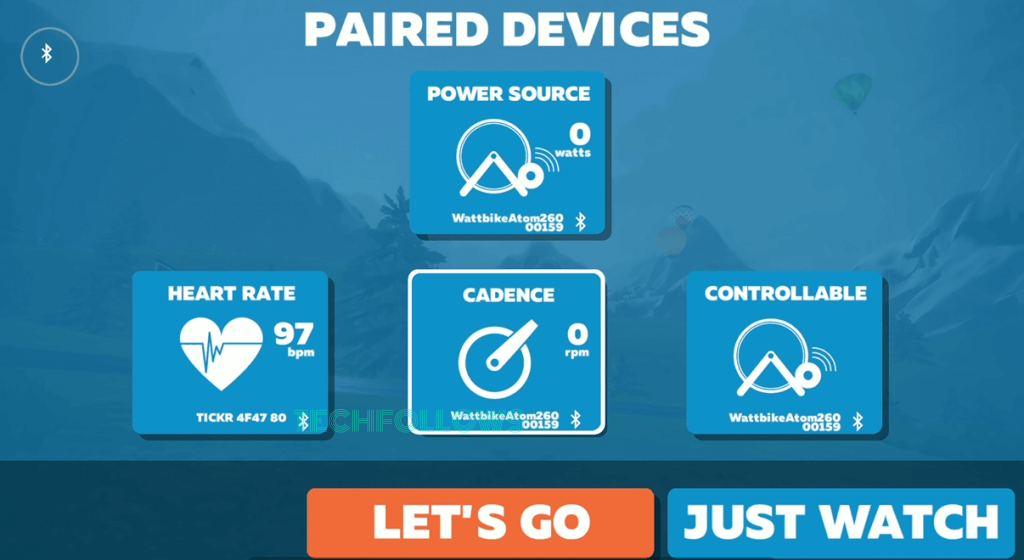
9. You can change the Ride Type by selecting the option Select Workout. If you want to change the route, click the Change button displayed near the option Route and change it.
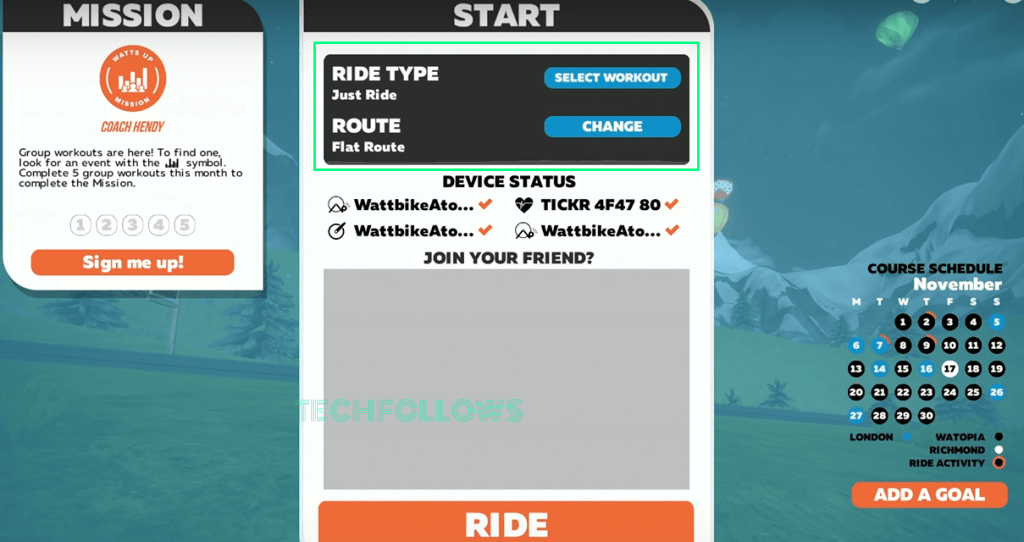
10. After customizing the settings, click the option Ride.
11. The virtual route will be displayed on the Apple TV screen.
12. Start your workout and view it on your Apple TV.
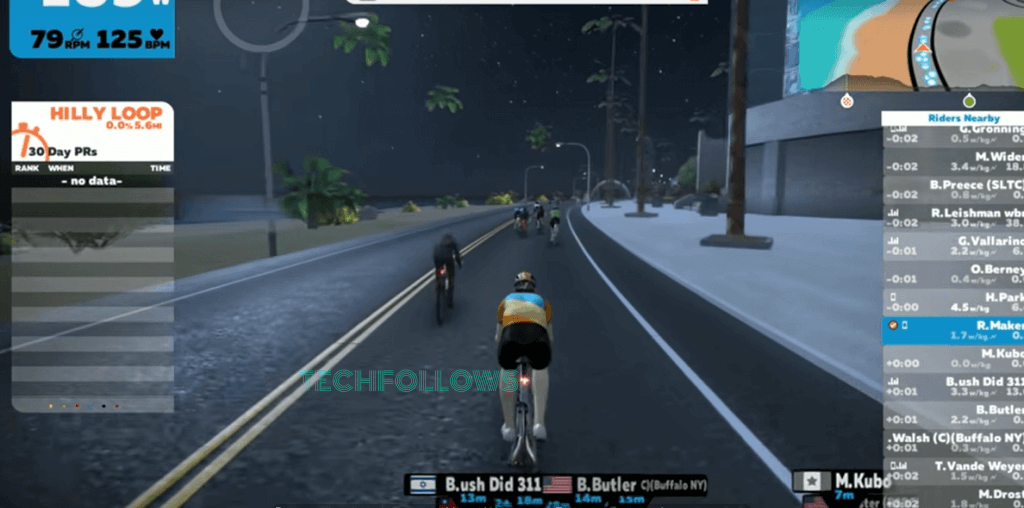
How to Screen Mirror Zwift on Apple TV
You can also screen mirror Zwift on tvOS to view the workout on a larger screen. Before moving into the steps, update the iPhone or iPad to iOS 13.0 or later. This method will be very helpful for the Apple TV 3rd generation or older model users.
1. Connect the Apple TV and iOS device to the same WiFi.
2. Install the Zwift app from the App Store on your iPhone or iPad.
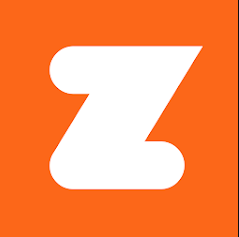
3. Launch the app after installation and log in to your Zwift account.
4. After signing in, set up and start a ride on the Zwift app.
5. Swipe down from the top-left and navigate to the Control Center panel.
6. Tap the Screen Mirroring icon and choose your Apple TV to mirror the iPhone screen.
7. Once the iOS screen is mirrored, you can view the Zwift virtual route screen on your TV.
How to Fix Zwift Not Working on Apple TV
The primary reasons and solutions to fix the Zwift app not working on Apple TV are listed below.
Reasons:
- Device Incompatibility.
- Poor Internet connection.
- Subscription Expiration.
- Improper pairing of the Fitness bike.
- Outdated Zwift app.
- Excessive app cache.
Solutions:
- If you use an Apple TV that runs below the tvOS 11.0 version, you can’t use the Zwift app. To fix it, update your Apple TV to the latest version.
- Check the Internet connection on Apple TV and connect the Apple TV to a stable WiFi.
- Renew the Zwift subscription if it is expired.
- Pair the Fitness bike correctly.
- Update the Zwift app.
- Clear the app cache on Apple TV.
- Restart the Apple TV.
- If none of the steps work, delete the app from Apple TV and reinstall it.
Frequently Asked Questions
Yes. Zwift offers a 14-day free trial for its new users.
Peloton is the best alternative to Zwift. You can get Peloton on Apple TV from the App Store.
Disclosure: If we like a product or service, we might refer them to our readers via an affiliate link, which means we may receive a referral commission from the sale if you buy the product that we recommended, read more about that in our affiliate disclosure.

