Apple TV doesn’t have the Power button on the device or the remote. If you are a new Apple TV user, you might be looking for a way to turn On the device after connecting it to your TV. You can easily turn On your Apple TV by pressing any button on the tvOS remote. In addition, you can use the in-built Apple TV remote app on your iPhone to turn On the Apple TV without a remote.
How to Turn On Apple TV With Remote
Turning On Apple TV is pretty simple with the Apple TV remote. To do it, you should have already paired the Apple TV remote with your Apple TV. Just press the Menu button, Home button, or any button on your Apple TV remote to turn On the Apple TV 4K, Apple TV HD, or any tvOS model.
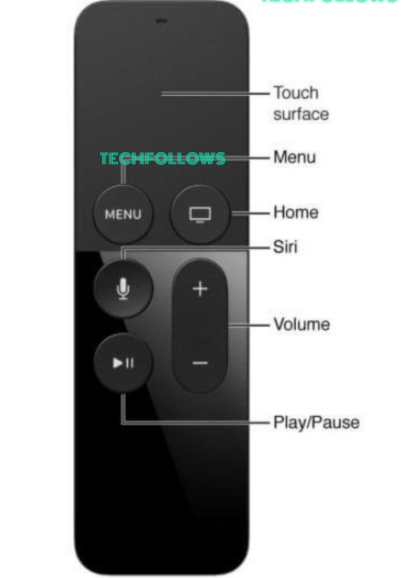
How to Turn On Apple TV Without Remote
If you have lost the remote or if the Apple TV remote is not working, you will find difficulty turning On the Apple TV device. In these cases, you can use the steps below to power On your Apple TV without using a remote.
Information Use !!
Concerned about online trackers and introducers tracing your internet activity? Or do you face geo-restrictions while streaming? Get NordVPN - the ultra-fast VPN trusted by millions, which is available at 69% off + 3 Months Extra. With the Double VPN, Split tunneling, and Custom DNS, you can experience internet freedom anytime, anywhere.

Unplug the Apple TV from Power Source
1. Unplug the Power cable from the Power Port on your Apple TV.
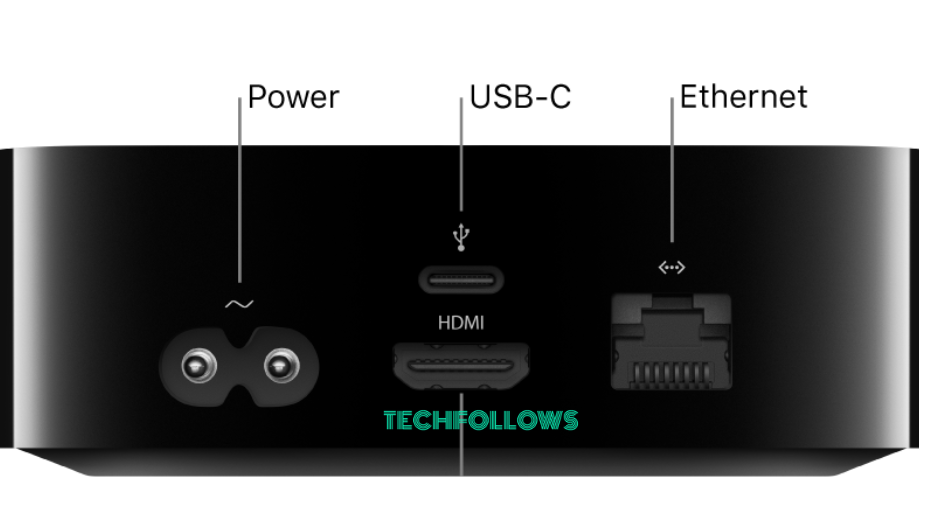
2. After a few minutes, plug in the Power cable to the Power Port again.
3. The Status light will blink white, and the Apple logo will appear on the screen, indicating that the device is turned ON.
Using Apple TV Remote App
You can also use your iPhone as a substitute for an Apple TV Siri remote. To do it, you need to use the in-built Apple TV Remote app. Before moving into the steps, connect the iPhone and Apple TV to the same WiFi.
- Go to Settings on your iPhone / iPad.
- Hit the option Control Center.
- Tap the + icon near the Apple TV Remote option to add it to the Control Center Panel.
- Once added, navigate to the Control Center panel on your iPhone.
- Tap the Apple TV remote icon.
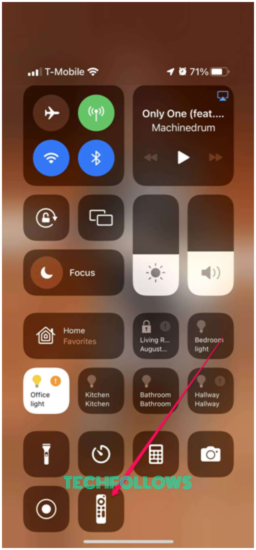
Now you will see the remote screen on your iPhone. With this app, you can easily control the Apple TV using an iPhone. Press any button on the remote screen to turn On the Apple TV device.
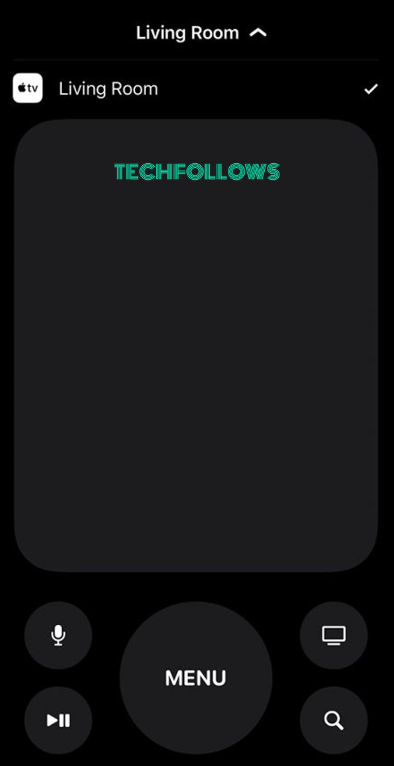
How to Fix Apple TV Won’t Turn On Issue
Sometimes, the Apple TV device won’t turn On at all. This issue is common and can be easily fixed by the troubleshooting steps mentioned below.
- Check whether your TV is in the correct HDMI Input.
- Disconnect and reconnect the Apple TV device to your TV.
- Force restart your Apple TV.
- If you have any software issues, visit a nearby Apple center or contact the Apple TV support team.
Frequently Asked Questions
Yes. You can turn ON Apple TV without a remote by using the Apple TV Remote app on your iOS device.
By enabling the Sleep option on Apple TV, you can turn Off the Apple TV with ease.
You can use the Apple TV Remote app on your iPhone or iPad to control the Apple TV if your remote is not working.
Disclosure: If we like a product or service, we might refer them to our readers via an affiliate link, which means we may receive a referral commission from the sale if you buy the product that we recommended, read more about that in our affiliate disclosure.

![How to Turn On Apple TV [With & Without Remote] How to Turn ON Apple TV](https://www.techfollows.com/wp-content/uploads/2023/07/How-to-Turn-ON-Apple-TV.png)