Brave is one of the most popular and safest web browsers globally. Brave is a freemium ad-free browser. It can be installed on most OS like Windows, Linux, Mac, and more. Moreover, you can also change the search engine in the Brave browser. If you are interested in working with the Brave browser, you can set Brave as your default browser from the browser settings and settings of your system.
Advantages of Brave Browser
- Brave comes with an inbuilt Adblock feature to block unwanted ads.
- It offers complete privacy with a Firewall + VPN.
- With the Night Mode feature on Brave, you can browse without irritation, even in dim light.
- Unlike other browsers, it requires only less RAM and data consumption.
- With Brave Wallet, you can buy, send, receive, and swap crypto easily.
How to Set Brave as the Default Browser from the Browser Settings
In the Brave browser, you have to option to choose the default browser. Changing the browser’s settings will reflect on your PC’s settings.
Windows & Mac
(1) Launch the Brave application on your PC or download the browser from the website.
Information Use !!
Concerned about online trackers and introducers tracing your internet activity? Or do you face geo-restrictions while streaming? Get NordVPN - the ultra-fast VPN trusted by millions, which is available at 69% off + 3 Months Extra. With the Double VPN, Split tunneling, and Custom DNS, you can experience internet freedom anytime, anywhere.

(2) Click the Hamburger icon from the top right corner of the app.
(3) Select Settings from the drop-down menu.
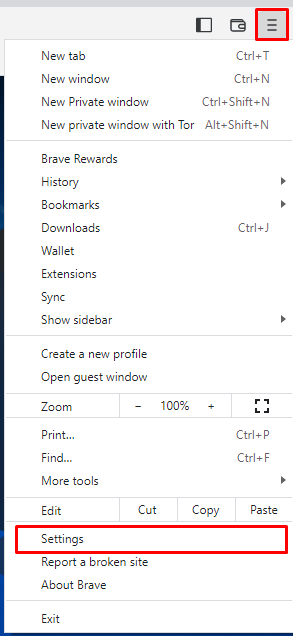
(4) Click Get Started from the left panel and select the Make default option.
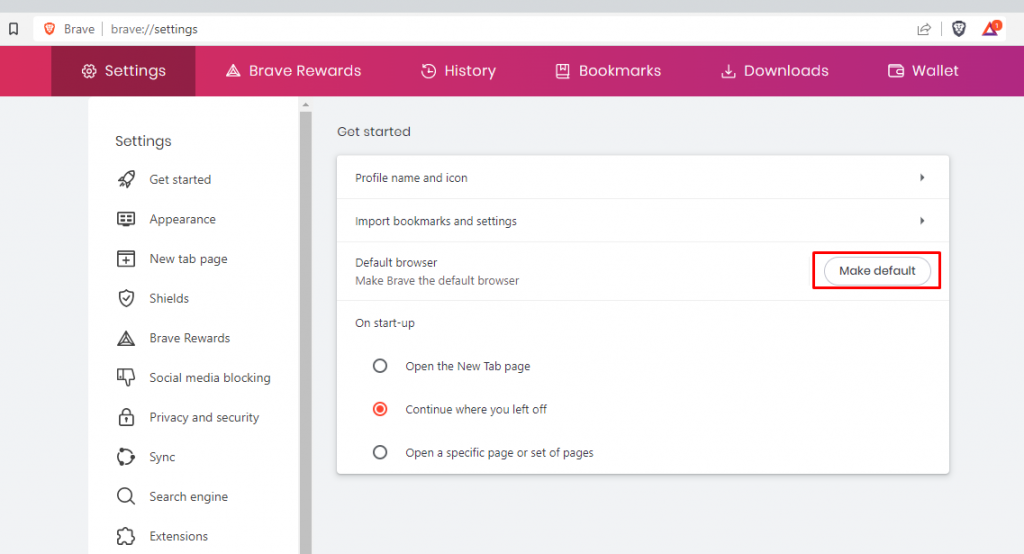
(5) Now, you have made Brave your default browser.
Linux
(1) Launch the Brave browser on your PC.
(2) Go to the main menu and click on the Settings option.
(3) From the following, scroll down to the Default browser tab.
(4) Tap the Make Default option to set it as default.

Android & iPhone
(1) Open the Brave app on your Android or iOS devices.
(2) Tap the Three-dotted icon at the bottom right corner of the app.
(3) Select Set as Default Browser and follow the on-screen prompts.
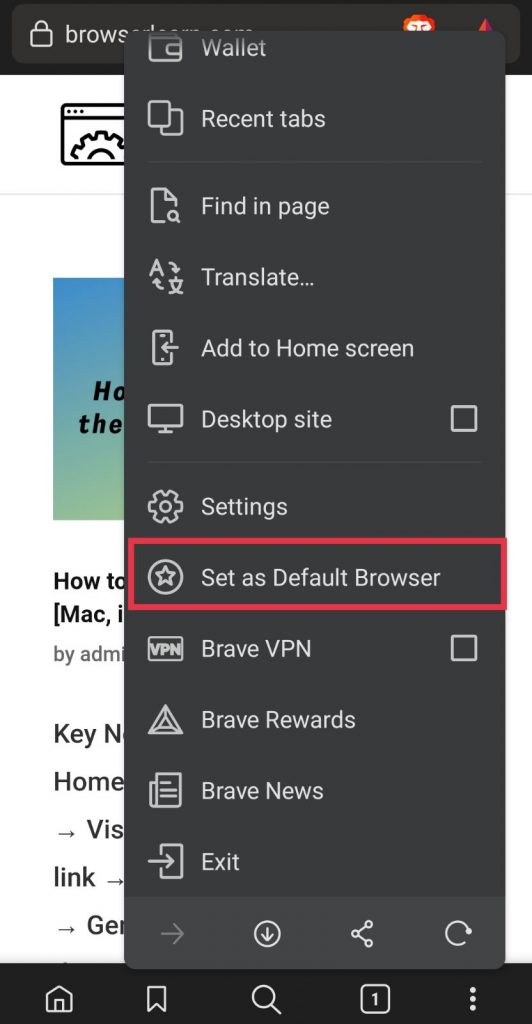
How to Set Brave as Default Browser from Device Settings
In your PC or smartphone’s Settings menu, you can customize the default browser and other options.
On Windows PC
(1) Press the Windows button from the bottom left of your screen.
- Optionally, press the Windows button on your keyboard.
(2) Type Settings and hit the enter button or press the Windows + I keys on your keyboard to open the Settings of your PC.
(3) Select Apps from the settings.
(4) Tap Default apps on the left panel.
On Windows 10
(5) Click the app under the Web browser and choose Brave from the drop-down menu to set Brave as your default browser.
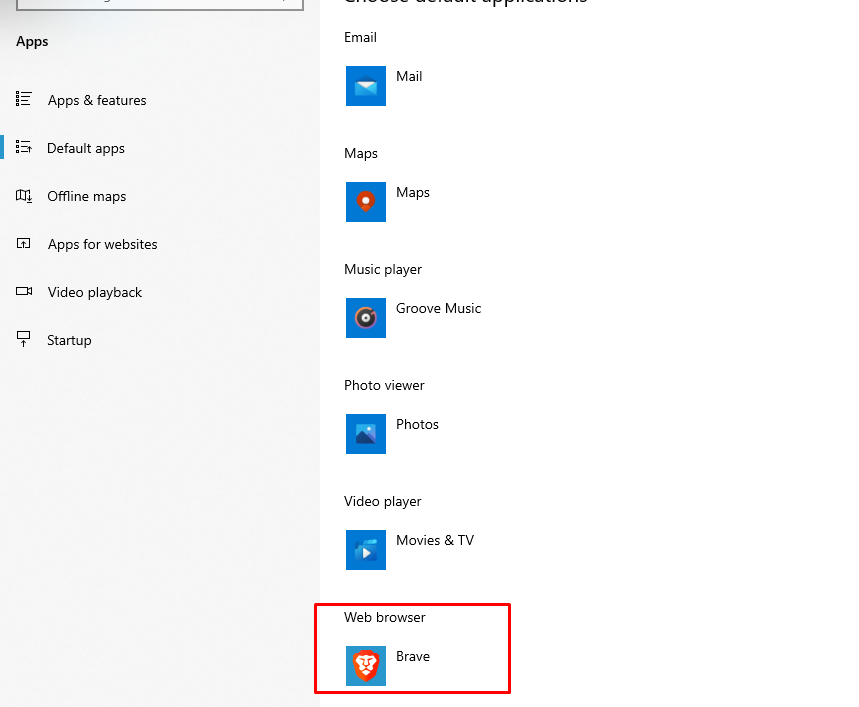
On Windows 11
(6) Click the Brave app from the list of apps.
(7) Finally, click the option Set Default at the top to make Brave your default browser.
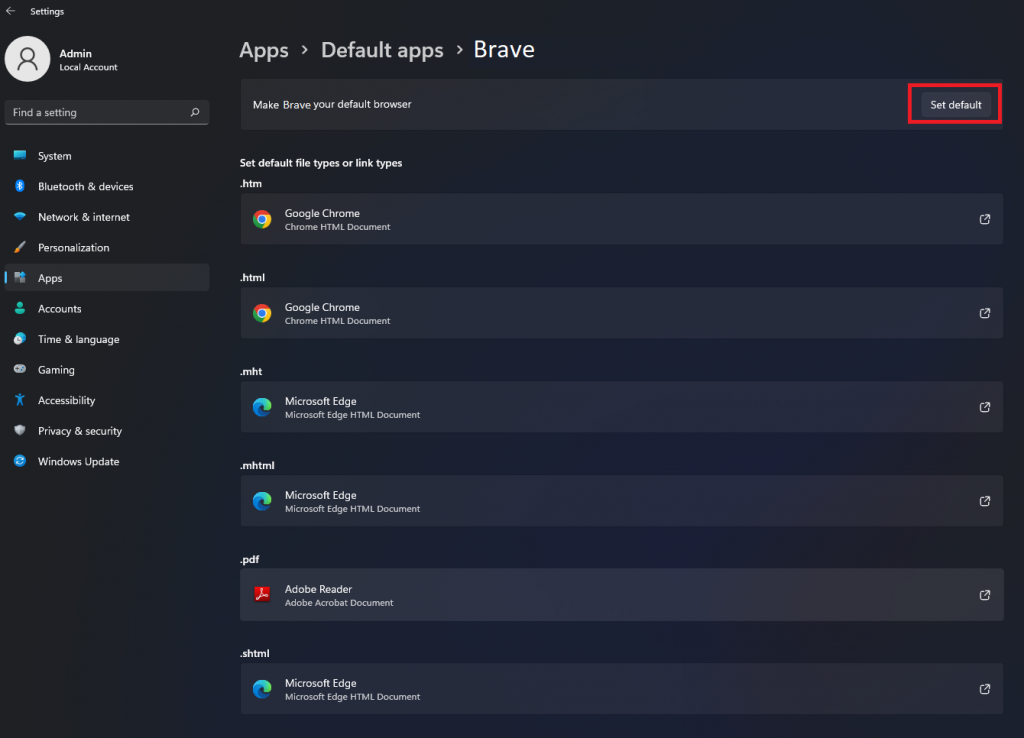
On Mac
To set Brave as the default browser on Mac, you need to access the System Preferences settings.
(1) Turn on your MacBook and click the Apple icon at the top.
(2) Select the option System Preferences from the drop-down menu.
(3) Tap General in the System Preferences settings.
(4) Click the app in the Default web browser and choose Brave from the list browser to make Brave your Default browser on the Mac.
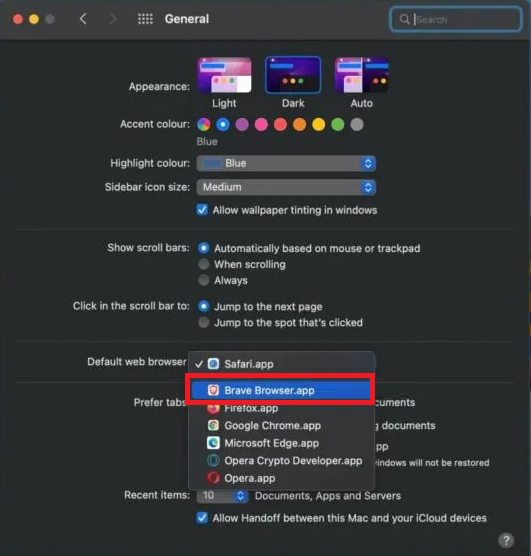
On Android Phone / Tablet
(1) Open the Settings application on your mobile.
(2) Locate and select the option App Management.
(3) Click the option Default apps on App Management.
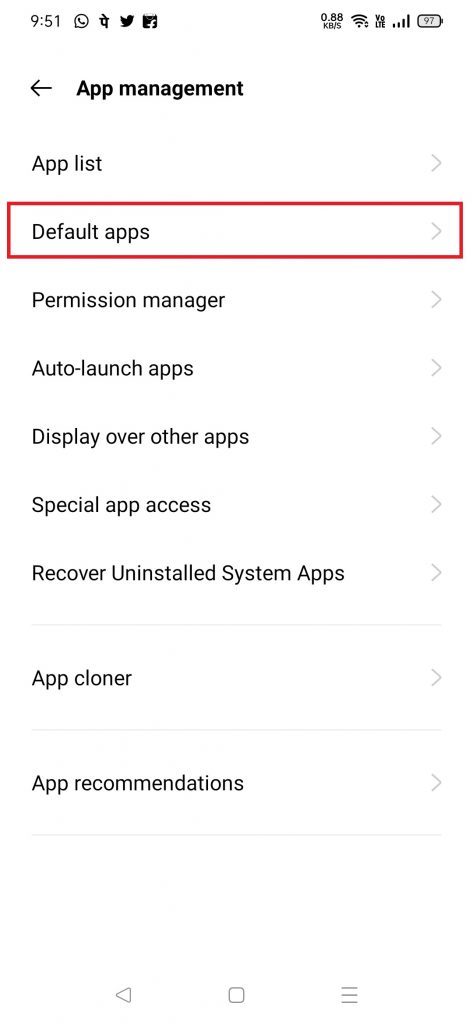
(4) Click on the option Browser app and select Brave from the browsers you have installed to change Brave to the default browser on your mobile.
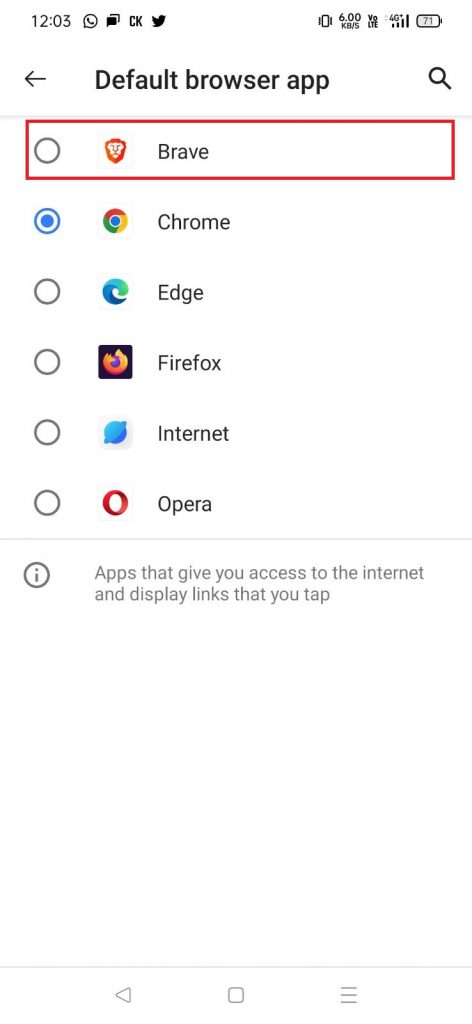
On iOS
(1) Launch the Settings application on your iOS devices.
(2) Select the Brave application from the settings.
(3) Click the option Default Browser App on the next page.
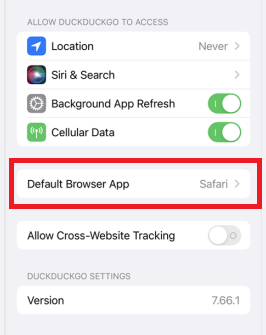
(4) Select Brave from the list of browsers you have installed on your iPhone to make Brave your default browser.
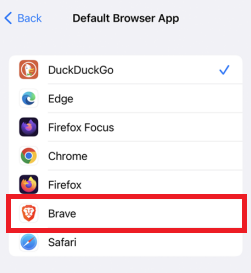
(5) Now, you have changed Brave to your default web browser on your iOS device.
Frequently Asked Questions
To make Chrome the default browser, open Chrome → Click the three-dotted icon → Settings → Default browser → Make Chrome as the default browser.
Disclosure: If we like a product or service, we might refer them to our readers via an affiliate link, which means we may receive a referral commission from the sale if you buy the product that we recommended, read more about that in our affiliate disclosure.

![How to Set Brave as Default Browser [PC & Smartphone] Set Brave as Default Browser](https://www.techfollows.com/wp-content/uploads/2023/01/Set-Brave-as-Default-Browser.png)