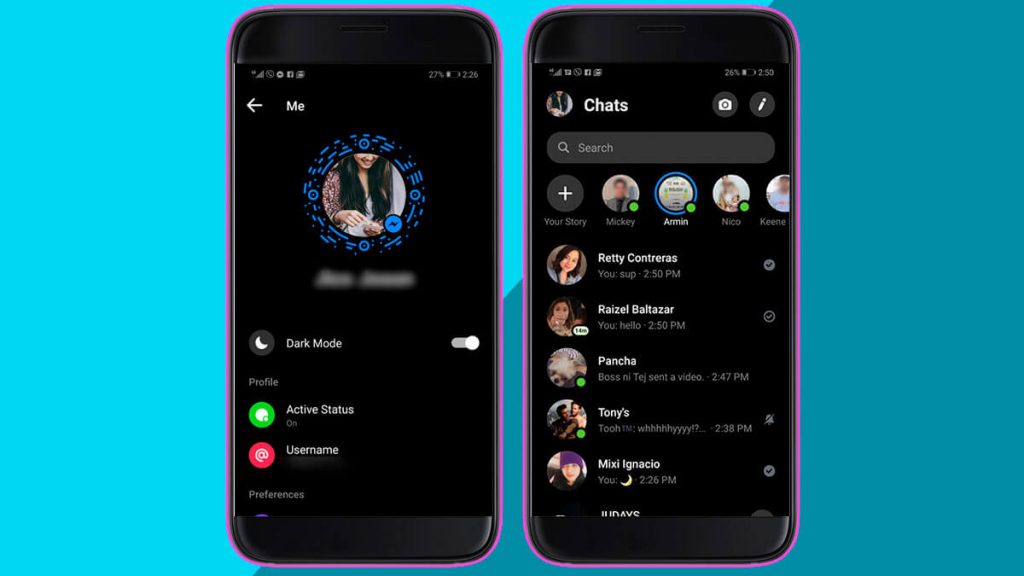You already know that you can chat with your Facebook friends using the Messenger app. At certain times, when you chat with your friends during the night time, you may find discomfort in your eyes due to the emission of blue light. To tackle this issue, the Dark Mode feature was introduced a few years back. You can easily enable the dark mode on the Facebook Messenger app or website in the Settings section. By enabling dark mode on Messenger, you can reduce eye strain and improve the battery life of your device.
How to Enable Dark Mode on the Facebook Messenger [Android & iPhone]
1. Launch the Facebook Messenger app on your Android or iOS device. Go to the Google Play Store or App Store to install the app if you don’t have it.
2. Sign in with your Facebook Account.
Information Use !!
Concerned about online trackers and introducers tracing your internet activity? Or do you face geo-restrictions while streaming? Get NordVPN - the ultra-fast VPN trusted by millions, which is available at 69% off + 3 Months Extra. With the Double VPN, Split tunneling, and Custom DNS, you can experience internet freedom anytime, anywhere.

3. Tap the Hamburger icon from the upper left corner and hit the Settings icon.
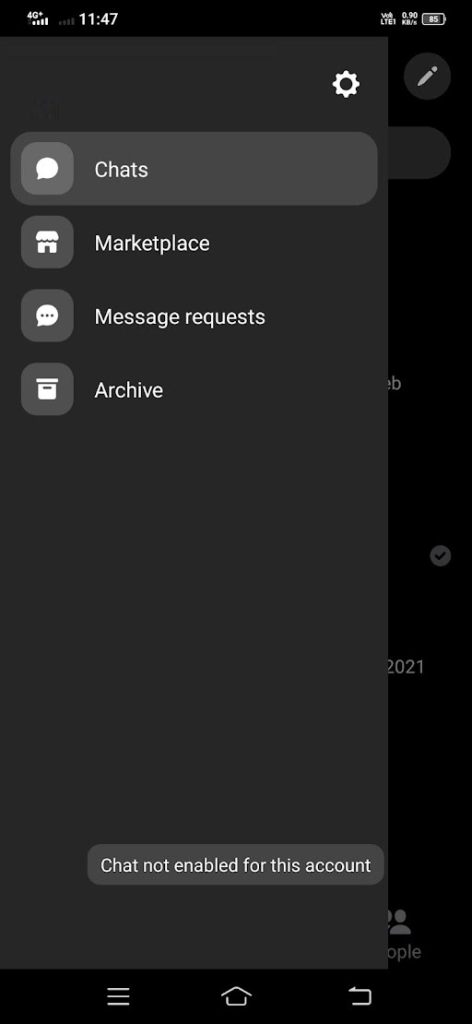
4. Select the Dark Mode option and turn on the feature.
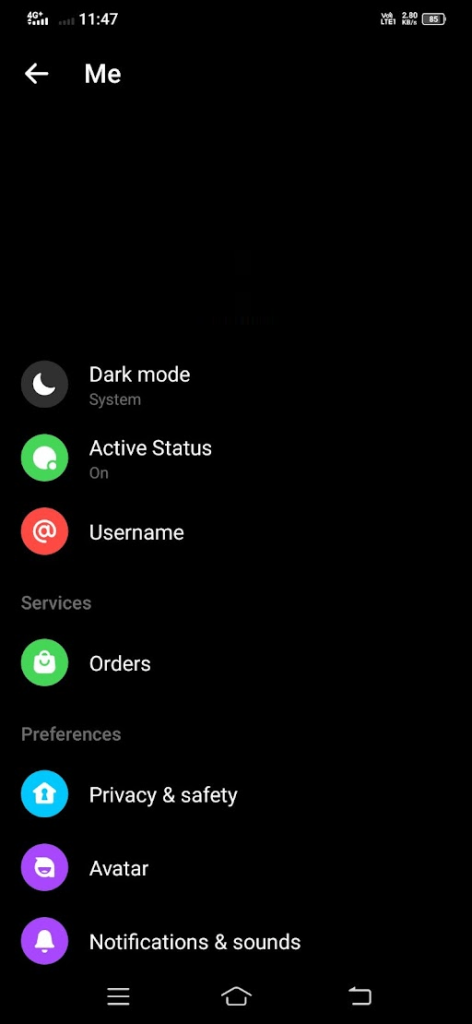
This will enable the Dark colored theme on the Messenger app.
How to Activate Dark Mode on Facebook Messenger [Windows PC]
1. Download and install the Facebook Messenger app from its official website on your Windows PC.
2. After installing the Facebook Messenger app, launch it and sign in with your Facebook account.
3. Then, hit the Profile icon from the lower left corner and choose the Preferences option.
4. From the Preferences section, choose the Appearances option from the left pane.
5. On the Theme section, click the Drop-down menu and choose the Dark option.
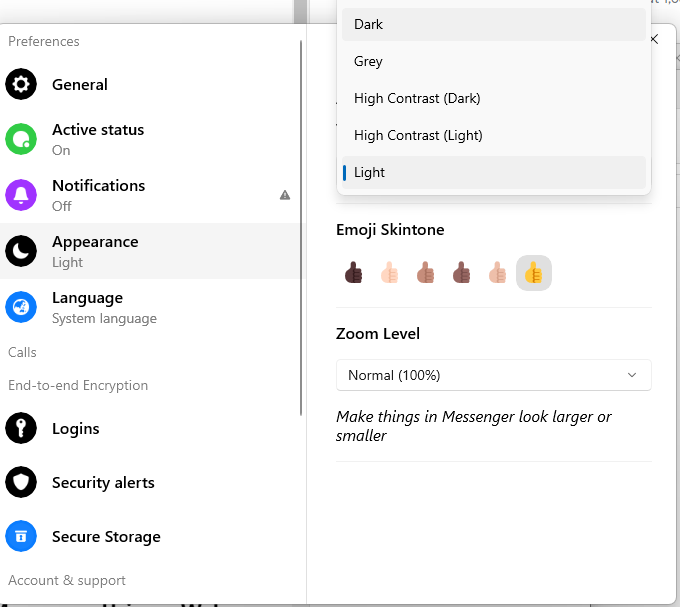
6. With this, the dark theme will apply to the Facebook Messenger on your Windows PC.
How to Set Dark Mode on Facebook Messenger Website
To enable the Dark Mode on Messenger, you can use web browsers like Opera, Firefox, and more.
1. Open any web browser and visit the official website of Facebook.
2. Hit the Messenger icon from the upper right corner.
3. From the bottom, click on the See All in Messenger option.
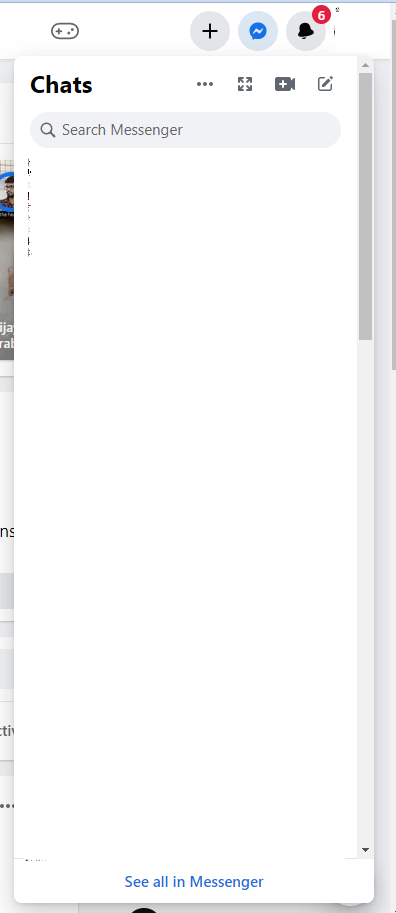
4. Hit the Profile icon from the upper right corner.
5. Choose the Display & Accessibility option.
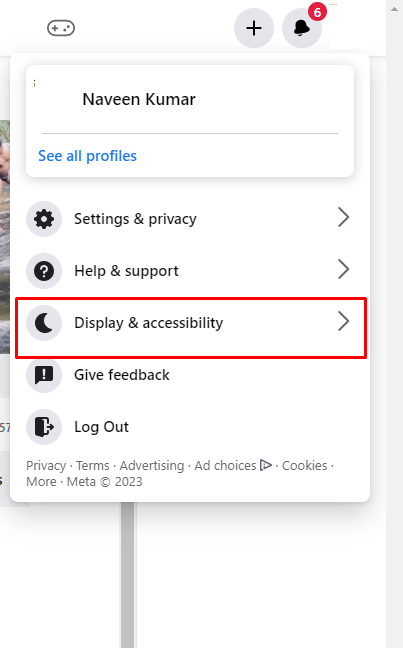
6. Turn on the Dark Mode, and this will apply the dark-themed background to the interface.
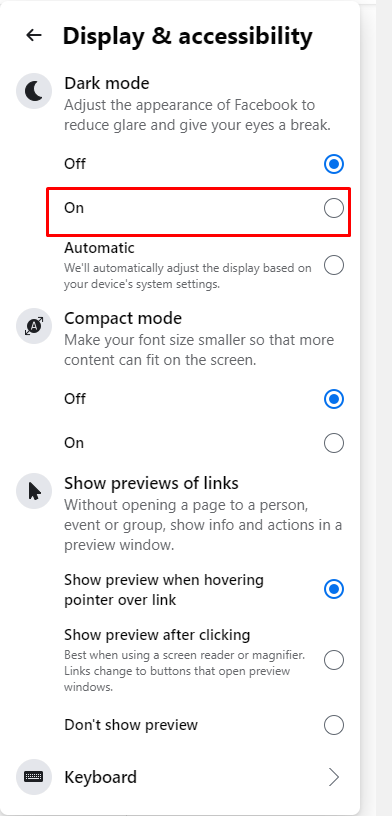
Try This Way!
If you face any difficulties in turning on the dark mode using the in-built feature on Messenger, you can enable the dark mode on the browser and can use the Facebook website in the dark theme. Here are the guides to enable the dark mode on the browser.
- Enable Dark Mode on Brave Browser
- Turn on the dark mode on Firefox Browser
- Set Up the Dark Mode on Microsoft Edge Browser
- Enable Dark Mode on Google Chrome
Frequently Asked Questions
Dark Mode is a feature that will change the background of the User Interface of the app to black color, which will, in turn, helps its users to reduce eye strain.
You can enable the Night Mode feature directly from the Settings.
You won’t be able to find the Dark theme feature on the older version of your Facebook Messenger. So, to get the Dark Mode feature, you need to update the app on your device to the latest version. Once you get the latest version, you can make use of the Dark Mode feature.
Just go to the section where you have enabled the Dark Mode and select the Off option to turn off the feature on the Messenger app.
Disclosure: If we like a product or service, we might refer them to our readers via an affiliate link, which means we may receive a referral commission from the sale if you buy the product that we recommended, read more about that in our affiliate disclosure.