Quick Answer
- Automatically Turn Off PS5 Controller When Not in Use: Go to Settings → click System → go to Power Savings → select Set Time Until Controllers Turn Off → choose an option.
- Manually Turn Off the PS5 Controller: Press the PS button on the controller → click on Accessories → select Wireless Controller → click Turn Off.
- Turn Off the PS5 Controller without Console: Press and hold the Power button for 15 seconds to turn off the controller.
There might be instances in which you don’t need your PS5 controller powered on. For example, if you’re watching a movie or TV show on Netflix on your PS5, the controller is less likely to be in use. You can turn off your controller to avoid battery discharge in this scenario.
There are two different ways to turn off your PlayStation 5 Controller when not in use: automatically and manually. In this article, we have compiled all possible ways to turn off the DualSense controller and the microphone on the controller.
How to Automatically Turn Off PS5 Controller
On the PlayStation 5 settings, you can set the DualSense controller to turn off automatically after a specific period of inactivity. This function is handy if you forget to turn off your PlayStation controller while watching video content. Here is how to do it.
Information Use !!
Concerned about online trackers and introducers tracing your internet activity? Or do you face geo-restrictions while streaming? Get NordVPN - the ultra-fast VPN trusted by millions, which is available at 69% off + 3 Months Extra. With the Double VPN, Split tunneling, and Custom DNS, you can experience internet freedom anytime, anywhere.

1. Power up your PS5 and go to Settings.
2. Move to the System option and choose Power Saving.
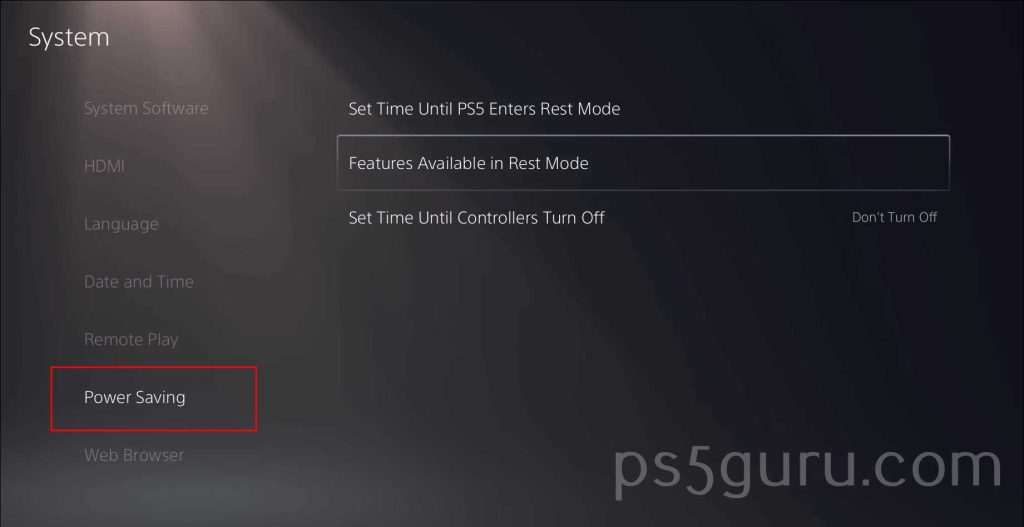
3. Choose Set Time Until Controllers Turn Off from the three options shown on the screen.
4. Set the time to 10, 30, or 60 minutes. Your DualSense controller will shut down after the specified time of inactivity.
How to Manually Turn Off PS5 Controller
You can turn off your PlayStation 5 controller manually from the console’s Control Center. Here is how to do it.
1. Press the PS button between analog sticks on the Dual Sense controller. Doing so will open the Control Center.
2. Find the Accessories icon from the Control Center menu and hit X on the controller.
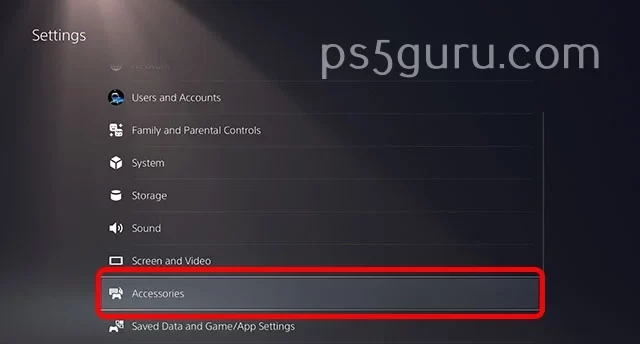
3. Choose your controller from the list of all accessories. You can find your PlayStation 5 controller named Wireless Controller.
4. Now, select the Turn Off option.
How to Turn Off the PS5 Controller Without the Console
You may want to turn off your DualSense controller when connected to a PC or Mac. In such a case, you can use the below method to turn off the PlayStation controller.
1. Connect your DualSense controller to your PC through a USB cable.
2. Press and hold the PS button on the controller for 15 seconds to turn it off.

The light indicator on the PlayStation controller will then power down. This indicates that your DualSense controller is now turned off.
How to Turn Off the PS5 Controller Mic
By default, the microphone on the PS5 controller is always on. Just like turning off the controller, there are a few different ways to turn off the mic on the PS5 controller. The quickest and easiest way to turn off the mic on the PlayStation 5 controller is by pressing the mute button. Alternatively, the mic can be turned off from the Control Center or Settings.
FAQ
Yes, you can manually turn off the PlayStation 5 controller by holding the PS button on the controller for 15 seconds.
Yes. You can turn off the PlayStation 5 controller light via the Control Center. To do that, press the PS button, select Accessories, and choose DualSense Wireless Controller. Select Controller Settings and tap on Brightness of Controller Indicators. Adjust the brightness to turn down the controller lights.
Yes. You can turn off the vibration on the PlayStation 5 controller by going to Settings and choosing Accessories. Select the Controller (General) from the list of options. Choose the Vibration Intensity and change it to Off.
Yes. You can turn off adaptive triggers on the DualSense controller. To do that, go to Settings, select Accessories, and click on Controllers. Select Adaptive Trigger and press X to turn off Adaptive Triggers.
If you have connected your PlayStation 5 controller to a PC, press the PS button on the controller for 15 seconds to completely turn off the DualSense controller.
Disclosure: If we like a product or service, we might refer them to our readers via an affiliate link, which means we may receive a referral commission from the sale if you buy the product that we recommended, read more about that in our affiliate disclosure.

