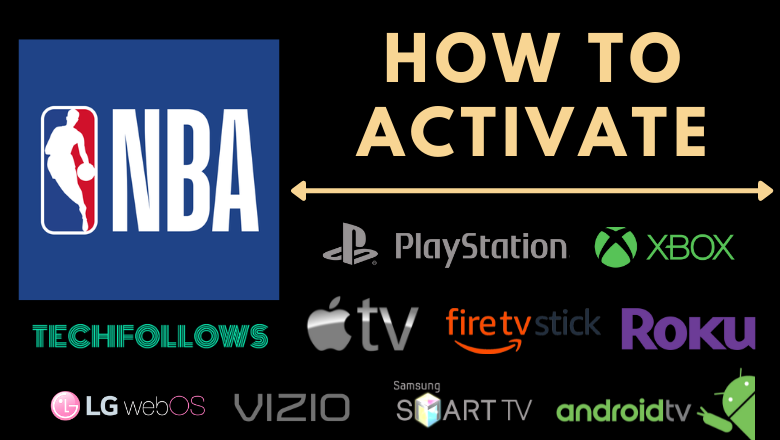NBA is the most popular basketball league in North America. You can install the NBA app and activate it on your streaming device to stream all the NBA highlights, behind the scenes, including the postgame press conferences, etc. With this official app, you can live stream the ongoing NBA Finals game with ease. This app is available for various devices like Android TV, Apple TV, Roku, Amazon Firestick, etc. Activate NBA to watch both live and on-demand NBA sports content on your TV.
How to Activate NBA on Different Devices
1. Launch the NBA app on your streaming device.
2. Click the option Activate with code and note down the NBA activation code exhibited on the TV screen.
Information Use !!
Concerned about online trackers and introducers tracing your internet activity? Or do you face geo-restrictions while streaming? Get NordVPN - the ultra-fast VPN trusted by millions, which is available at 69% off + 3 Months Extra. With the Double VPN, Split tunneling, and Custom DNS, you can experience internet freedom anytime, anywhere.

3. Go to the NBA activation site (nba.com/activate) from a browser on your Smartphone/PC and enter the activation code. Then, select Continue.
4. Sign In to your account using the NBA League Pass or TV Provider credentials.
5. Now, the NBA app will be activated on your device.
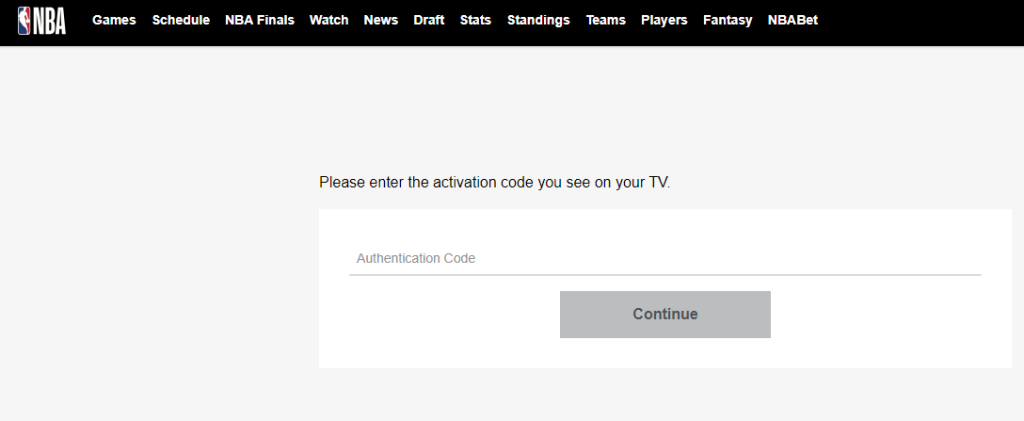
6. Start streaming your favorite NBA Finals game on your TV.
How to Install NBA on Streaming Devices
NBA is compatible with many devices. You can install the NBA app from the App Store on several devices mentioned below.
Android TV
1. Open the Google Play Store.
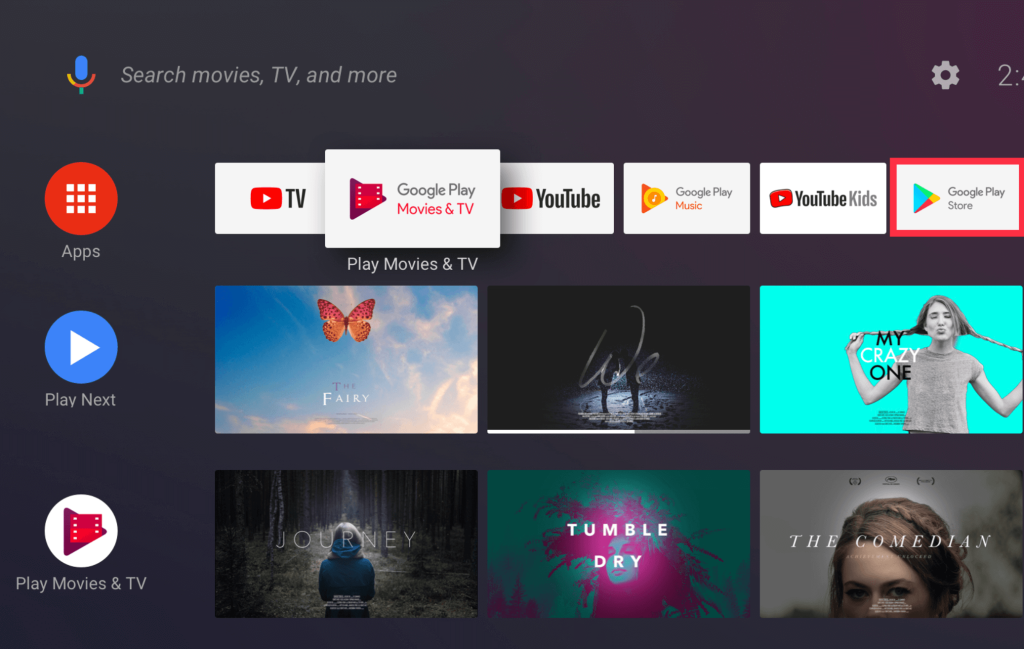
2. Search for NBA on the Play Store.
3. Pick the NBA app and click Install to download the app on Android TV.
Apple TV
1. Navigate to the App Store on Apple TV. Ensure Apple TV is connected to a WiFi.
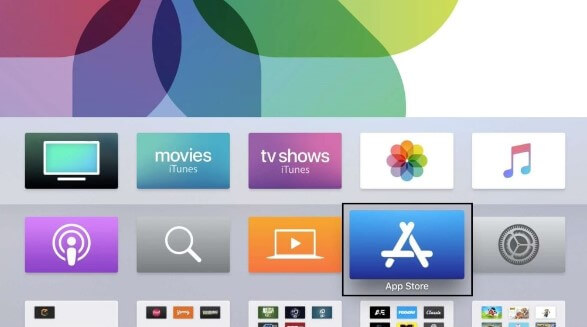
2. Search for NBA on the App Store.
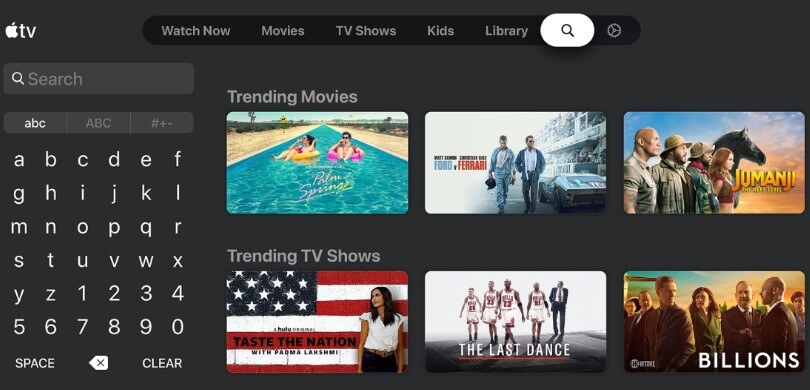
3. Select the NBA app and tap Get to install the app on Apple TV.
Amazon Firestick & Fire TV
1. Connect the Amazon Firestick to a WiFi network.
2. Click the Find icon and tap the Search bar.
3. Type NBA on the search bar and select the app from the list.
4. Hit Get to install the app on your Amazon Firetick.
Roku
1. Navigate to Roku Home Screen.
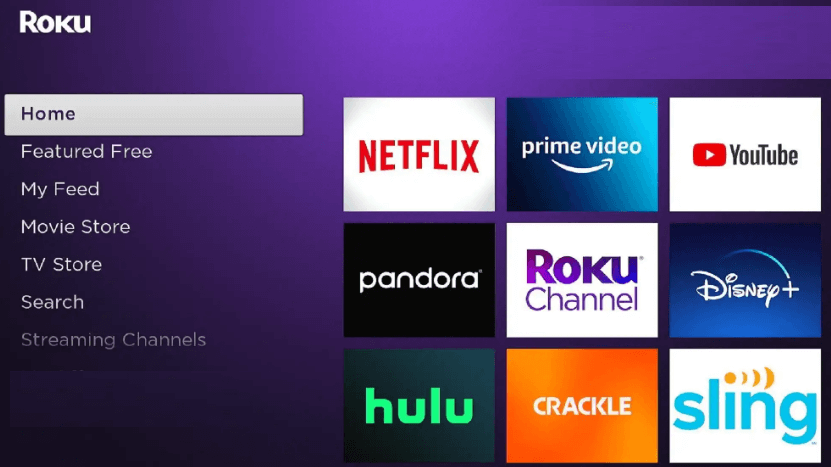
2. Click Search.
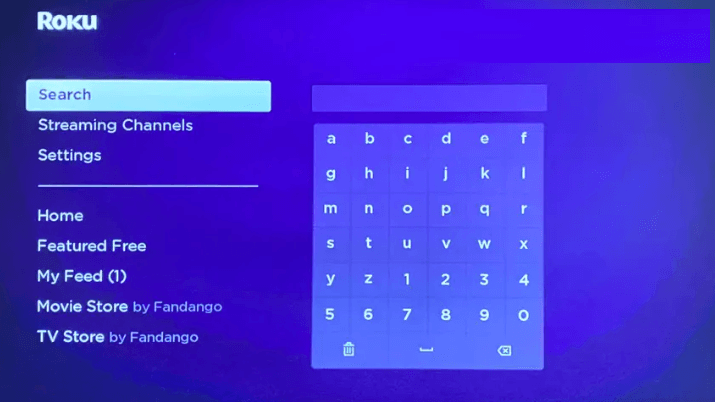
3. Type and search for the NBA app.
4. Install the app on Roku by clicking the option +Add Channel.
5. Hit OK in the prompt and tap Go to Channel to launch the app.
PlayStation 5
1. Navigate to the Media tab on the PlayStation home screen.
2. Click the All Apps icon and locate the NBA from the apps list.
3. Select NBA and hit Download to install the app on PS5.
Xbox One
1. Go to the Home screen and select Microsoft Store.
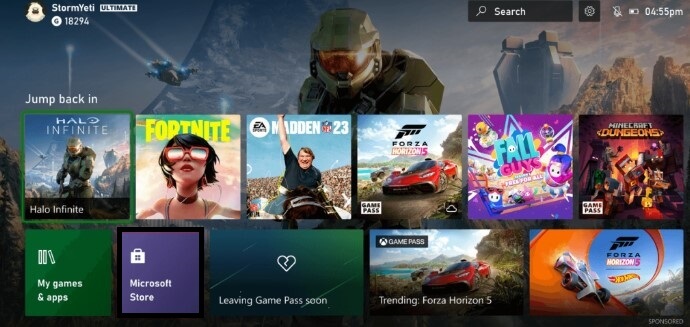
2. Click the Search icon on the Microsoft Store.
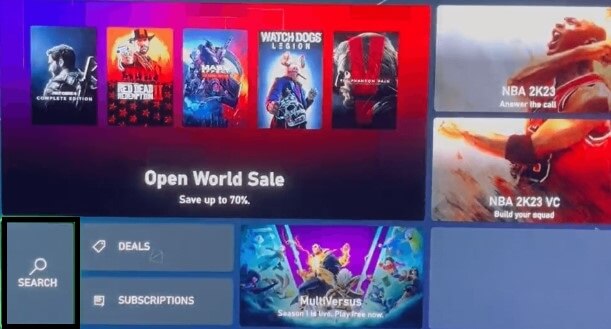
3. Type NBA using the virtual keyboard.
4. Select the NBA app and tap the Get it Free button.
5. Now, the NBA app will be installed on your Xbox One-connected TV.
Can’t Activate NBA: Best Fixes
Try the below fixes when you are unable to activate the NBA app on your streaming device.
1. Make sure that your streaming device is connected with a high-speed Internet connection.
2. Ensure that you have entered the correct activation code without any mistakes.
3. Keep your streaming device to the latest version.
4. Clear the app cache and data and try to activate the app again.
5. If clearing the cache doesn’t work, restart your streaming device and activate NBA again.
Frequently Asked Question
Yes. You need to activate the NBA app to stream its content.
Yes, you can stream NBA without a TV provider by using fuboTV, YouTube TV, Sling TV, Hulu, etc.
Yes. NBA League Pass includes a 7-day free trial.
You can install the NBA app from the PlayStation Store.
Disclosure: If we like a product or service, we might refer them to our readers via an affiliate link, which means we may receive a referral commission from the sale if you buy the product that we recommended, read more about that in our affiliate disclosure.