Microsoft Teams is one of the communication platforms preferred by business people. For business communications, it provides various features like online meetings, screen sharing, audio conferencing, online video calling, and more. To create a Teams account, you must sign up for a Microsoft account. All the Microsoft services are linked to your Microsoft account. So if you want to change the password of Teams, you have to change the password of your Microsoft Account.
How to Change Your Microsoft Teams Account Password
#1. On a web browser on your PC, visit the official Microsoft website account.microsoft.com.
#2. Tap the Sign In button on the website.
Information Use !!
Concerned about online trackers and introducers tracing your internet activity? Or do you face geo-restrictions while streaming? Get NordVPN - the ultra-fast VPN trusted by millions, which is available at 69% off + 3 Months Extra. With the Double VPN, Split tunneling, and Custom DNS, you can experience internet freedom anytime, anywhere.

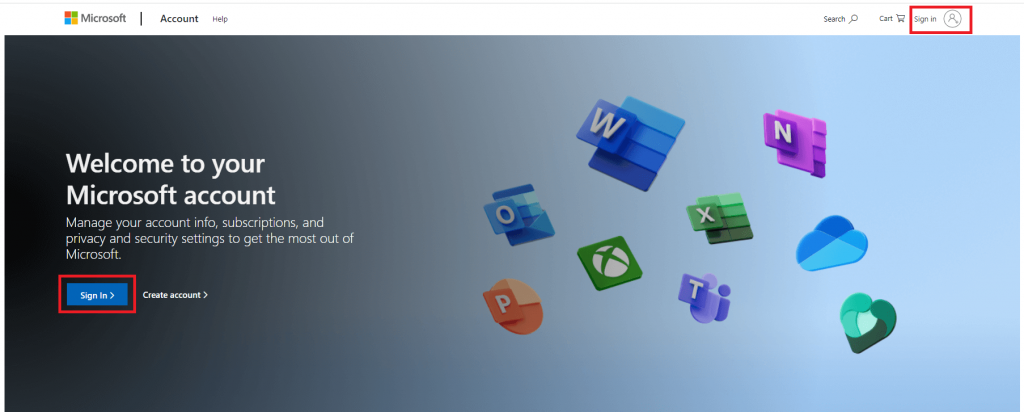
#3. Enter your email address or phone number and hit the Next button.
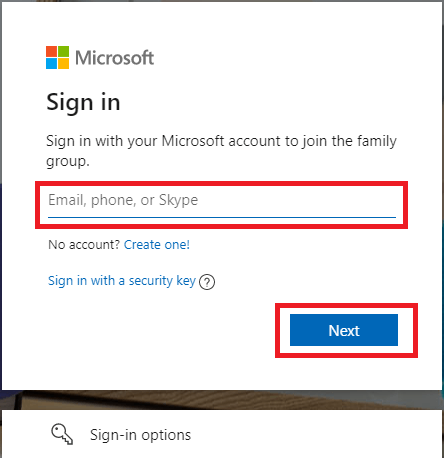
#4. Enter your password and hit the Sign in button.
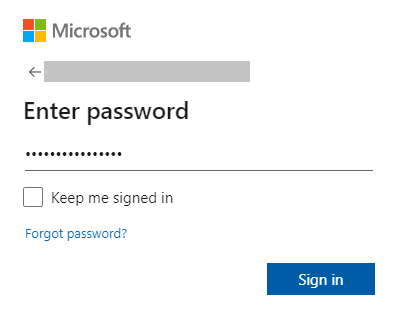
Note: If you can’t remember the current password, hit the Forgot password link and reset the Microsoft account password.
#5. Once signed in, navigate to your Profile section and tap the Change password option.
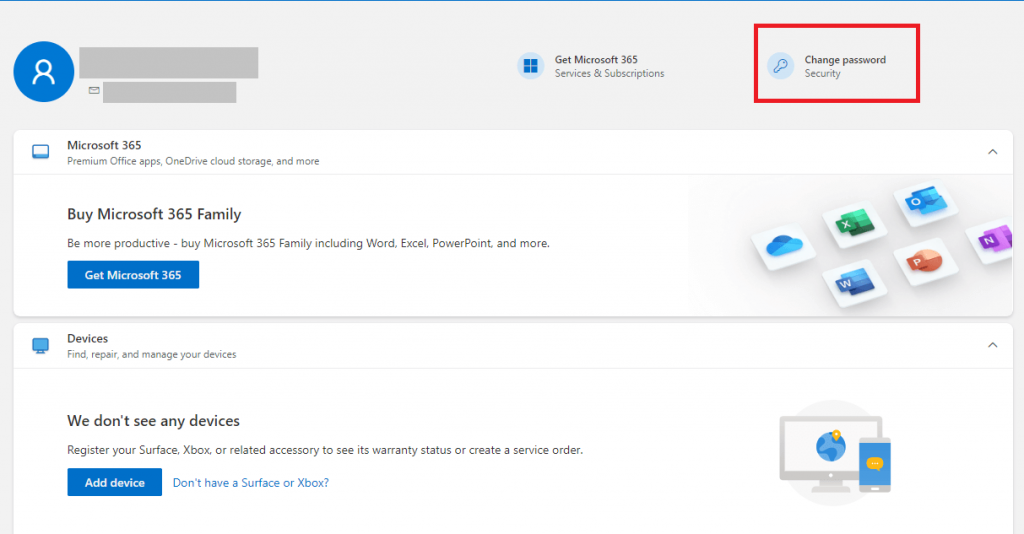
#6. On the Verify your identity page, select any option to send the verification via Email or Text.
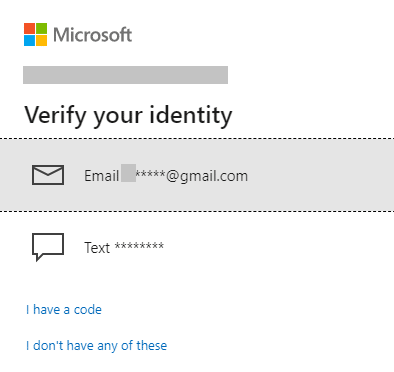
- Email: Enter your email address associated with the account.
- Text: Enter the last four digits of your registered mobile number.
Go to your email account and search for the mail received from Microsoft Team. Open the mail and enter the code on the browser.
#7. On the next page, enter the current password.
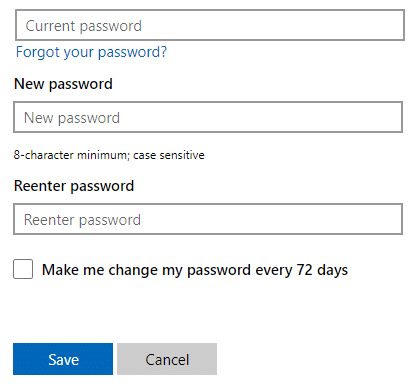
#8. Enter the new desired password for your Microsoft Teams account in the required fields.
#9. Finally, tap the Save button to change the password of your Microsoft account.
Once you set a new password, the password of all your Microsoft apps like Skype, Office, Xbox, Outlook, Teams, and other apps will also get changed. After changing your password, log in with your new password on the Microsoft Teams App.
FAQ
Yes. Instead of an email address, you can use a mobile number to change the Microsoft Teams password.
To delete your Teams account, you have to delete the Microsoft account.
Disclosure: If we like a product or service, we might refer them to our readers via an affiliate link, which means we may receive a referral commission from the sale if you buy the product that we recommended, read more about that in our affiliate disclosure.

![How to Change Microsoft Teams Password [Quick Guide] How to Change Microsoft Teams Password](https://www.techfollows.com/wp-content/uploads/2023/06/How-to-Change-Microsoft-Teams-Password.png)