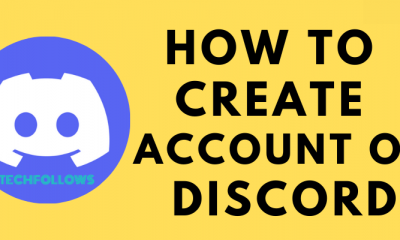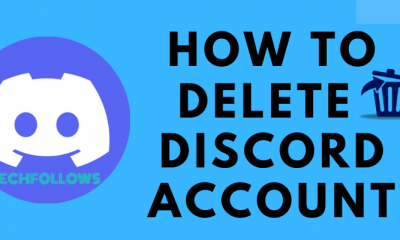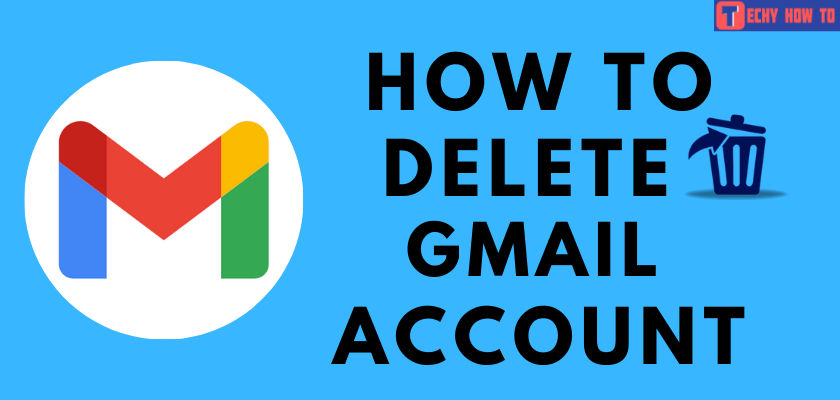Delete Account
How to Delete Microsoft Account Permanently
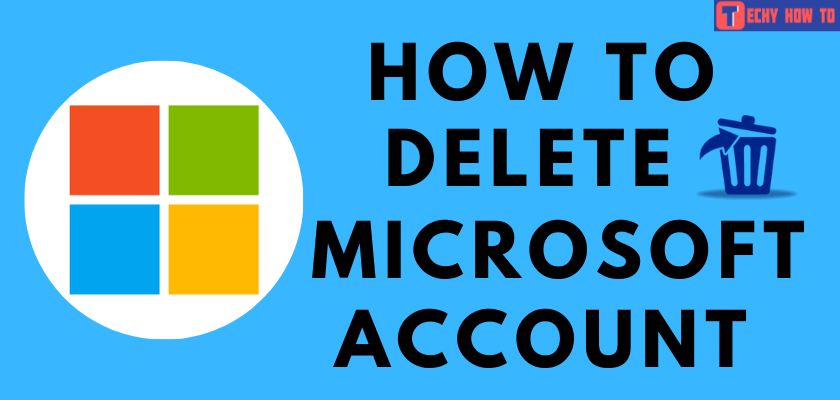
To access services like Outlook, Skype, OneDrive, Xbox Live, Bing, and a few more, one must sign up for a Microsoft Account. If you have not used the Microsoft services for too long, it is essential to delete the account to protect personal information. The reason for deletion may vary from one person to another person. Regardless of the reason, you can close or delete your Microsoft Account easily by using a web browser on Windows, Mac, Android, or iOS devices.
You need to consider a few things before deleting the account.
- If you have subscribed for any service Microsoft account, you need to cancel the subscription before deletion (go to Microsoft accounts page > naviagte to the subscriptions > click on Cancel subscription > confirm the cancellation).
- You will lose access to the following things:
- Emails stored on Outlook
- Files stored on OneDrive
- Saved game progress
- Skype credit
- Purchased games
- Money stored in Windows Store wallet
- Xbox Game Pass
- Edge browsing data
- If you have turned on reset protection for any of your device, disable it before account deletion. Otherwise, you will not be able to reset the device after the account deletion.
Steps to Delete Microsoft Account
Browser – Visit Microsoft account closure page >> Log in with your account >> Verify it >> Select the reasons >> Click Continue.
[1] Go to the Microsoft account closure page on your desktop or laptop.
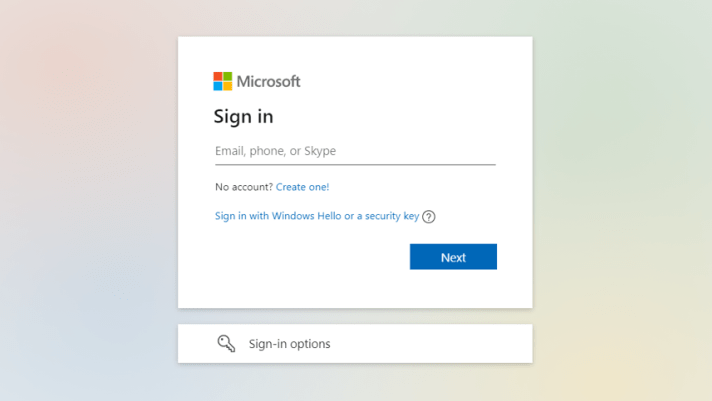
[2] Fill in your Credentials and click on Next.
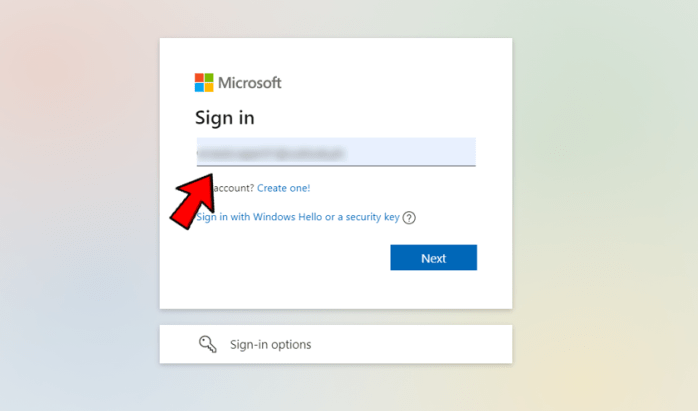
[3] Click the Sign-in icon in the lower left-hand corner of the screen.
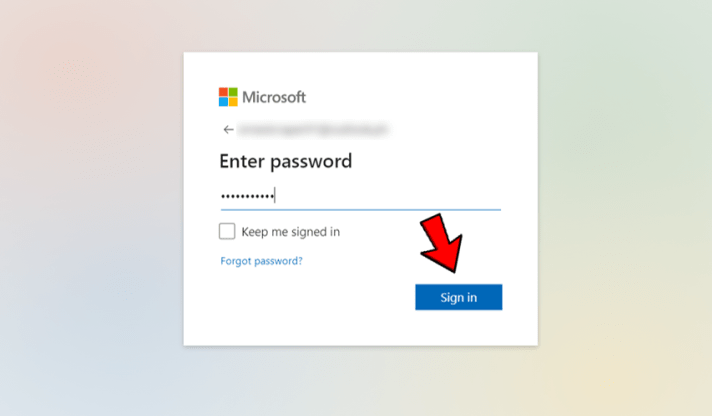
[4] Complete your Verification process to confirm that you aren’t a stranger.
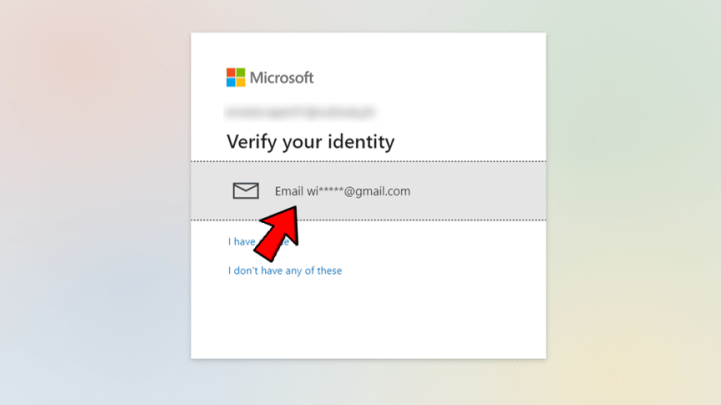
[5] Enter the verification code and click Verify.

[6] Select all the boxes that appear on your screen.
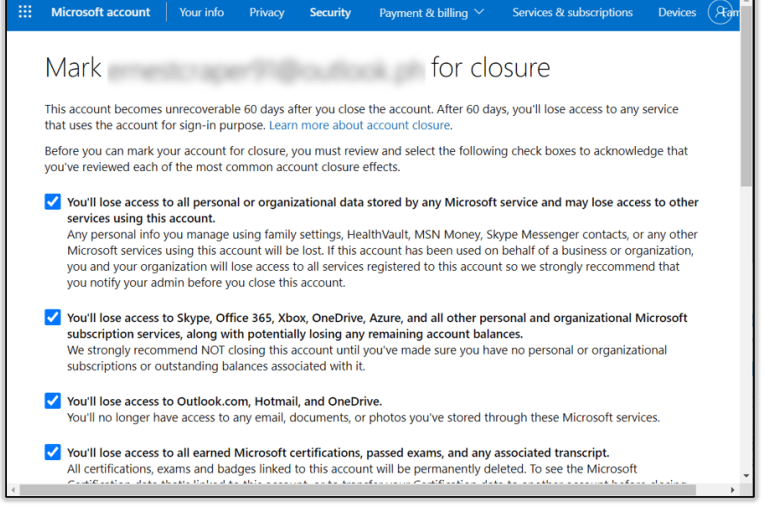
[7] Now, choose a reason for deleting your account.
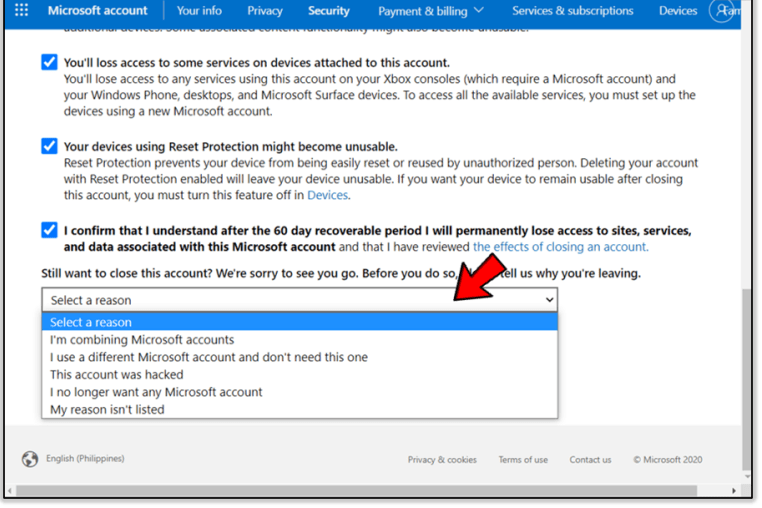
[8] Click Mark account for closure option.
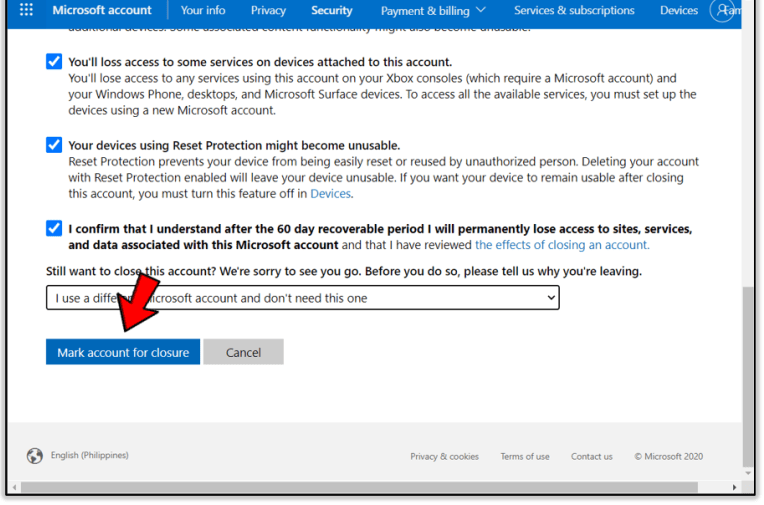
[9] Click the Done button.
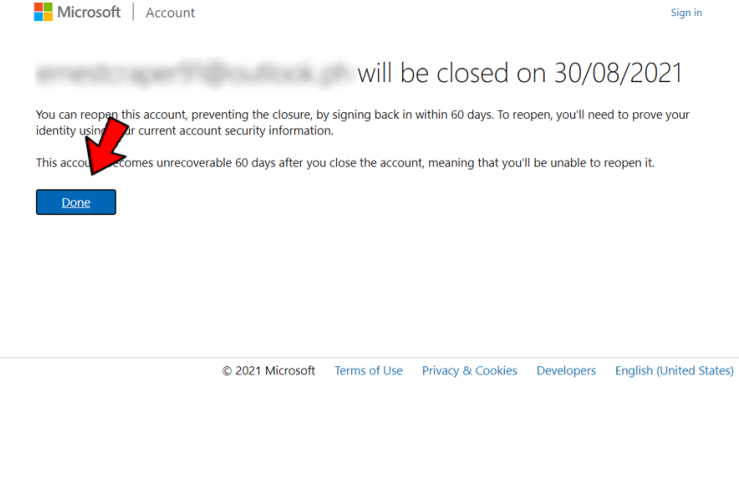
[10] Your Microsoft account has been deleted successfully.
Useful links:
FAQ
The Microsoft account cannot be deleted immediately. After submitting the account closure form, Microsoft will take 60 days to delete your account.
No. Deleting your Microsoft account will not delete Gmail. It deletes only the Microsoft account linked with your email address.
Yes. You can recover the deleted Microsoft Account within 60 days of deletion.
As we said earlier, it is possible only within 60 days of account deletion. To recover your account,
** Go to the Microsoft Account login page.
** Enter your login credentials and click Sign In.
** Choose Continue — I want to reopen this account.
** Enter the backup email address.
** Click on Send code and then enter the code that you received.
** Click Next.
** Finally, click on Done, and your account has been successfully recovered.
Yes. Deleting your Microsoft account eliminates everything. You will no longer be able to use its products and services.