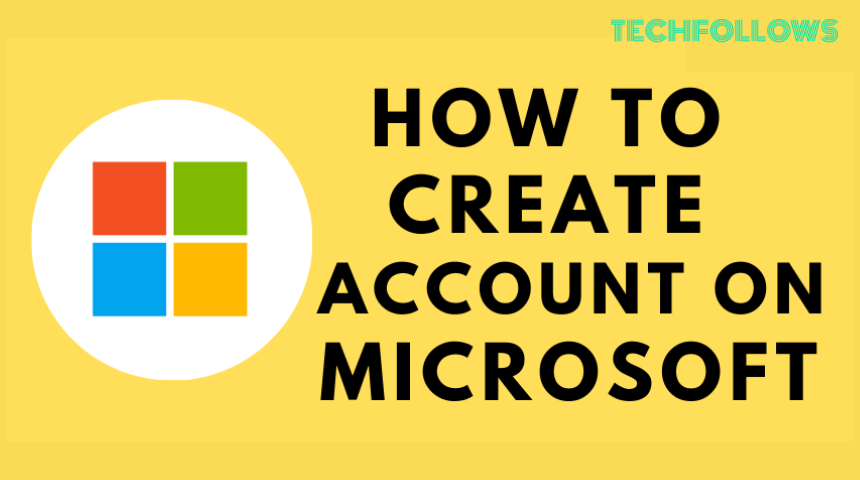If you don’t have a Microsoft account, create a new account and enjoy its unlimited services. By creating one Microsoft account, you can access multiple services like Outlook, Skype, Windows, Office, OneDrive, Xbox, MSN, Edge, and more. As a result, you can manage everything under one account. You can easily sign up for a Microsoft account on the official website.
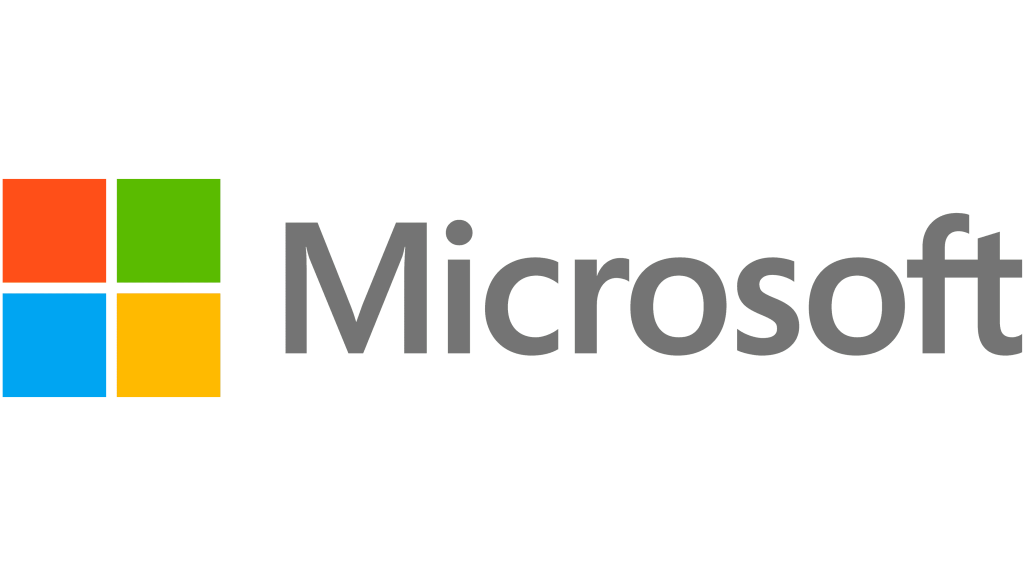
How to Create a Microsoft Account
[1] Go to the Microsoft account website from a browser on your PC.
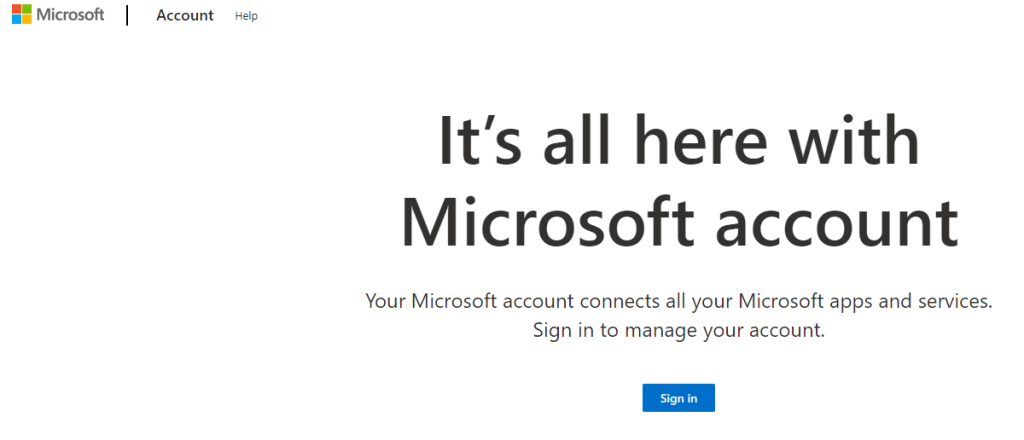
[2] Tap the Sign In button.
Information Use !!
Concerned about online trackers and introducers tracing your internet activity? Or do you face geo-restrictions while streaming? Get NordVPN - the ultra-fast VPN trusted by millions, which is available at 69% off + 3 Months Extra. With the Double VPN, Split tunneling, and Custom DNS, you can experience internet freedom anytime, anywhere.

[3] On the Sign In page, click Create One to sign up for a Microsoft account.
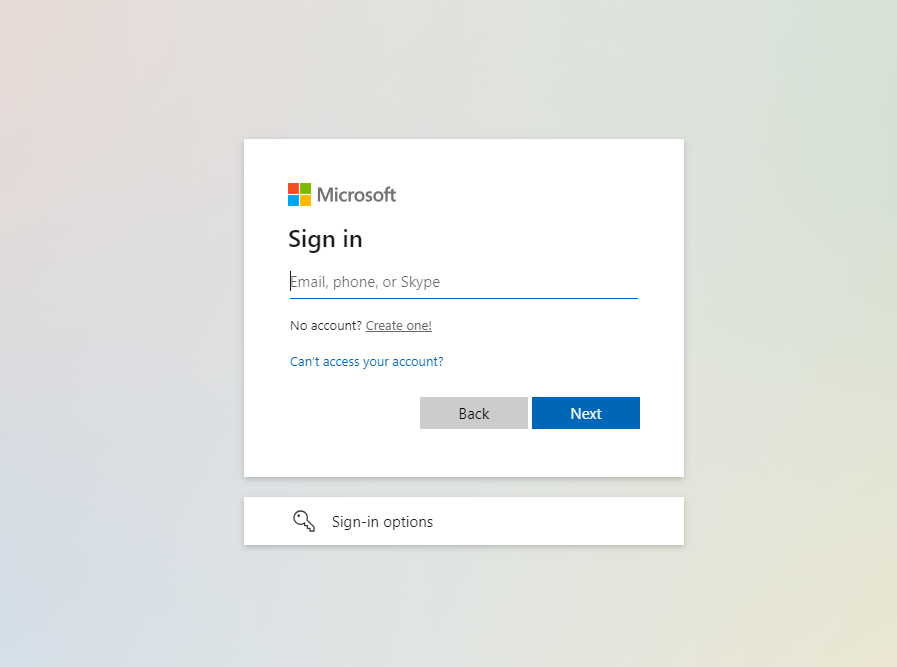
You can use an existing email address of any domain like Gmail, Yahoo, etc. If you haven’t created a Gmail or Yahoo account, use the below guides.
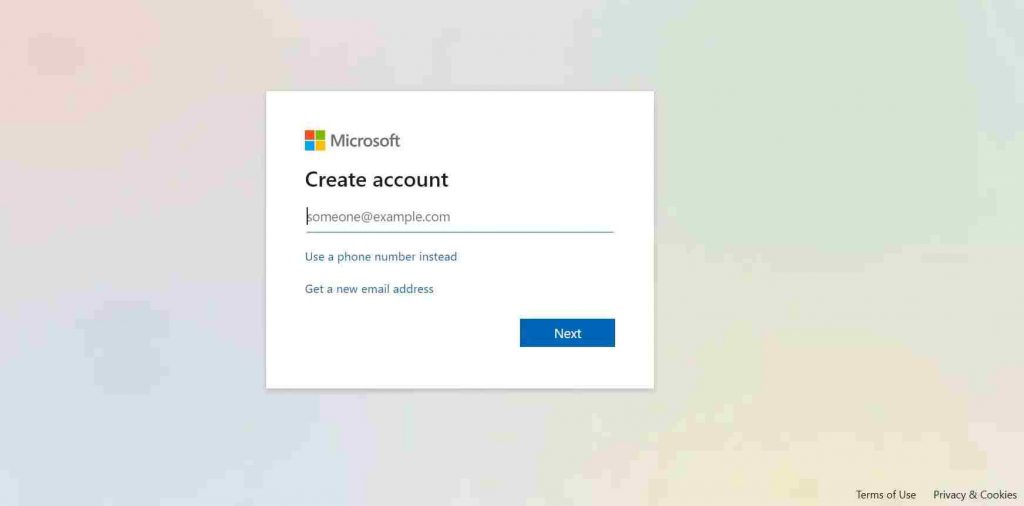
[4] After entering the email address, click Next.
[5] Otherwise, you can create a new one specifically for the Microsoft account by selecting the option Get a new email address option.
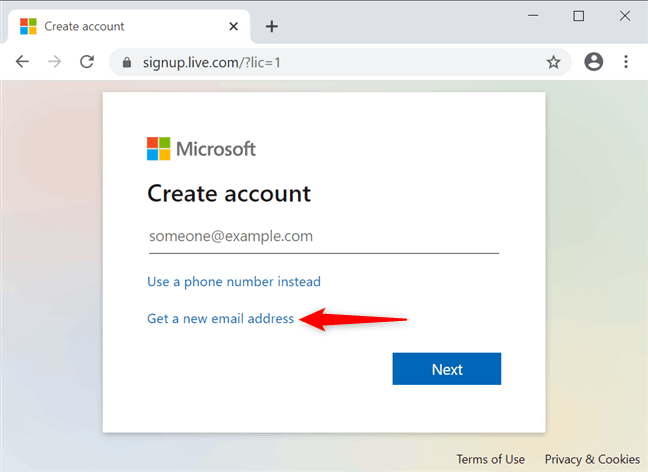
[6] On clicking this option, you can create a new email with Outlook or Hotmail and tap Next.
[7] Enter a strong password for your Microsoft account and click Next.
[8] On the next page, you need to enter your first name and last name in the respective fields. Click Next.
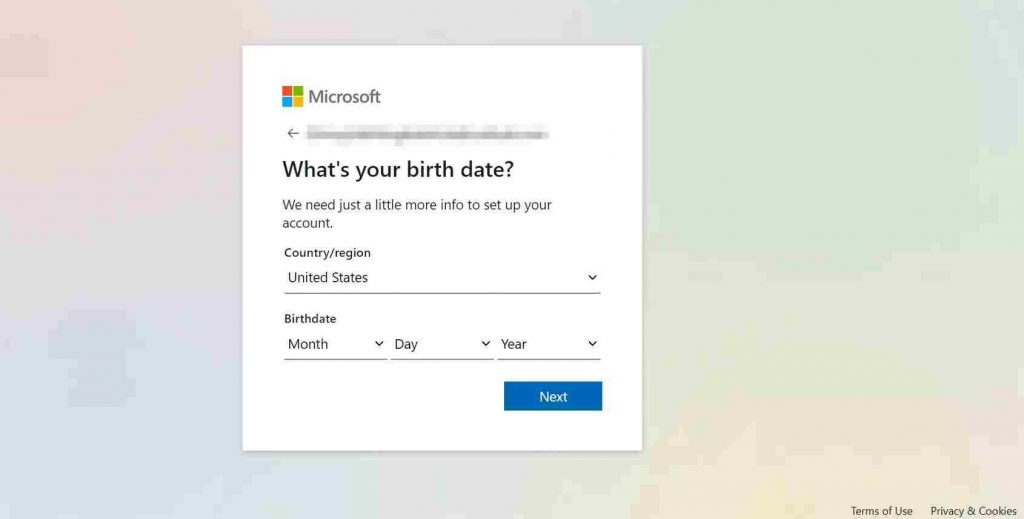
[9] You need to add your location and date of birth using the drop-down option. Tap the Next again.
[10] The final process is to solve a puzzle to prove that you are not a robot. After solving the puzzle, click Next again.
[11] That’s it. You have successfully created a Microsoft account.
Frequently Asked Questions
Yes. With one Microsoft account, you can access all the services and products like Outlook, Office, Skype, etc.
Yes, users can change the password of their Microsoft account anytime on the Account section.
To change the forgotten password, Microsoft offers a reset option. Go to the Microsoft account page and enter your email address. Click next and tap the Forgotten your password option to reset the Microsoft password.
Disclosure: If we like a product or service, we might refer them to our readers via an affiliate link, which means we may receive a referral commission from the sale if you buy the product that we recommended, read more about that in our affiliate disclosure.