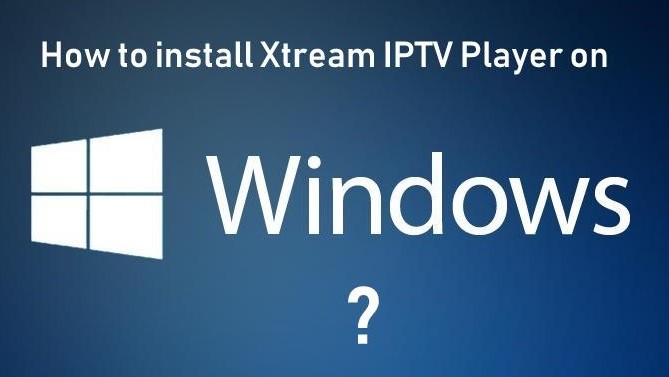Xtream IPTV Player allows users to watch live streaming of TV channels, video-on-demand, movies, non-live TV shows, and much more. After installing the application, you have to enter the m3u URL along with your registered username and password to access live TV channels. This application is available for Android users and if you want to use Xtream IPTV Player on Windows, you can install it using an Android emulator. As of now, there is no dedicated application available for Windows. Let us discuss how to install Xtream IPTV Player on Windows using the Android emulator.
Xtream IPTV Player Highlights
- You can add movies or shows to the favorite list for easy access.
- It has parental control features.
- Xtream IPTV Player has a user-friendly interface and the playlists are listed under different categories.
- It has an individual playlist for video on demand and live TV.
- It also provides an Archive section.
How to Download Xtream IPTV Player on Windows
As this application is not available on Windows, you have to install it using an Android emulator. Follow the steps below to install Xtream IPTV on Windows using the Android emulator:
#1: Go to www.bluestacks.com and download the latest version of the Bluestacks app.
Information Use !!
Concerned about online trackers and introducers tracing your internet activity? Or do you face geo-restrictions while streaming? Get NordVPN - the ultra-fast VPN trusted by millions, which is available at 69% off + 3 Months Extra. With the Double VPN, Split tunneling, and Custom DNS, you can experience internet freedom anytime, anywhere.


Note: Download and install Bluestacks only if your RAM size is higher. If your RAM is lower, then after installing Bluestacks, your PC might slow down.
#2: After installing the Bluestacks application, run the app on your PC. (If might take few minutes to open for the first time).
#3: On the homepage of Bluestacks, you will find the “Google Play Store“. Double click on the application to open.

#4: Click on the “Sign In” button to log in to the Google Play Store.
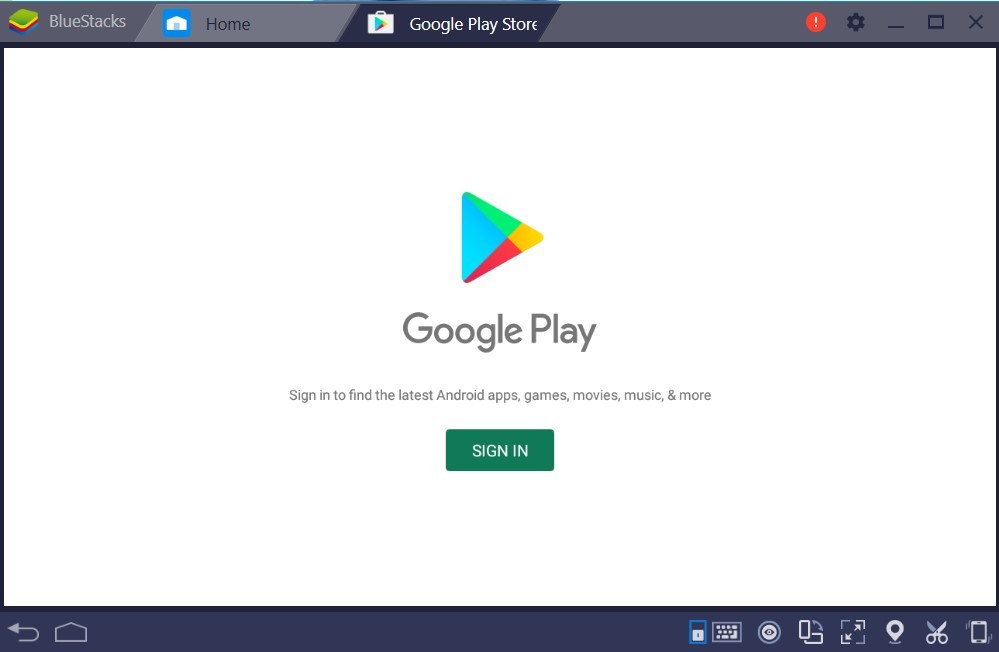
#5: Login with your Gmail ID and password.
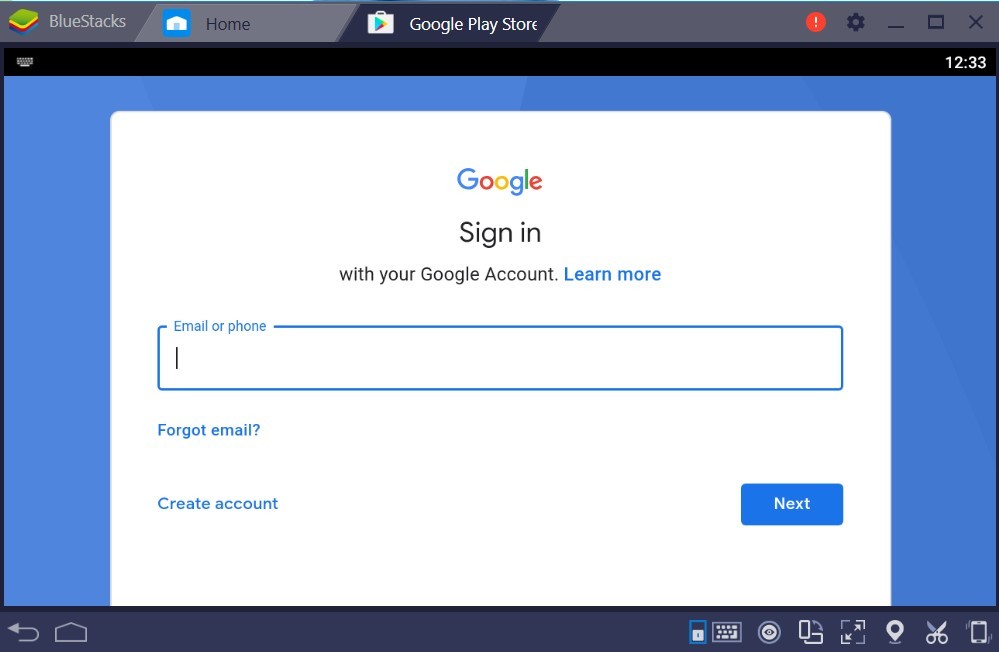
#6: Click on the Search tab and search for Xtream IPTV Player.
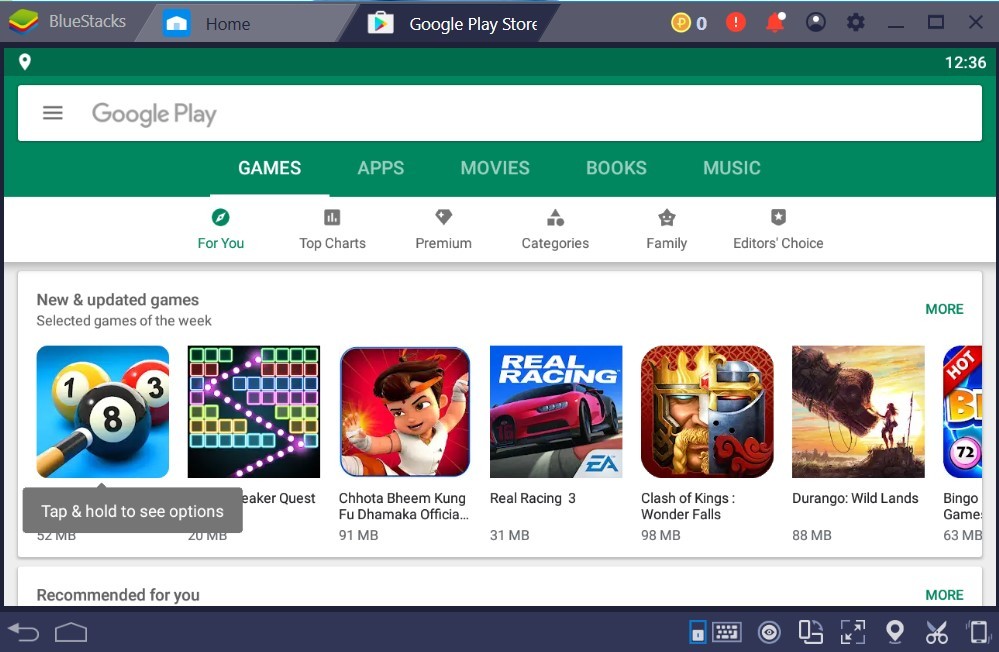
#7: Tap on the “Install” button.
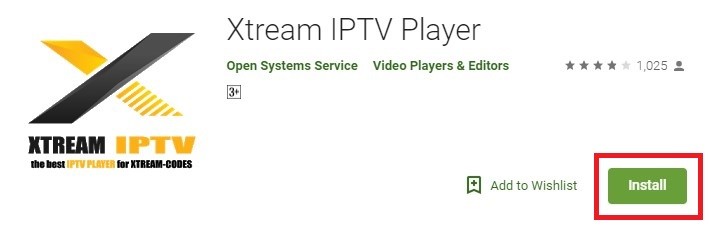
#8: Once the application is installed, click “Open“. Now enter the channel URL and log in with the registered User ID and Password.
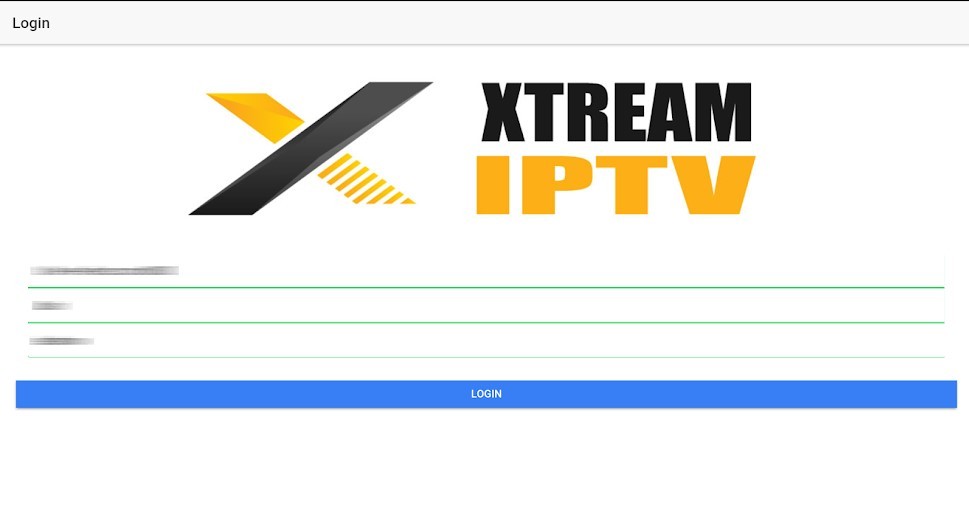
#9: After logging in to your account, you can enjoy watching the available channels and movies in it.
Alternate Way to Get Xtream IPTV Player using NoxPlayer
#1: Go to the NoxPlayer website [https://www.bignox.com/] and download the apk file on your PC.
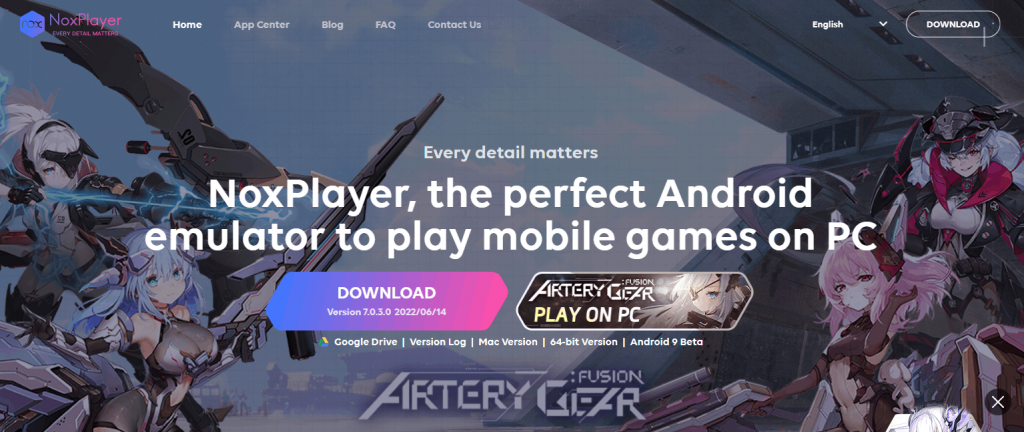
#2: Now, double-click on the file to install NoxPlayer Android Emulator on your PC.
#3: Launch the NoxPlayer on your PC.
#4: Now, open the Google Play Store and Search for Xtream IPTV Player.
#5: Select the app from the result and click on the Install option.
#6: After installation, launch the app on your PC and start accessing it.
Likewise, you can also install Xtream IPTV Player using MemuPlay on Windows PC.
Best Alternatives for Xtream IPTV Player
Here are some of the best IPTV Players for Windows PC/Laptop.
SimpleTV IPTV
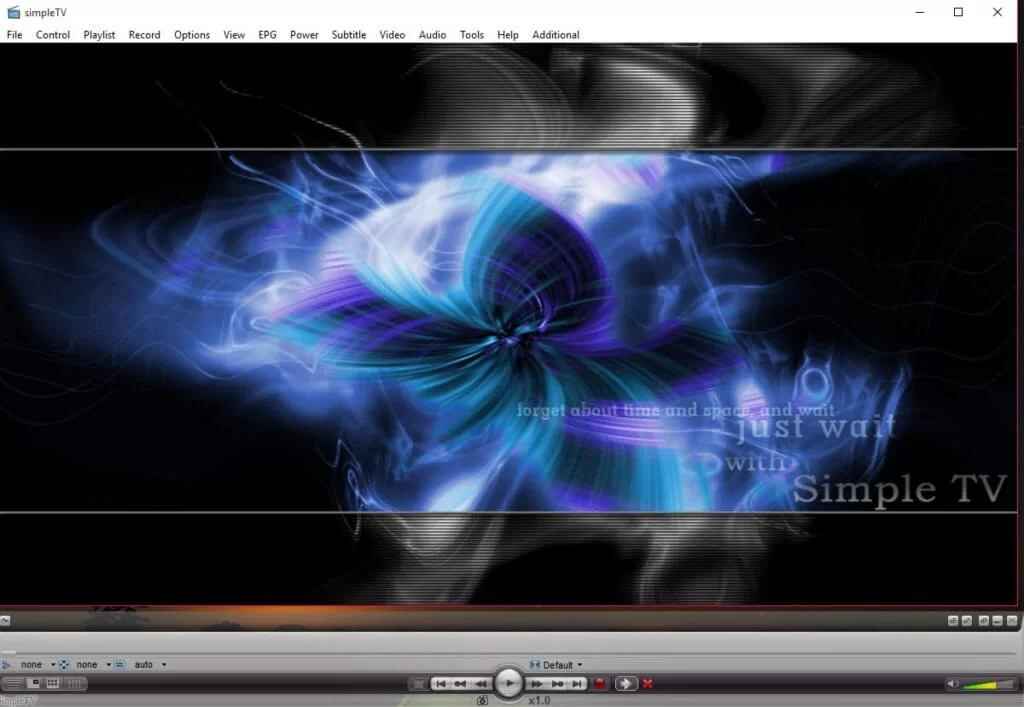
SimpleTV is one of the best alternatives for Xtream IPTV Player from which you can stream live TV on Windows PC. It offers a flexible interface with more customization options. You can stream any title in SimpleTV in high quality without any buffering issues. You can download it from third-party sites like Softpedia.
GSE Smart IPTV

GSE Smart IPTV is one of the most popular IPTV Players with thousands of live TV channels and on-demand video content. Thus, it is the best alternative for Xtream IPTV Player. It can be downloaded from the Bluestacks app on Windows 10.
IPTV Smarters Pro

IPTV Smarters Pro is yet another popular PTV player with all your favorite live TV channels. This IPTV Player can also be downloaded from the Bluestacks app. With a cool interface, high-quality content, and various on-demand videos, IPTV Smarters Pro stands is the best alternative for Xtream IPTV Player.
The above are the steps required to install the Xtream IPTV player on Windows. By installing this application, you can add the m3u playlist and start streaming it right away. If you face any common IPTV problems while streaming on Xtream IPTV Player you can try any of the alternatives.
FAQ
IPTV is legal if the provider has a proper license for all the contents in the app.
Yes, you can set up Xtream IPTV Player on Windows using third-party apps like Bluestacks.
Yes, Xtream IPTV Player is safe to use. However, you can use a VPN for streaming online on Windows to stream with complete protection.
Disclosure: If we like a product or service, we might refer them to our readers via an affiliate link, which means we may receive a referral commission from the sale if you buy the product that we recommended, read more about that in our affiliate disclosure.