Kodi is a popular media center application used by millions of people worldwide. Kodi is supported on several streaming devices, Smart TVs, and more. By using Kodi addons, you can stream all your favorite movies, TV shows, etc., for free. With the help of official and unofficial addons, you can stream the media from various sources. The legal addons can be installed from the built-in Kodi repository. To download unofficial addons, you need to install third-party repositories on Kodi. You cannot install any third-party repository or addon on Kodi without enabling the Unknown Sources option. You can easily turn On this feature from the System Settings on your Kodi.
Download Kodi Media Player
Kodi Media Player is accessible on popular platforms. Here are the installation guides for
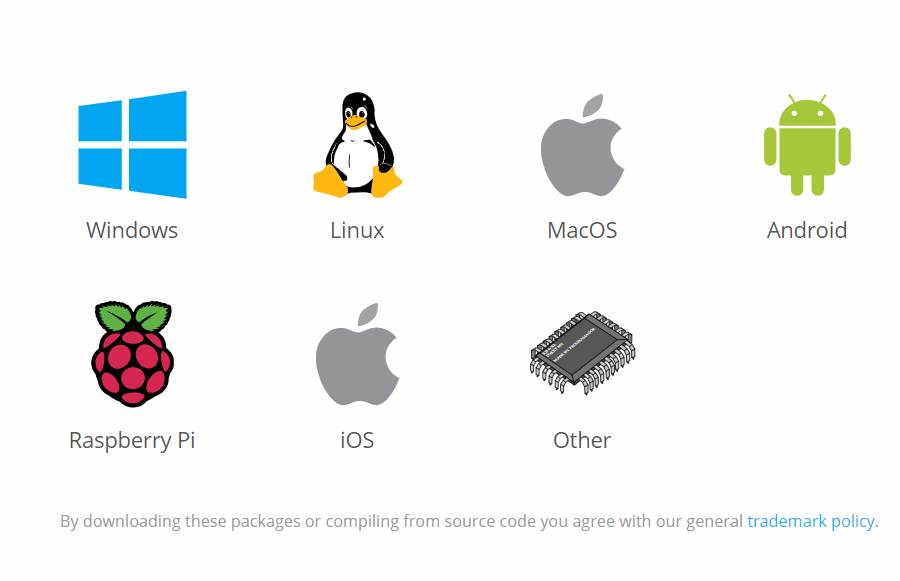
Why do You Need to Enable Unknown Sources?
The Kodi media player allows you to download the addon from any third-party source only by enabling this feature. Even though Kodi itself hosts some add-ons, you can install the best Kodi add-ons only from third-party sources. So, enabling Unknown sources is very important to download third-party add-ons.
Information Use !!
Concerned about online trackers and introducers tracing your internet activity? Or do you face geo-restrictions while streaming? Get NordVPN - the ultra-fast VPN trusted by millions, which is available at 69% off + 3 Months Extra. With the Double VPN, Split tunneling, and Custom DNS, you can experience internet freedom anytime, anywhere.

How to Enable Unknown Sources on Kodi
#1: Open Kodi Media Player and tap the Settings icon.
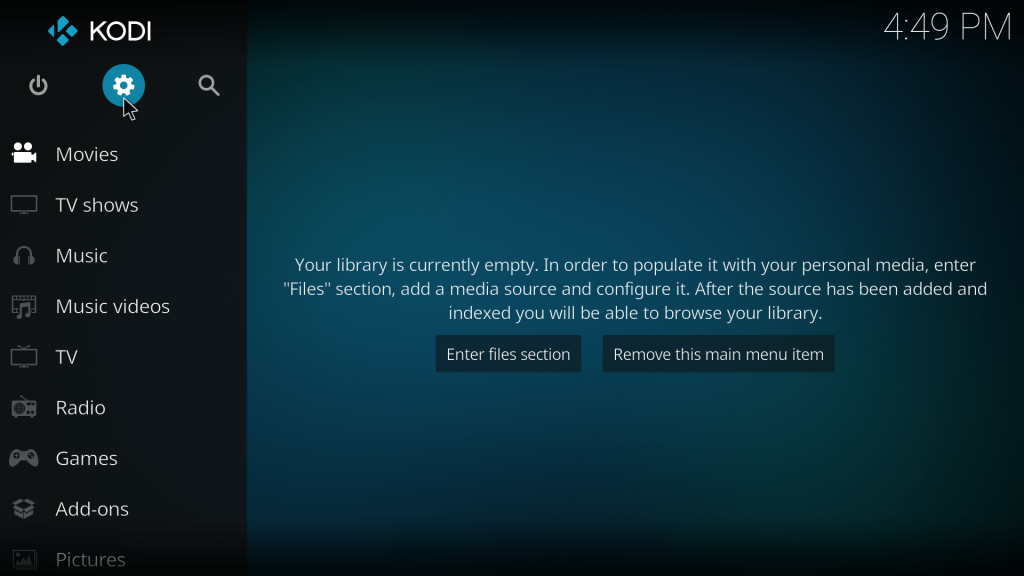
#2: On the Settings page, select the System located at the bottom right.
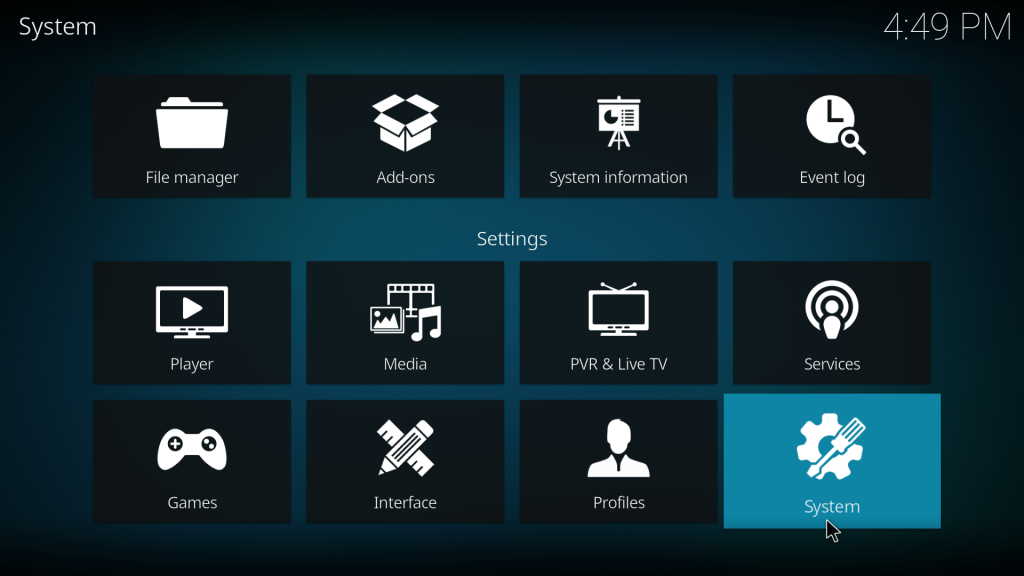
#3: Now, select the Add-ons option located on the left panel.
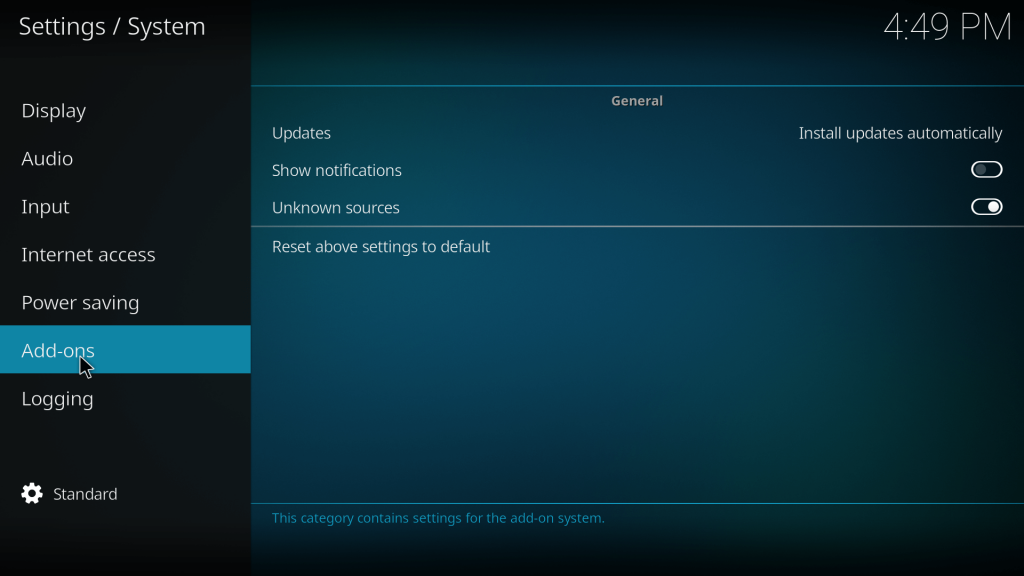
#4: Under the Addons menu, you can see various options like Updates, Show Notifications, and Unknown Sources.
#5: Move the slider located next to the Unknown Sources option.
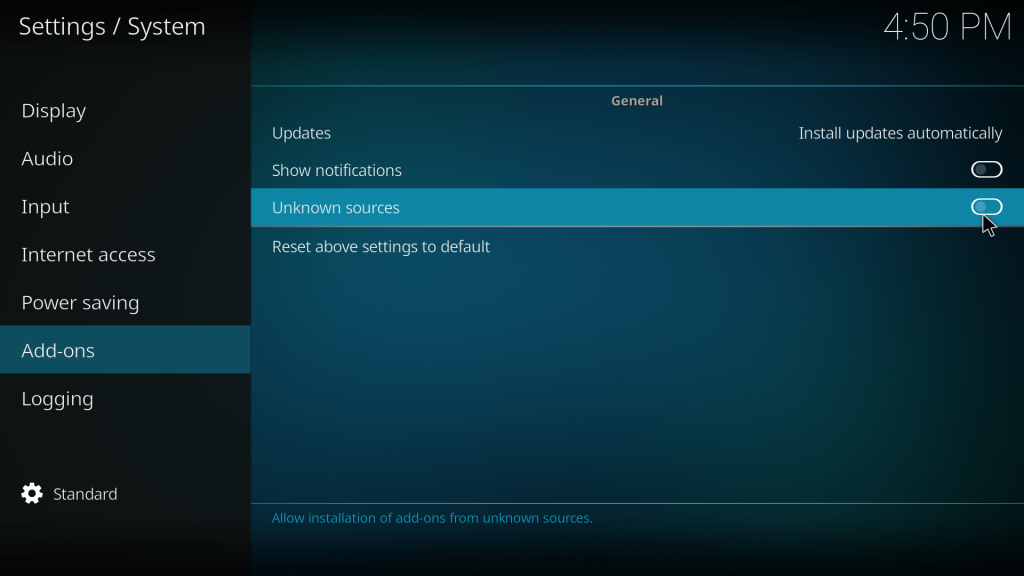
#6: Tap Yes on the pop-up to enable the Unknown Sources on Kodi. That’s it. Now you can download third-party addons on your Kodi without any hassle.
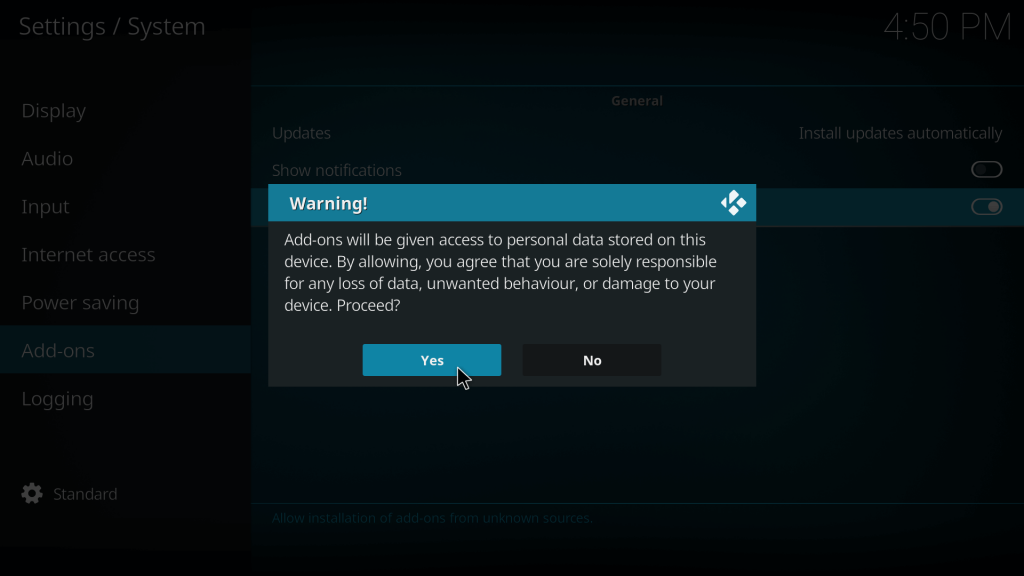
Frequently Asked Questions
You can install addons from third-party repositories by enabling Unknown Sources on Kodi.
Yes. You need to use a VPN on Kodi while using third-party add-ons.
Disclosure: If we like a product or service, we might refer them to our readers via an affiliate link, which means we may receive a referral commission from the sale if you buy the product that we recommended, read more about that in our affiliate disclosure.

![How to Enable Unknown Sources on Kodi [All Versions] Enable Unknown Sources on Kodi](https://www.techfollows.com/wp-content/uploads/2019/04/Enable-Unknown-Sources-on-Kodi-7-1024x576.jpg)