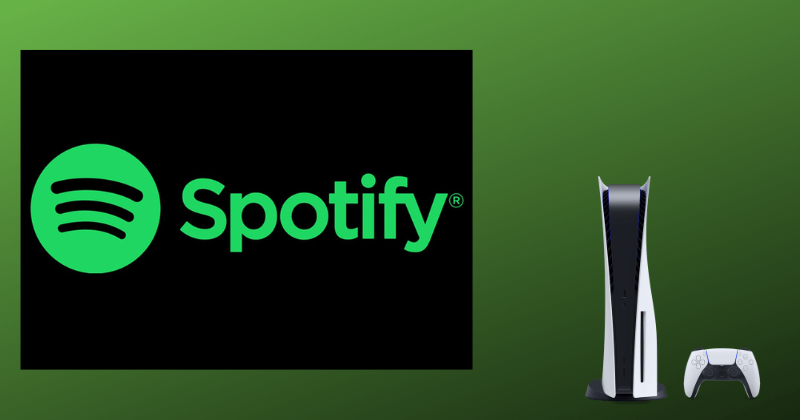Key Highlights
- To Install Spotify on PS5: On your PS5, go to Media → select All Apps → search Spotify → select Spotify → click Download to install the app on your PS5.
- To Link Spotify on PS5: Go to Settings of your PS5 → select User and Accounts → click on Link With Other Services → select Spotify → note the Pair Code → visit spotify.com/pair → enter the pairing code → click Activate.
Spotify is one of the most popular music streaming services with native support for PS5 consoles. Moreover, you can find the Spotify app pre-installed on your Media section once you set up your PlayStation5. However, if the app is not pre-installed, you can install the app on your PS5 from the PlayStation Store.
On the Spotify app, you can listen to over 80 million songs of different genres, languages, and artists. You can log in to your Spotify account and listen to all your playlist on the gaming console. Unlike Apple Music, you can listen to Spotify without subscribing to the service with ads.
In this article, we have covered everything from installation to linking Spotify to your PlayStation 5. Moreover, we also covered how to listen to Spotify while playing your favorite game. If you’re facing issues with the Spotify app, we have listed some quick fixes for common issues.
Spotify Premium Subscriptions
You can skip the installation or linking process if you are already a Spotify premium subscriber. But if you’re a new user, You can listen to songs on Spotify with ads for free. However, if you want an ad-free streaming service, subscribe to Spotify Premium. Spotify offers a 30-day free trial to new Spotify Premium subscribers. Here are the different subscription plans of Spotify Premium.
- Individual: $9.99/month.
- Duo: $12.99/month.
- Family: $15.99/month.
- Student: $4.99/month.
How to Sign Up for Spotify
1. From your smartphone or PC, go to spotify.com/us/signup to create a new account.
Information Use !!
Concerned about online trackers and introducers tracing your internet activity? Or do you face geo-restrictions while streaming? Get NordVPN - the ultra-fast VPN trusted by millions, which is available at 69% off + 3 Months Extra. With the Double VPN, Split tunneling, and Custom DNS, you can experience internet freedom anytime, anywhere.

2. Enter your email, password, and other asked details to create a Spotify account.
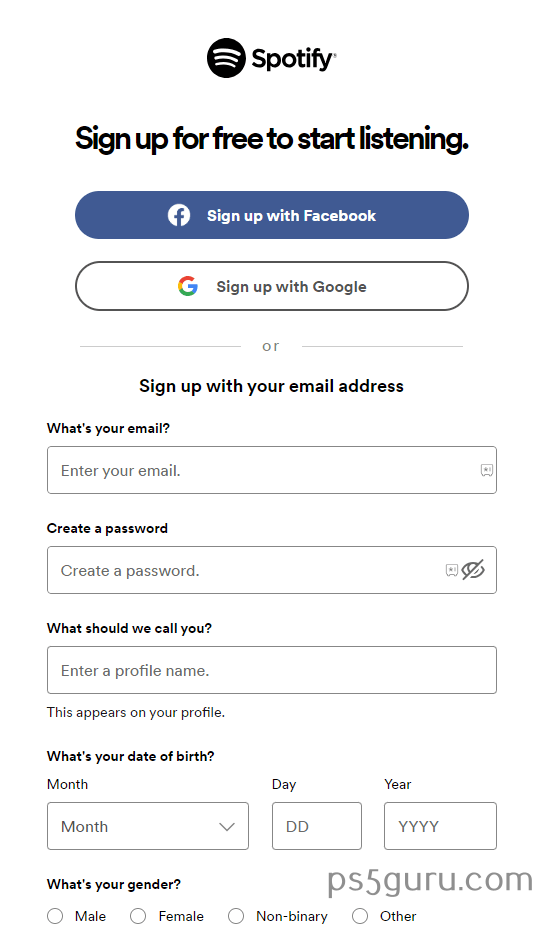
3. Click Sign Up to complete the signup process.
How to Install Spotify on PS5
As said before, the Spotify app might be pre-installed on PS5. If you can find the Spotify app in Media section of PS5, you can use the steps below to install the app.
1. Go to the Media tab on your PS5 home screen and click on All Apps.
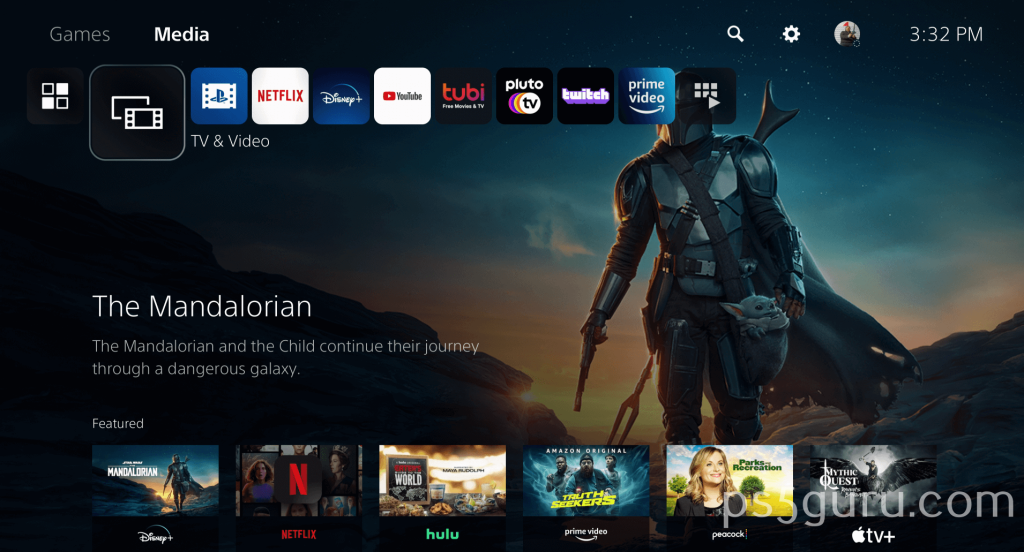
2. Find the Search tab and type Spotify.
3. From the search results, click the Spotify icon to go to the Spotify app page.
4. On the app page, click Download to install the app on your PS5.
5. Once the installation is complete, you can launch the Spotify app from either the app page or your PS5 home screen.
How to Link and Use Spotify on PS5
Once you install the Spotify app from the PlayStation app store, you must link your PS5 to your Spotify account. Link your Spotify account using the following steps.
1. From your PS5 home screen, go to Settings.
2. In Settings, scroll down and find User and Accounts.
3. Within the User and Accounts, open Link With Other Services, and from the given list of apps, select Spotify.
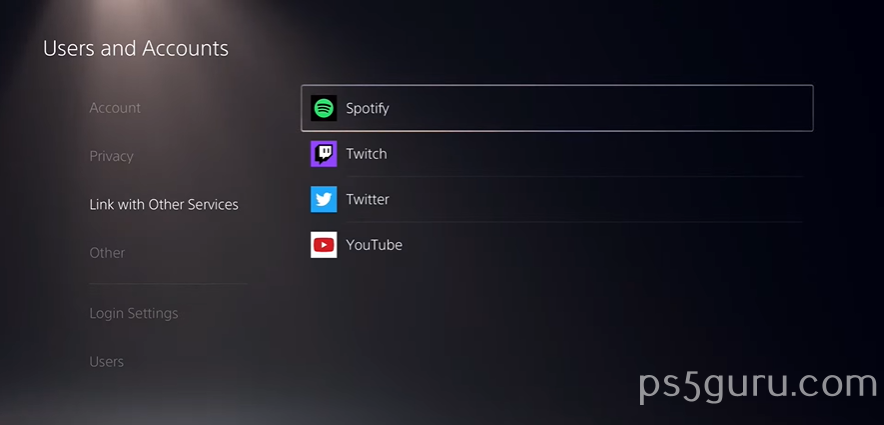
4. A Pair Code will appear on your screen.
5. On your mobile device or PC, go to https://spotify.com/pair and log in with your existing Spotify account.
6. After logging in, enter the activation code and click Activate.
7. Once activated, you can enjoy listening to your favorite songs on your PS5 gaming console.
How to Connect Spotify to PS5 from Phone
Alternatively, you can connect Spotify to your PSN account using your phone. To do this, open the Spotify app on your console and login into your Spotify account. Now, open Spotify on your phone or tablet and ensure you have signed in to the same Spotify account. Play a song on your mobile device and click the Devices icon in the bottom-left corner. Select the LOG IN WITH PIN option. Now head to www.spotify.com/pair and enter the pin. Your Spotify account will be linked to your PSN account.
How to Listen to Spotify While Playing Games on PS5
Listen to your favorite songs on Spotify while playing games with the steps given below.
1. Press the PS button on your joystick to bring up the Control center.
2. From the Control center, choose Music.
3. From the list of apps, choose Spotify and play the song of your choice.
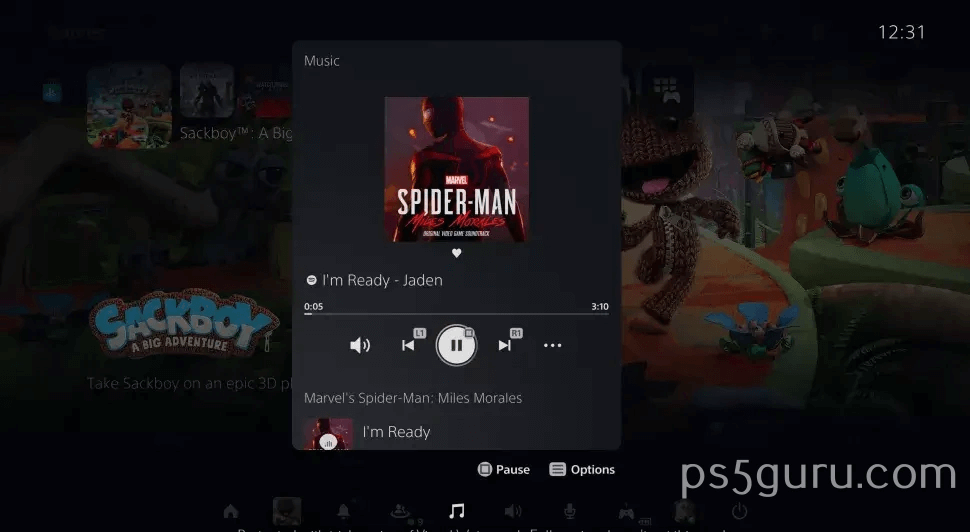
4. Press the PS button on your joystick to close the control center and continue playing the game.
Spotify on PS5 Not Working – Common Problems and Solutions
If Spotify on PS5 is not working properly, it might be due to any of the problems below. We also included quick solutions to fix the problems and continue streaming Spotify on your console.
| Problems | Solutions |
|---|---|
| Unstable internet | Check your Internet connection and restart your network router or connect to a different network with a much stable internet connection. |
| Spotify Server outages | Check the server statuses of Spotify servers using websites like Downdetector |
| Outdated Spotify app and system software | Update your PS5 system software and Spotify app to the latest version. |
| App crashes and black screen issues | Restart your PS5 console and Spotify app. |
How to Screen Mirror Spotify on PS5
You can also screen mirror Spotify to PlayStation 5 from your smartphone. However, since there is no official support for screen mirroring on PS5, you would have to use a third-party website to achieve it. By sending the tvee.app‘s website URL to your friend through a message from your PS5, and opening the website, you can begin screen mirroring by scanning the QR code displayed on your PS5 with the Screen Mirroring Pro app. You can install the app from both the Play Store and the App Store.
Frequently Asked Questions
Yes. The Spotify app is officially available on PlayStation 5 and it can be downloaded from the PlayStation Store.
No. You can install Spotify and listen to music without subscribing to the Premium plan on your PlayStation 5. However, you will be interrupted by ads between songs.
Spotify on PlayStation 5 supports a maximum sound quality of 128kbps, even with or without a Premium subscription.
To increase the bass on Spotify on PlayStation 5, press the PS button on your controller, and select Sound. Select and change the EQ Preset from Standard mode to Bass Boost.
Disclosure: If we like a product or service, we might refer them to our readers via an affiliate link, which means we may receive a referral commission from the sale if you buy the product that we recommended, read more about that in our affiliate disclosure.