Dish Anywhere provides complimentary Live TV and on-demand streaming services with Dish TV packages. Although Dish network is one of the major satellite TV providers in the US, the subscription count has dropped sharply in the last decade. But still, users are in need of a way to watch Dish Anywhere programs on their TV. Especially when you are a Roku user, there is no direct way to stream DISH Anywhere. However, you can perform some external workarounds to stream Live TV channels and on-demand content from DISH Anywhere. This post will guide you to get DISH Anywhere on Roku.
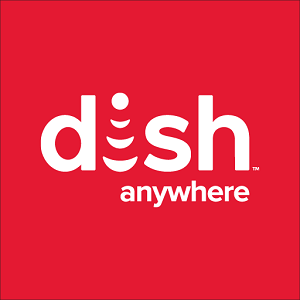
Roku devices come with built-in screen mirroring support. It lets you mirror the contents from your Android devices or Windows computer.
DISH Anywhere on Roku Using Android Device
Note: Connect your Android device and Roku to the same network.
Information Use !!
Concerned about online trackers and introducers tracing your internet activity? Or do you face geo-restrictions while streaming? Get NordVPN - the ultra-fast VPN trusted by millions, which is available at 69% off + 3 Months Extra. With the Double VPN, Split tunneling, and Custom DNS, you can experience internet freedom anytime, anywhere.

1. Install DISH Anywhere application on your Android phone from Play store.
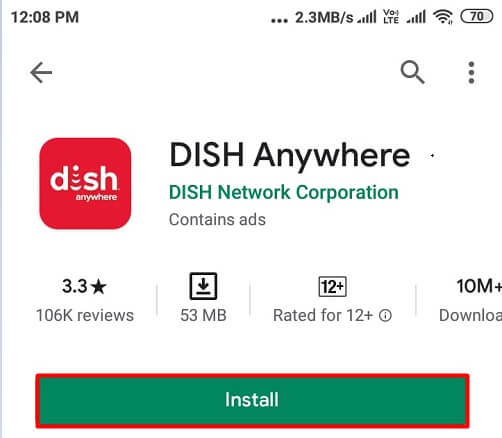
2. Once installed, launch the app and log in using Dish ID and password.
3. On your Roku device, enable Screen Mirroring setting.
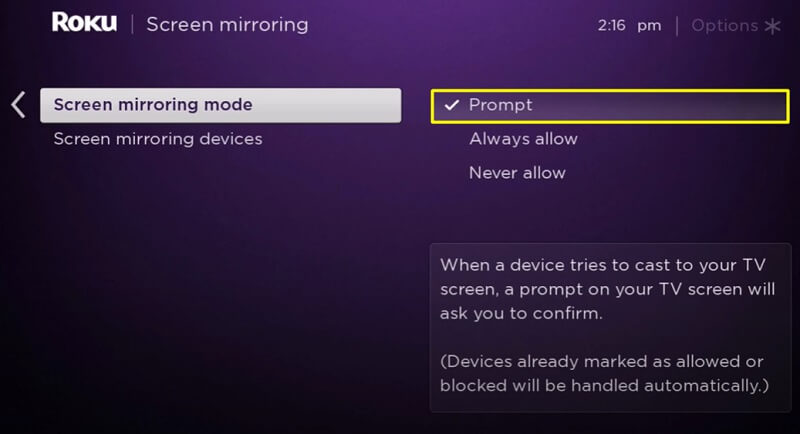
4. After enabling it, go to Settings on your Android device.
5. Select the Cast option under the Connection settings.
Note: The screen mirroring option differs from one android device to another. Some of the screen mirroring options found in android devices are Screencasting, display mirroring, Smart view, Smartshare, Allshare cast, Smart share.
6. Select your Roku device from the list of nearby devices.
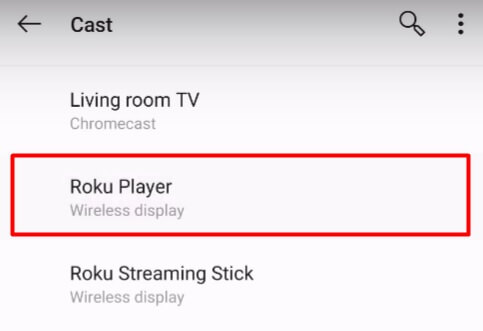
7. Enable permission on Roku to mirror the Android screen.

In few seconds, your android device will start mirroring to your TV. Launch the Dish Anywhere app and stream the content that you want.
Mirror DISH Anywhere on Roku from Windows 10
You can also mirror DISH Anywhere contents on TV by mirroring Windows 10 PC or Laptop by following the below steps.
1. Open an browser on your desktop.
2. Visit dishanywhere.com and click the login option. Provide the appropriate login credentials.
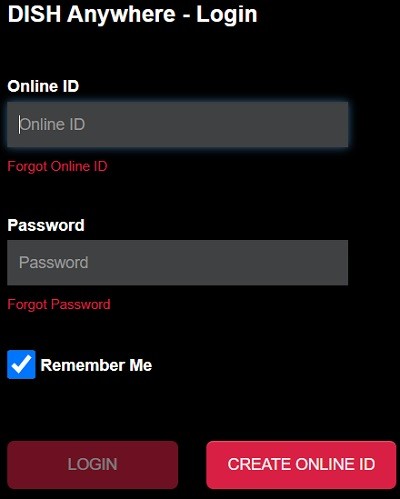
3. Once logged into the DISH Anywhere. Before playing a media, press the Windows + P keys.
4. Click connect to a wireless display option.
5. Select your Roku device model from the context menu.
6. After mirroring the screen, play a title on Dish Anywhere and watch it on your TV.
Due to the lack of a built-in Dish Anywhere channel, you have to rely on a screen mirroring feature to stream your favorite content. If you had any issues while following this guide, mention them below.
Thank you for visiting techfollows.com.
Disclosure: If we like a product or service, we might refer them to our readers via an affiliate link, which means we may receive a referral commission from the sale if you buy the product that we recommended, read more about that in our affiliate disclosure.

![How to Watch DISH Anywhere on Roku [2021] DISH Anywhere on Roku](https://www.techfollows.com/wp-content/uploads/2021/01/DISH-Anywhere-on-Roku-1024x576.jpg)