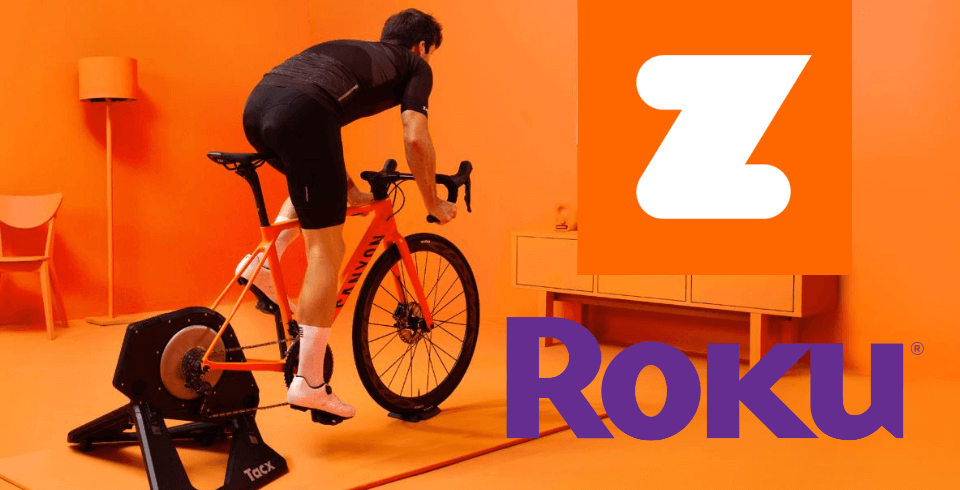Quick Guide
- The Zwift app is unavailable on the Roku Channel Store.
- You can only screen mirror Zwift from your smartphone or PC to a Roku device.
Zwift is a fitness app that offers world-class training plans for your cycling exercises. It streams thousands of workout programs and offers live & on-demand fitness videos. Even though the Zwift is unavailable on the Roku Channel Store, you can screen mirror it from a smartphone or a PC.
Since Zwift is a premium fitness platform, you must purchase the subscription plan from the official website. The monthly plan costs $14.99/month. You can also avail of a Zwift Free trial for 14 days to test the service.
How to Screen Mirror Zwift to Roku [Android & Windows PC]
To access Zwift on Roku using Android and Windows PC, you must enable the screen mirroring on Roku.
For that, go to Settings → System → Screen Mirroring Mode → Choose Prompt or Always Allow.
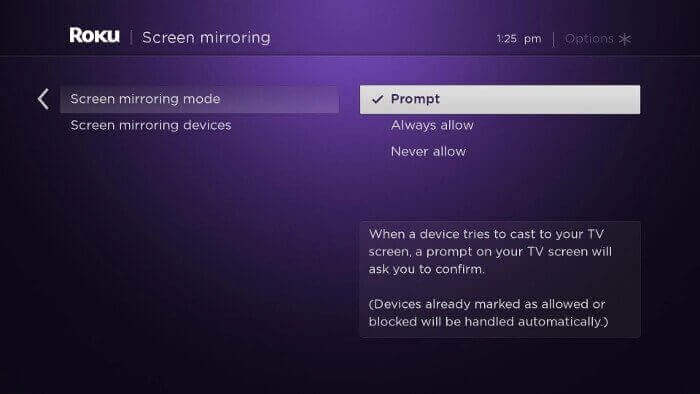
Using Android Smartphone
1. Connect your Android and Roku devices to the same Wi-Fi network.
Information Use !!
Concerned about online trackers and introducers tracing your internet activity? Or do you face geo-restrictions while streaming? Get NordVPN - the ultra-fast VPN trusted by millions, which is available at 69% off + 3 Months Extra. With the Double VPN, Split tunneling, and Custom DNS, you can experience internet freedom anytime, anywhere.

2. Download the Zwift app from the Play Store.
3. Launch the installed app and configure it with your login credentials.
4. Go to the Settings app on your Android device.
5. Navigate to the Cast menu and turn it on.
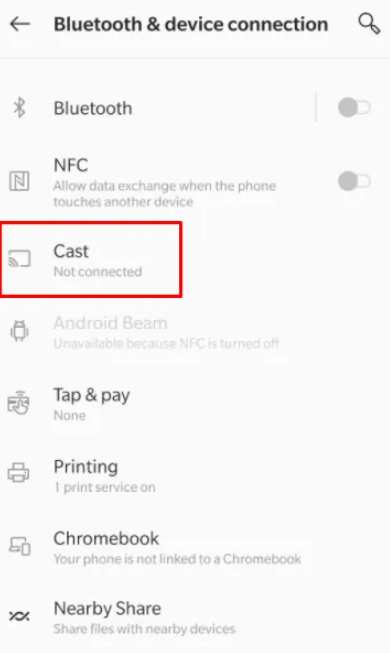
6. Pick your Roku device from the list.
7. Play any Zwift video to screen mirror on Roku-connected TV.
Using Windows PC
1. Roku and Windows must be connected to the same Wi-Fi network.
2. Press the Windows + P buttons simultaneously on your keyboard.
3. Select the Connect to a wireless display option in the side menu.
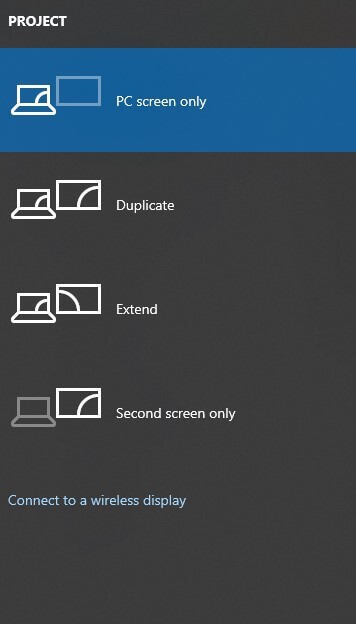
4. Choose the Roku device from the list of available devices.
5. Now, visit the Zwift site on your Windows and download the app.
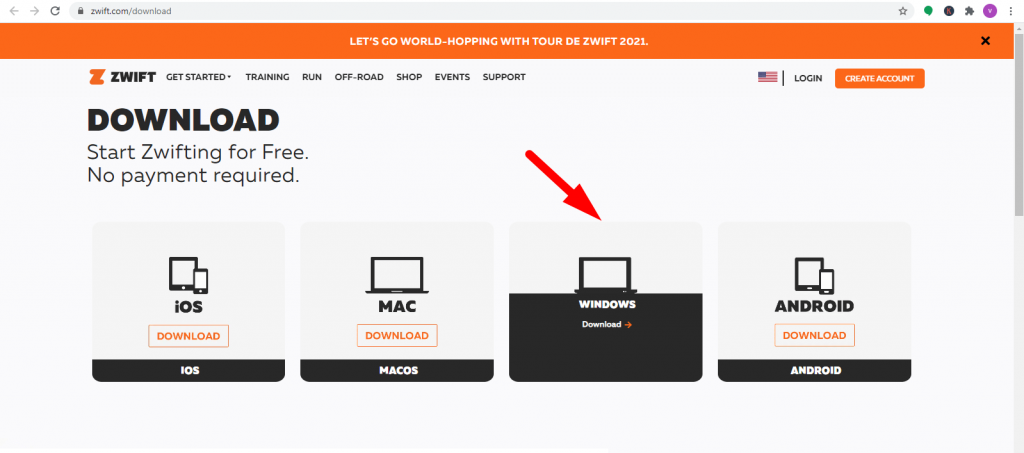
8. After the installation, launch the Zwift app and play the video you want to screen mirror on Roku.
How to Screen Mirror Zwift to Roku from Apple Devices
To screen mirror Zwift to Roku from iPhone/iPad and Mac OS, you must enable the AirPlay feature on Roku. Also, connect your Roku and Apple devices to the same Wi-Fi network.
Using iPhone/iPad
1. Install the Zwift app on iPhone from the App Store.
2. Go to the Control Center and click the Screen Mirroring option.

3. Select your Roku device to mirror your iPhone screen.
4. Now, launch the Zwift app and log in with your account credentials.
5. Select to play any workout video and stream it on your Roku TV screen.
Using Mac
1. Visit Zwift official website to download the app on your Mac PC.
2. Login to your Zwift account and play any video.
3. On the home screen of Mac, click the Control Center icon.
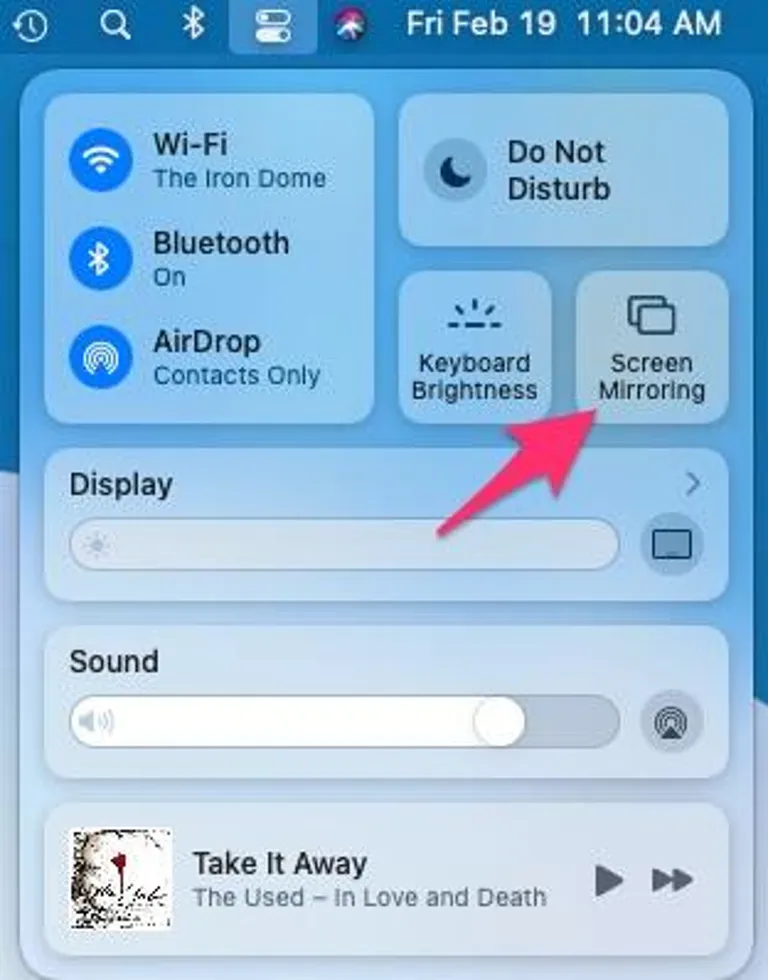
4. Select the Screen Mirroring option.
5. Choose your Roku device from the list.
6. Finally the Zwift videos you play on your Mac PC will be screen mirrored to your TV.
FAQ
No. The Zwift app is unavailable on Roku-connected TV.
Disclosure: If we like a product or service, we might refer them to our readers via an affiliate link, which means we may receive a referral commission from the sale if you buy the product that we recommended, read more about that in our affiliate disclosure.