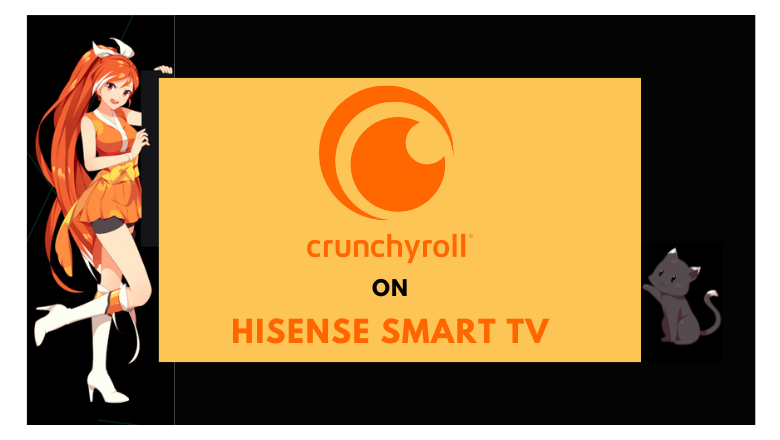Quick Answer
- The Crunchyroll app is available on the native app stores of all Hisense TV models except XClass TV models.
- After installing the app, go to the Crunchyroll activation website and activate the app on your Hisense TV.
- You can also Cast or AirPlay the anime content on your Smart TV from your Android phone or iPhone Crunchyroll app.
If you are a die-hard fan of Naruto, you must have the Crunchyroll app on your streaming devices. If you are a Hisense Smart TV user, you can install the Crunchyroll app from the official app stores. Alternatively, you can use the Cruchyroll mobile app to Cast or AirPlay the content on your Hisense TV. Crunchyroll allows you to stream the content for free with ads. To stream ad-free content, you can subscribe to Crunchyroll Premium, which starts from $7.99/month.
Refer to this article to learn how to install and watch Crunchuroll on various Hisense Smart TV models.
How to Install Crunchyroll on Hisense Android TV/Google TV
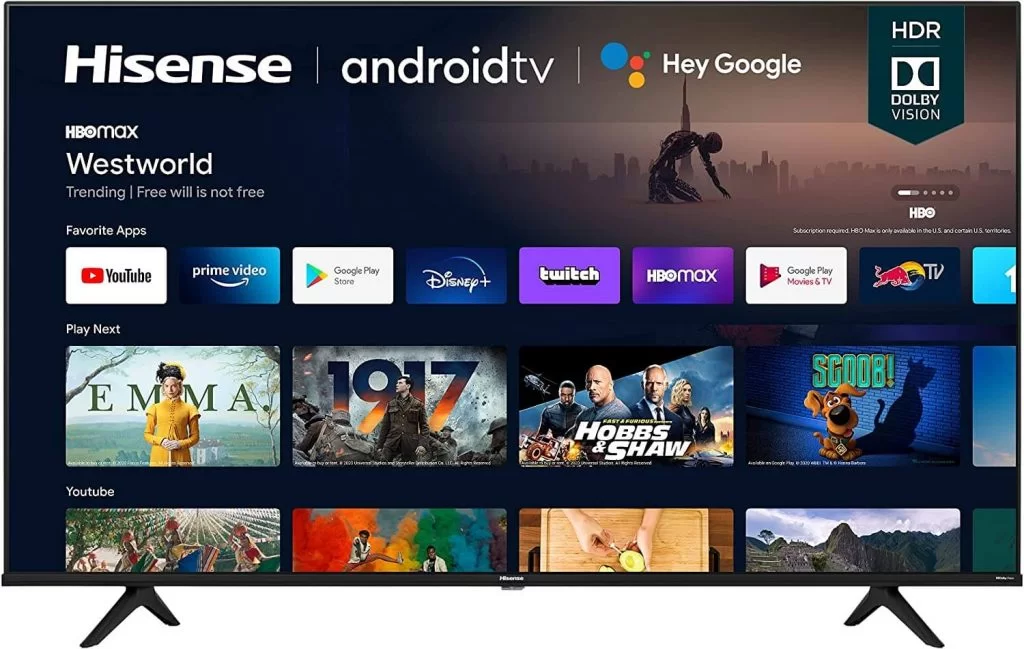
1. Power on your TV and click the Apps option from the home screen.
Information Use !!
Concerned about online trackers and introducers tracing your internet activity? Or do you face geo-restrictions while streaming? Get NordVPN - the ultra-fast VPN trusted by millions, which is available at 69% off + 3 Months Extra. With the Double VPN, Split tunneling, and Custom DNS, you can experience internet freedom anytime, anywhere.

2. Move to the Google Play Store and search for Crunchyroll using the search bar.
3. From the search result, pick the app and click on the Install button.
4. Wait until the installation ends and tap Open to launch the Crunchyroll app.
How to Get Crunchyroll on Hisense Roku TV
You can install the app the same way you install the Crunchyroll app on Roku streaming devices.
1. Turn on your Roku TV and press the Home button on your remote.
2. Select the Streaming Channels from the menu.
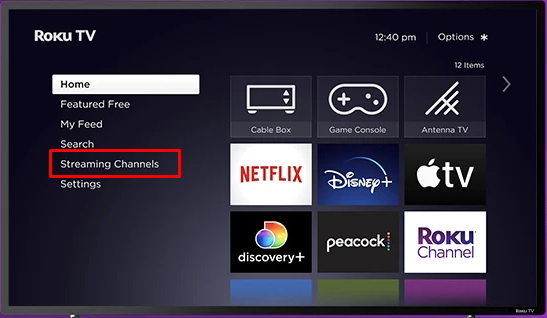
3. Then, hit the Search Channels option.
4. Enter Crunchyroll on the search bar and wait for the result.
5. From the search result, select the Crunchyroll app.
6. Click on the Add Channel option.
How to Download Crunchyroll on Hisense Fire TV
1. Select the Find option on your Hisense Fire TV and select the Search icon.
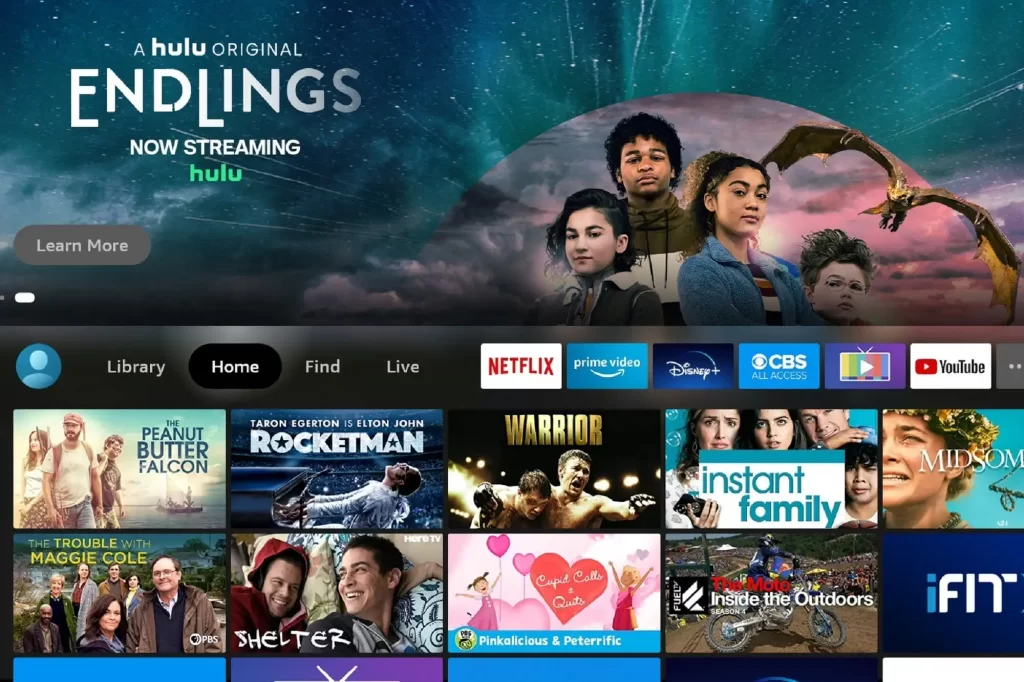
2. Search for the Crunchyroll by using the virtual keyboard.
3. Choose the app from the search result and tap the Get menu.
4. The app will be installed after this process.
How to Install Crunchyroll on Hisense VIDAA TV
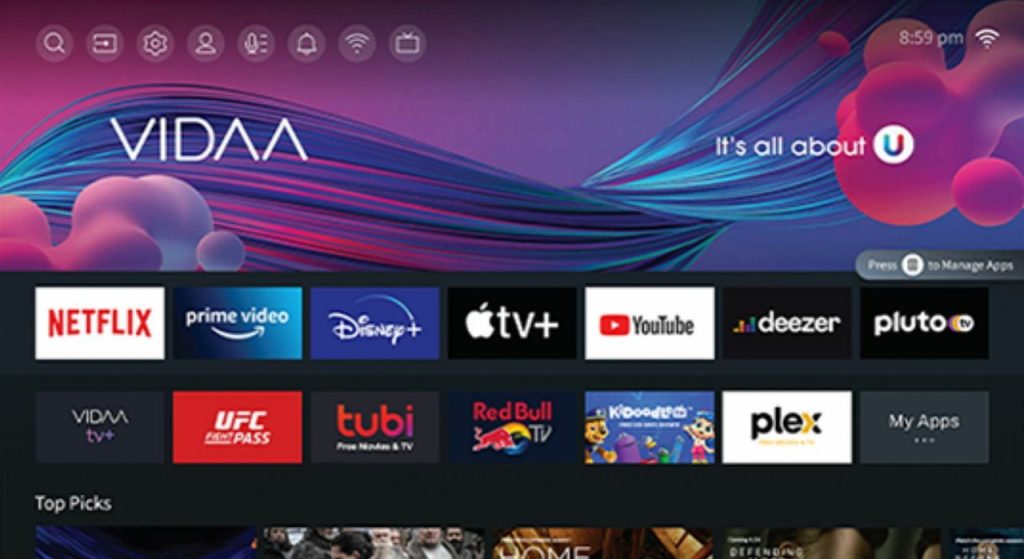
1. Go to the My Apps section on your Hisense VIDAA TV.
2. Open the App Store and click the Search icon.
3. Search for the Crunchyroll app.
4. Select the Crunchyroll app and tap the Install button.
5. Open the Crunchyroll app on your VIDAA TV.
How to Activate Crunchyroll on Hisense Smart TV
Once the app gets installed on your Hisense TV, you need to activate the Crunchyroll app to stream the anime content. You need to follow the activation steps irrespective of your Hisense TV model.
1. Launch the Crunchyroll app on your Smart TV and click the Sign in option.
2. You will receive an activation code.
3. Open the Crunchyroll activation site (https://www.crunchyroll.com/activate) on the web browser from a PC or Smartphone.
4. Login with your Crunchyroll account if asked.
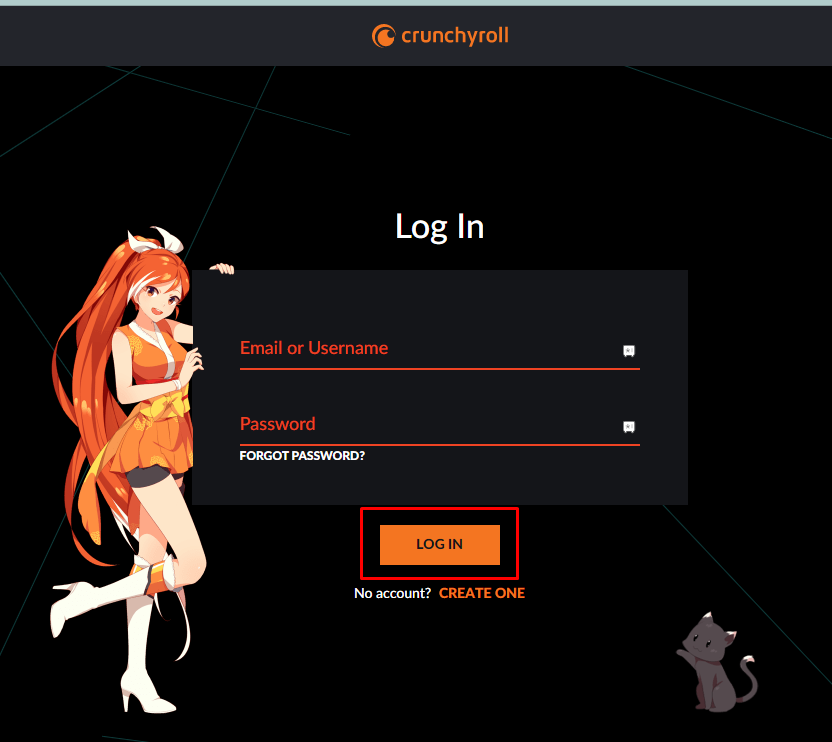
5 Now, enter the activation code and tap the Activate button.
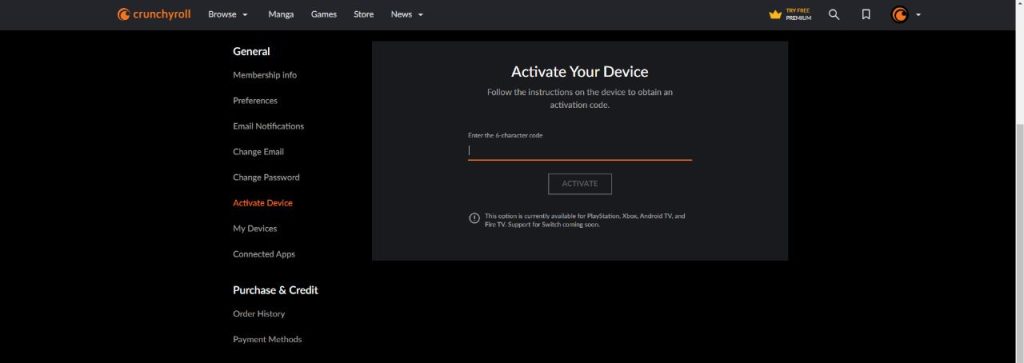
6. Once done, the app will be refreshed, and you will get all the anime content on your Hisense TV.
How to Cast/AirPlay Crunchyroll on Hisense TV [Andorid or Google]
If you are not interested in installing and activating the Crunchyroll app, you can cast the app on your TV. In the Hisense Android and Google TV, you can cast the Crunchyroll app from your Android smartphone. For other TVs, you need to enable the Screen Mirroring or AirPlay feature to cast or AirPlay the anime content.
1. Instal the Crunchyroll app on your smartphone from the Play Store or App Store.
2. Then, connect your smartphone and Hisense TV to the same WiFi connection.
3. Open the Crunchyroll app and tap the Cast or AirPlay icon.
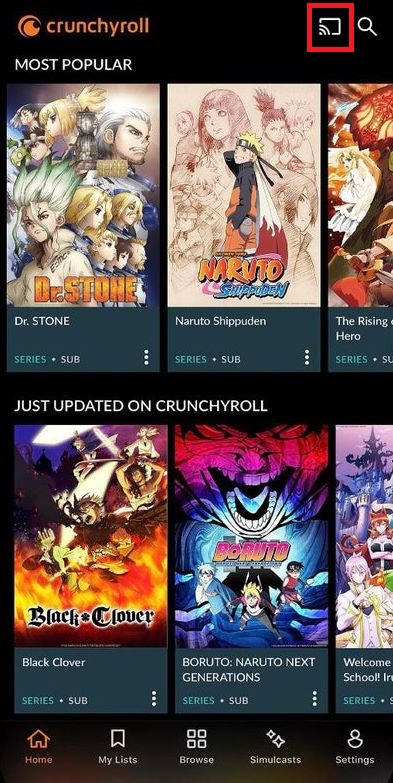
4. Choose your Hisense Smart TV from the list of devices.
5. Now, play any video from the Crunchyroll app. It will appear on your Hisense TV screen.
6. To stop the casting, tap the Cast icon and click the Disconnect button.
Frequently Asked Questions
Yes, Crunchyroll allows offline viewing. You can download anime videos and watch them anytime you want.
No, Crunchyroll is not available on XClass TV models.
Sometimes, the Crunchyroll app won’t work when there is an overloaded cache or unknown bugs on your Smart TV. You can clear the cache on Hisense TV to fix the issue. If the problem continues, you can update your Hisense Smart TV to resolve the cache and bugs.
Disclosure: If we like a product or service, we might refer them to our readers via an affiliate link, which means we may receive a referral commission from the sale if you buy the product that we recommended, read more about that in our affiliate disclosure.