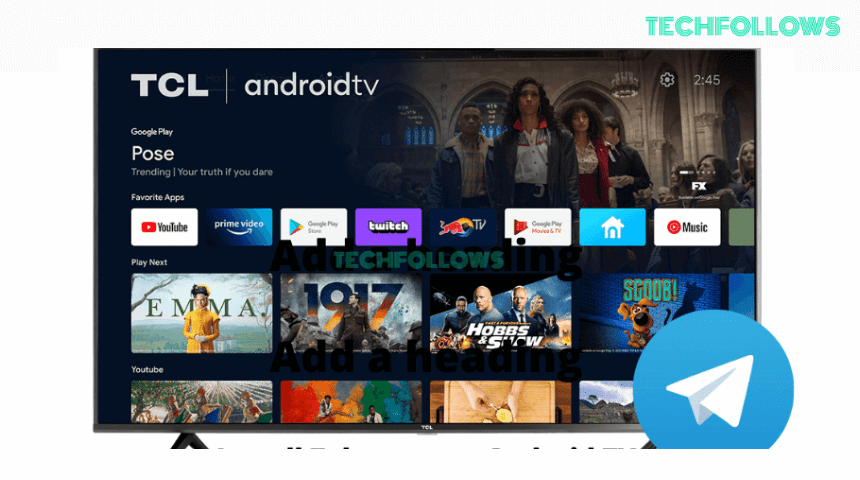Quick Answer
- The Telegram app is not available for Android TV in the Play Store.
- You have to use the web version of the Telegram app on your Android TV.
- You can also sideload the Telegram app on your TV using the link (https://bit.ly/3SprtMY).
Telegram is one of the popular messaging platforms. By subscribing to Telegram Premium, you will get additional features like Premium App Icon, Unique Stickers, and more. The official Telegram app is not compatible with the Android TV and TV Boxes. However, you can use a web browser on your TV to access the Telegram webpage.
In this guide, you will learn how to use the Telegram webpage on your Android TV. We have also included a separate guide for sideloading the Telegram app on your TV. If you are new to Telegram, sign up for a Telegram account and follow the steps mentioned below.
How to Access Telegram Web on Android TV
1. Open a web browser on your TV and visit the Telegram website. If you don’t have a web browser, check our list of best web browsers for Android TV.
Information Use !!
Concerned about online trackers and introducers tracing your internet activity? Or do you face geo-restrictions while streaming? Get NordVPN - the ultra-fast VPN trusted by millions, which is available at 69% off + 3 Months Extra. With the Double VPN, Split tunneling, and Custom DNS, you can experience internet freedom anytime, anywhere.

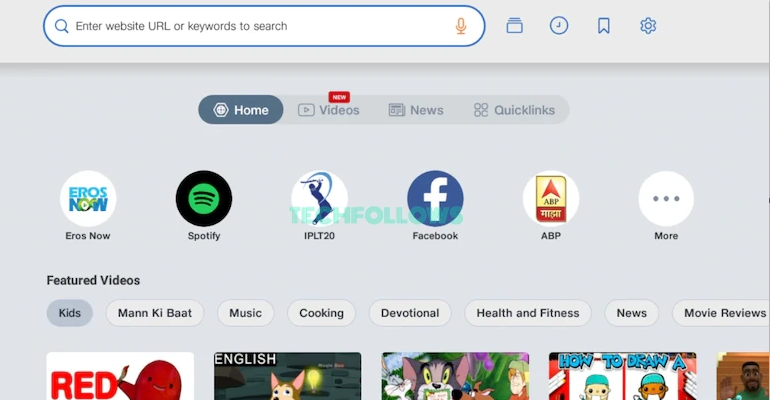
2. You will get the Log In screen. Open the Telegram app on your smartphone and go to Settings → Devices → Link Desktop Device and scan the QR code.
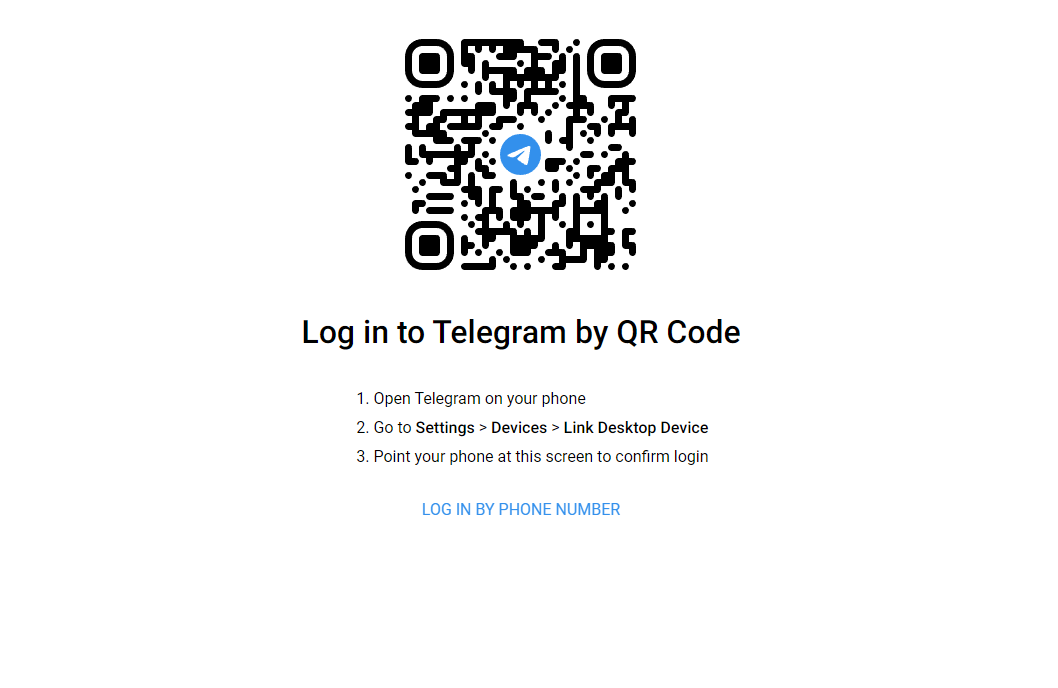
3. If you don’t want to scan, click the Log In by Phone Number button.
4. Enter the phone number linked to your Telegram account. Then, enter the OTP received on your Telegram account.
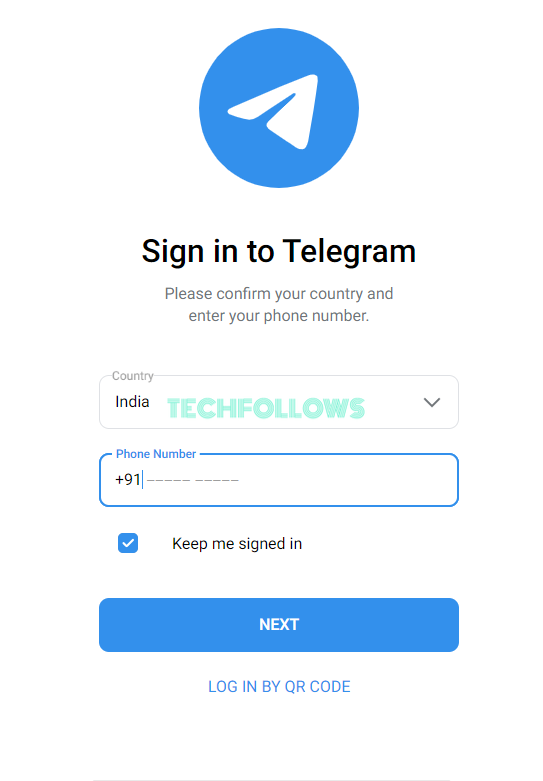
5. Once the OTP is verified, you will get the Telegram webpage on your TV.
6. If it is password-protected, you need to enter your Telegram password to access the account.
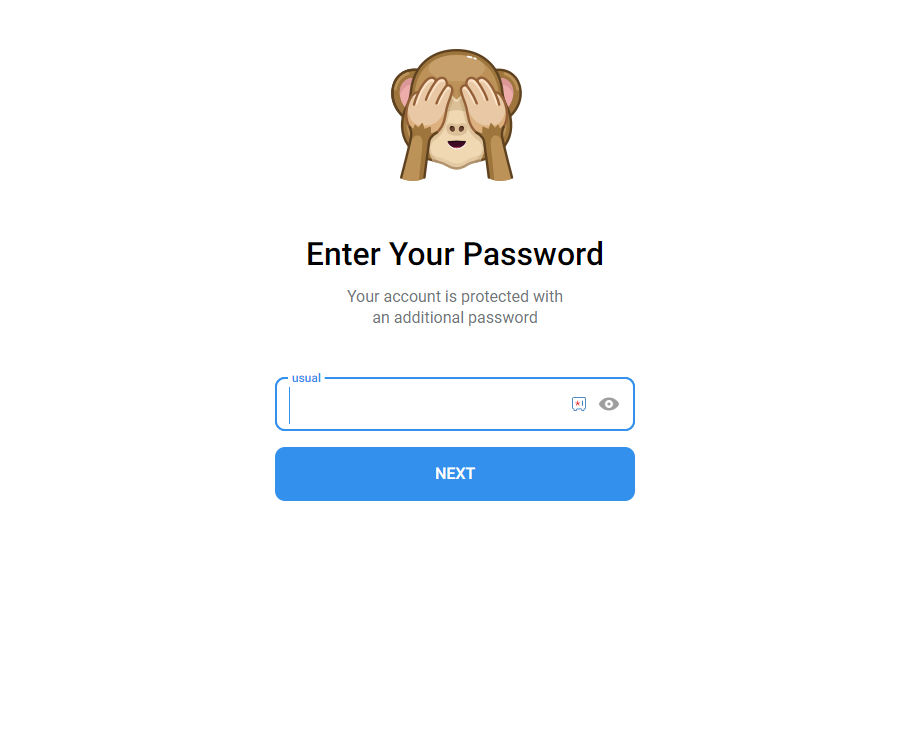
How to Sideload Telegram on Android TV
If you are not satisfied with the Telegram web version, you can sideload the Telegram APK file on your Android TV.
1. Turn on your Android TV and hit the Apps tab on the home screen.
2. Look for the Play Store app and select it.
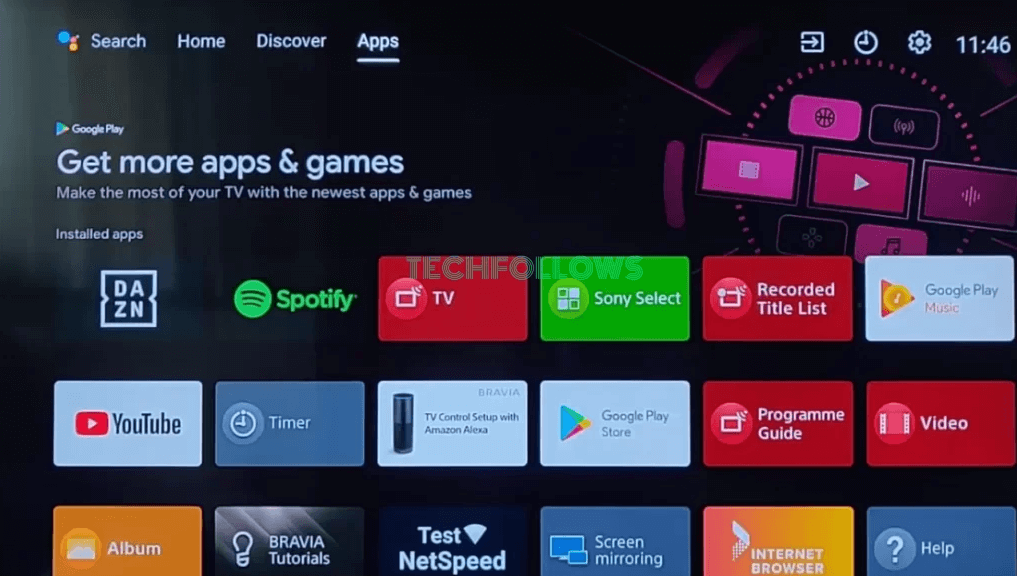
3. Hit the Search Box and type Downloader using the virtual keyboard.
4. Select the Downloader app from the search suggestions and hit Install to download the app on Android TV.
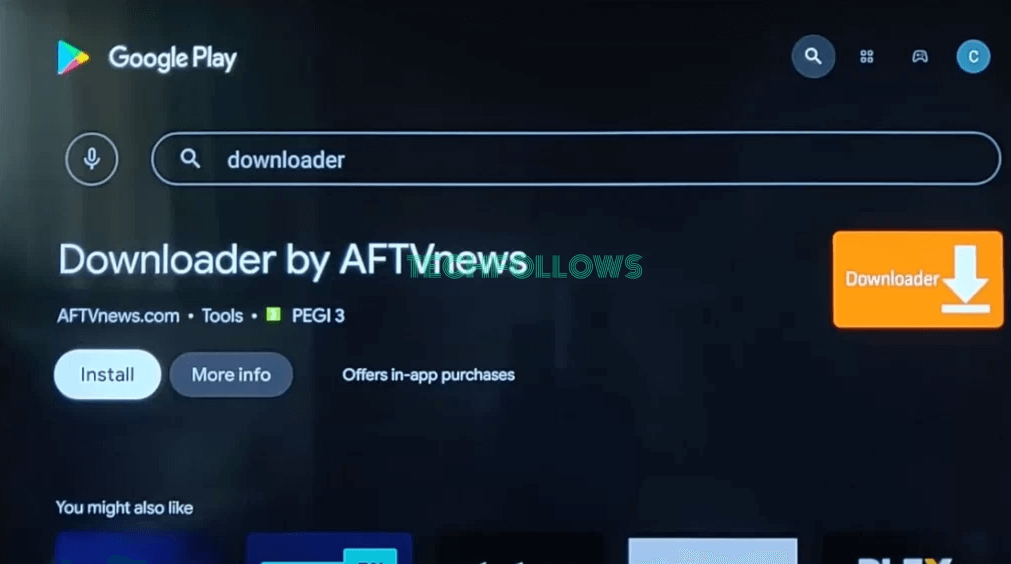
5. After installing the Downloader app, go to Settings and click Device Preferences.
6. Under Device preferences, select Security and Restrictions.
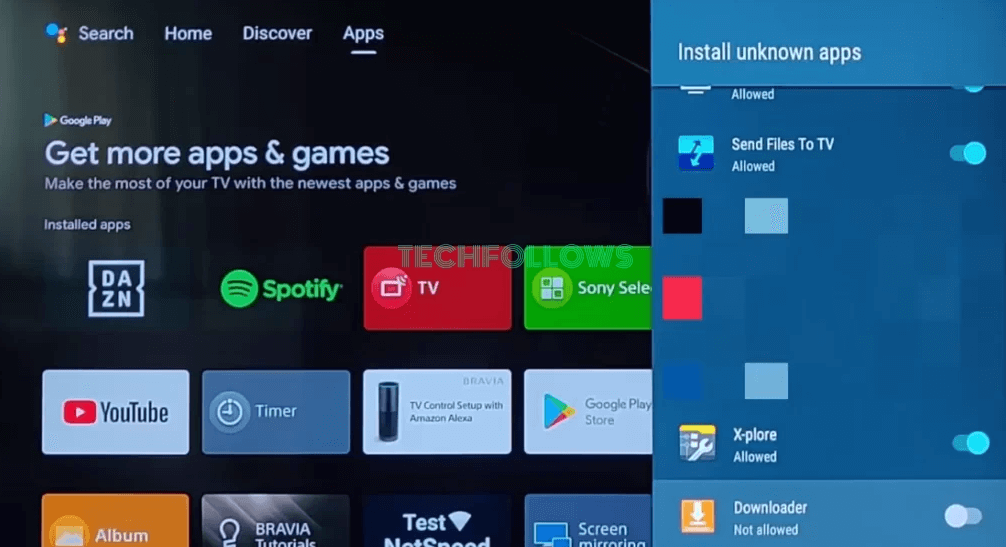
7. Now, select Unknown Sources. Next, click the toggle button near the Downloader app to enable it.
8. Then, launch the Downloader app on Android TV.
9. Type the Telegram Android TV APK link (https://bit.ly/3SprtMY) in the URL box. Then, click Go.
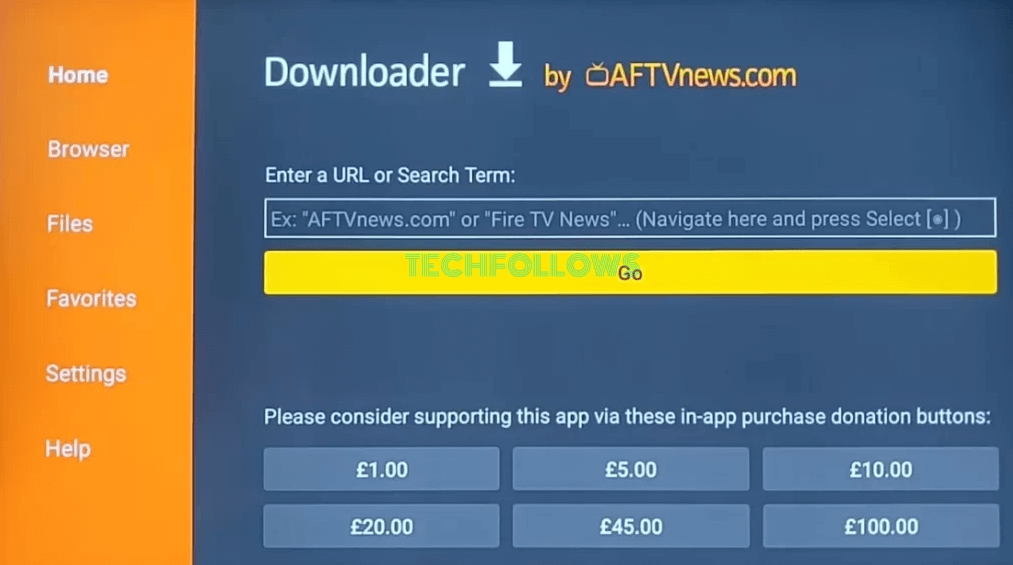
10. On the app installation screen, hit the Install button to download the Telegram app on your TV.
11. Open the Telegram app after installation and sign in to your account to chat with your friends on a larger screen.
Use Telegram Clients on Android Smart TV
As you are sideloading the Android smartphone app on your TV, you will get performance and navigation issues. To eliminate these issues, you can use third-party Telegram clients on your TV. You can use the Tevegram third-party client on your Android TV. This app is officially available on the Play Store for all Android TVs and TV Boxes with version 5.0 and above. You can use the app and use Telegram on your TV.
FAQ
No, neither the Telegram official app nor the MOD apps are available for Android Smart TV.
Yes. You can use Telegram on multiple devices at the same time.
Disclosure: If we like a product or service, we might refer them to our readers via an affiliate link, which means we may receive a referral commission from the sale if you buy the product that we recommended, read more about that in our affiliate disclosure.