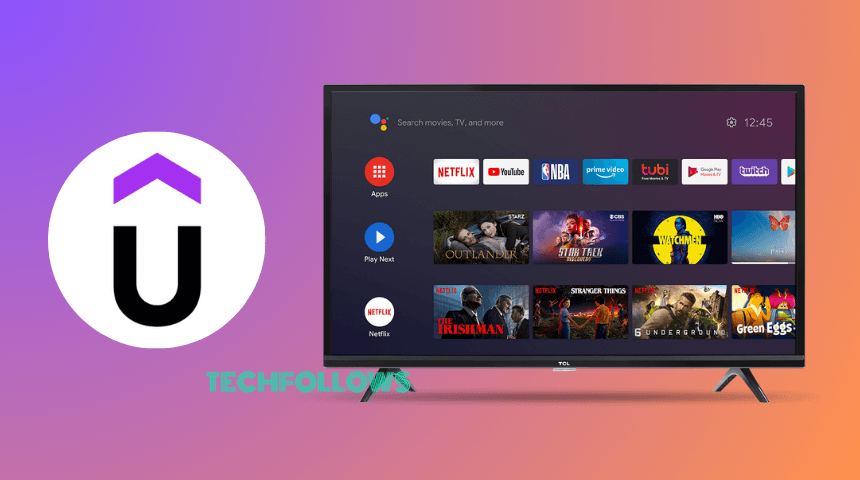Quick Answer
- The Udemy app is unavailable for Android TV in the Play Store.
- You can use the Android TV web browser to stream its content from the Udemy website.
- Alternatively, you can install the Udemy app on your smartphone from the Play Store or App Store and cast the content on your TV.
- Moreover, you can sideload the Udemy APK (https://urlsrt.io/Udemy) on your Android TV using the Firestick device.
The Udemy app is available on the Play Store but does not support Android TV. Nevertheless, you can access this learning service on Android TV using a web browser.
Udemy is a global learning platform that offers free and paid courses from different categories. If you want, you can purchase any particular course and learn new things. Read this complete Udemy review for a better guide.
In this guide, you are going to learn how to use the Udemy website on your Android TV. In addition to this, we have also included how to cast and sideload the Udemy app.
Information Use !!
Concerned about online trackers and introducers tracing your internet activity? Or do you face geo-restrictions while streaming? Get NordVPN - the ultra-fast VPN trusted by millions, which is available at 69% off + 3 Months Extra. With the Double VPN, Split tunneling, and Custom DNS, you can experience internet freedom anytime, anywhere.

How to Stream Udemy on Android TV Using a Web Browser
1. Turn on your Android TV and connect it to WiFi.
2. Launch a browser on your Android TV. Use our guide to get the best Android TV browser if you have none.
3. Visit the Udemy website (udemy.com) and log in with your Udemy account credentials.
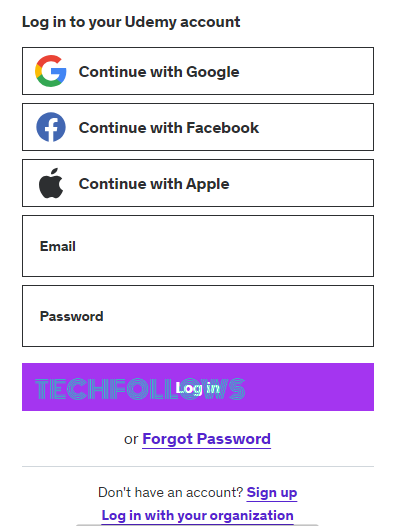
4. Click the My Learning button to access the existing courses.
5. Select the Udemy course and play the video on your TV.
How to Cast Udemy on Android TV Using Smartphone
The Udemy app offers built-in Chromecast support. With that, you can easily cast the Udemy app on Android TV.
1. Install the Udemy app on your Android Phone from the Play Store or App Store.
2. Launch the app and log in with your Udemy account details.
3. Now, connect your Android TV and smartphone to the same WiFi.
4. Go to My Courses on the Udemy app and play your preferred course.
5. Tap the Chromecast icon present on the top-right corner of the app interface.
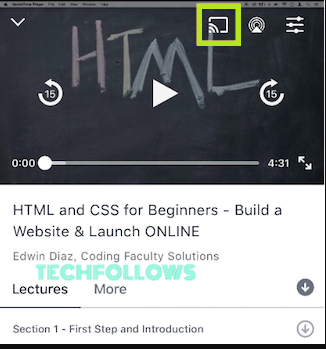
6. Select your Android TV from the shown device list.
7. Playing course content will display on the Android TV screen after pairing.
How to Sideload Udemy on Android TV Using Firestick
You have to install the Downloader app on Android TV to sideload apps.
1. Connect your Android TV to stable WiFi once it is turned ON.
2. Navigate to the Google Play Store and install the Downloader app.
3. Now, open Settings on Android TV and click Device Preferences.
4. Tap Security and Restrictions in the pop-up screen.
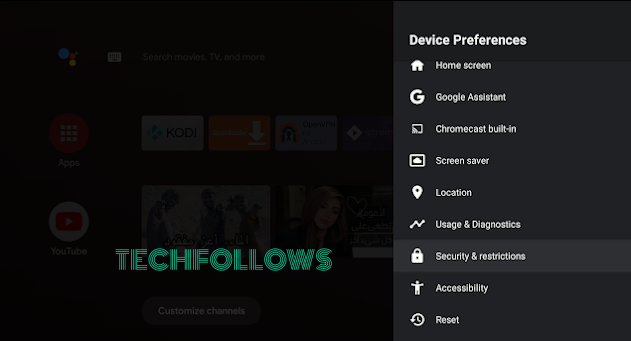
5. Choose Unknown Sources and tap Install Unknown Apps.
6. Pick the Downloader app and switch ON the Install Unknown Apps option.
7. Launch the Downloader app and provide access to the required permissions.
8. Enter the Udemy Android TV APK link (https://urlsrt.io/Udemy) in the URL tab and select Go to install the APK.
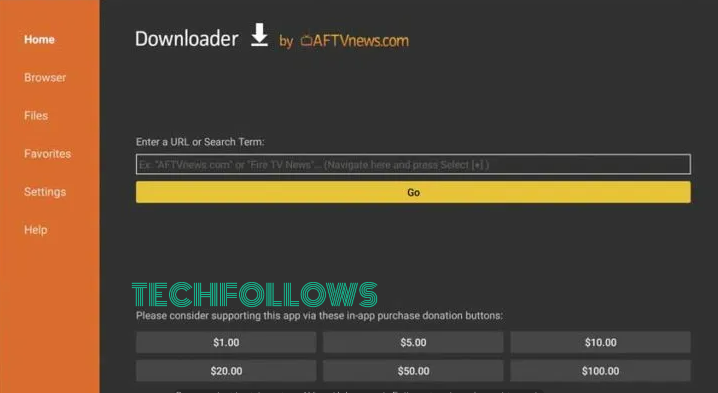
9. Once the APK is downloaded, hit Install.
10. Launch the app and log in using your account details to stream your courses on Android TV.
Note: If you want to take notes of the course, you can directly take screenshots on your Android TV.
How to Install Udemy Kodi Addon on Android TV
Udemy is available as an addon in the SlyGuy’s repository. As the repository is a third-party one, enable Unknown Sources on Kodi and follow the below steps to get the Udemy addon.
1. Go to File Manager and click Add Source. Then, tap the None option.
2. Enter https://k.slyguy.xyz and hit OK.
3. Navigate back to the System Menu → Add-ons → Install from zip files.
4. Choose SlyGuy → Pick repository.slyguy.zip file.
5. Click on Install from the repository → Select SlyGuy repository.
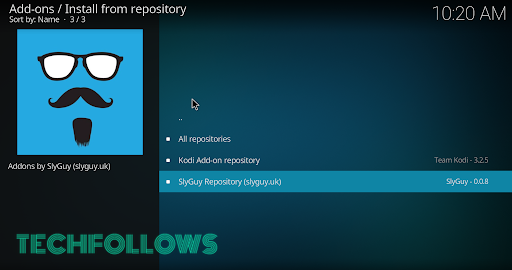
6. Tap Video addons and pick Udemy.
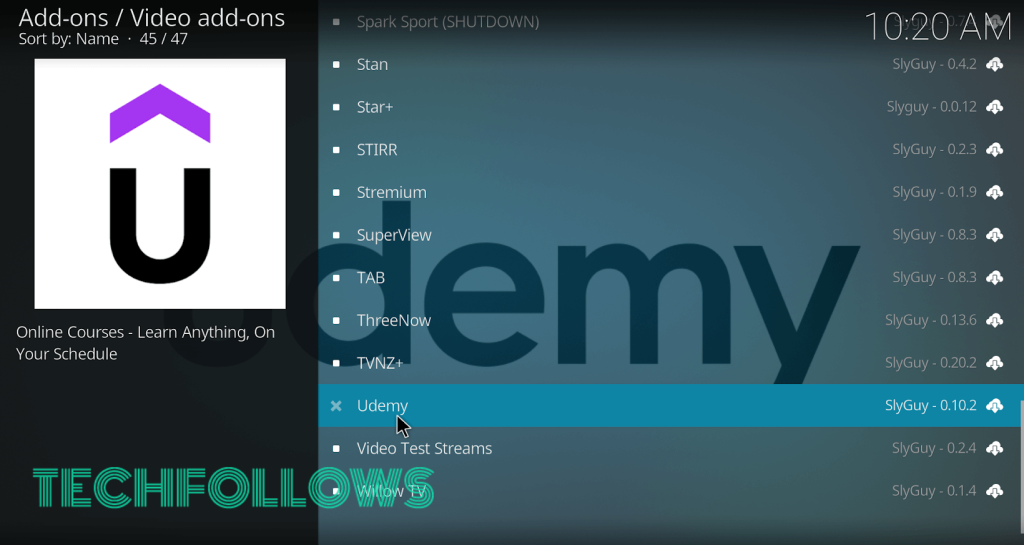
7. Hit Install to download the Udemy addon.
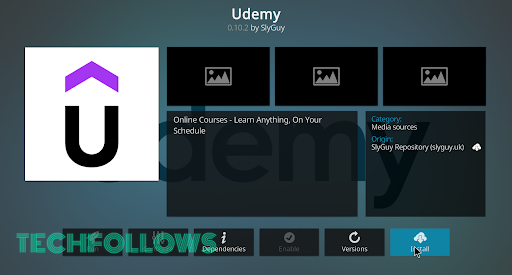
8. Launch the Udemy addon and log in with your Udemy account credentials to watch the course videos.
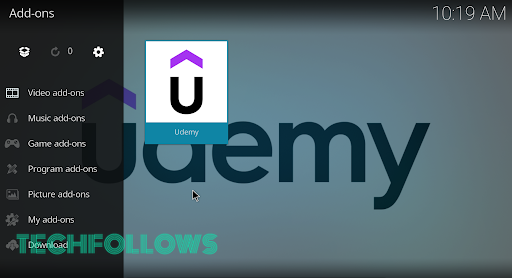
FAQ
If you can’t cast the Udemy app to your TV, check whether the smartphone and TV are connected to the same WiFi network. Then, update the Udemy app to fix the issue.
Skillshare, Edmodo, and Coursera are the best online learning platforms you can use on your Android TV.
Disclosure: If we like a product or service, we might refer them to our readers via an affiliate link, which means we may receive a referral commission from the sale if you buy the product that we recommended, read more about that in our affiliate disclosure.