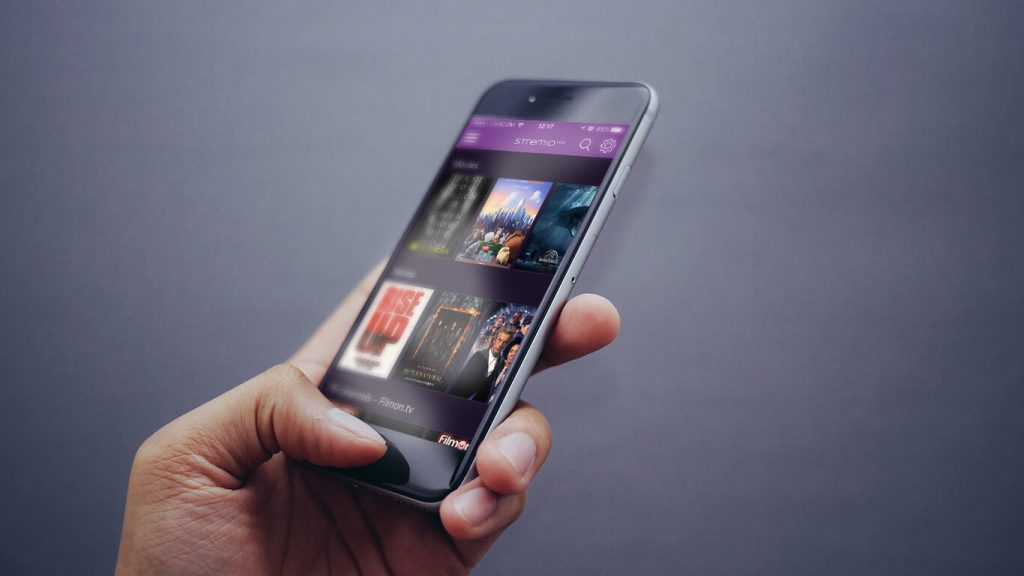Quick Answer
- Recently, the Stremio app was removed from the App Store. Instead of the Stremio app, you can install the Stremio Organizer app from the App Store.
- You can also use the Stremio web version on your iPhone or iPad.
As the Stremio app is not available on the App Store, install the Stremio Organizer app on your iPhone or iPad. With the app, you can manage your Stremio library in any way you want.
In the month of July 2023, the Stremio app was available on the App Store. But, due to some unknown reasons, the app was removed from the App Store. As an alternative, you can get the Stremio Organizer app. The app is compatible with iOS 9.0 and above iPhones. If you are using the older version, update your iPhone.
In this guide, you will learn different ways to access the Stremio library on your iPhone or iPad.
Information Use !!
Concerned about online trackers and introducers tracing your internet activity? Or do you face geo-restrictions while streaming? Get NordVPN - the ultra-fast VPN trusted by millions, which is available at 69% off + 3 Months Extra. With the Double VPN, Split tunneling, and Custom DNS, you can experience internet freedom anytime, anywhere.

How to Install Stremio on iPhone or iPad
1. Open the App Store on your iOS device and hit the Search icon at the bottom left corner.
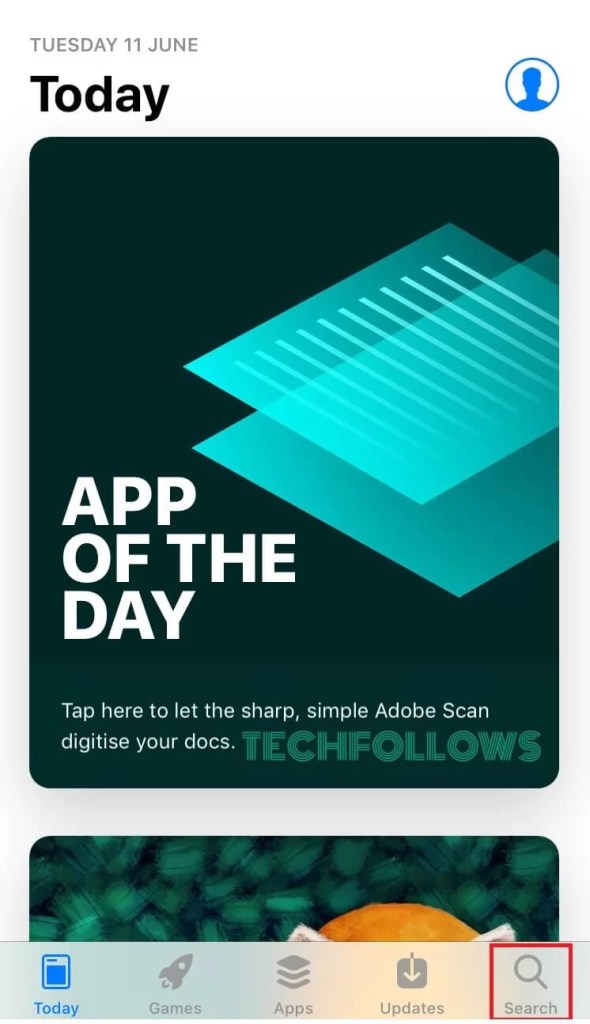
2. Type Stremio or Stremio Organizer on the search bar and search for the app.
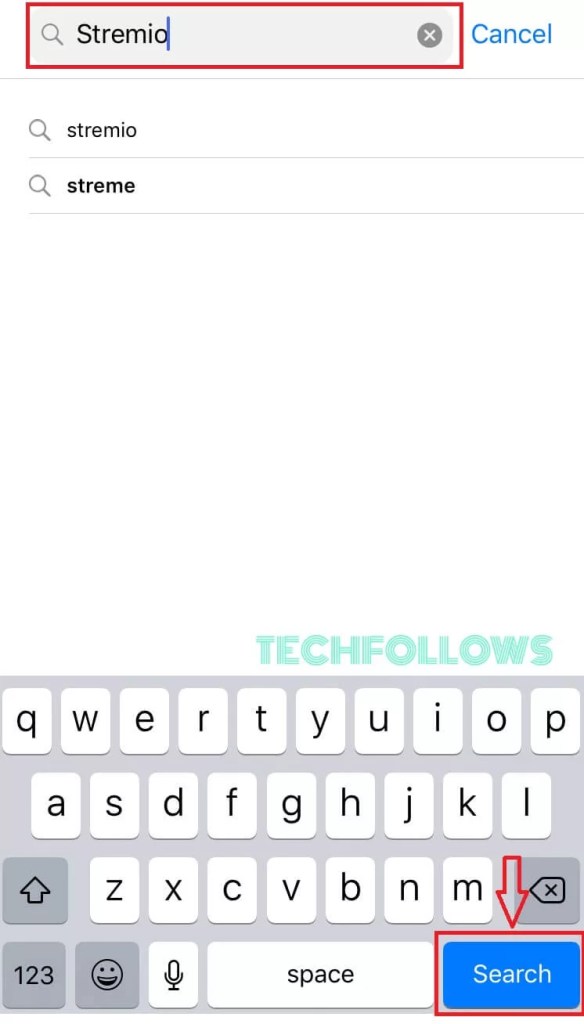
3. The Stremio Organizer app will appear as the first option on the search results. Tap Get to download the app from the App Store.
4. If prompted, enter your Apple ID password to install the app.
5. After installation, tap Open to launch the app.
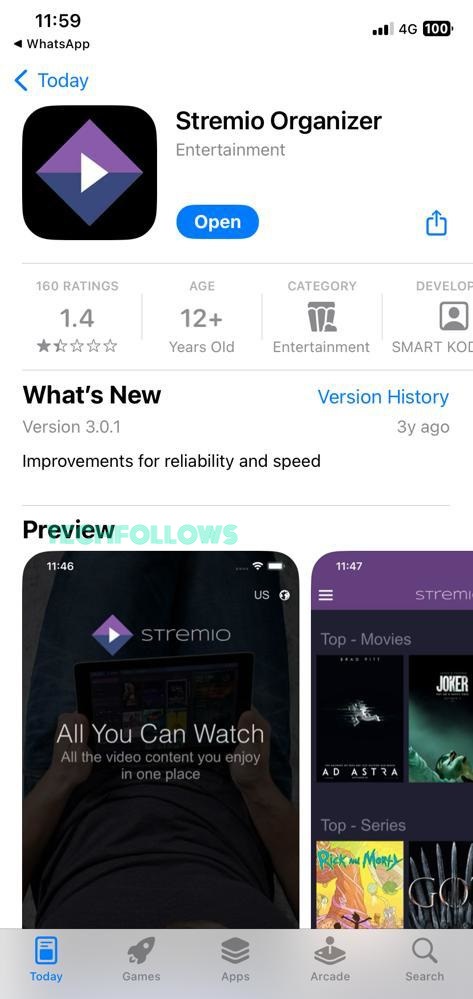
6. Sign in with your Stremio account.
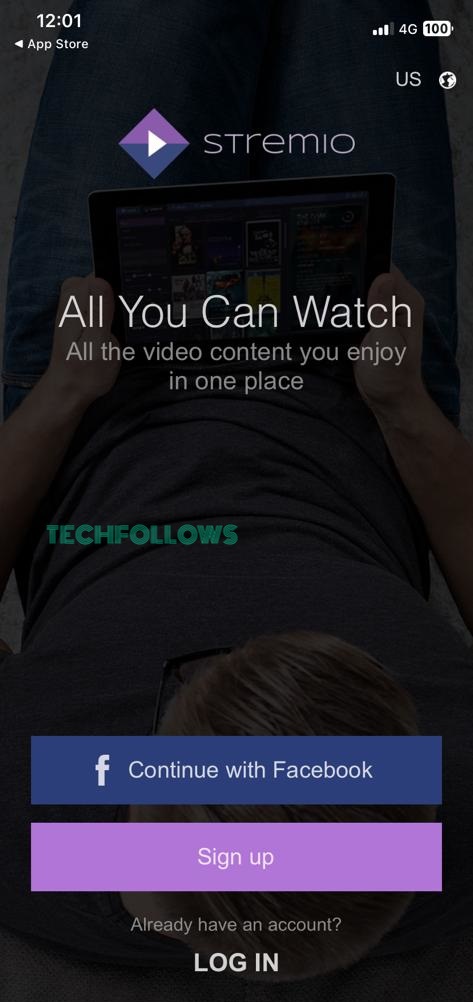
7. Here, you can add or remove video titles on your Stremio Library.
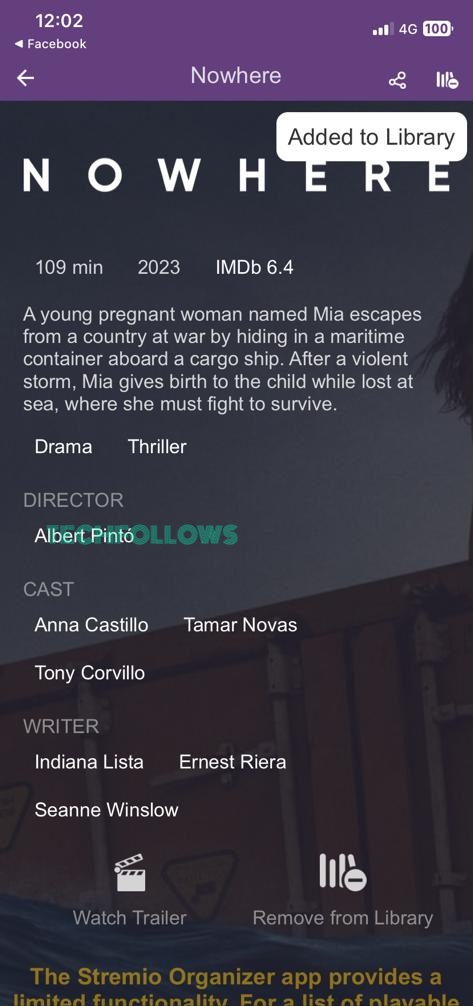
8. In the Stremio Organizer app, you can’t play any video content. It can be used only for organizing the Stremio library.
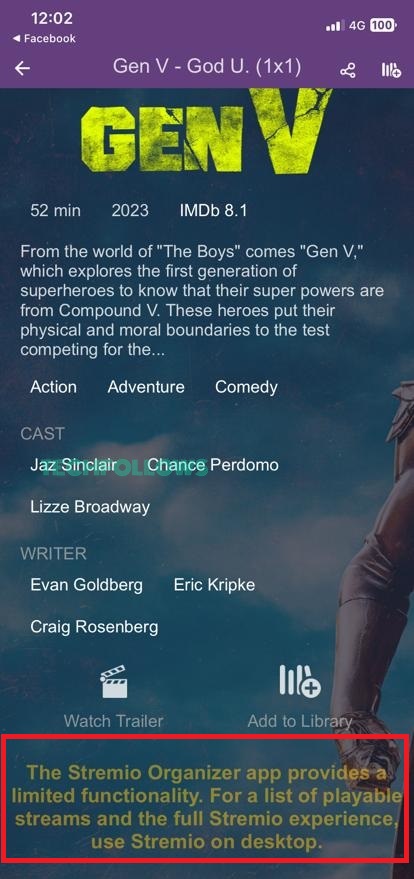
How to Use Stremio Web on iPhone or iPad
1. Open the Safari browser on your iPhone or iPad.
2. Go to the Stremio website.
3. Click the Hamburger icon and tap the Login button.
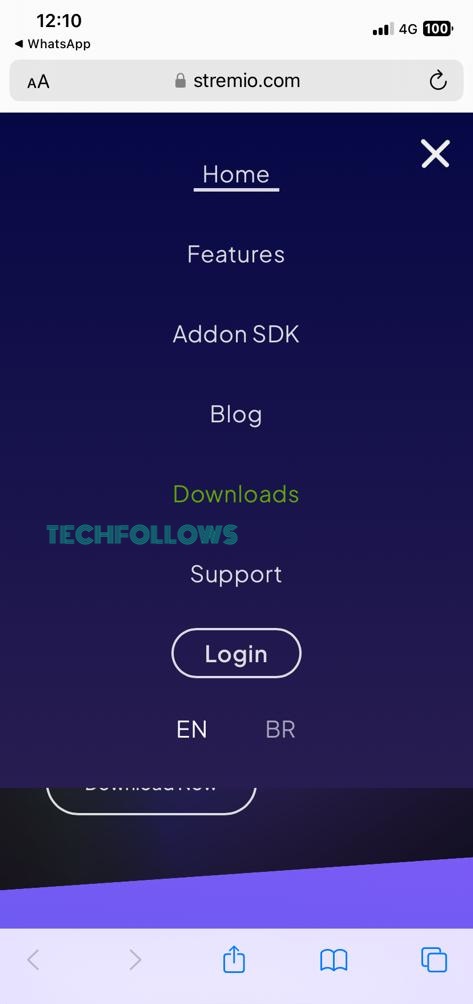
4. Sign in with your Stremio account.
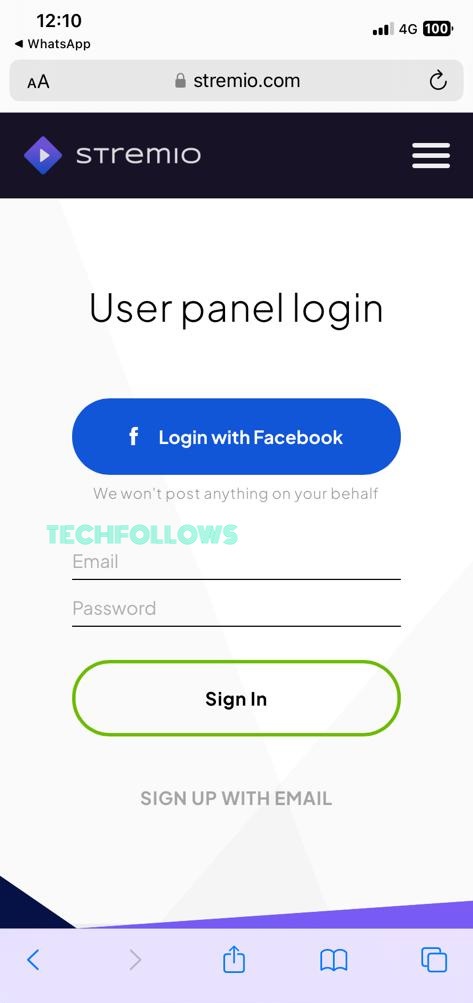
5. After that, you can install the Stremio add-ons and organize them.
By using your iPhone, you can screen mirror Stremio on Roku by enabling the AirPlay feature.
How to Watch Stremio Videos on Your iOS Device
1. First, download and install the Stremio app on your Windows or Mac from the official Stremio website. Then, connect the iOS and Mac to the same WiFi network.
2. You need to find the IP Address of your Windows PC or Mac.
- For Windows: Open Command Prompt → Type ipconfig → Press Enter Navigate to IPv4 Address → Note down the IP address.
- For Mac: Click the Apple icon → Select System Preferences → Tap Network → Note down the IP address.
3. Open the Stremio app on your Windows or Mac and sign in to your account.
4. Go to Settings and navigate to the heading Streaming server URL.
5. Under the Streaming server URL, you will find a link. For example, http://127.0.0.1:11470. In this URL, note down the streaming server port number. (i.e., 11470)
6. Open the Safari browser on your iPad or iPhone and enter the URL:
http://app.strem.io/shell-v4.4/?streamingServer=http:%2F%2f<localIP>:<port>.
In this URL, enter your device IP address in the <localIP> place and the streaming server port number in the place <port>
7. Finally, select any Stremio content and watch it on your iPhone/iPad.
How to Fix Stremio Not Working on iPhone / iPad
If the Stremio app doesn’t work on your iOS device, make use of the troubleshooting techniques mentioned below.
- Check whether you have connected the iOS device to a strong Internet connection. If not, connect the iPhone to an Internet connection with higher bandwidth.
- Clear the cache on the iPhone.
- Restart the iPhone.
- Update iOS to the latest version.
- Uninstall and reinstall the Stremio app.
Frequently Asked Questions
Yes. Stremio is free to install and use.
Disclosure: If we like a product or service, we might refer them to our readers via an affiliate link, which means we may receive a referral commission from the sale if you buy the product that we recommended, read more about that in our affiliate disclosure.