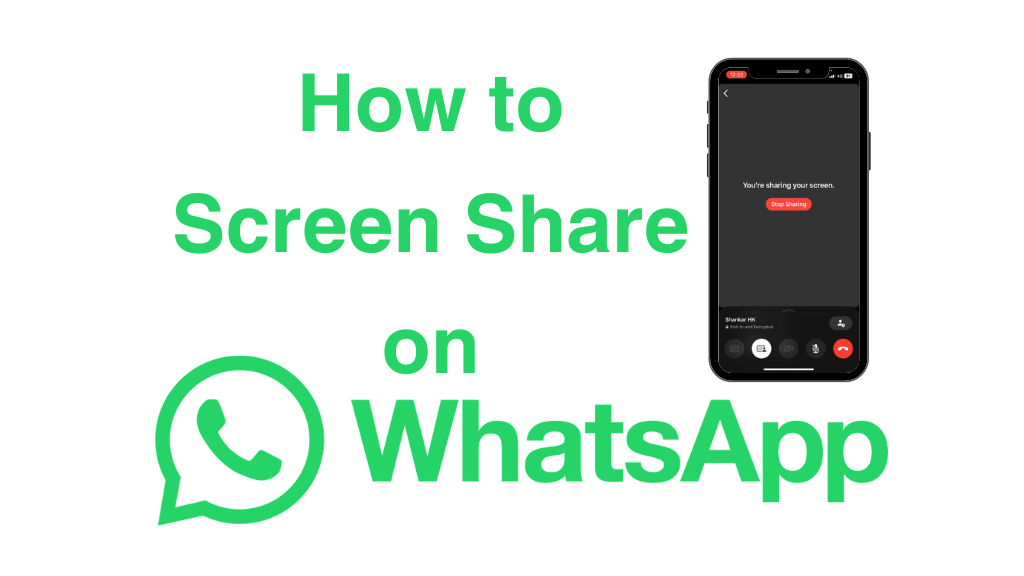Quick Answer
- You can share your smartphone screen with others when you are on WhatsApp Video Calls.
- How to Screen Share: Make a WhatsApp Video Call → Click Screen Sharing → Tap Start Broadcast → Share your screen.
Do you make video calls with your colleagues frequently? If yes, then this article is specially for you. You can share your screen during the WhatsApp Video Call and make a presentation to your colleagues.
When you are on a Video Call with your friends or colleagues on WhatsApp, you can share your smartphone’s screen with others using the Screen Share feature. This is so helpful for users who prefer Skype and Zoom specifically for video conferencing purposes. You can directly call them via WhatsApp and make a presentation.
In this guide, you will learn how to share your smartphone screen during WhatsApp Video Calls.
Information Use !!
Concerned about online trackers and introducers tracing your internet activity? Or do you face geo-restrictions while streaming? Get NordVPN - the ultra-fast VPN trusted by millions, which is available at 69% off + 3 Months Extra. With the Double VPN, Split tunneling, and Custom DNS, you can experience internet freedom anytime, anywhere.

How to Share Screen on WhatsApp Video Call
1. Open the WhatsApp application on your smartphone.
2. Make a video call to your friend or a group.
3. Then, tap the Screen Sharing icon on the Video Control menu. If the Screen Sharing icon is not showing, update the WhatsApp application to its latest version.
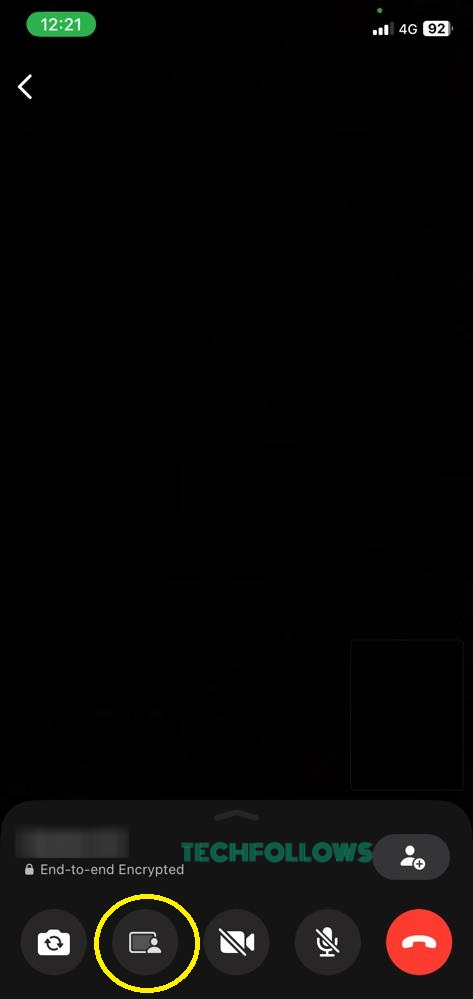
4. Now, you will get a confirmation screen. Click the Start Broadcast button to start the screen sharing on WhatsApp (for iPhone). For Android, click the Start Now button.
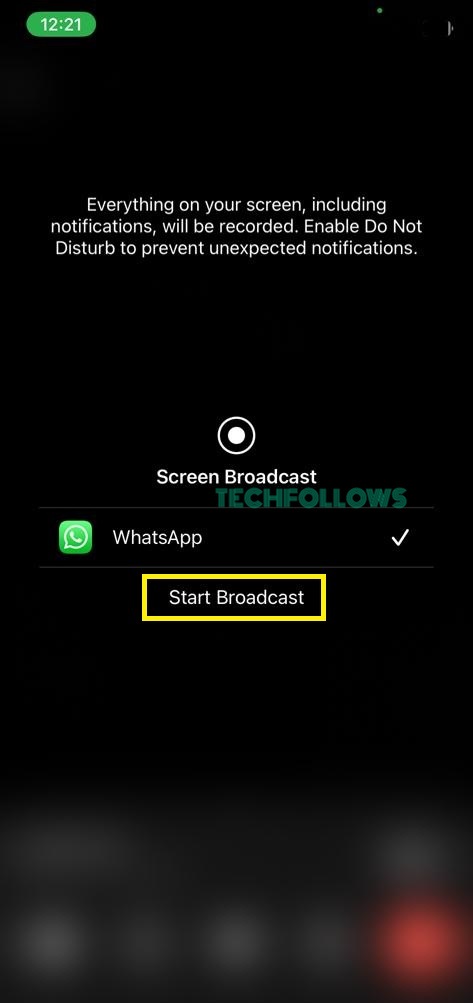
5. After the countdown of three, your phone screen will appear to everyone on the call. Now, minimize WhatsApp and present the PPT or any screen you want.
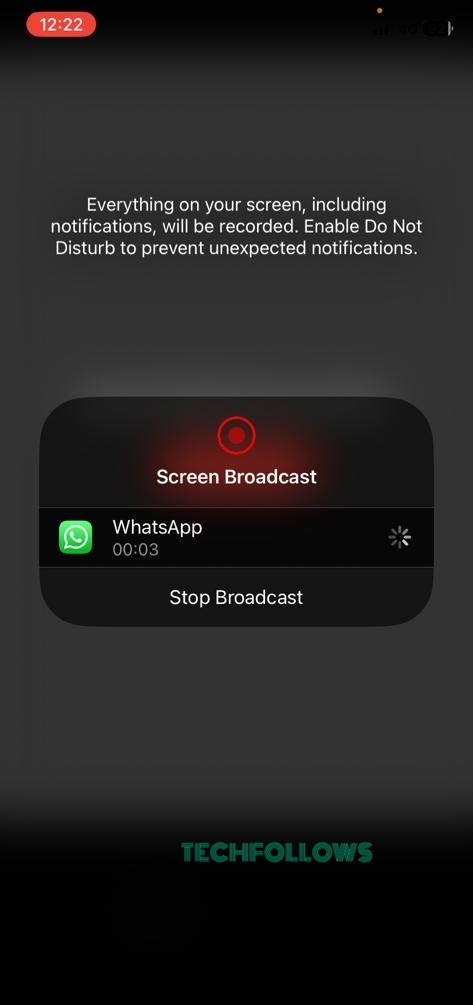
6. To stop the screen sharing, go to the WhatsApp Video Call screen and click the Stop Sharing button.
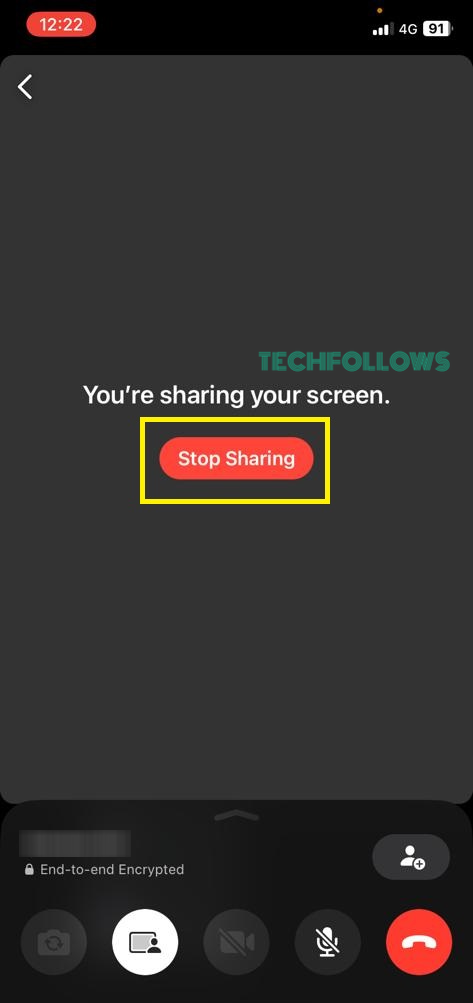
Things to Remember When Screen Sharing on WhatsApp
- The Screen Share feature is available only for smartphones. It is not available on the WhatsApp web or WhatsApp for PCs.
- When screen sharing on WhatsApp, the audio can’t be shared simultaneously. When you screen share a video file, only the visual content will appear on the call. The audio content won’t be heard on the call.
- Similar to WhatsApp Chats, Screen Sharing is also protected with end-to-end encryption.
- Screen Sharing is available only in Video Calls on WhatsApp. You can’t access the feature in Audio Calls.
Drawbacks in WhatsApp Screen Share
The one major drawback of this Screen Sharing feature is that anyone in the video call can share their screen. The host of the video call doesn’t have any control over the screen share request. When someone in the call shares their screen in between your presentation, the presentation will cut off and a new person’s screen will appear on everyone’s call.
Another drawback is that the feature is not available for PCs. Desktops and laptops are the best tools to share a screen and communicate with others. Let’s hope WhatsApp will fix these issues and improve the screen-sharing feature.
FAQs
On August 8th, 2023, Mark Zuckerberg posted in his Facebook profile about the Screen Sharing feature. You can check the post here.
Disclosure: If we like a product or service, we might refer them to our readers via an affiliate link, which means we may receive a referral commission from the sale if you buy the product that we recommended, read more about that in our affiliate disclosure.