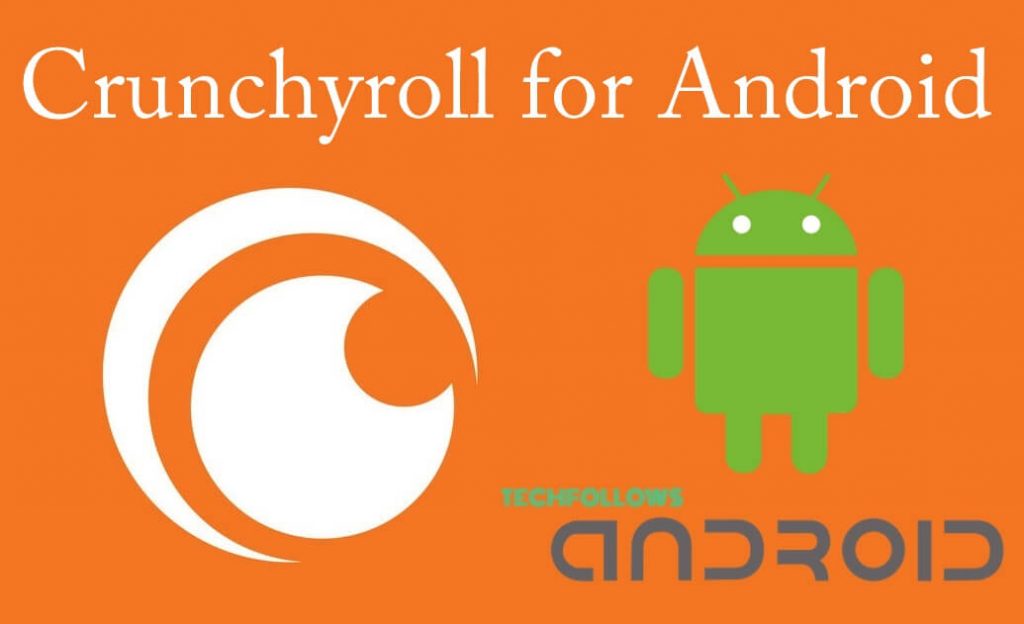Crunchyroll is a premium anime streaming service that comprises thousands of anime titles in high quality. With Crunchyroll, you can watch 15,000+ hours of popular anime series like Naruto, Attack on Titan, One Piece, and more. It is one of the best anime apps for Android TVs and smartphones. The Crunchyroll app is available in the App Store on several devices, such as Android, Firestick, etc. In addition, Crunchyroll is also available as an APK file on several APK websites. If you can’t install the Crunchyroll app from the App Store on your device, sideload the Crunchyroll APK on your Android or Firestick device.
How to Install Crunchyroll APK on Android Phone
To get the Crunchyroll APK on your Android device, you need to tweak the settings on your Android Phone to install the APK file.
1. Long-press the Chrome app and hit the Info icon.
Information Use !!
Concerned about online trackers and introducers tracing your internet activity? Or do you face geo-restrictions while streaming? Get NordVPN - the ultra-fast VPN trusted by millions, which is available at 69% off + 3 Months Extra. With the Double VPN, Split tunneling, and Custom DNS, you can experience internet freedom anytime, anywhere.

2. Click the Install unknown apps option.
3. Enable the Allow from this source option.
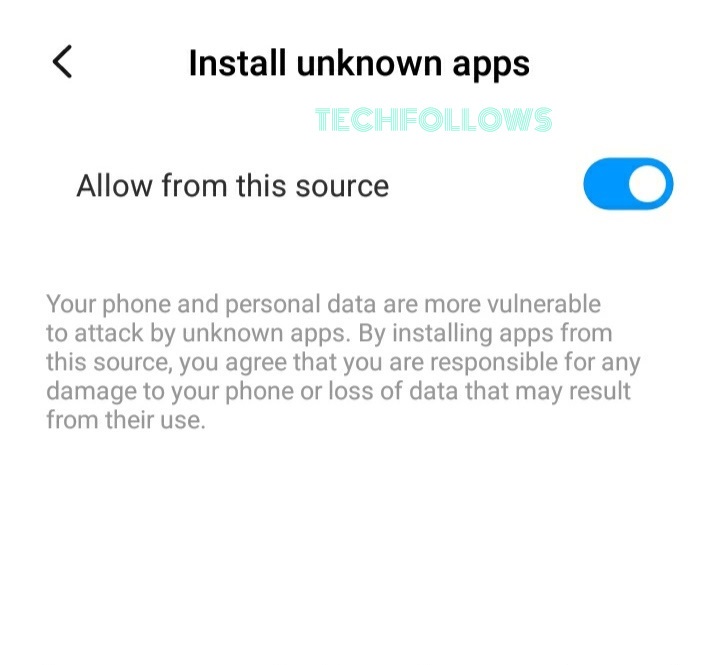
4. Search for Crunchyroll APK from any browser on your Android device.
5. Pick any APK website from the search results and hit the Download APK button to download the APK file on your Android Phone.
6. After downloading the APK file, go to the File Manager → Tap Download → Select the Crunchyroll APK file.
7. Hit the Install button and follow the on-screen prompts to get the Crunchyroll app on your Android device.
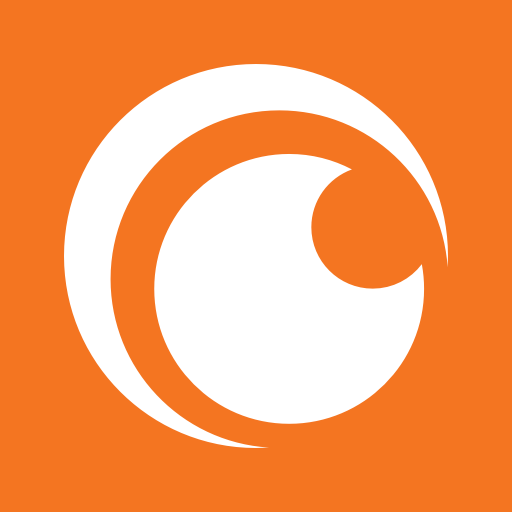
8. Once installed, launch the app and log in to your Crunchyroll account to stream anime content on your handheld device.
How to Get Crunchyroll APK on Android TV
1. Switch ON your Android TV and connect with a stable Internet connection.
2. Navigate to the Android TV home screen and hit the Apps tab.
3. Tap the Google Play Store to open it.
4. Click the Search icon and search for the Downloader app.
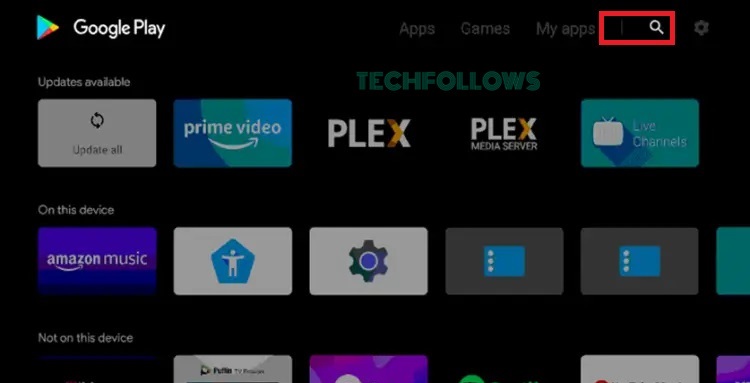
5. Tap the Downloader app and hit the Install option to add the Downloader app to your Android TV.
6. Open the Downloader app after installation and grant access to the required permissions.
7. Go to the Android TV home screen and click the Settings option.
8. Tap Device Preferences and hit Security & Restrictions.
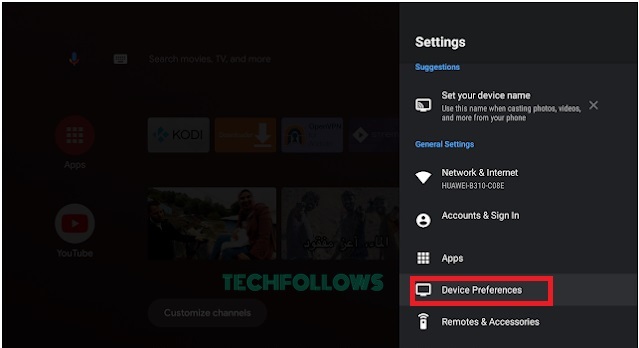
9. Click Unknown Sources and enable the Downloader app.
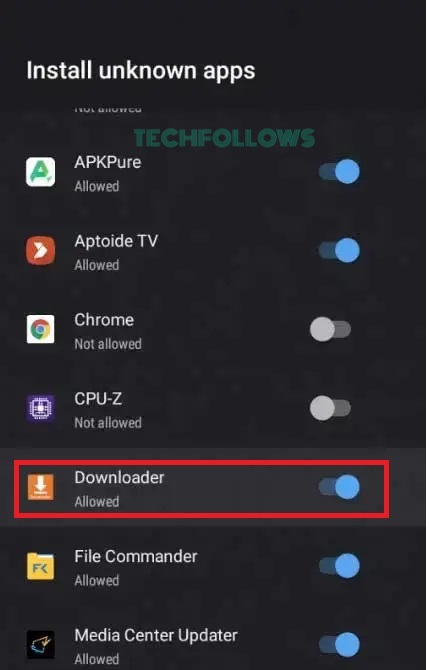
10. Launch the Downloader app and enter the APK URL of Crunchyroll in the URL field.
11. Hit the Go option and click Install after downloading the APK file.
12. After installation, launch the Crunchyroll app and sign in to your account to stream your favorite shows on your TV.
How to Sideload Crunchyroll APK on Firestick
1. Navigate to the Firestick home screen, Tap on the Find icon, and hit the Search bar.
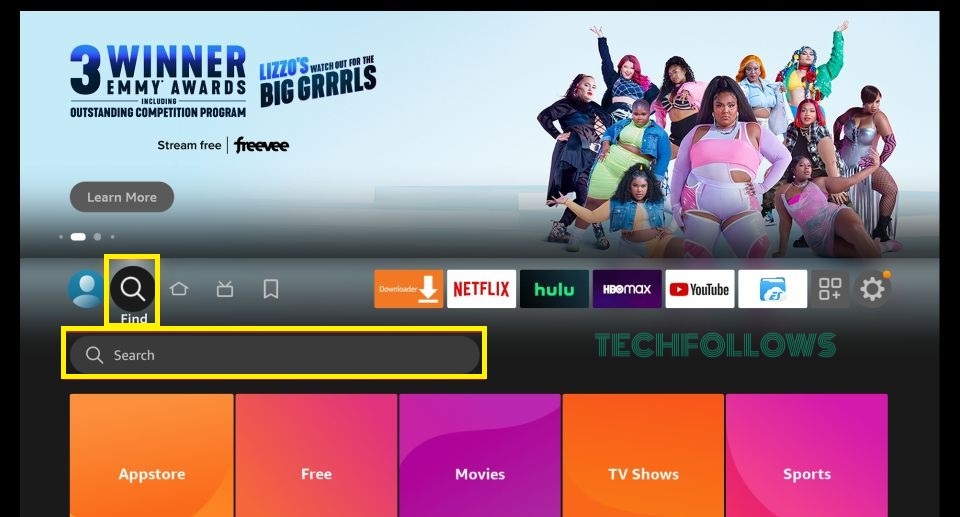
2. Search for the Downloader app on the search bar.
3. Hit the Downloader app and tap Get to install the Downloader app on your Firestick.
4. Launch the Downloader app after installation.
5. Enter the Crunchyroll APK link in the URL field and select Go.
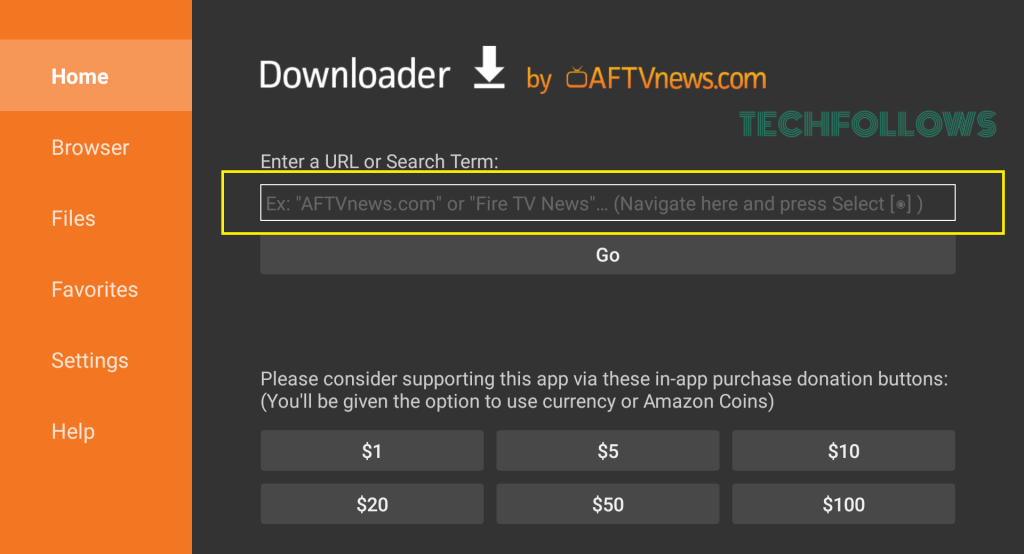
6. Once the APK file is downloaded, tap Install to install the app on your Firestick.
7. Open the Crunchyroll account and sign in to your account to watch thousands of anime videos on your Fire TV.
If you are a PC user, you can install the Crunchyroll app on your Windows PC from the Microsoft Store.
Frequently Asked Questions
NO. Crunchyroll APK is not safe to download and use. So, it is highly recommended to use a VPN.
Yes. You can download the Crunchyroll app from the Play Store. You can install Crunchyroll app on iOS devices from the App Store.
No. You need to get a subscription plan to stream its content.
Disclosure: If we like a product or service, we might refer them to our readers via an affiliate link, which means we may receive a referral commission from the sale if you buy the product that we recommended, read more about that in our affiliate disclosure.