Freeview is an excellent UK-based streaming app. It offers free live TV channels and VOD content. Unfortunately, Freeview is unavailable in Apple TV’s App Store. However, you can screen mirror the app from your iPhone/iPad or Mac PC.
As the platform is available only in selected countries, you must get a VPN service to access the Freeview app without any geo-restrictions. In this article, you will learn possible ways to watch Freeview videos on Apple TV.
How to Screen Mirror Freeview to Apple TV from iPhone/iPad
Before jumping into the steps, update the iPhone or iPad to iOS 12.0 or later. Then, connect the iPhone/iPad and Apple TV to the same WiFi. Also, be sure to enable the AirPlay option on your Apple TV.
1. Navigate to the App Store on the iPhone or iPad and install the Freeview app.
2. After installing the app, open it and log in to your account.
Information Use !!
Concerned about online trackers and introducers tracing your internet activity? Or do you face geo-restrictions while streaming? Get NordVPN - the ultra-fast VPN trusted by millions, which is available at 69% off + 3 Months Extra. With the Double VPN, Split tunneling, and Custom DNS, you can experience internet freedom anytime, anywhere.

3. Swipe down the iOS screen from the top-right and select the Screen Mirroring icon on the Control Center.
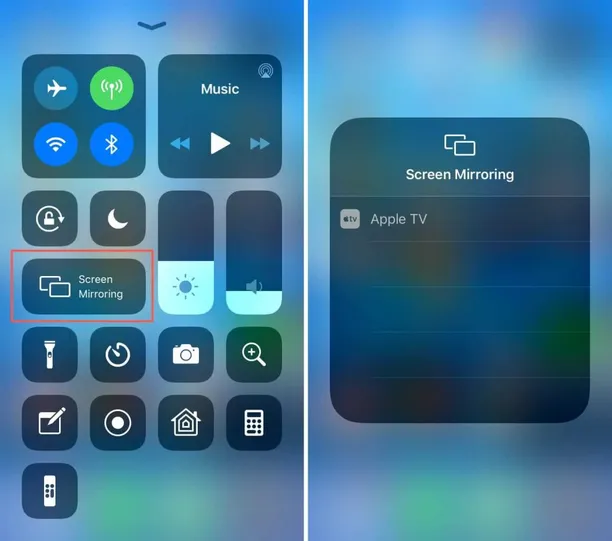
4. Choose your Apple TV device name to mirror the iPhone or iPad screen.
5. Now, play your desired TV series and watch it on your Apple TV.
How to Screen Mirror Freeview to Apple from Mac OS
1. Connect your Apple TV and Mac to the same WiFi network.
2. From the Mac menu bar, tap the Control Center icon and select Screen Mirroring.
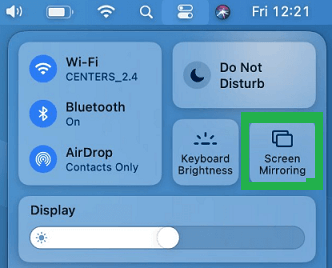
3. Choose your Apple TV from the drop-down menu.
4. Now, a password will be displayed on Apple TV. Enter the code in a pop-up window that appears on a Mac.
5. Your Mac screen is now mirrored to your Apple TV.
6. Launch Safari on your Mac and go to the official website of Freeview.
7. Sign in to your Freeview account using the necessary login details.
8. After signing in, choose your desired video content on the website and watch it on your Apple TV.
FAQ
BBC iPlayer on AppleTV is the best alternative to Freeview.
Yes. Freeview allows you to access all the content for free.
Disclosure: If we like a product or service, we might refer them to our readers via an affiliate link, which means we may receive a referral commission from the sale if you buy the product that we recommended, read more about that in our affiliate disclosure.

