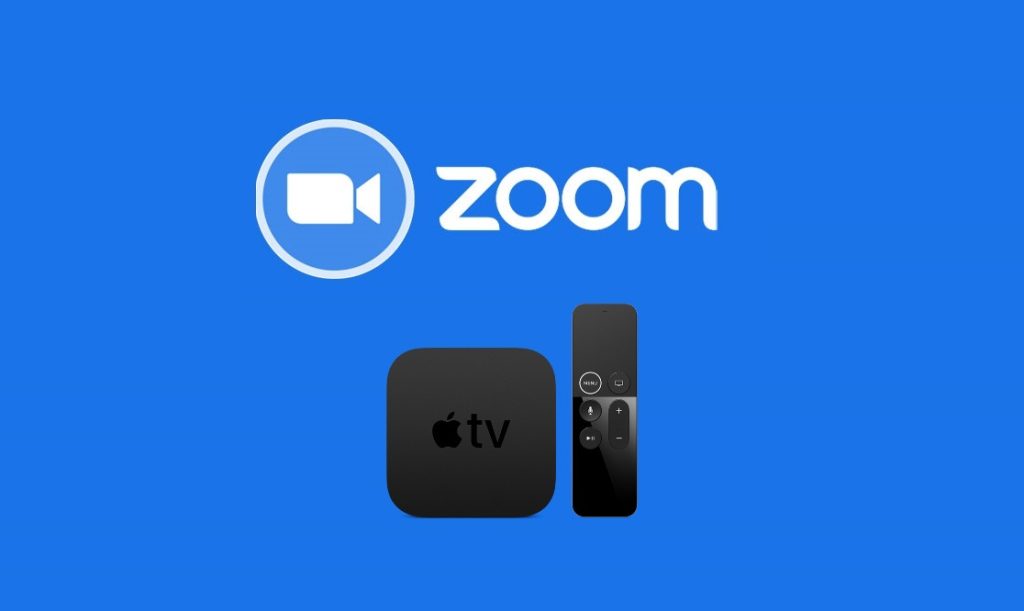Zoom is a popular video-calling service that is specially used by professionals in online meetings. You can install Zoom on Apple TV, which runs on tvOS 17.0 or later. For other models of Apple TV, you can screen mirror the app from a smartphone or PC. The main reason for its popularity is the app’s user-friendly interface and the features it supports.
Even though the app is free to use, to add more participants and unlock more features, subscribe to any one of the Zoom plans. The subscription plan starts from $13.33/month. You can visit the official website to explore more plans.
How to Get Zoom on Apple TV
1. Turn On your Apple TV and click the App Store tile to launch it.
2. Search for Zoom for Home TV and choose the app from the suggestion list.
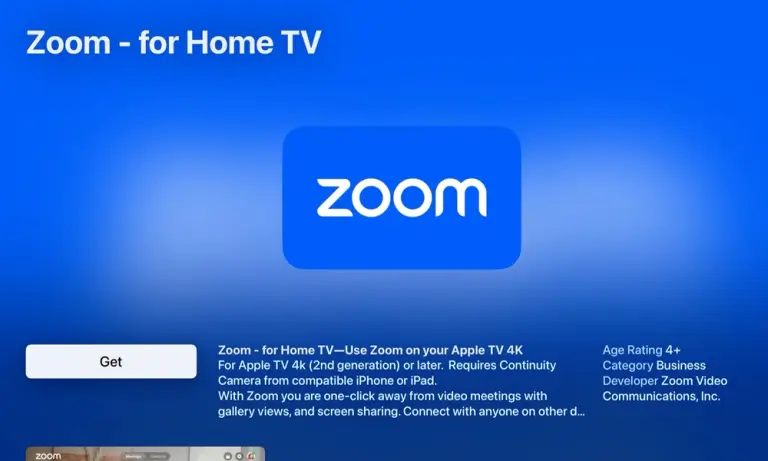
3. Finally, hit the Get button to download the app on Apple TV.
Information Use !!
Concerned about online trackers and introducers tracing your internet activity? Or do you face geo-restrictions while streaming? Get NordVPN - the ultra-fast VPN trusted by millions, which is available at 69% off + 3 Months Extra. With the Double VPN, Split tunneling, and Custom DNS, you can experience internet freedom anytime, anywhere.

How to Make Zoom Calls on Apple TV
To make Zoom calls, you must connect iPhone/iPad and tvOS to same Wi-Fi network. Also, enable the Continuity camera on your iPhone/iPad.
1. On your iPhone Settings, scroll to the General option.
2. Hit the AirPlay & Handoff option and toggle ON Continuity Camera Webcam.
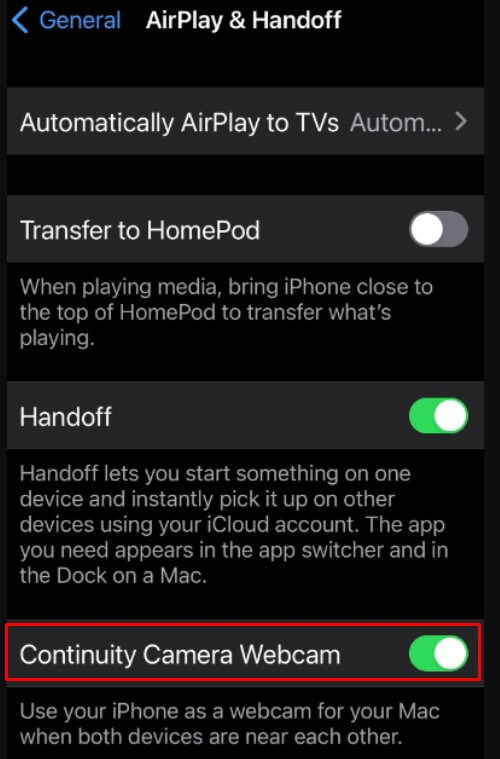
3. Launch the Zoom app on your Apple TV.
4. Sign in to your Zoom account by entering the Email ID and password.
Note: You can also sign in using a browser. To do so, visit https://zoom.us/pair from a PC/smartphone browser and sign in with the Zoom account. Enter the CAPTCHA displayed on your Apple TV screen and click Continue. Then, choose YES to confirm your login.
5. Now, zoom will look for available devices for pairing. choose your iPhone/iPad.
6. Accept to the prompt that appear on your iPhone or iPad to establish connection with Zoom on Apple TV.
7. Now, place your iPhone/iPad in landscape mode parallel to the Apple TV screen. Place the rear camera facing you.
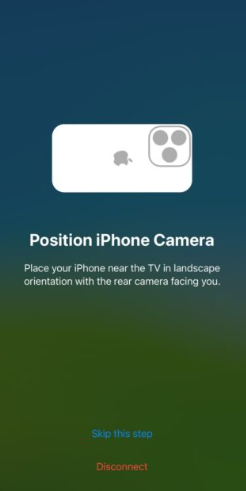
8. Select New Meeting or Join Meeting at the bottom-left corner.
How to Screen Mirror Zoom on Apple TV from iPhone/iPad
Since the Zoom app is unavailable on the App Store of Apple TV released before tvOS 17.0, the only option is to screen mirror the app from your iPhone/iPad.
1. Connect the Apple TV to a WiFi network. Then, connect the iPhone/iPad to the same WiFi.
2. From the iOS home screen, launch the Zoom app. If you haven’t downloaded the app, install the Zoom app from the App Store.
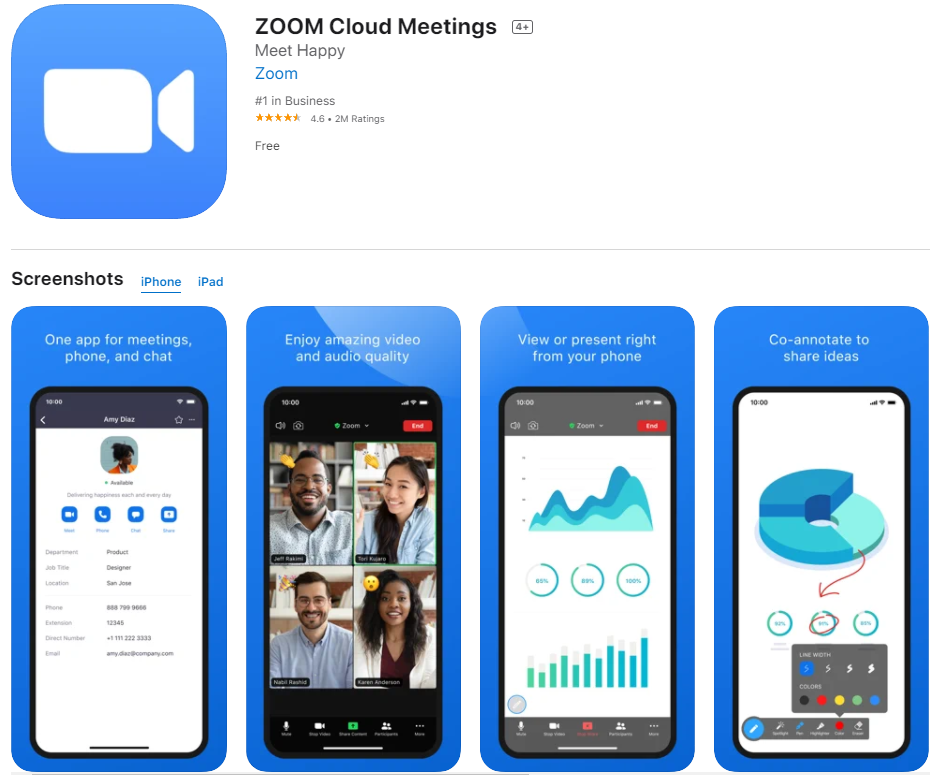
3. Log in to the Zoom app using your account credentials.
4. Join or host a meeting on the Zoom app.
5. Go to the Control Center panel on your iPhone/iPad and click the Screen Mirroring icon.
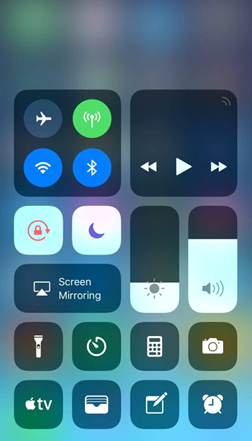
6. Hit the name of your Apple TV to mirror the iPhone/iPad screen to Apple TV.
7. Navigate to the Zoom app and attend a meeting to view it on a larger screen.
How to Screen Mirror Zoom Meeting on Apple TV from Mac
1. First, connect the MacBook and Apple TV to the same WiFi.
2. Launch the Safari browser on Mac and visit the Zoom website (https://zoom.us).
3. Search for the Zoom.dmg file and download it on your Mac.

4. After downloading the file, tap the file and follow the on-screen prompts to install the Zoom app on your Mac.
5. Launch the Zoom app and Sign In to your account.
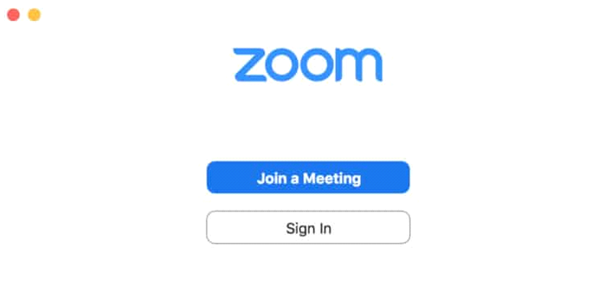
6. Once signed in, join or host a meeting on the Zoom app.
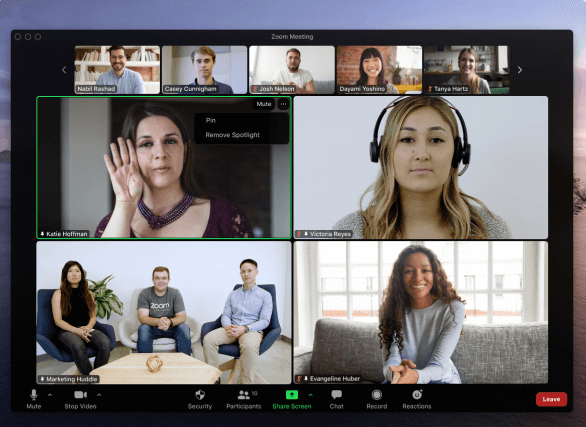
7. Tap the Control Center icon exhibited in the menu bar of Mac.
8. Hit the Screen Mirroring option and choose your Apple TV from the list of devices.
9. Within seconds, the Zoom meeting screen will appear on your tvOS.
How to Fix Zoom Not Working on Apple TV
Sometimes, you will have issues with the Zoom video call on Apple TV. In such cases, you can use the troubleshooting methods mentioned below,
- Close and reopen the Zoom app.
- Check whether you have connected the Apple TV and casting device (iPhone, iPad, or Mac) to the same WiFi.
- Update the Zoom app on your iPhone or iPad.
- Restart the Apple TV.
- Check for the tvOS updates and update the Apple TV.
- Finally, uninstall and reinstall the Zoom app.
Frequently Asked Questions
Yes. Zoom is unavailable in the App Store of Apple TV, which runs on tvOS 17 or above.
Yes. You can use Zoom for free, but there are certain limitations.
Disclosure: If we like a product or service, we might refer them to our readers via an affiliate link, which means we may receive a referral commission from the sale if you buy the product that we recommended, read more about that in our affiliate disclosure.