Uncategorized
How to Fix Apple TV Remote Connection Lost Issue
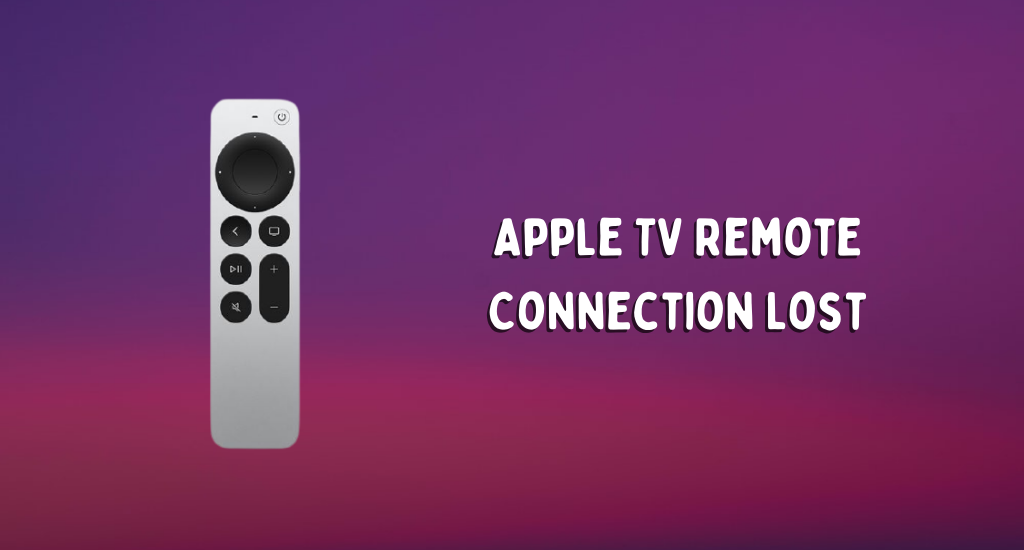
Whenever you get devices from Apple, you are assured about the fact that it wouldn’t come up with frequent issues. You get the same kind of quality assurance on Apple TVs as they are built with the best technology. Still, you can completely root out all chances of errors and issues on your Apple device. There may be times in which your new Apple TV 4k remote is found to keep on disconnecting from your Apple TV. Fortunately, the Apple TV remote not working due to the connection lost issue can be fixed easily. The article uncovers the useful troubleshooting tips that will fix issues with your Apple TV remote whose connection is lost.
Apple TV Remote Connection Lost: Causes
If your Apple TV remote keeps losing connection, it might be caused by one or more of the following reasons.
- Your remote is not in a proper range with your TV.
- There is some unnecessary obstruction between your Apple TV remote and your Apple TV.
- The batteries in your Apple TV remote have drained off.
Apple TV Remote Connection Lost: Fixes
You need to try the upcoming fixes whenever you need to reconnect your Apple TV remote or if your Apple TV 4k Remote Connection is lost.
Clear Obstructions

Initially, make sure that you are close enough to your TV. If you are far away from your TV, your signals won’t reach your receiver. Also, if there are any obstructions between your receiver and your remote, the signals won’t reach your TV. For instance, your soundbar might be placed in a way that hinders the signal path. So, make sure that the line of the signal is clear.
Charge Your Remote

If your remote has drained its batteries, you need to charge it. When you are charging your battery, make sure that you continue the process for thirty minutes. Also, connecting to a wall socket is preferred over connecting it to your computer for charging. If you have older Apple TV, you might have replaceable batteries in it that you need to change. So, get a new CR2032 or BR2032 lithium 3V coin battery for your remote.
Apple TV is Asleep
If your Apple TV is asleep, your remote might lose connection automatically. It is because your device is trying to save power. Therefore, you can wake up your Apple TV by pressing the Menu button on your Apple TV app. Alternatively, press the Home button on your remote to wake up your device. Then, you need to pair your Apple TV Siri remote as follows.
1. Keep your remote three inches away from your TV and point it to your device.
2. Press and hold the Menu and Volume Up buttons of the remote for five seconds.
3. With that, you can pair your remote to your TV.
Power Reset Apple TV
If your Apple TV remote is trying to pair to your TV frequently, you need to reset your Apple TV.

1. Remove your Apple TV from its power source.
2. Keep your device unplugged for a couple of minutes.
3. Connect your device back to the power source after the required time has passed.
4. Now, try using your Apple TV remote to control your device.
Use Apple TV Remote App
If you have difficulties with the remote, you can use your iPhone as a replacement for your remote. Follow these instructions to use the Apple TV remote app on your iPhone to control your Apple TV.
1. Initially, launch the iPhone’s Control Center.
2. Next, tap the Apple TV remote icon.
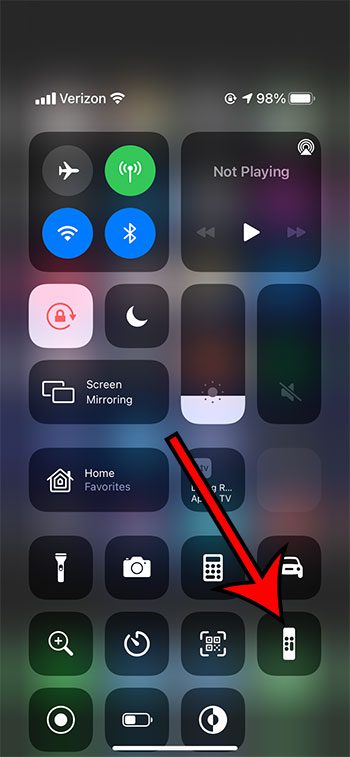
3. Finally, access control over your TV using the remote app.
Note: If you can’t see the remote app icon, open Settings > Control Center > Customize Controls > Plus+ sign next to Apple TV Remote icon.
If you have a connection lost Apple TV with you, you need to try the tips that you can see in the above section. Make sure that your remote is charged if you have pairing issues.
Frequently Asked Questions
Your Apple remote might keep losing connection if your remote has drained off.
You can connect your Apple TV remote from your iPhone to your TV from the Control Center of your iPhone.
Your Apple TV remote might be disconnecting because you are not in a proper range with your TV. It might also be caused by an immense obstruction between your Apple TV remote and the device.
On your Apple TV, open Settings > Remotes and Devices > Learn Remote.
Yes, you can control your Apple TV using your iPhone/iPad, which has support for the Apple TV remote.
Yes, you can replace your Apple TV remote with the Apple TV remote app on your iPhone or iPad.
Yes, you can select the Apple TV remote icon from the iPhone Control Center and get access to the remote app on it.
Whenever your Apple TV remote disconnects from Apple TV, you need to manually pair the remote with the Apple TV.
> With Apple TV turned on, position the Siri Remote (2nd gen), press and hold the Back button and Volume Up button for 2 seconds.
> On the 1st gen, press and hold the Menu button and Volume Up button for 2 seconds. With this, you will find an on-screen message on the screen that notifies you that your Siri remote is paired successfully.









