Mega IPTV addon is a free Kodi addon with various streaming contents. As you are installing this addon from a third-party repository, make sure to enable the option Unknown Sources on Kodi. Mega IPTV addon offers many live TV channels and on-demand content in HD quality. The videos of this addon are categorized based on their genre. You can also add your favorite content to the Favourites List and easily access it anytime. Before streaming Mega IPTV on Kodi-compatible devices, set up a VPN on Kodi to bypass geo-restrictions and avoid legal issues.
Repository – Glive Repository
How to Download Mega IPTV Kodi Addon
(1) Launch the Kodi app on your device and click the Settings icon.
Information Use !!
Concerned about online trackers and introducers tracing your internet activity? Or do you face geo-restrictions while streaming? Get NordVPN - the ultra-fast VPN trusted by millions, which is available at 69% off + 3 Months Extra. With the Double VPN, Split tunneling, and Custom DNS, you can experience internet freedom anytime, anywhere.

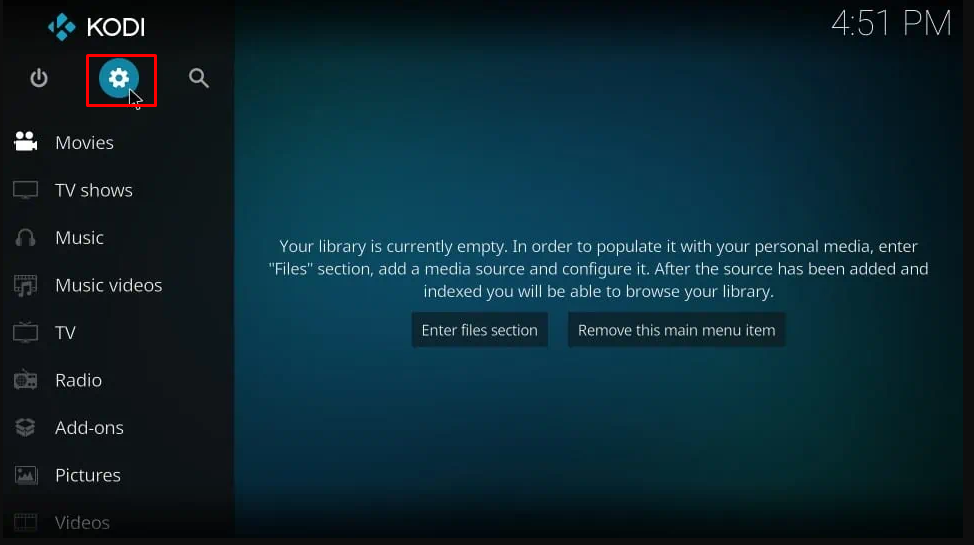
(2) Select the option System Settings.
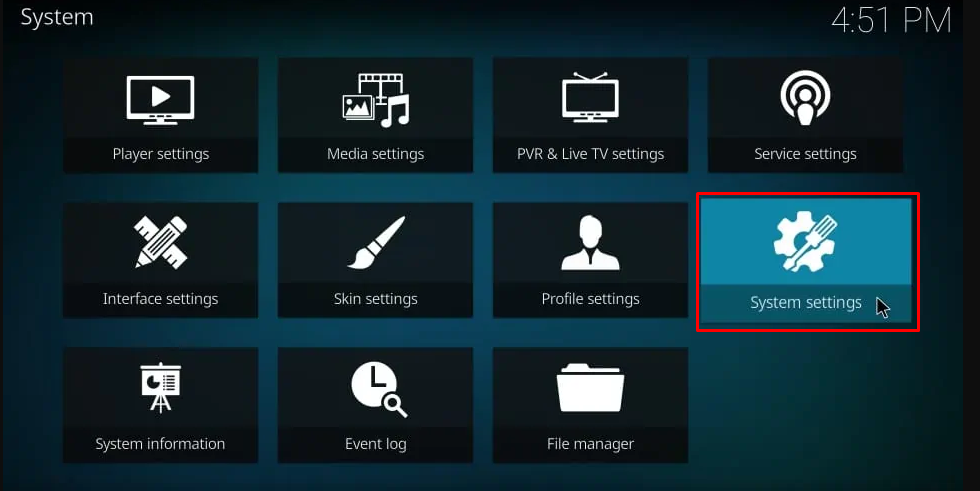
(3) Tap Add-ons from the left panel.
(4) Now, select Unknown Sources and toggle the button to enable it.
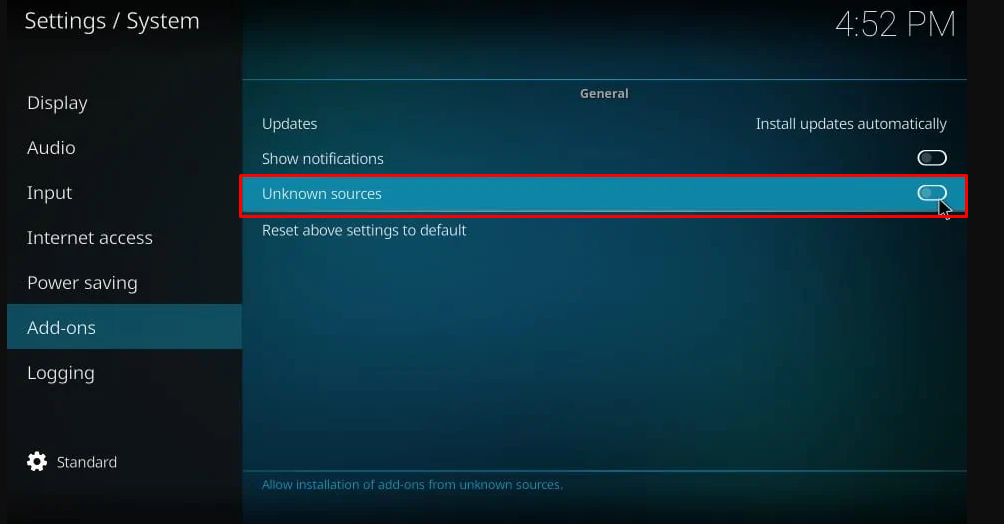
(5) Finally, click Yes on the popup menu to enable Unknown Sources.
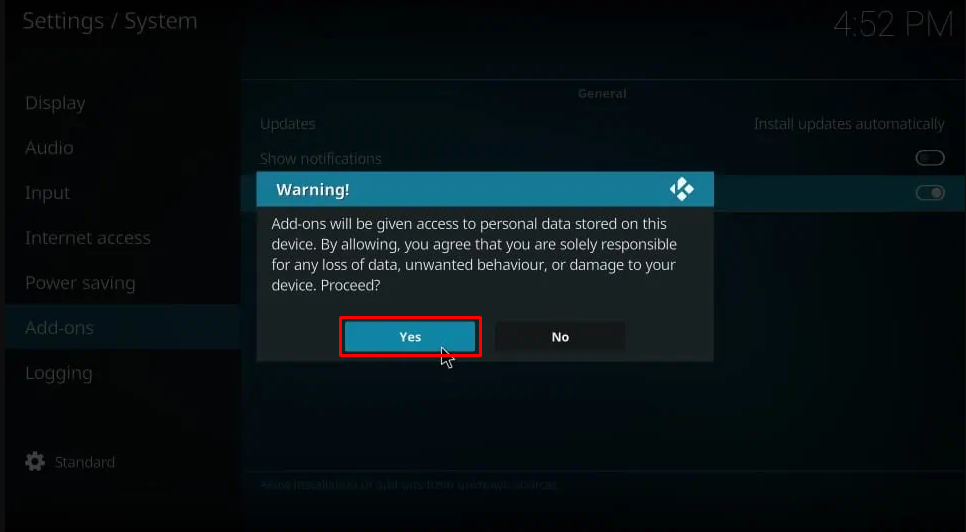
(6) Navigate to the Settings screen and hit the File Manager tile.
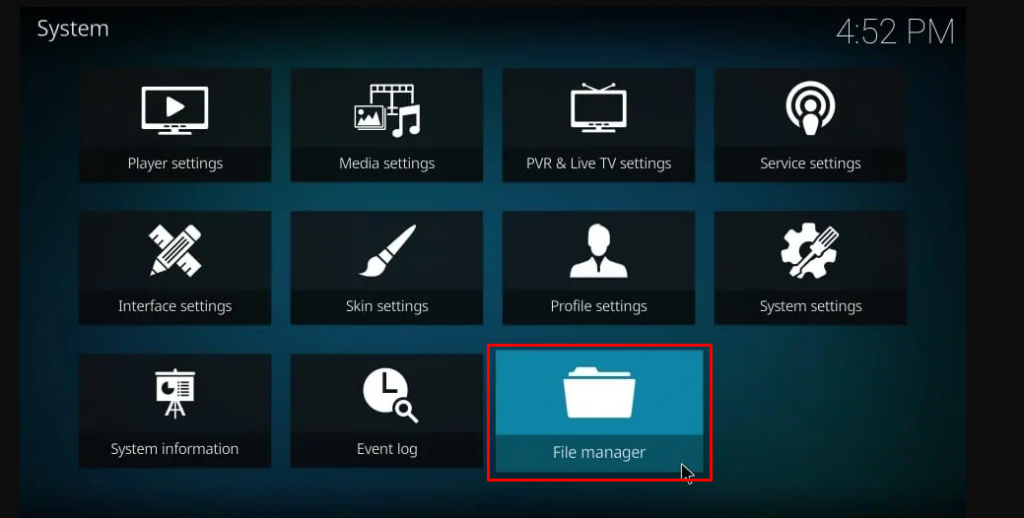
(7) Select the option Add source on the left panel.
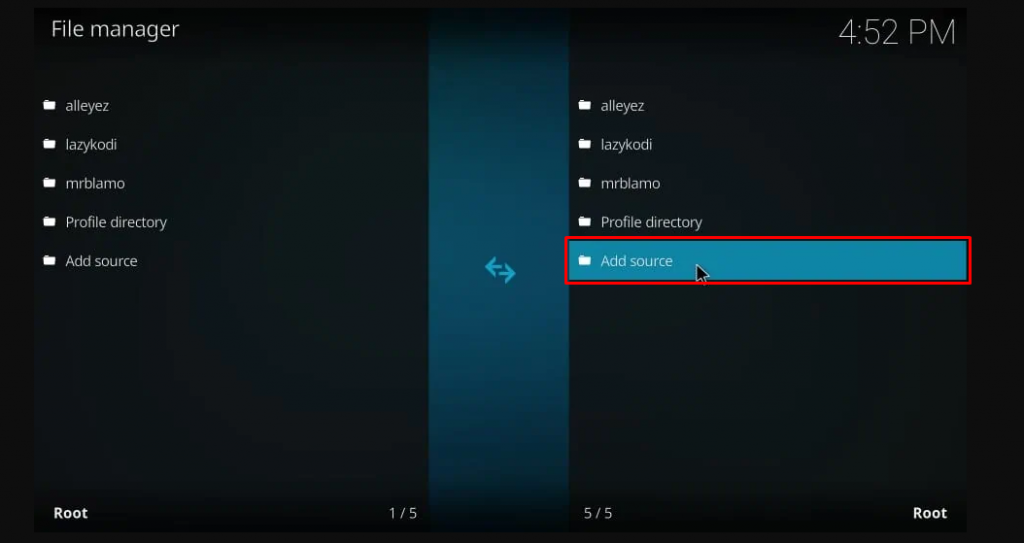
(8) Double-click the option <None> displayed on the pop-up menu.
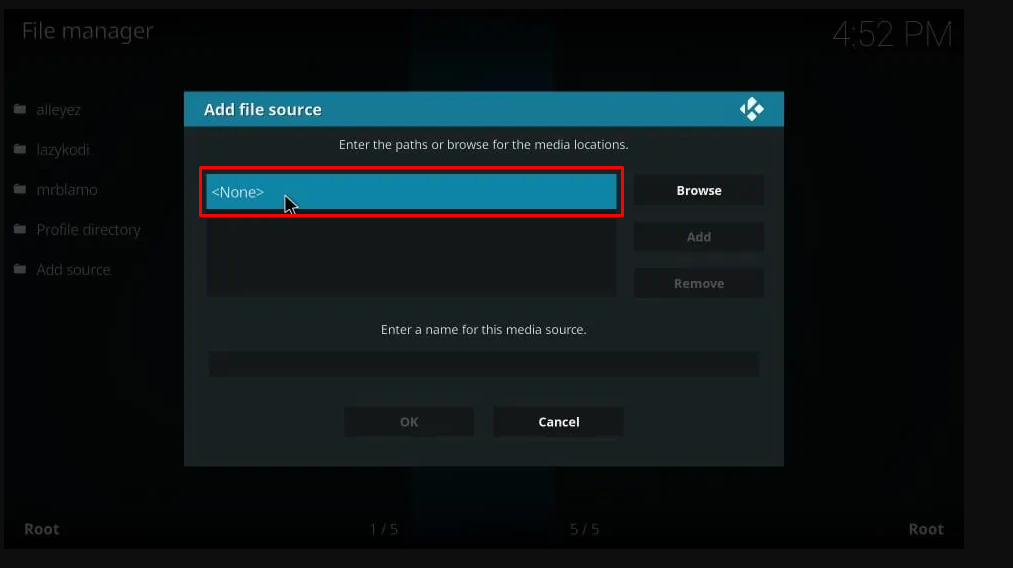
(9) Type the repository URL: https://mrgsi.github.io/glive/ and select the OK button.
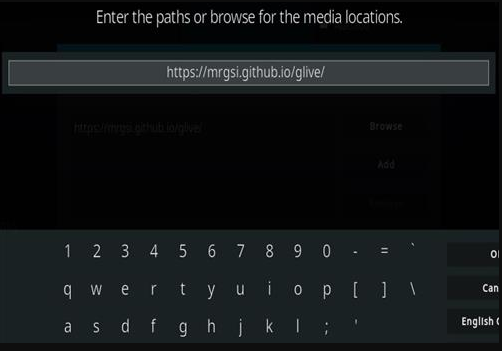
(10) On the next page, rename the media source as glive and click the OK button.
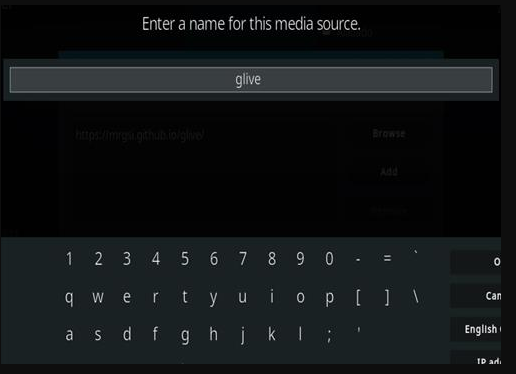
(11) Now, navigate back to the home screen and select Add-ons.
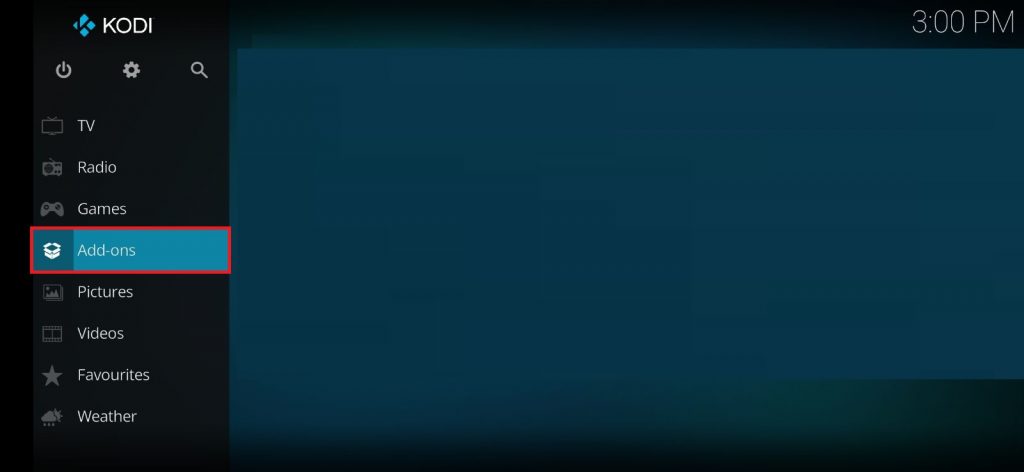
(12) Click the open-box or Package installer icon at the top left corner.
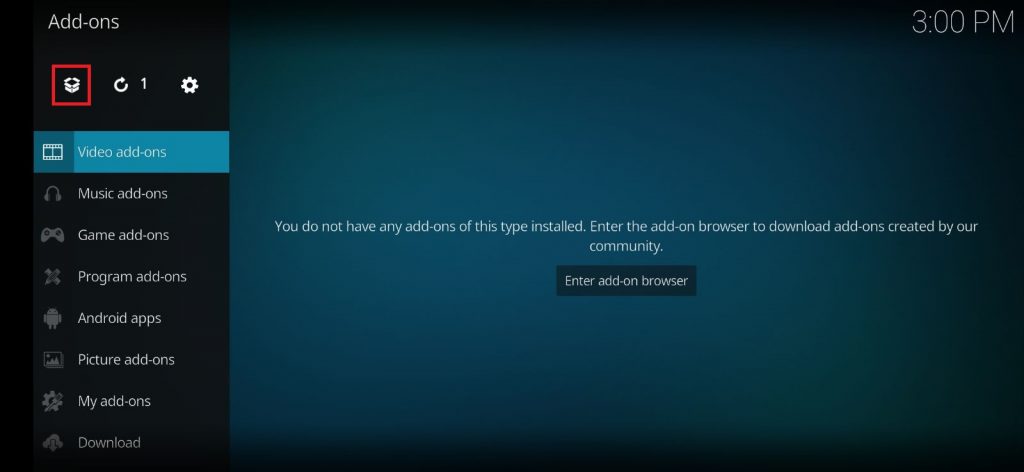
(13) Select the option Install from zip file.
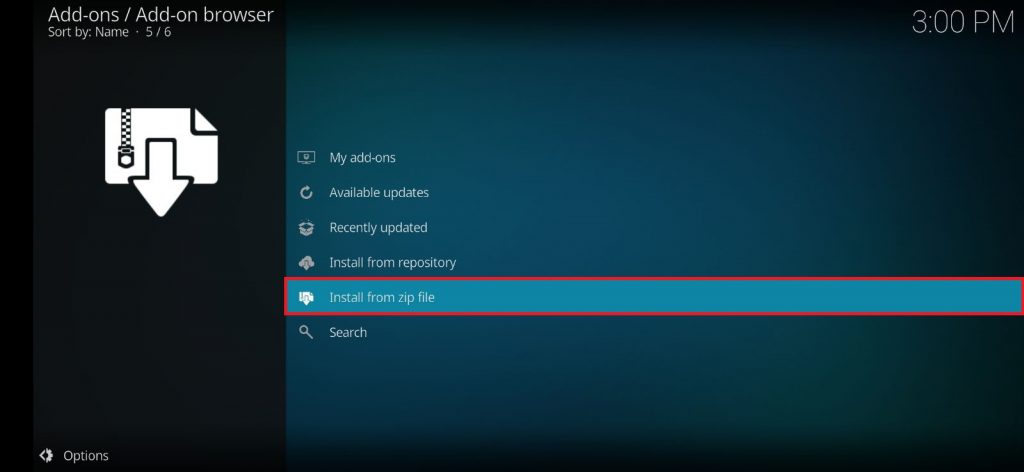
(14) Tap the option glive on the menu.
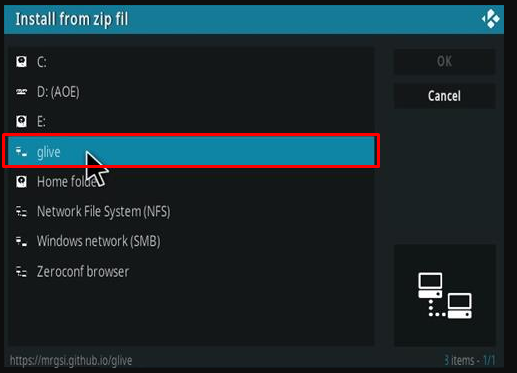
(15) Click the option repository.glive-1.0.3.zip to install the glive repository on Kodi.
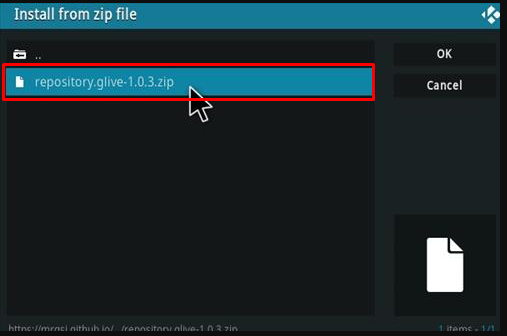
(16) Once installed, click the option Install from repository.
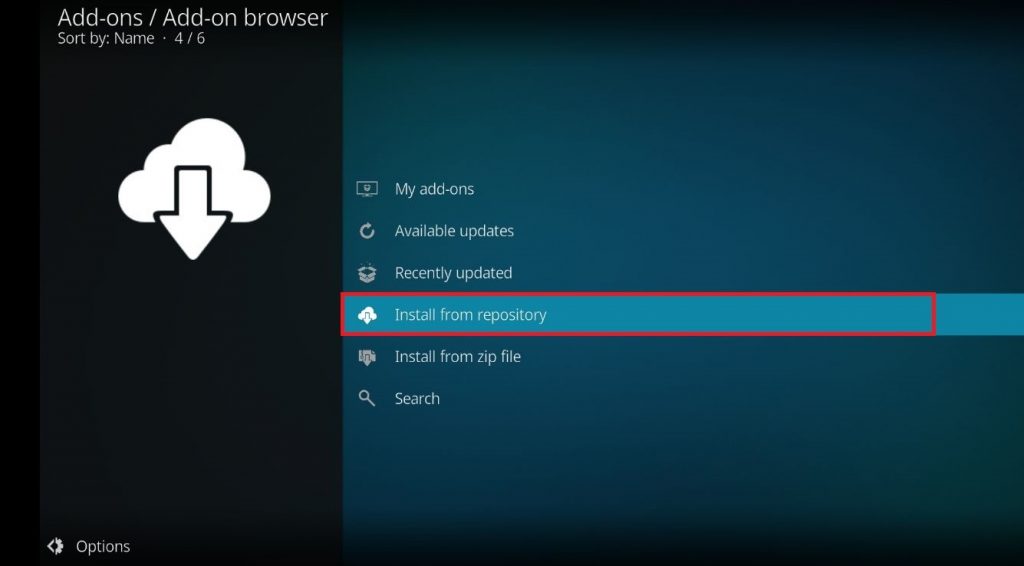
(17) Select the option glive repository on the next page.
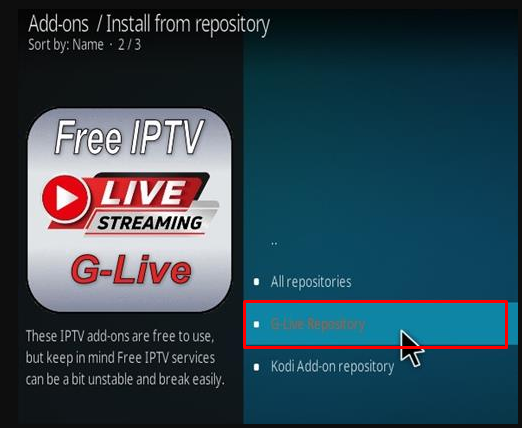
(18) Click on Video Add-ons.
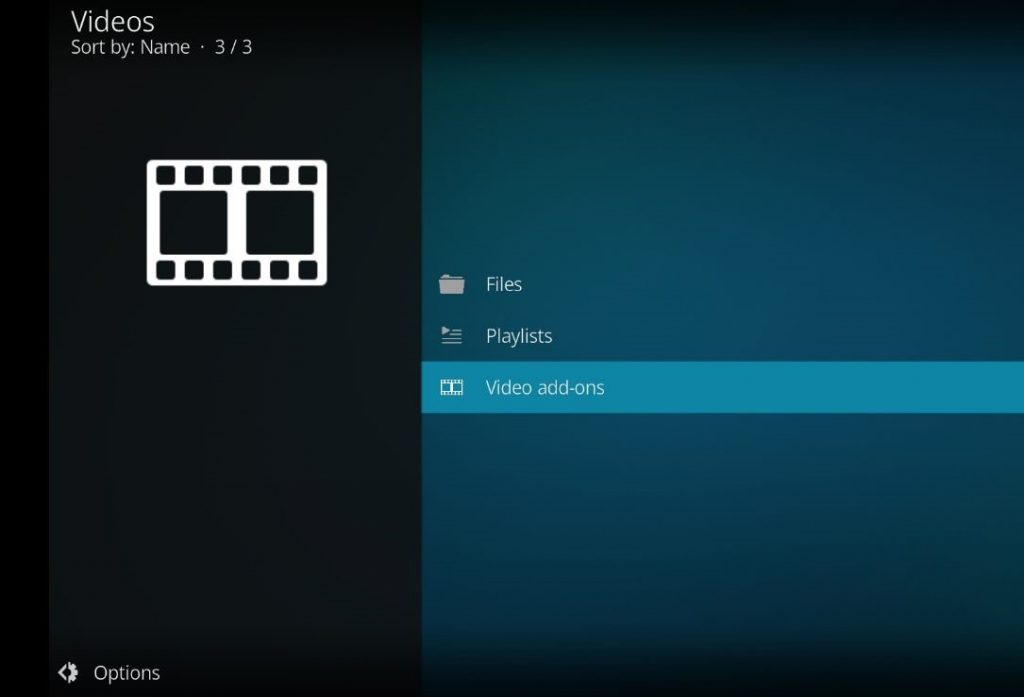
(19) Locate and select Mega IPTV from the list of add-ons.
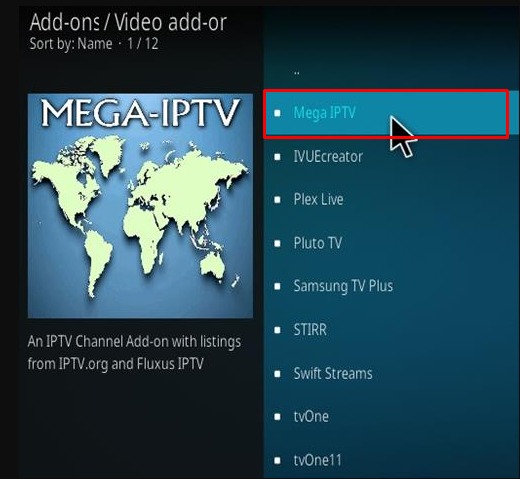
(20) Finally, click Install to install the Mega IPTV addon on Kodi.
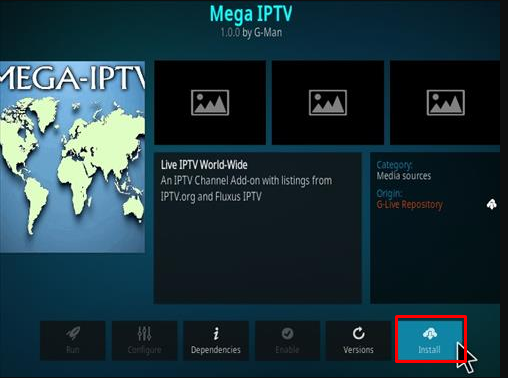
How to Use Mega IPTV Addon on Kodi
(1) After the successful, head back to the Kodi Home screen.
(2) Tap the Addons option on the left panel and choose Video Addons.
(3) Choose Mega IPTV to launch.
(4) Select any channel from the list.
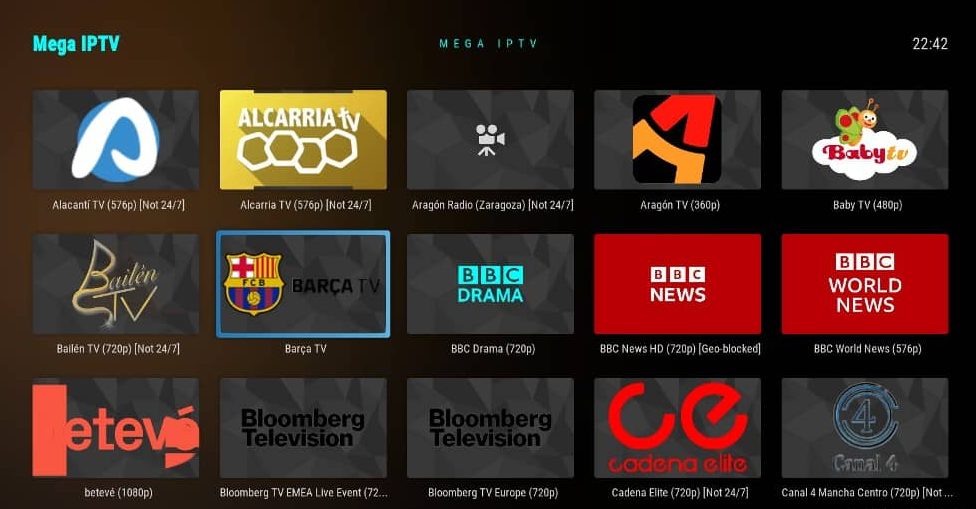
(5) Click on the Subtitle icon located at the bottom right corner to access and manage the subtitle.
(6) Click on the Ribbon icon to add the content to your favorites.
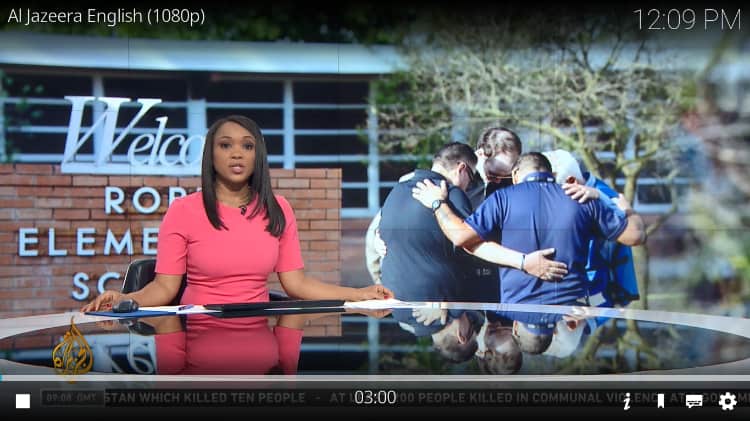
(7) Tap Settings to modify playback settings.
Best Alternatives for Mega IPTV Kodi Addon
Glive repository is not widely working for every Kodi user. Moreover, there is no other repository that offers Mega IPTV Addon. So, you can try out the best alternatives to the Mega IPTV add-on.
1. Ultimate IPTV Addon

Ultimate IPTV is a popular add-on to stream live TV channels and on-demand videos in different quality formats. The Ultimate IPTV addon has a user-friendly interface. This IPTV includes channels in several languages like Spanish, French, and more. You can download this addon from Kodil Repository, Cazlo Repository, or SuperRepo Repository.
2. Cerebro IPTV Addon

Cerebro IPTV is one of the best add-ons for Kodi. This IPTV addon consists of plenty of live TV channels, movies, TV shows, and more. It allows you to stream most of the videos in HD quality. The content in the Cerebro IPTV addon is classified into different categories. Like the Ultimate IPTV addon, you can install the Cerebro IPTV addon from the Kodil repository.
3. Falcon Ultra TV Addon

Falcon Ultra TV Addon is a dedicated sports addon that covers popular sports content from Sky Network. You can install this addon from the Ajs repository. Apart from sports content, it also offers movies, TV series, and popular live TV channels from the USA. Falcon Ultra TV addon is one of the best alternatives to the Mega addon.
Frequently Asked Questions
Yes. Mega IPTV is an illegal addon. So, ensure to use a VPN on Kodi while streaming videos on the Mega IPTV Kodi addon.
Disclosure: If we like a product or service, we might refer them to our readers via an affiliate link, which means we may receive a referral commission from the sale if you buy the product that we recommended, read more about that in our affiliate disclosure.

