PlayStation 4 gaming consoles can run for a long time without any issues. Though the console can handle hard gaming, it is not advisable. When you play a game for more than four hours, the console will generate more heat. If the console is running continuously, you need to restart the PS4 console to cool it down. Restarting the device will clear the cache on your PS4. As a result, the console’s performance will be improved. In addition, it also lets you close the apps running in the background. You can easily restart the PS4 console with or without a controller.
How to Restart PS4 using Controller
[1] Press and hold the PS button on your controller.

[2] Select Power on your console.
Information Use !!
Concerned about online trackers and introducers tracing your internet activity? Or do you face geo-restrictions while streaming? Get NordVPN - the ultra-fast VPN trusted by millions, which is available at 69% off + 3 Months Extra. With the Double VPN, Split tunneling, and Custom DNS, you can experience internet freedom anytime, anywhere.

[3] Scroll down and click Power Options.
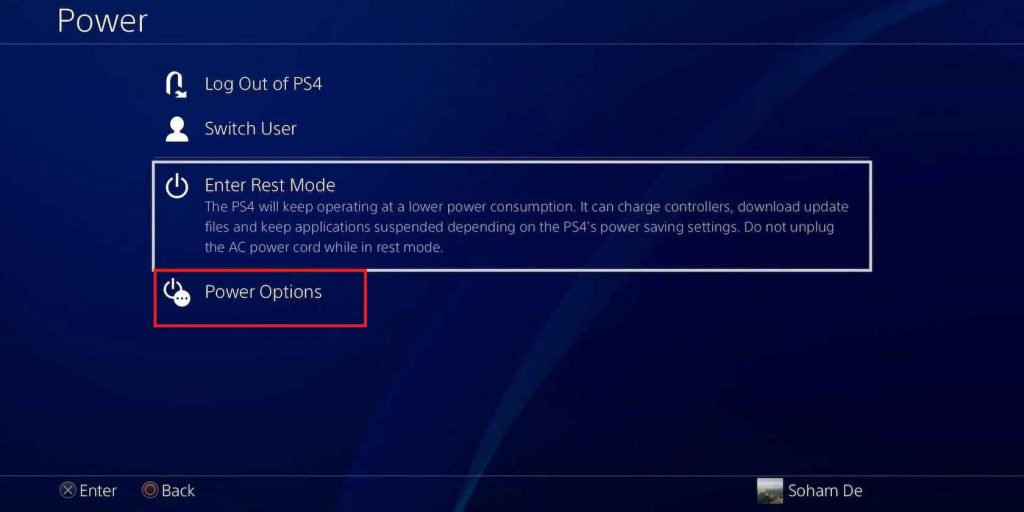
[4] Under Power Options, choose Restart PS4 to reboot the device.
How to Restart Your PS4 Console Without Controller
If the PS4 controller is not working, you can reboot the console without using the controller. Press the Power button on the console to turn Off the PS4. Then, press the Power button again to turn On the PS4 console again. If you have issues after rebooting the PlayStation 4, you need to turn on the Safe mode to fix the issue
How to Restart PS4 in Safe Mode
[1] Press the Power button on your console for 7-10 seconds.

[2] You will hear two beep sounds, then release the Power button.
[3] Now, your console is turned off.
[4] Your PS4 will turn On in safe mode, with only a few options on the screen.
[5] While it turns on, the Bluetooth feature on the PS4 console won’t work. You need to connect your PS4 controller to the console using a USB charging cable for navigation purposes.
[6] Choose the Restart PS4 option to restart the console.
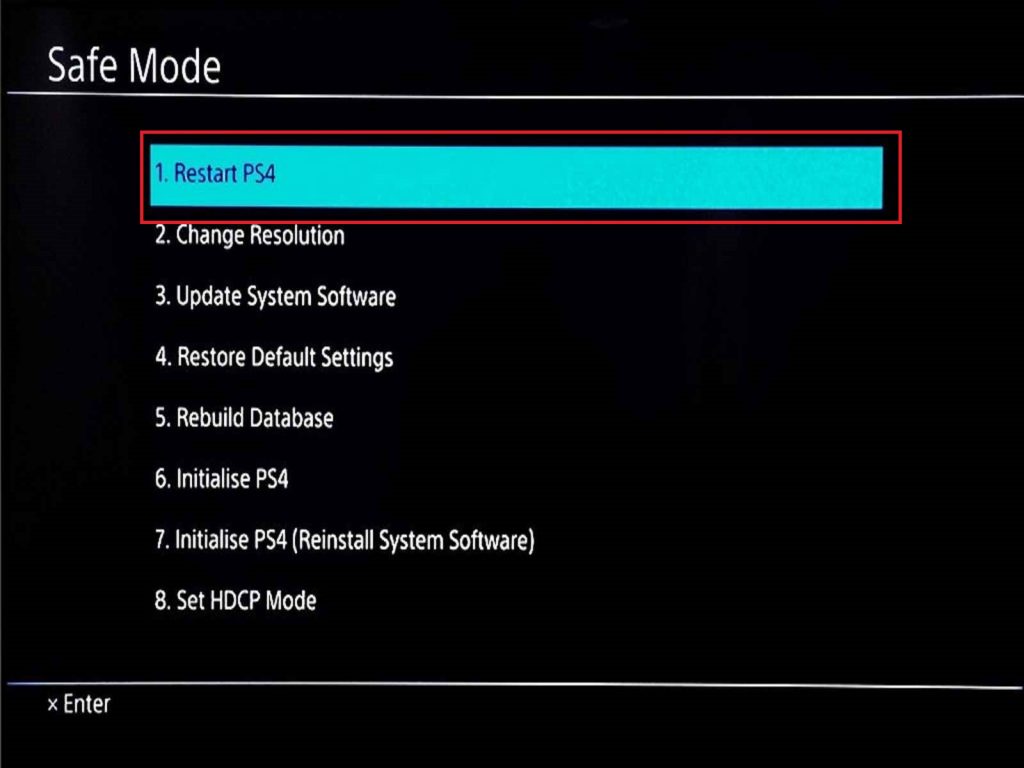
In addition to the Restart option, you will find several options on the Safe Mode page. The functions of each option are discussed below.
[1] Restart PS4 – By choosing this option, your device will be restarted.
[2] Change Resolution – If you initiated the restart for screen-related issues, you could change the screen resolution to 480p using this option.
[3] Update System Software – To update your PlayStation 4 console.
[4] Restore Default Settings – This is a reset option. Choosing this will soft reset the console.
[5] Rebuild Database – This option can add all your content to a new database on the console.
[6] Initialize PS4 – This is also similar to a reset option. This will reset the PS4 console and set all the settings to factory defaults.
[7] Initialize PS4 (Reinstall System Software)– On choosing this option, the firmware on your console will be deleted, apart from deleting all user data and settings.
[8] Set HDCP Mode – This will enable or disable the High Bandwidth Digital Content Protection.
Frequently Asked Questions
Press the Power button on the PS4 console to turn Off / ON your device.
Disclosure: If we like a product or service, we might refer them to our readers via an affiliate link, which means we may receive a referral commission from the sale if you buy the product that we recommended, read more about that in our affiliate disclosure.

![How to Restart PS4 [PlayStation 4] How to Restart PS4](https://www.techfollows.com/wp-content/uploads/2023/06/How-to-Restart-PS4.png)