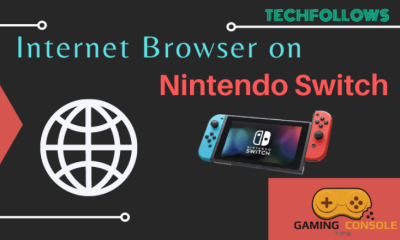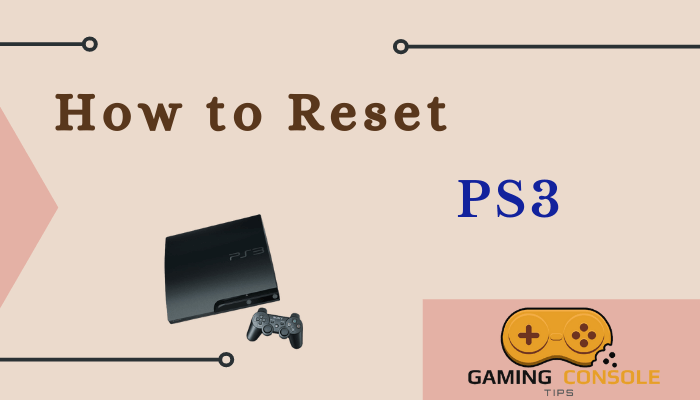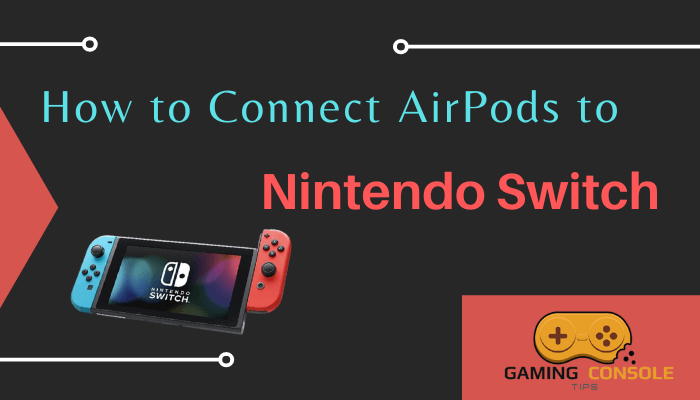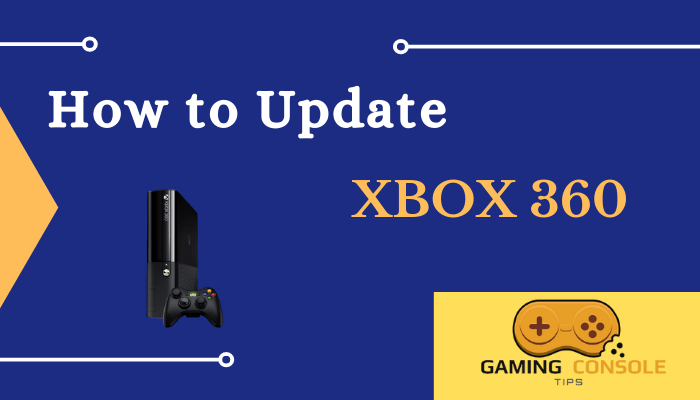How to
How to Clear Cache on PS4 [PlayStation 4]
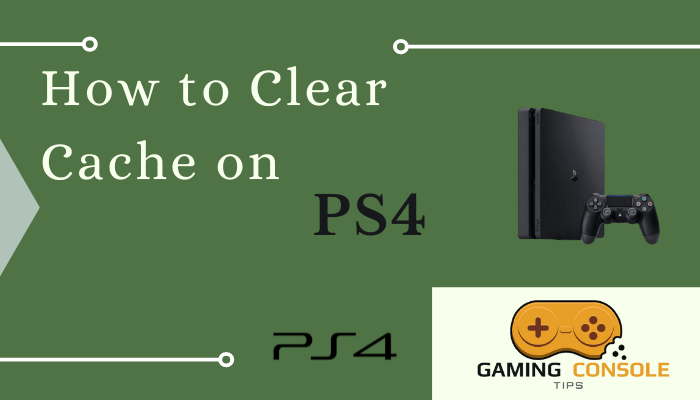
Caches are temporary files stored on your device that help to load the content quickly. Like computer and smartphone devices, the cache files stored on PlayStation consoles might affect the console’s performance. If you forget to remove the caches stored on a regular basis, they might get corrupted and affect the performance of your console. Let’s see how to clear the cache on PS4.
How to Clear Cache on PS4
As there is no specific menu option to clear the caches on PlayStation 4, you need to do some workarounds to clear the temporary files.
1. Go to the Quick Menu on your PS4 console.
2. Select the Power menu and choose the Turn Off PS4 option to turn off the console completely.
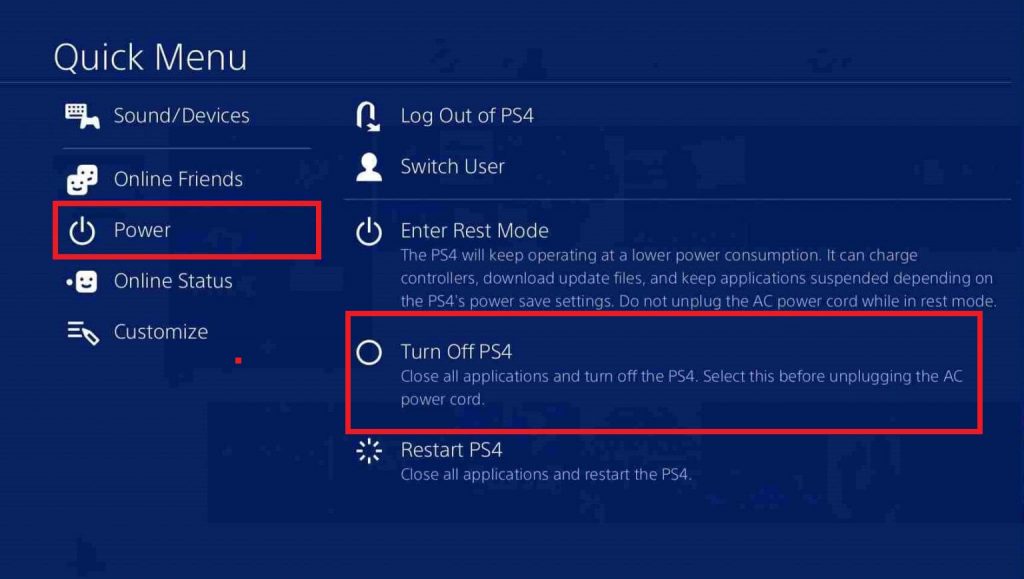
3. Wait till the indicated light on the PS4 is off and stop blinking.
4. Once the PS4 is turned off, unplug the power cord from the back of our PS4 console.

5. After removing the power cord, wait for 30-40 seconds.
6. Plug the power cord into the PS4 and turn on your console.
7. Finally, the cache files on your PS4 will be cleared.
How to Clear Game Cache
If you have any freezing issues with a specific game, you can clear the cache for that game to fix the issue. To do so,
1. Restart your PS4 console.
2. Go to the game where you have freezing issues and launch it.
3. Now, hold the L1 and R1 buttons on the controller.

4. This will clear all the cache and temporary files on your console.
Clearing the caches will not affect the saved data or the current progress of the games. If the game is still not responding, you need to delete the saved game data to fix the issues.
How to Delete Saved Game Data
If your PlayStation 4 console still crashes and takes time to load games, you need to delete the saved game data on your console. You cannot recover your saved game data once you delete it. So make sure you back up the saved game data to online storage or on a USB drive before deleting it.
1. Go to the PlayStation 4 home screen and tap the Settings menu.
2. Select Storage under the Settings menu.
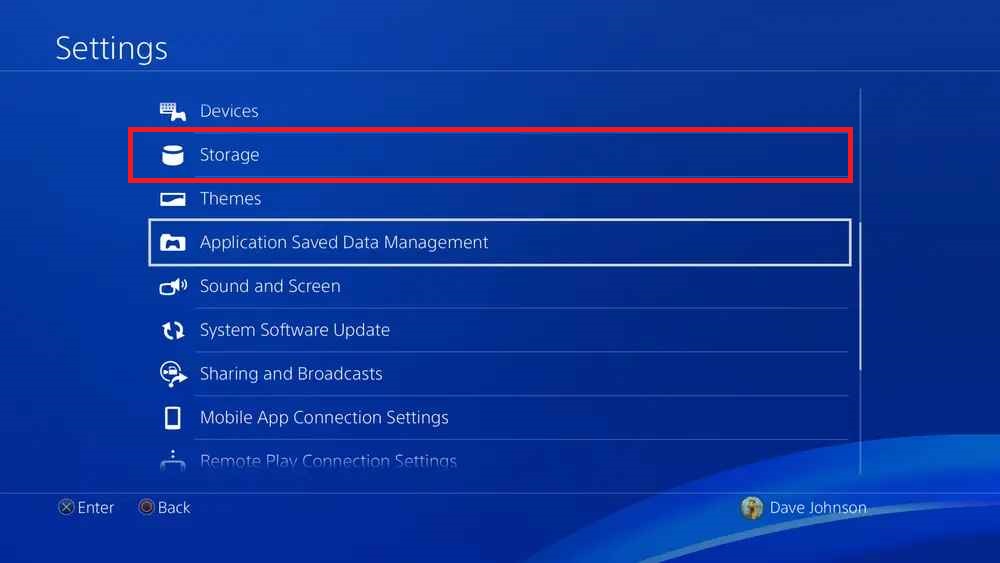
3. Then, click System Storage.
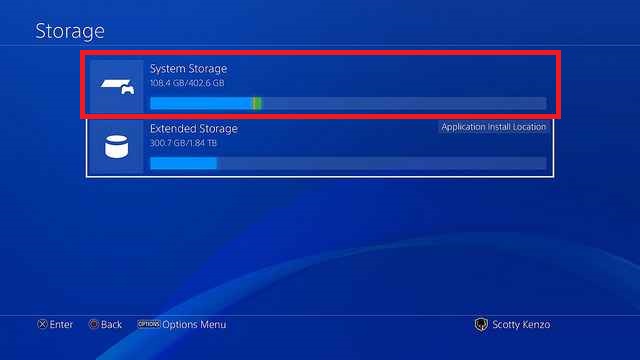
4. Select Saved data from the system storage menu.
5. Now, select a game to access the game’s saved data. In our case, the game is Watch Dogs.
6. Press the Options button on your PS4 controller.
7. Click Delete and choose the saved game data to delete.
8. Again, select the Delete option to delete the game data permanently.
After deleting the saved data, your PS4 will work properly without the crashes and long loading while playing PS4 games. Make sure to clear caches at regular intervals in order to reduce lag and improve gaming quality.
FAQ
To avoid unwanted crashes, freezing, and connectivity issues on your PS4 console, you need to clear the caches on PS4.