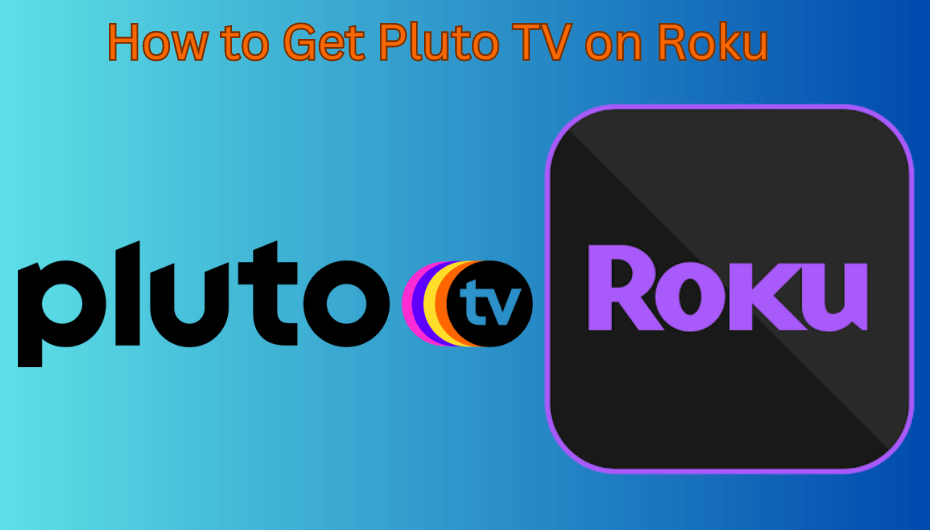Pluto TV is a free streaming application that consists of more than 100 TV channels and 1000 VOD content in HD quality. All the content available on this app is free to watch with ads. Roku users can easily download the Pluto TV app from the Roku Channel Store. In addition, you can also stream Pluto TV videos on Roku by mirroring your smartphone screen. With Pluto TV, enjoy streaming your favorite TV shows like FBI Files, Ice Pilots, Degrassi, Gordon Ramsay’s Hell’s Kitchen, and more on your Roku.
How to Install Pluto TV on Roku
1. Hit the Home button on the TV remote to navigate to Roku Home Screen.
2. Tap Streaming Channels and hit the Search Channels option.
Information Use !!
Concerned about online trackers and introducers tracing your internet activity? Or do you face geo-restrictions while streaming? Get NordVPN - the ultra-fast VPN trusted by millions, which is available at 69% off + 3 Months Extra. With the Double VPN, Split tunneling, and Custom DNS, you can experience internet freedom anytime, anywhere.

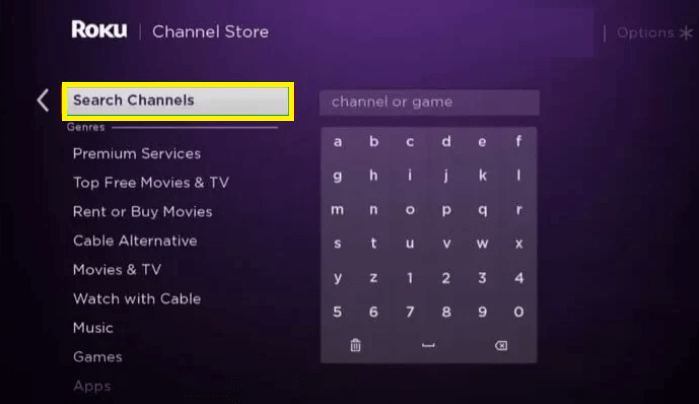
3. Search for the Pluto TV app.
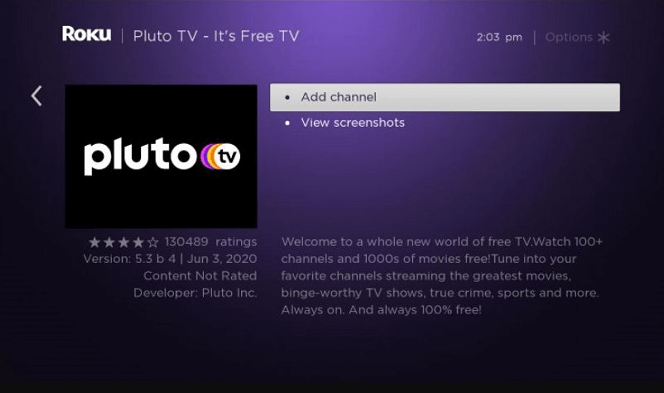
4. Tap Pluto TV and click the +Add channel button to add the channel.
6. After installing the app, hit the Go to the Channel option to launch the app.
How to Activate and Watch Pluto TV on Roku
1. Once launched, you will see a Pluto TV activation code on the TV.
2. Open any browser on your PC/Smartphone and go to the Pluto TV activation website (pluto.tv/activate).
3. Type the code in the box and select the Activate button to activate the Pluto TV app.
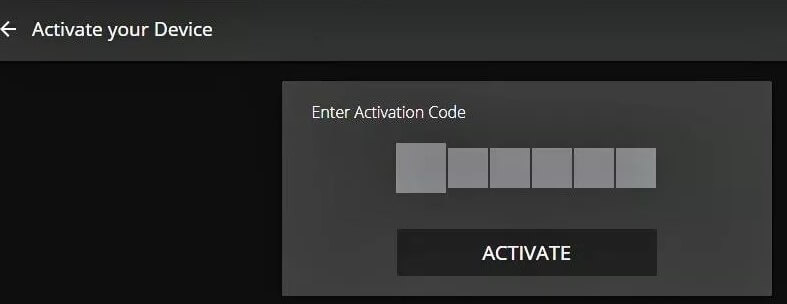
4. If prompted, log in to your Pluto TV account using the required login details.
5. Once activated, close and relaunch the app on your Roku and stream your desired movies for free.
How to Screen Mirror Pluto TV on Roku from Android Phone or iPhone
Before mirroring the smartphone screen, ensure to fulfill the conditions below based on the smartphone you use.
- If you are about to mirror the Android screen on Roku, enable the screen mirroring option on your Roku device.
- Turn On the AirPlay option on your Roku device if you intend to mirror the iPhone screen on Roku TV.
1. Install Pluto TV from Play Store and App Store on your Android or iPhone. Then, log in to your account.

- Go to the Notification Panel and hit the Cast icon on the Android Phone.
- Navigate to the Control Center and hit the Screen Mirroring icon on your iPhone or iPad.
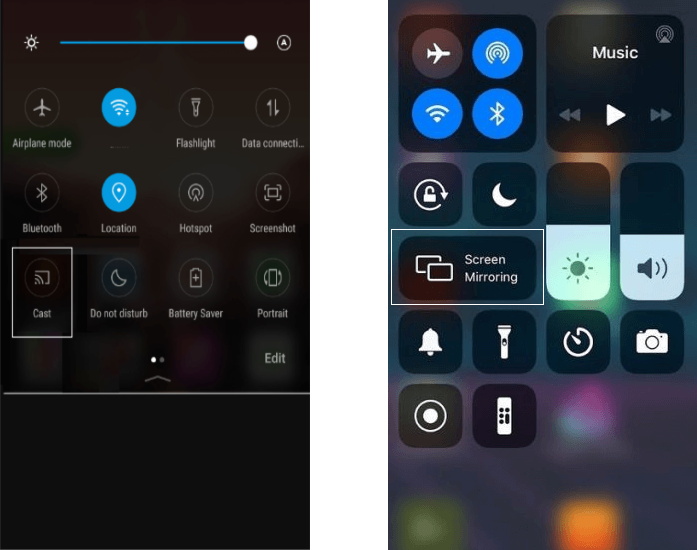
2. From the devices list, select the name of your Roku device to mirror the iOS screen.
3. Once the iOS screen is mirrored, launch and play any content on the Pluto TV mobile app to view it on your TV.
How to Fix Pluto TV Not Working on Roku
Some of the main reasons for the Pluto TV app not working on Roku are listed below.
- Poor Internet connection.
- Outdated Pluto TV app version.
- Outdated Roku device.
- Minor issues in Roku.
- Excessive cache files in the Pluto TV app.
Fixes:
Make use of the below troubleshooting steps to get rid of the Pluto TV not working problem.
- Connect Roku to a strong WiFi.
- Update the Pluto TV app to the latest version.
- Update your Roku.
- Clear the cache data of Pluto TV.
- Uninstall and reinstall Pluto TV.
- Restart your Roku device.
Frequently Asked Questions
Yes. You can directly download the app from the Roku Channel Store.
Yes. You can watch Pluto TV content for free with ads.
Disclosure: If we like a product or service, we might refer them to our readers via an affiliate link, which means we may receive a referral commission from the sale if you buy the product that we recommended, read more about that in our affiliate disclosure.