Roku player is one among the best cord-cutters in recent times and can be used with any smart TV with HDMI port. All it need is a Roku account and internet, the users can install any streaming services. With the native Channel Store support of Roku, PlayStation Vue can be downloaded easily. With PlayStation Vue, the users will be able to stream live TV, and on-demand TV contents, local news, live sports, etc, from more than 85 channels without the PlayStation console. It supports powerful DVR and the users can store limited episodes for 28 days. You can even create up to ten profiles with recommendations and personalized DVR. Get to experience the premium streaming quality contents with the low buffering rate with PlayStation Vue. With no additional cost, the user can stream contents on five different devices simultaneously.

Related: How to install PlayStation Vue on Apple TV?
How to Setup PlayStation Vue on Roku
PlayStation Vue is officially available on the Channel store. On following the steps given below, you will be able to add PlayStation Vue channel on Roku player.
Information Use !!
Concerned about online trackers and introducers tracing your internet activity? Or do you face geo-restrictions while streaming? Get NordVPN - the ultra-fast VPN trusted by millions, which is available at 69% off + 3 Months Extra. With the Double VPN, Split tunneling, and Custom DNS, you can experience internet freedom anytime, anywhere.

#1. On the Roku remote, you should press the Home button.
#2. Select Streaming Channels by scrolling up or down to open the Channel Store.
#3. Navigate to search bar and search for PlayStation Vue.
#4. Select Add Channel on the PlayStation Vue’s app information screen of on the Roku device.
#5. Navigate to the main screen to access the PlayStation Vue that you installed.
Steps to Install PlayStation Vue using Roku Mobile app
PlayStation Vue can be added with the help of Roku mobile app installed on Android or iOS device.
#1. Download Roku Mobile on Android and iOS from the Google Play Store and App Store respectively.
#2. Open and launch the Roku mobile app to provide your Roku device login credentials.
#3. Now, navigate to Channels menu and search for PlayStation Vue app.
#4. Tap on the Add Channel option to install PlayStation Vue on Roku mobile app.
#5. Now, launch the Roku device and PlayStation Vue can be accessed from its home screen.
Activate PlayStation Vue
#1: Launch the PlayStation Vue App.
#2: Click Activate Your Device to get the activation code.
#3: Now, visit http://psvue.com/activateroku on your mobile or PC browser.
#4: Sign in with your PlayStation login credentials and enter the activation code displayed on the screen.
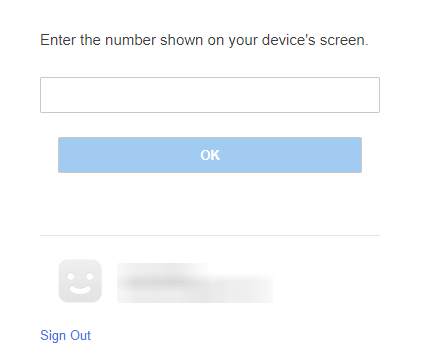
#5: Click OK to activate the device.
#6: PlayStation Vue app will refresh automatically to display the media.
Related: How to watch Netflix on Roku?
To Conclude
With this, you can easily use PlayStation Vue on the Roku connected smart TV. Just start with a free trial and activate PlayStation Vue to stream a wide variety of contents including live TV, news, sports, and cloud DVR storage without extra cost in the best quality ever.
Thank you for visiting Techfollows.com. Leave us a comment in case of any queries and feedback.
Disclosure: If we like a product or service, we might refer them to our readers via an affiliate link, which means we may receive a referral commission from the sale if you buy the product that we recommended, read more about that in our affiliate disclosure.

