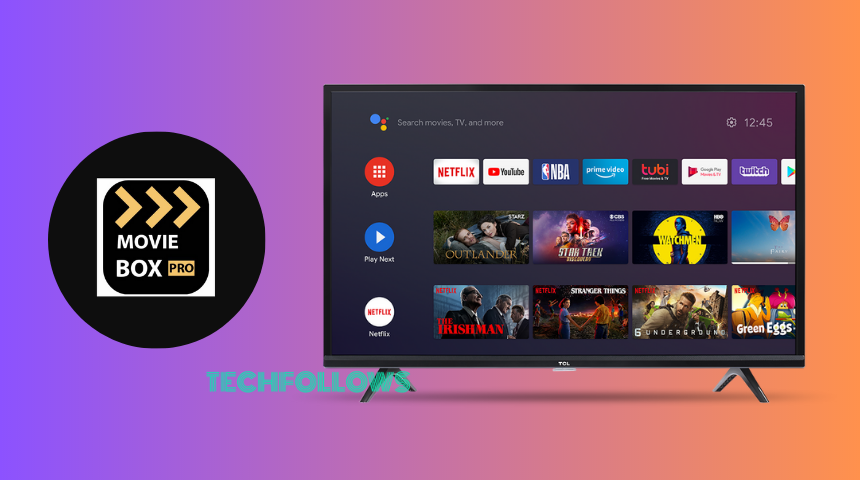Quick Answer
- The MovieBox Pro is not available for Android TVs. You need to sideload or cast the app to your TV.
- Sideload MovieBox Pro: Install Downloader → Enable Install Unknown Apps→ Launch Downloader → Enter MovieBox URL (bit.ly/45DN3Bh) → Install the app.
- Chromecast MovieBox Pro: Get MovieBox Pro on an Android Phone → Tap the Cast icon on the app → Choose Android TV.
The MovieBox Pro app is not listed in the Google Play Store. So, you can’t directly install the MovieBox Pro app on your Android TV. You have to sideload the app using its APK file.
With the MovieBox Pro app, you can stream a variety of movies, new series, animes, and more for free. To watch premium on-demand video content, you need a MovieBox Pro invitation code. You can get the invitation code by signing up for the MovieBox Pro account. As of now, the latest version available for MovieBox Pro is 16.6.180.
In this guide, you will learn about how to sideload the MovieBox Pro app using its APK file. Apart from this, you can also cast the MovieBox Pro app from your Smartphone. We have explained these methods in detail. You can follow your preferred method to watch MovieBox Pro on your TV.
Information Use !!
Concerned about online trackers and introducers tracing your internet activity? Or do you face geo-restrictions while streaming? Get NordVPN - the ultra-fast VPN trusted by millions, which is available at 69% off + 3 Months Extra. With the Double VPN, Split tunneling, and Custom DNS, you can experience internet freedom anytime, anywhere.

How to Sideload MovieBox Pro App on Android TV
With the help of the Downloader app, you can sideload this app on your Android TV easily.
1. Install the Downloader app on your Android TV from the Google Play Store.
2. Tap the Settings icon on the home screen of your Android TV.
3. Select Device Preferences → Click Security & Restrictions from the options shown.
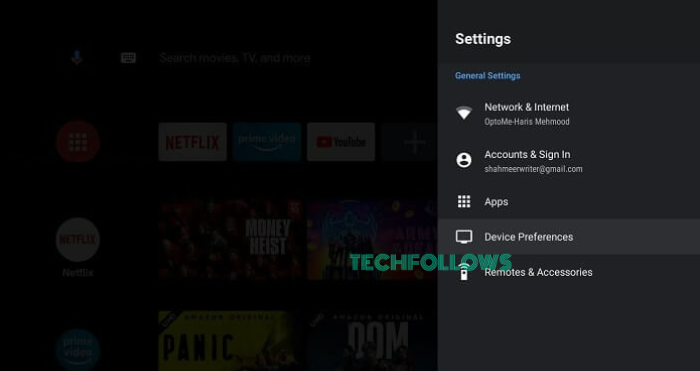
4. Pick Unknown Sources and tap Install Unknown Apps.
5. From the shown list of apps, select the Downloader app and turn it ON.
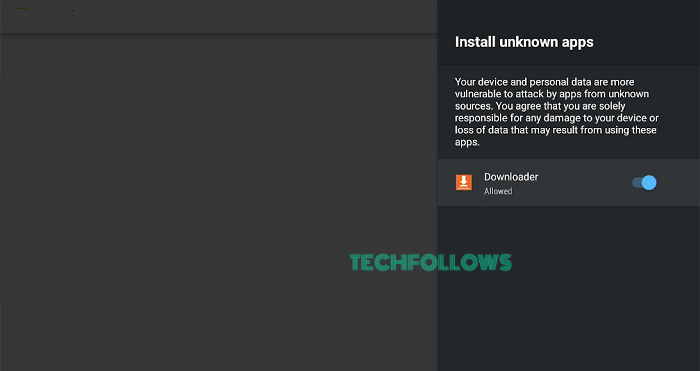
6. Launch the Downloader app and tap Allow to the appearing prompt.
7. Enter the MovieBox Pro Android TV APK link in the URL tab and hit OK.
APK link for Android TV: bit.ly/45DN3Bh
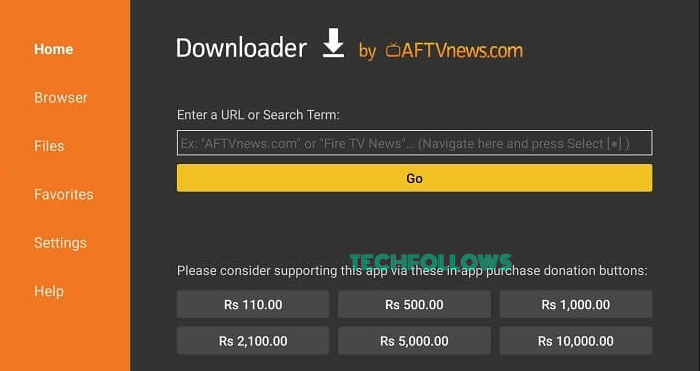
8. Once the APK is downloaded, click Install to get the app.
9. Tap Open to launch the app and sign in with your Email address to stream the MovieBox Pro content on a big screen.
How to Cast MovieBox Pro on Chromecast-connected Android TV
MovieBox Pro supports Chromecast, so you can cast the MovieBox Pro app on your TV.
1. Open the MovieBox Pro app after installing it on your Android Phone.
2. Connect both the Android TV and smartphone to the same WiFi.
3. Launch and log in to the app. Then, tap the Cast icon on the app’s interface.
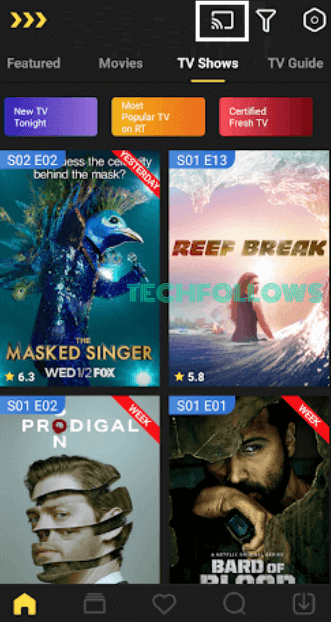
4. Select your Chromecast device from the shown device list.
5. Now, the app is cast, and you can stream any content to watch on a big screen.
6. Tap the Cast icon again to stop casting.
Features
- This app is entirely free without any subscription fee.
- It has a simple interface and supports multi-language.
- The search bar and trending content are present for easy navigation.
- You can download MovieBox Pro content to watch it offline.
- You can also install the MovieBox Pro app on Firestick.
- A filtration feature is available, and you can use it to sort movies based on ratings, genre, etc.
- The TV Guide is present with the schedule of current airing and upcoming shows.
FAQ
MovieBox Pro is not legal as it offers copy-righted content for free.
Submit your mail to the MovieBox Pro website. Once it is verified, you will receive the invitation code in your mail.
Disclosure: If we like a product or service, we might refer them to our readers via an affiliate link, which means we may receive a referral commission from the sale if you buy the product that we recommended, read more about that in our affiliate disclosure.