Quick Answer
- The VLC Media Player app is not available for Samsung Smart TVs.
- To Cast from Android: Download the VLC app → Start playing any video → Tap the Cast icon → Choose your Samsung TV → Stream content on TV.
- To AirPlay from iPhone: Turn on AirPlay on TV → Download the VLC app on your iPhone → Choose any video in the app → Tap the AirPlay icon in the app → Select your Samsung TV → Watch VLC media on your TV.
VLC Media Player is a user-friendly player that can be installed on almost all devices. But when it comes to the Samsung Smart TV, the media player has its limitations. The VLC Player is unavailable on the Smart Hub and can’t be installed on Samsung TV. The only possible way to access the VLC app on Samsung TV is by casting the app using smartphones.
In this article, I have discussed all the possible ways to cast or mirror the VLC app on Samsung TV. I have included a separate guide on using streaming devices on Samsung TV to get the VLC app.
How to Cast VLC on Samsung Smart TV From Android Phone
The latest Samsung Smart TVs have built-in Chromecast support to cast the content. If you have an older Samsung TV that doesn’t have Chromecast support, ensure to connect Chromecast to the TV and then cast the VLC app on your TV.
Information Use !!
Concerned about online trackers and introducers tracing your internet activity? Or do you face geo-restrictions while streaming? Get NordVPN - the ultra-fast VPN trusted by millions, which is available at 69% off + 3 Months Extra. With the Double VPN, Split tunneling, and Custom DNS, you can experience internet freedom anytime, anywhere.

1. Connect your smartphone and the Samsung TV to the same WiFi network.
2. Download the VLC app for the Play Store on your smartphone.
3. Open the VLC app and start playing the media content.
4. Tap the Cast icon shown on the playback control screen.
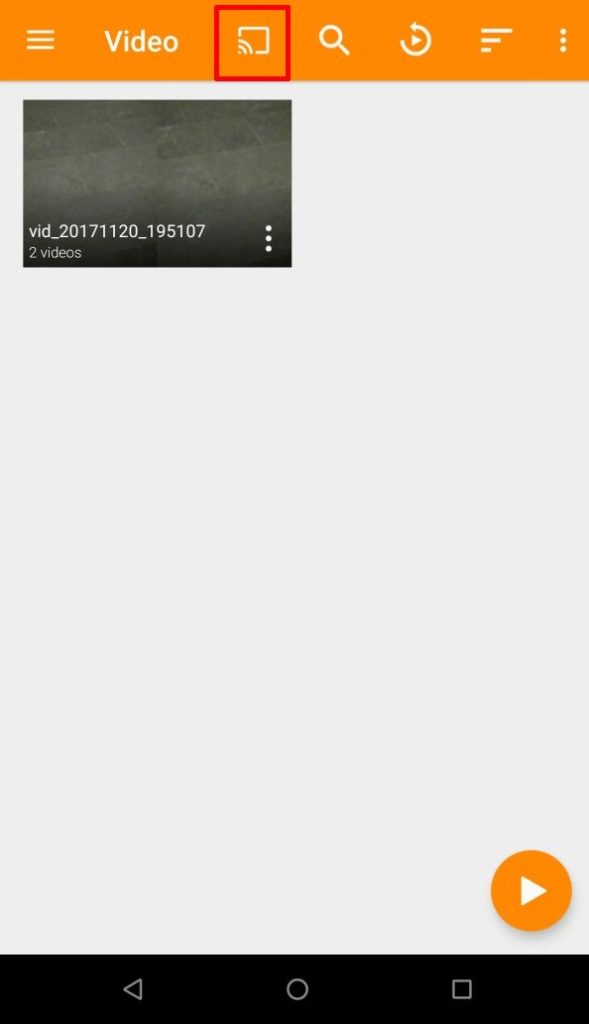
Note: If you can’t find the Cast icon on the VLC app, swipe down to access the Notification Panel on the phone and hit the Cast icon.
5. From the menu, choose your Samsung TV from the list of available devices.
6. Now, the video that plays on your smartphone’s VLC app will be displayed on your TV.
7. Once you are done with the casting, tap the Cast icon again and click the Disconnect button to stop the casting.
How to AirPlay VLC on Samsung Smart TV from iPhone
To AirPlay the VLC app using an iPhone or iPad, you must enable the AirPlay option on your Samsung TV. Go to Settings → General → Apple AirPlay Settings → Turn On AirPlay. Then, follow the below steps.
1. Ensure your TV and the iPhone are connected to the same WIFI network.
2. Download the VLC app on your iPhone from the App Store.
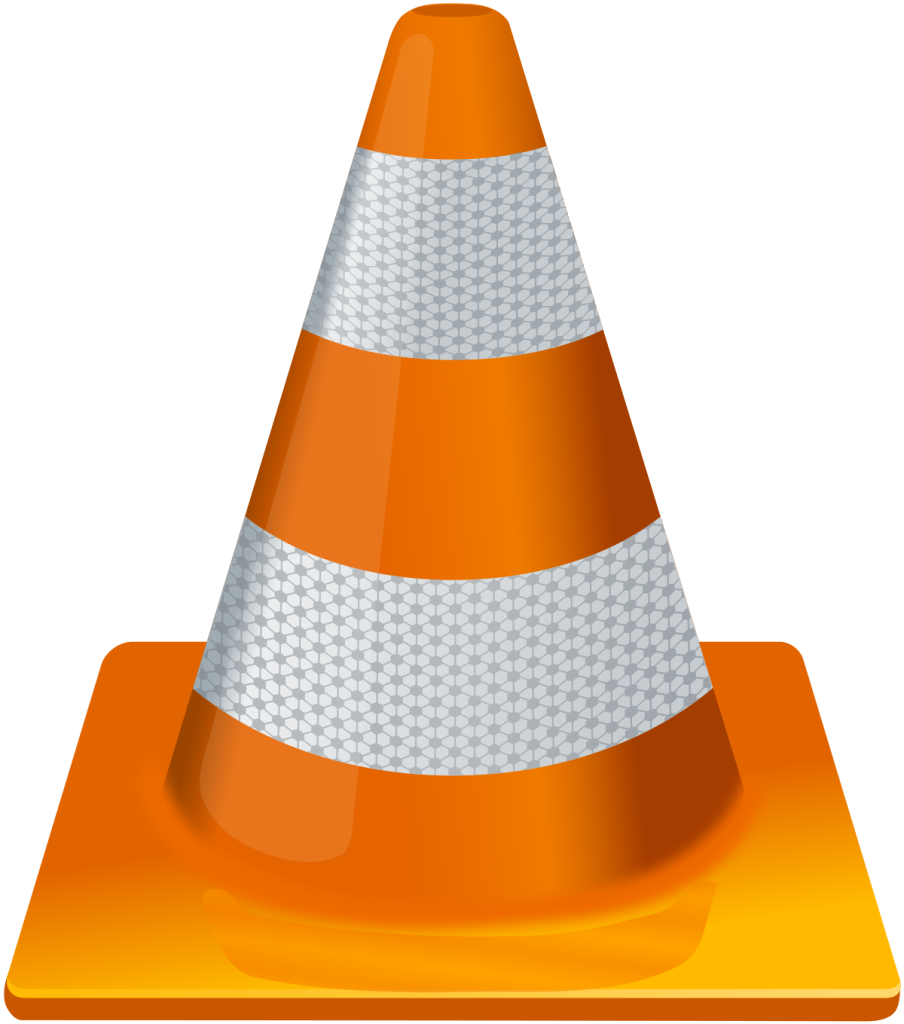
3. After installing the VLC app, open the app and start playing any video on your iPhone.
4. On the playback screen, tap the AirPlay icon at the top-right corner of the app.
Note: If you cannot find the AirPlay icon on the app, go to the Control Center on your iPhone and tap the Screen Mirroring icon to AirPlay VLC on your TV.
5. Now, choose your Samsung TV from the list of available devices. Now, the video playing on the VLC app will appear on your TV.
6. To stop the casting, tap the AirPlay icon again and unselect the Samsung Smart TV.
How to Get VLC on Samsung Smart TV using Streaming Devices
Streaming devices like Firestick, Google TV, and Apple TV are compatible with the VLC Media Player app. You can buy any of the streaming devices and connect them to your Samsung TV. Then, you can install the VLC app from the respective app store and access the VLC app on your TV. If you want, you can use our VLC app installation guide for the different devices mentioned below.
FAQ
No, you can’t download the VLC Media Player on Samsung TVs as it is not available on the Smart Hub.
Yes, all Samsung TVs have a built-in video player to access the offline videos.
Disclosure: If we like a product or service, we might refer them to our readers via an affiliate link, which means we may receive a referral commission from the sale if you buy the product that we recommended, read more about that in our affiliate disclosure.

