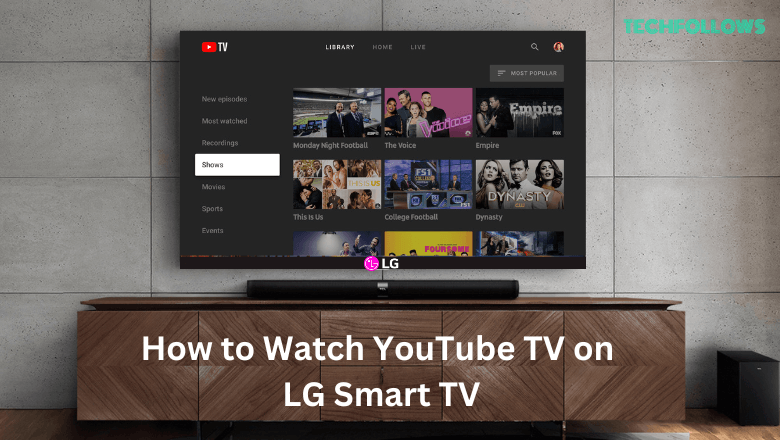Quick Guide
- The YouTube TV app is available for LG Smart TV in the LG Content Store.
- After installing the app, activate it on your LG TV by visiting the YouTube TV activation website.
- You can also install the YouTube TV app on your Android phone (Play Store) or iPhone (App Store) and Cast or AirPlay the content to your LG TV.
YouTube TV is one of the best streaming services, comprising 100+ TV channels and VOD content. You can get this app from the LG Content Store for the LG TV models (2018-newer) with webOS 4.0 or higher. On other LG TV models, you can Cast or AirPlay the YouTube TV content from your smartphone. YouTube TV is a premium service that costs $72.99/month. It also offers more unique plans and add-ons, which you can find on its official website.
Refer to this guide to install and stream YouTube TV on your LG Smart TV.
How to Install YouTube TV on LG Smart TV
1. Power On your LG Smart TV and connect it to a good internet connection.
Information Use !!
Concerned about online trackers and introducers tracing your internet activity? Or do you face geo-restrictions while streaming? Get NordVPN - the ultra-fast VPN trusted by millions, which is available at 69% off + 3 Months Extra. With the Double VPN, Split tunneling, and Custom DNS, you can experience internet freedom anytime, anywhere.

2. Navigate to the Home page and select LG Content Store.
3. On the LG Content Store, hit the Search icon displayed at the top-left.
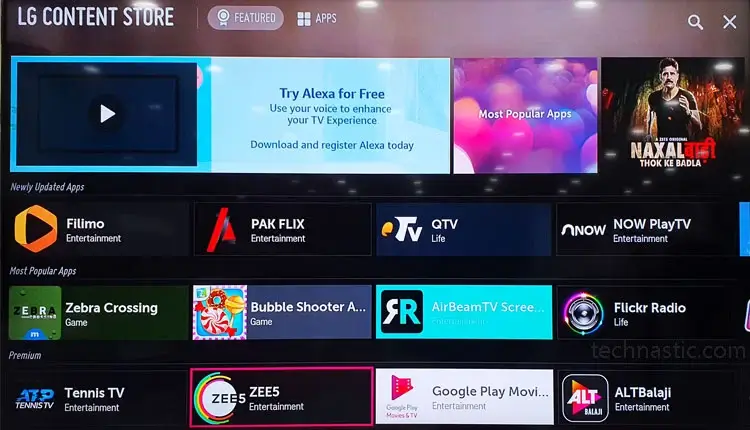
4. Type YouTube TV in the search box and search for the app.
5. Click Install on the app info page.
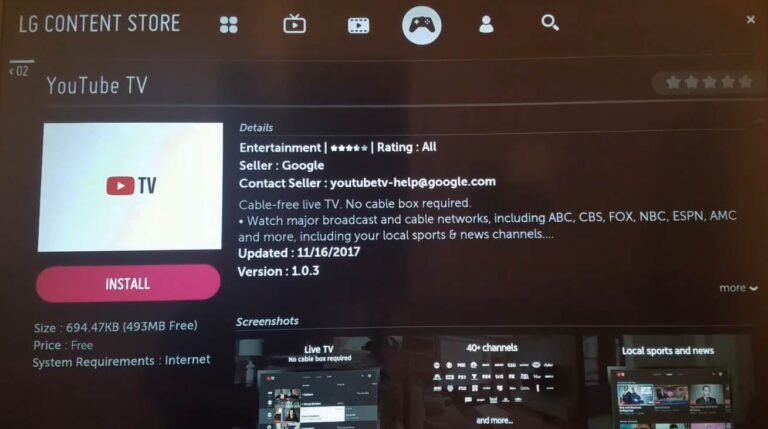
6. Now, the YouTube TV app will be installed on your LG TV.
How to Activate YouTube TV on LG Smart TV
1. Open the YouTube TV app on your LG TV.
2. You will see a code on the LG TV screen.
3. Go to the YouTube TV activation page (http://tv.youtube.com/start) on your phone or PC web browser.
4. Enter the code on the box and select Continue or Next.
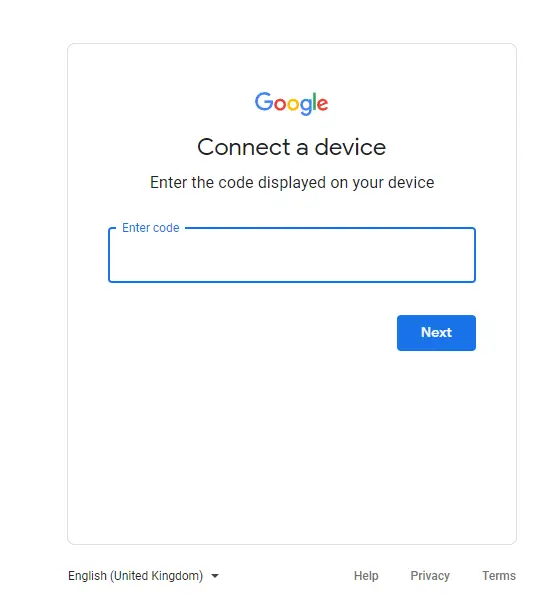
5. Sign in to your YouTube TV account using the required credentials.
6. Relaunch the YouTube TV app and watch your favorite TV channel on LG TV.
How to Cast YouTube TV on LG Smart TV
Before moving further, connect a Google Chromecast device to your LG Smart TV that does not support built-in Chromecast. Then, connect the LG TV and your smartphone to the same WiFi network. If you use an iPhone to AirPlay the video, enable the AirPlay feature on your LG TV.
1. Install the YouTube TV app from the Play Store or App Store on your smartphone.
2. Launch the YouTube TV app after installation and sign in to your account.
3. Play any video on the YouTube TV app.
4. Click the Cast or AirPlay icon exhibited at the top.
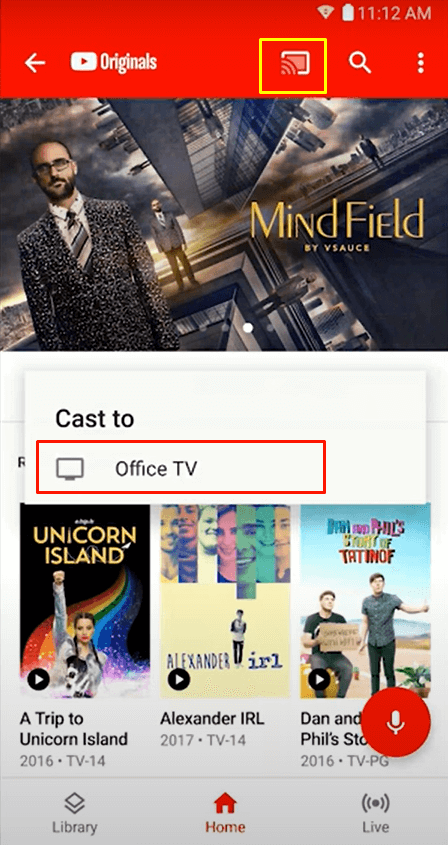
5. Choose your LG Smart TV from the list of available devices.
6. Once done, the video playing on the smartphone will appear on your LG Smart TV.
How to Fix YouTube TV Not Working on LG Smart TV
The YouTube TV app might often crash or freeze due to the overloaded cache on the app. If the internet connection is poor on your LG TV, the content will buffer on the YouTube TV app. Sometimes, the outdated app will display a black screen on your LG TV. To fix all these issues, refer to the below troubleshooting steps.
- Check if YouTube TV is experiencing a server outage. If there is an outage, wait until the problem is resolved.
- Ensure to connect the LG TV to a stable WiFi network.
- Restart your LG Smart TV.
- Update the app on LG Smart TV.
- Uninstall and reinstall the YouTube TV app on LG TV.
- Clear the cache files of YouTube TV.
- Update LG TV to the latest firmware version.
Frequently Asked Questions
Yes. YouTube TV offers a 10-day free trial.
Yes. Open the web browser on your LG TV and visit the YouTube TV website to stream the videos online.
Disclosure: If we like a product or service, we might refer them to our readers via an affiliate link, which means we may receive a referral commission from the sale if you buy the product that we recommended, read more about that in our affiliate disclosure.