Emby is a media enter application developed to organize your personal media files. The main aim of the Emby is to give a pleasant interface and let the users navigate their digital media files with ease. The Emby server will pull the artwork and metadata for your media and server-client setup means you can organize your media files on one device and stream that media anywhere. The Emby Server app is available for all platform you could imagine, including some NAS devices. If you’re new to the Raspbian, watch the space below to know how to install Emby Server on Raspberry Pi.
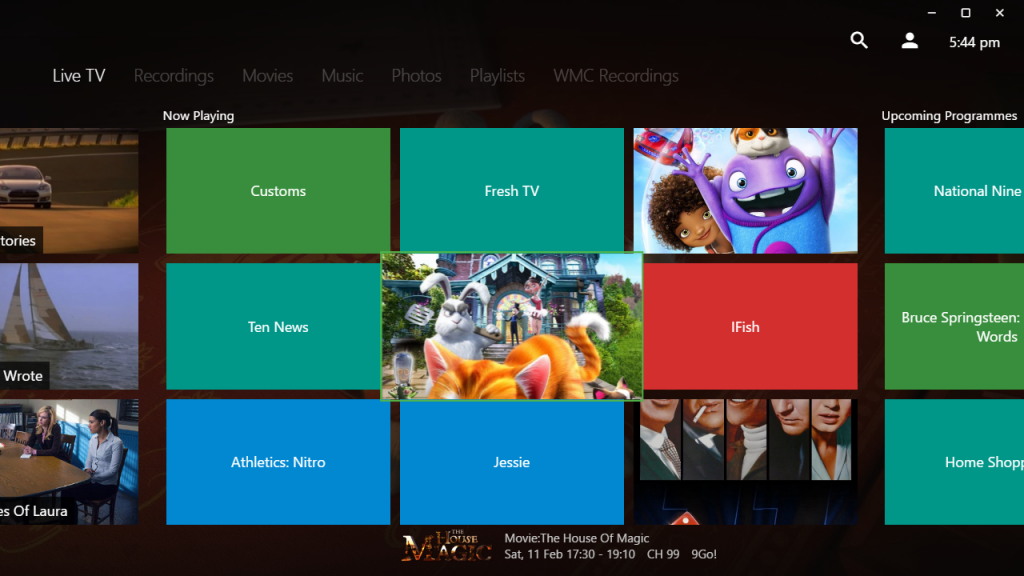
Related: What is Emby?
How to Install Emby Server on Raspberry PI 3?
Before installing Emby Server, make sure to update the Raspbian by running the code: sudo apt-get upgrade. After updating the Raspbian, follow these steps to setup the Emby Server.
Information Use !!
Concerned about online trackers and introducers tracing your internet activity? Or do you face geo-restrictions while streaming? Get NordVPN - the ultra-fast VPN trusted by millions, which is available at 69% off + 3 Months Extra. With the Double VPN, Split tunneling, and Custom DNS, you can experience internet freedom anytime, anywhere.

#1: First of all install the imagemagick library. For that, run the following command:
apt-get install imagemagick
#2: Install the Mono library by running the following commands:
sudo apt-key adv –keyserver hkp://keyserver.ubuntu.com:80 –recv-keys 3FA7E0328081BFF6A14DA29AA6A19B38D3D831EF
echo “deb http://download.mono-project.com/repo/debian wheezy main” | sudo tee /etc/apt/sources.list.d/mono-xamarin.list
echo “deb http://download.mono-project.com/repo/debian wheezy-apache24-compat main” | sudo tee -a /etc/apt/sources.list.d/mono-xamarin.list
echo “deb http://download.mono-project.com/repo/debian wheezy-libjpeg62-compat main” | sudo tee -a /etc/apt/sources.list.d/mono-xamarin.list
sudo apt-get update
#3: Now install the Emby Server.
wget -qO – http://download.opensuse.org/repositories/home:emby/xUbuntu_14.04/Release.key | sudo apt-key add –
sudo sh -c “echo ‘deb http://download.opensuse.org/repositories/home:/emby/xUbuntu_14.04/ /’ >> /etc/apt/sources.list.d/emby-server.list”
sudo apt-get update
sudo apt-get install emby-server
#4: After installing the Emby server, install the
sudo apt-get install git libasound2-dev libfreetype6-dev libomxil-bellagio-dev libmp3lame-dev
git clone –depth 1 git://source.ffmpeg.org/ffmpeg.git
cd ffmpeg
./configure –arch=armhf –target-os=linux –enable-gpl –enable-mmal –enable-omx –enable-omx-rpi –enable-nonfree –enable-libfreetype –extra-libs=-lasound –enable-libmp3lame –disable-debug –enable-shared
make -j4
sudo make install
sudo ldconfig
#5: Now setup and run the Emby server.
sudo vi /usr/bin/emby-server
#6: Change the following commands
FFMPEG_BIN=$(command -v ffmpeg)
FFPROBE_BIN=$(command -v ffprobe)
to
FFMPEG_BIN=/usr/local/bin/ffmpeg
FFPROBE_BIN=/usr/local/bin/ffprobe
#7: Restart the Emby Server.
sudo service emby-server start
#8: Open your web browser and launch the Emby Setup Wizard by visiting http://localhost:8096 or http://ip address of your pi:8096.
#9: That’s it. Now you can setup Emby server on Raspberry Pi operating system.
Emby on other devices
Emby is also accessible on other devices. Here are the installing guides for
- How to download Emby on iPhone/iPad?
- How to install Emby Media Server on Linux?
- How to install Emby on Android?
- How to Install Emby on Linux
Final Thoughts
Now you have a dedicated Raspberry Pi Emby Media Server. If you’re tired of using Plex Media Server, you can use the Emby Server as a alternative. We hope the article will guide you to install the Emby Server on Raspberry Pi 3 with ease. Thank you for visiting Techfollows.com. For further queries and feedback, feel free to leave a comment below.
Disclosure: If we like a product or service, we might refer them to our readers via an affiliate link, which means we may receive a referral commission from the sale if you buy the product that we recommended, read more about that in our affiliate disclosure.

