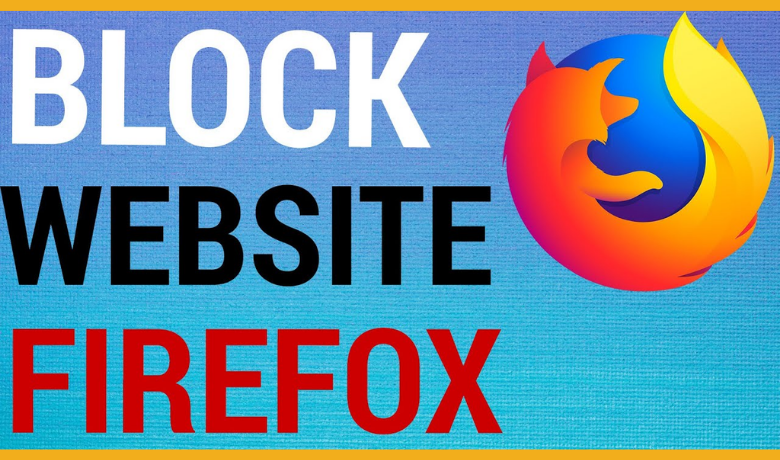Firefox is an open-source web browser, specifically built for fast and secure searches. Even though the Firefox browser provides web security, you need to secure your device from third-party users who strive to steal your data. On the contrary, unwanted pop-ups may also lead you to explicit websites and result in data theft. Meanwhile, if you find any explicit websites on Firefox, you should immediately block them for safe and secure search. Furthermore, blocking websites is also used to keep inappropriate content away from your children.
How to Block Firefox Websites On Desktop PC
To block websites, you can use the Block Site add-on for Firefox on your Linux, Windows, or Mac. With this add-on, you can block the sites at particular times of the day.
1) In the Firefox browser, visit the Add-ons store of Firefox.
Information Use !!
Concerned about online trackers and introducers tracing your internet activity? Or do you face geo-restrictions while streaming? Get NordVPN - the ultra-fast VPN trusted by millions, which is available at 69% off + 3 Months Extra. With the Double VPN, Split tunneling, and Custom DNS, you can experience internet freedom anytime, anywhere.

2) In the search bar, type Block Site.
3) From the list of options, click Block Site.
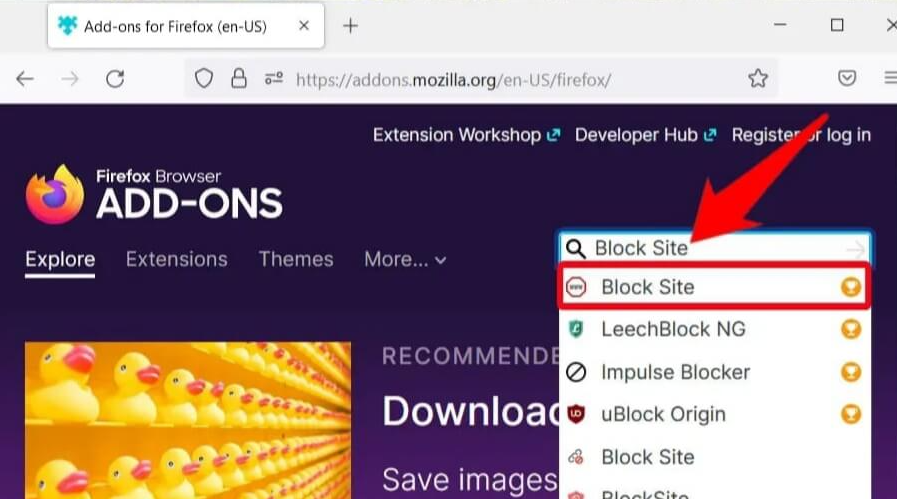
3) Now, click Add to Firefox button.
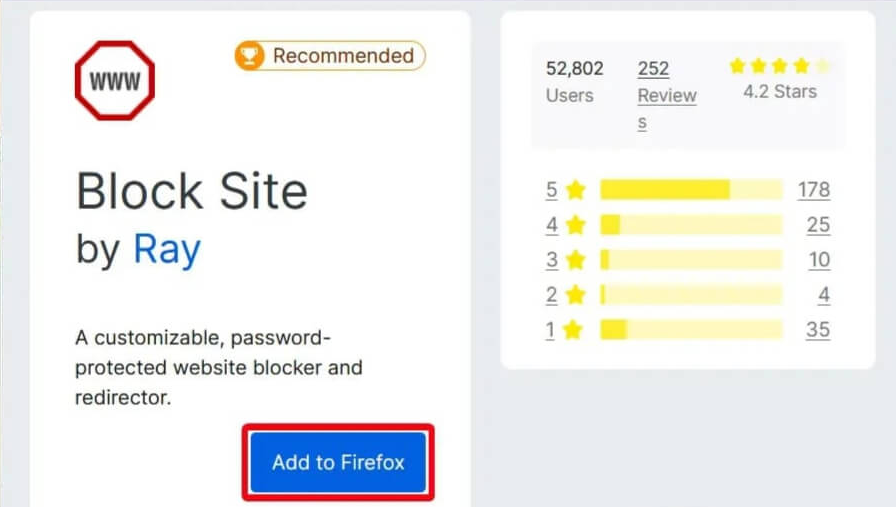
4) Again, click on Add to accept the permissions and install the extension on your Firefox.
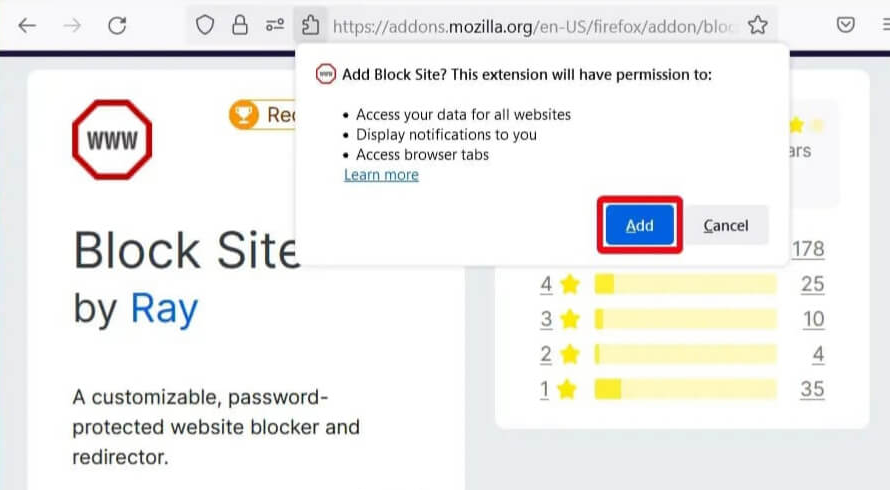
5) Now, you have successfully installed the Block Site extension.
6) Then, click on the Hamburger menu from the upper right corner of the browser.
7) Scroll down and select Add-ons and themes from the list of options.
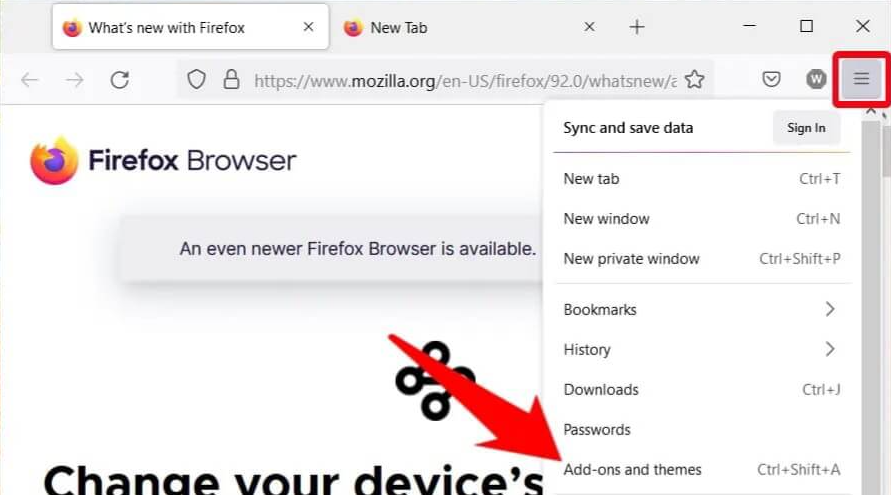
8) Now, select Extensions in the right panel of the browser.
9) Click the Three Horizontal Dots icon near the Block Site.
10) Select Options.
11) Now, to block the site, enter the website name or URL in the box below the Block a new hostname section and Click on Add.
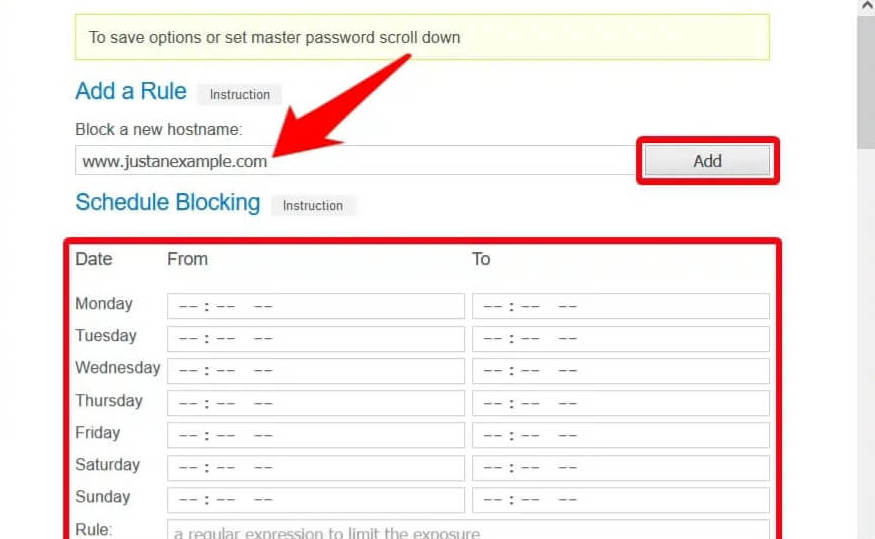
12) You can also block websites on certain days and times by the Schedule Blocking option.
13) Scroll down to the Tools section and click on Save to save the changes made in the browser.
Finally, the particular site will be blocked, and it will not open on your Mozilla Firefox browser. If you are using the Brave browser, you can install the same extension from the Chrome Web Store to block explicit websites on the Brave browser.
How to Block Websites On Firefox Automatically
Additionally, you can also add the Parental Control: Family Friendly Filter extension on your Firefox browser to block age-inappropriate content automatically.
[1] Open the Firefox browser and click the Extensions icon at the top right.
[2] After that, enter Parental Control in the search field and click Add to Firefox.
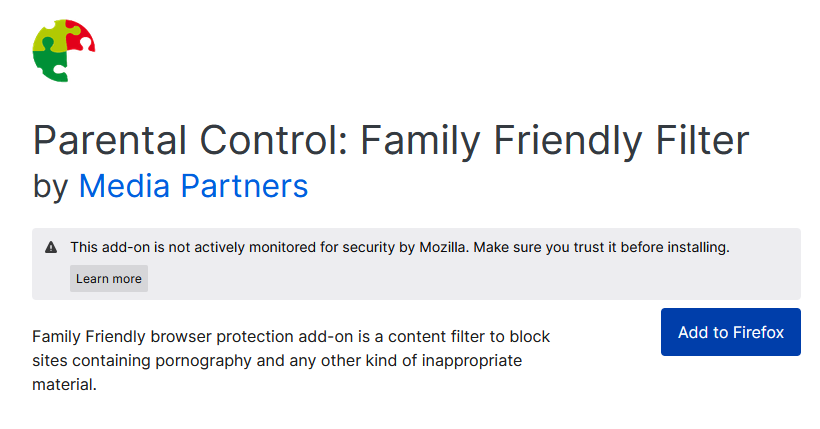
[3] Now, confirm the process by selecting the Add button.
[4] Further, allow permissions, and click the Okay button.
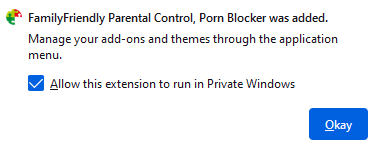
[5] Once added, all the adult content will be restricted automatically on your Firefox browser.
How to Block Firefox Websites On iOS Devices
In iOS devices, it is possible to block the websites in Firefox with the built-in Screen Time feature. Moreover, this will block websites in all browsers on iOS devices including Firefox.
1) Go to Settings on your iOS device.
2) Scroll down and select Screen Time.
3) Now, Select Content and Privacy Restrictions.
4) Toggle on Content & Privacy Restrictions and select Content Restrictions.
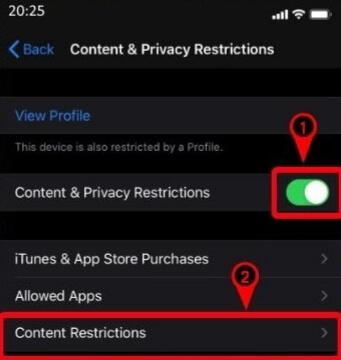
6) Now, select Web content in the list of options under Content Restrictions.
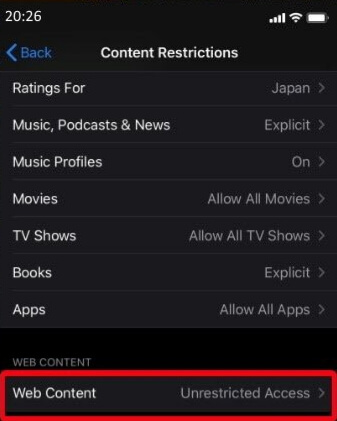
7) Tap on the Limit Adult Websites and scroll down to select Add Website.
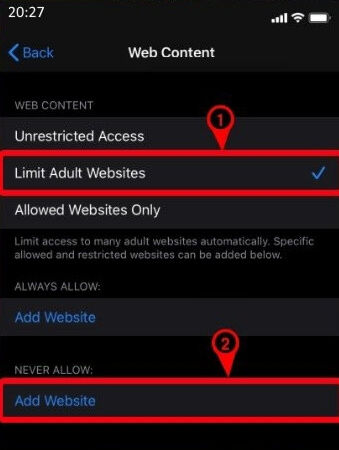
8. Now, you need to enter the website’s name or URL you want to block and Click done.
Finally, if you try to visit the particular website in the Firefox browser or any browser, it will notify you as “It is blocked“.
How to Block Firefox Websites On Android
Unlike PCs and iOS devices, Android devices didn’t have the built-in option to block websites. On the contrary, you can use the BlockSite app to block websites on Firefox without add-ons.
1) Install the BlockSite app on your Android device from Google Play Store.
2) Launch the app and click on the + icon from the lower right corner.
3) Add any website you want and select OK.
4) You can also toggle on the Schedule option and schedule time to block specific websites.
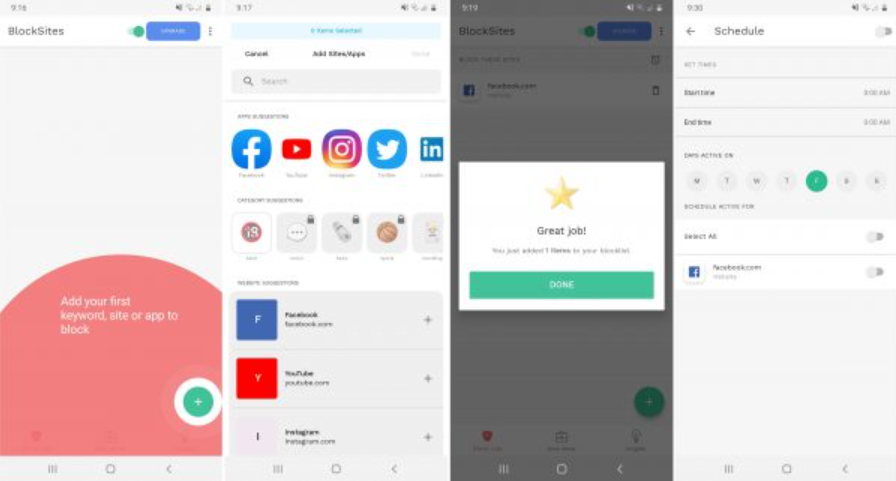
The entered websites will be blocked on all the browsers installed on your Android Smartphones, including Firefox.
Can’t Block Websites On Firefox: Best Fixes
If you can’t able to block the particular websites on your Firefox browser, don’t worry. You can follow the below troubleshooting methods to fix the issue.
- While blocking the website, make sure that your streaming device is connected to a stable WiFi network.
- Just perform a simple restart on your Firefox browser to remove all temporary bugs and glitches from the system.
- Clear the Cache data in Firefox to improvise the performance of Firefox and to initiate further tasks.
- If you’re using an outdated version, switch to its latest version by updating your Firefox browser.
Finally, after following these troubleshooting techniques, you can restrict harmful websites and browse safely on Firefox.
FAQs
Yes. Block Site is a free browser add-on for Firefox and Chrome for blocking websites.
Yes. You can unblock the blocked websites at any time by disabling the Parental Control extension on Firefox.
You can add the Block Site extension to block websites on Firefox on your Firestick device.
Disclosure: If we like a product or service, we might refer them to our readers via an affiliate link, which means we may receive a referral commission from the sale if you buy the product that we recommended, read more about that in our affiliate disclosure.