Quick Guide
- The ESPN app is available in the Amazon App Store to download on Firestick.
- Upon installation, you must activate the ESPN app on Firestick by visiting its activation website.
- Alternatively, you can sideload the ESPN APK (https://urlsrt.io/ESPNAPK) on Firestick using the Downloader app.
ESPN is a popular online streaming service known for featuring sports-related content. As the app is available in the Amazon App Store, you can install ESPN on Amazon Firestick and Fire TV. To stream its content, you have a Pay TV credential or ESPN+ subscription. You can subscribe to ESPN+ from the official website for $10.99/month.
Apart from downloading the app, you can also screen mirror ESPN content from your Android smartphone. Since ESPN is geo-restricted, people outside the US region can sideload the APK file with Downloader. This article explains the possible ways to access ESPN on Fire TV Stick.
How to Install ESPN on Firestick
1. Power On your Firestick-connected TV or Fire TV.
Information Use !!
Concerned about online trackers and introducers tracing your internet activity? Or do you face geo-restrictions while streaming? Get NordVPN - the ultra-fast VPN trusted by millions, which is available at 69% off + 3 Months Extra. With the Double VPN, Split tunneling, and Custom DNS, you can experience internet freedom anytime, anywhere.

2. Click the Find tab on the home screen.
3. Tap the Search tile and use the virtual keyboard to type ESPN on the search bar.
4. Locate and tap the ESPN App from the search results.
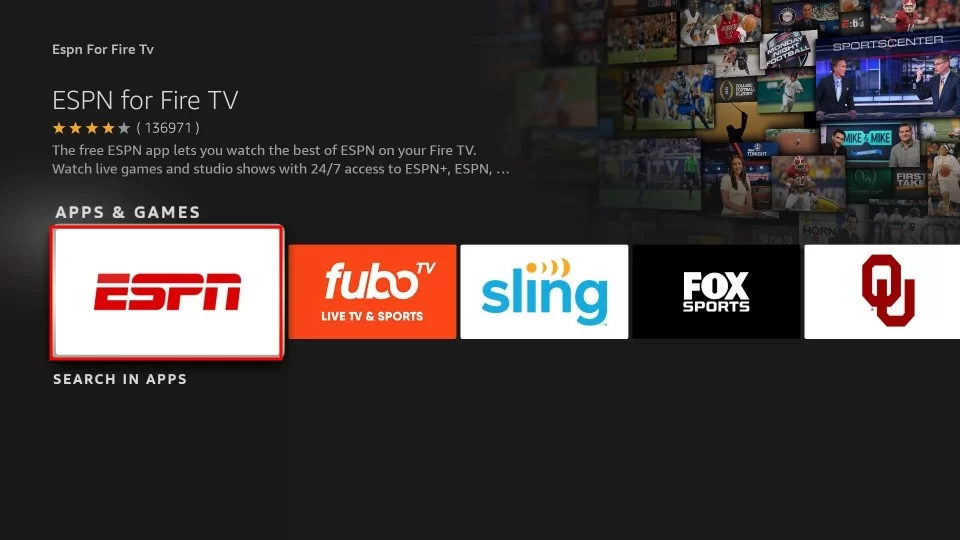
5. Click the Get or Download button to install the app on Firestick.
6. Launch the app on Firestick and activate it to stream desired content.
How to Activate ESPN on Fire TV Stick
After the installation of the ESPN app, you need to activate the app on Fire TV Stick.
1. Launch the ESPN app on Firestick and choose the Settings menu on the home page.
2. Hit the Account Information tile.
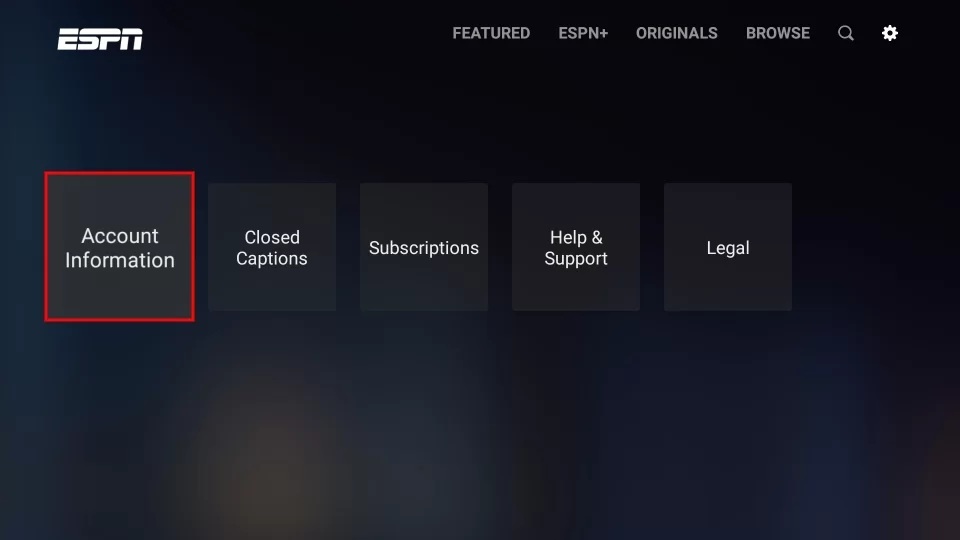
3. Choose the ESPN Account option.
Note: Hit the Provider Account option when you have pay TV credentials and choose your TV Provider. Then, enter the Provider’s login credentials to activate the ESPN app on Firestick.
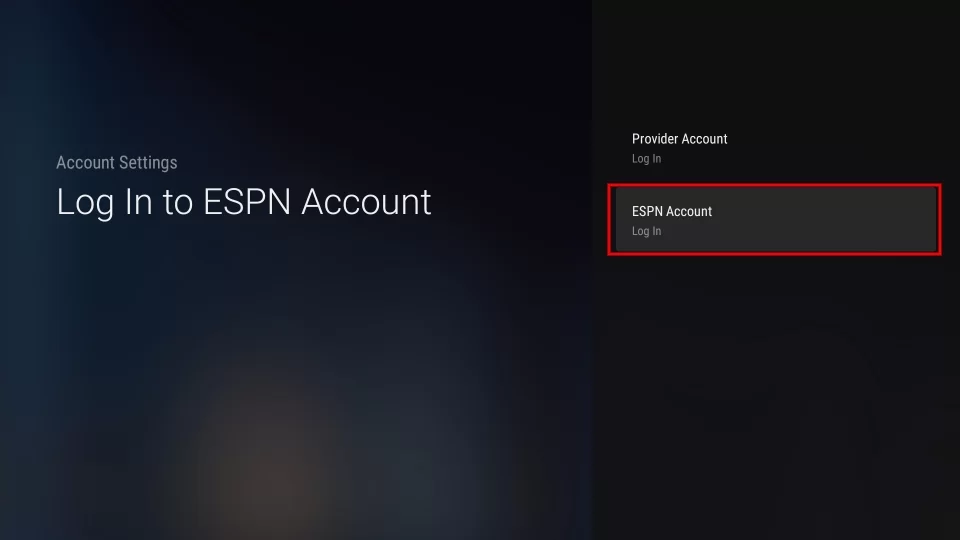
4. You will see an activation code on the screen. Make a note of it.
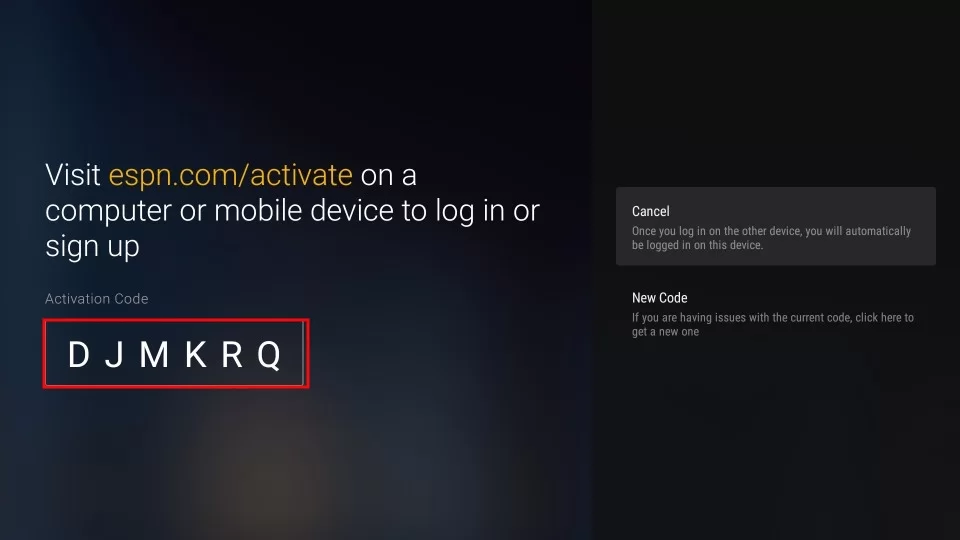
5. Open a browser on your smartphone or PC and visit the ESPN activation website (www.espn.com/watch/activate)
6. Enter the code on the respective box and tap the Continue button.
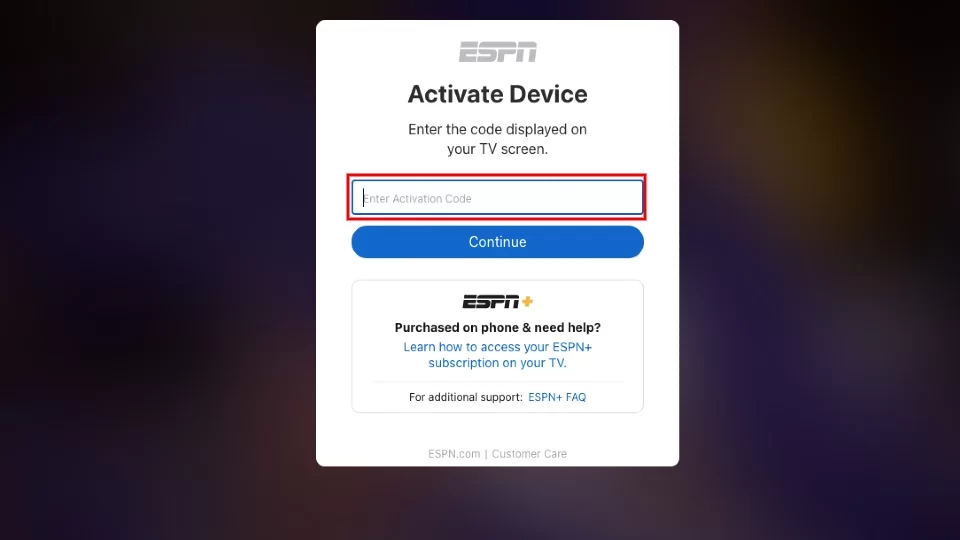
7. If prompted, enter the login credentials of your ESPN+ to complete the activation process.
8. Once activated, open the ESPN app on Firestick and stream your favorite sports content on a larger screen.
How to Sideload ESPN APK on Firestick
1. The first thing you need to do is to install the Downloader on Firestick.
2. After installing the app, click the Settings icon on the home screen.
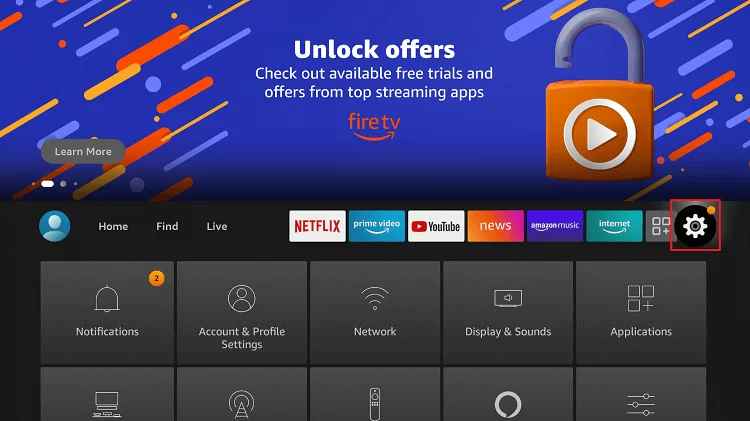
3. Scroll down to the bottom and tap the option My Fire TV.
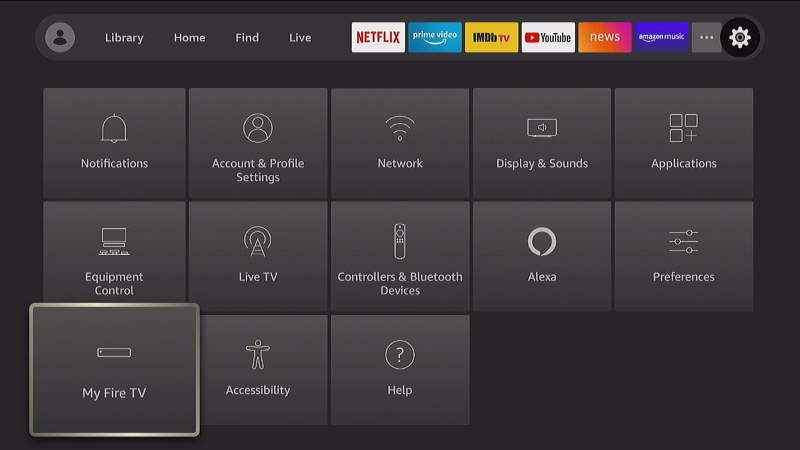
4. Select Developer Options → Tap Install Unknown Apps 26 Enable Downloader.
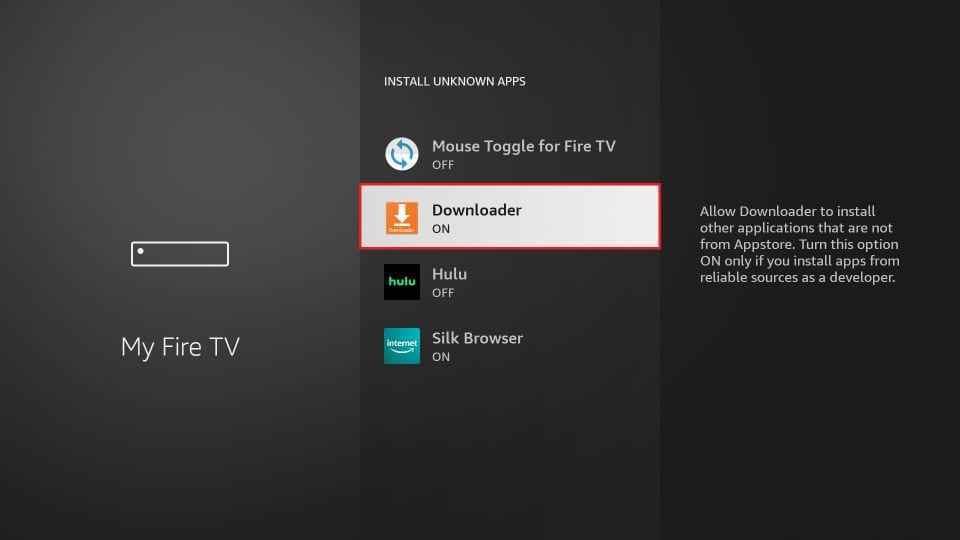
5. Now, launch the Downloader app on your Firestick.
6. Tap Allow to give access to the necessary permissions.
7. Navigate to the Home tab and enter the ESPN APK link (https://urlsrt.io/ESPNAPK) on the URL box.
8. Select the Go button and wait for the app to download.
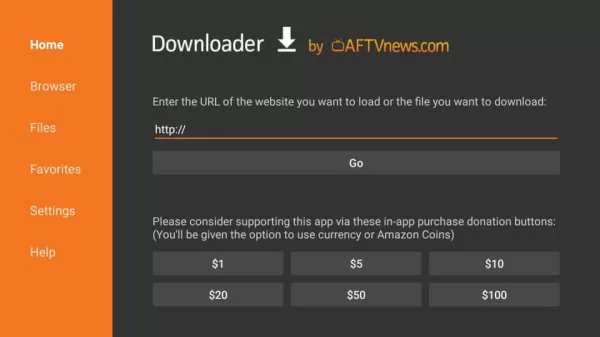
9. Once downloaded, tap Install on the installation page.
10. After installation, launch the app and activate the ESPN app to stream sports content.
How to Screen Mirror ESPN on Firestick
If you do not want to install the app due to storage issues, you can screen mirror the ESPN app from your Android smartphone. You need to enable screen mirroring on Firestick.
For that, Go to Firestick Settings → Tap Display & Sounds option → select Enable Display Mirroring.
1. Install the ESPN app from the Google Play Store on your Android phone.
2. Open the app and sign in with your ESPN account details.
3. Hit the Cast icon at the top right corner of the screen.
4. Choose your Fire TV Stick from the list of available devices.

5. Once paired, play your desired content on your smartphone to watch on a large screen.
How to Fix ESPN Not Working on Firestick
If the ESPN app is not working on your Firestick or Fire TV, make use of the troubleshooting methods mentioned below.
- Close and reopen the ESPN app.
- Update the app on Firestick.
- Check the Internet connectivity.
- Restart your Firestick and try opening the app after some time.
- Update Fire TV OS to the latest version.
- Finally, uninstall and reinstall the app to fix the issue.
Frequently Asked Questions
No. You cannot watch ESPN content for free on Firestick. Because you must have a Pay TV or ESPN+ subscription.
Yes. You can sideload the ESPN APK on Firestick using the Downloader.
Disclosure: If we like a product or service, we might refer them to our readers via an affiliate link, which means we may receive a referral commission from the sale if you buy the product that we recommended, read more about that in our affiliate disclosure.

