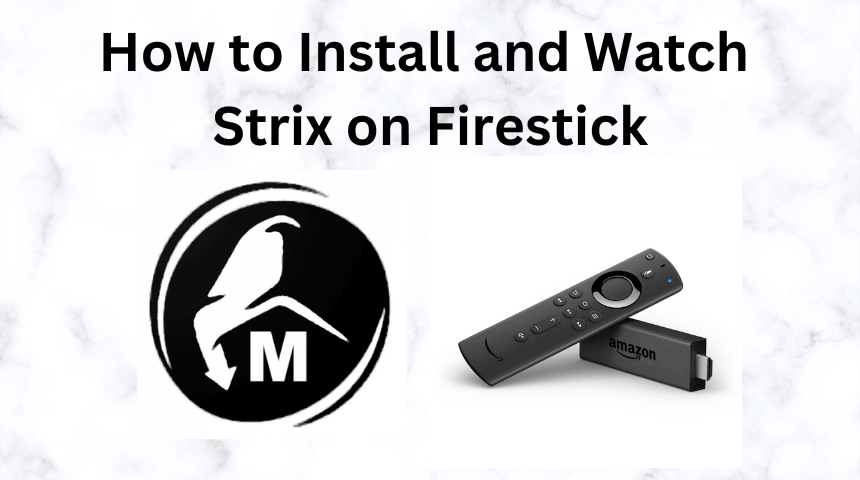Strix is a streaming application that allows you to watch movies, TV shows, web series, live TV, sports, and much more for free. The videos on Strix can be streamed up to 1080p quality. One of the best features of Strix is that it offers parental control support. Strix is officially available on the Amazon App Store. So, Firestick users can directly install the app without any sideloading. If you can’t find the Strix app on Amazon App Store, install the APK version of Strix on Firestick using Downloader.
How to Install Strix on Firestick
[1] Turn On your Firestick-connected TV and connect it to stable WiFi.
[2] Go to the Firestick home page and click the Find icon.
Information Use !!
Concerned about online trackers and introducers tracing your internet activity? Or do you face geo-restrictions while streaming? Get NordVPN - the ultra-fast VPN trusted by millions, which is available at 69% off + 3 Months Extra. With the Double VPN, Split tunneling, and Custom DNS, you can experience internet freedom anytime, anywhere.

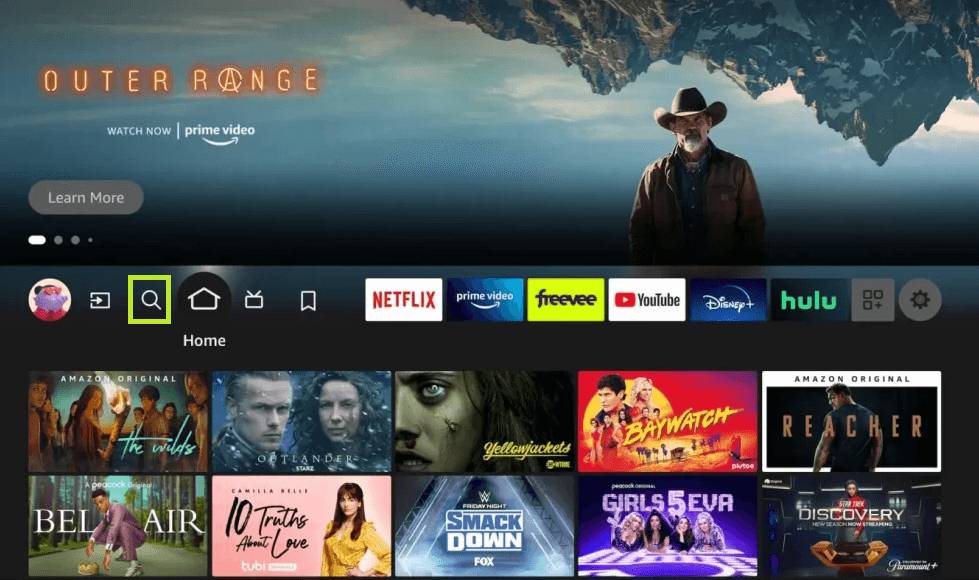
[3] Navigate to the Search box and type Strix.
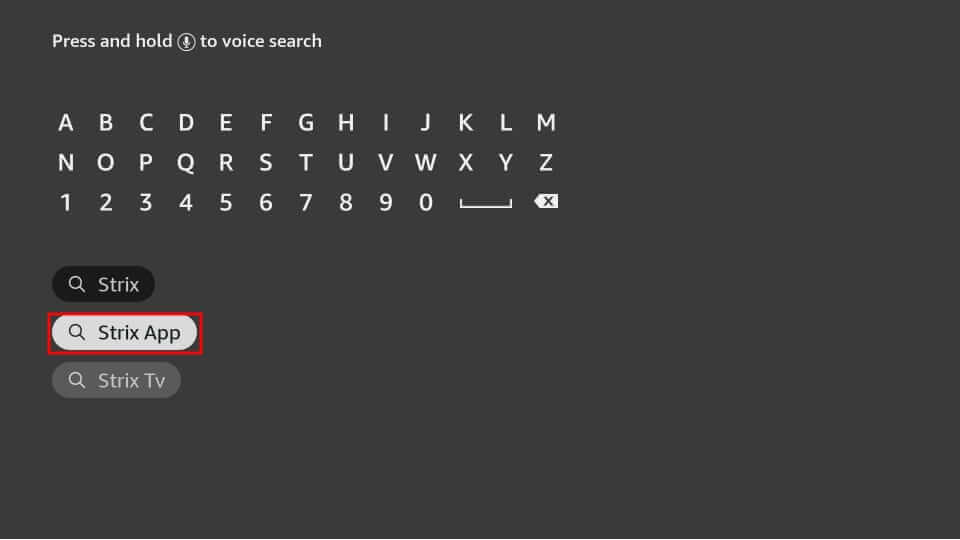
[4] Select the app from the search suggestions, and tap Get to download the app on Firestick.
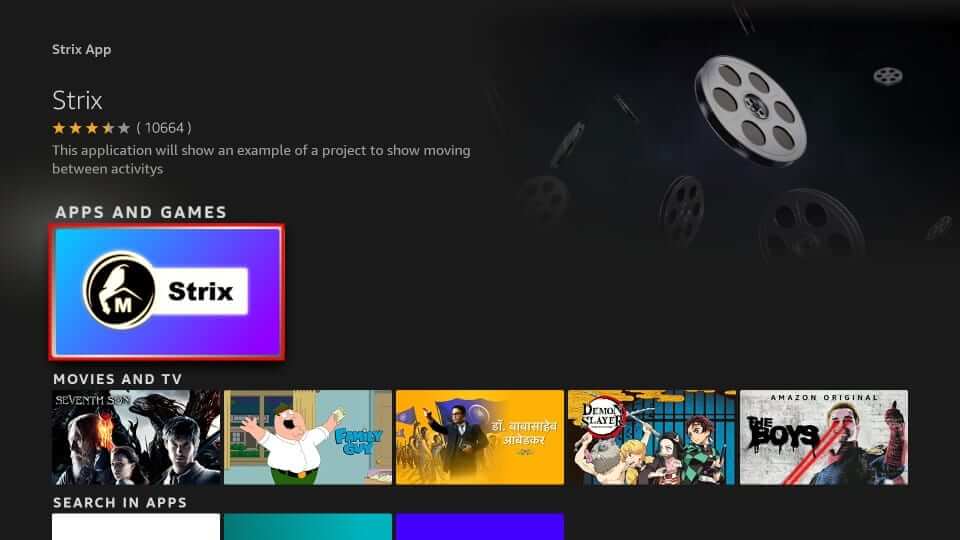
Alternate Method to Download Strix on Firestick [Amazon Website]
[1] Open your preferred web browser on your PC and visit the Amazon website.
[2] Sign in to your Amazon account by filling up the credentials.
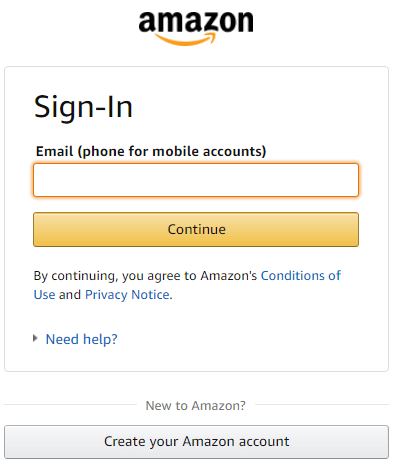
[3] Enter Strix in the Search bar.
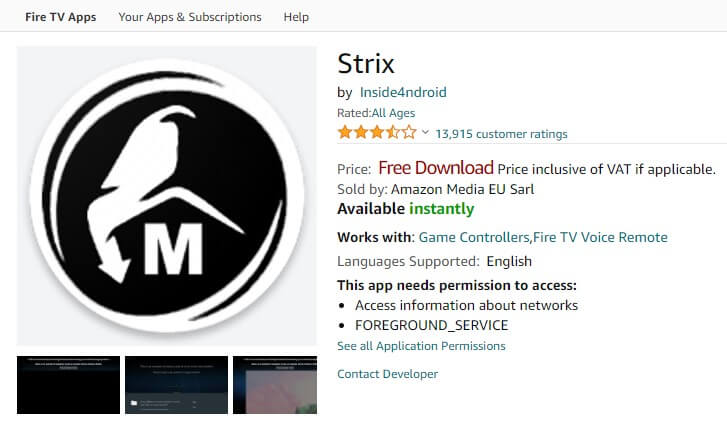
[4] Select the app and choose your Firestick device exhibited under Deliver To option.
[5] Then, hit the Get App button to install the Strix app.
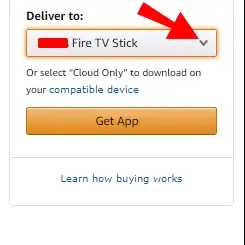
How to Sideload Strix on Firestick
[1] To sideload Strix, you need to install Downloader on Firestick.
[2] After downloading the app, go to Firestick Settings and enable the Install Unknown apps option for Downloader.
Navigate to Settings → Click My Fire TV → Tap Developer Options → Select Install unknown apps → Turn ON Downloader.
[3] Launch the Downloader app on your Firestick.
[4] Enter the APK link of Strix on the URL box and hit Go.
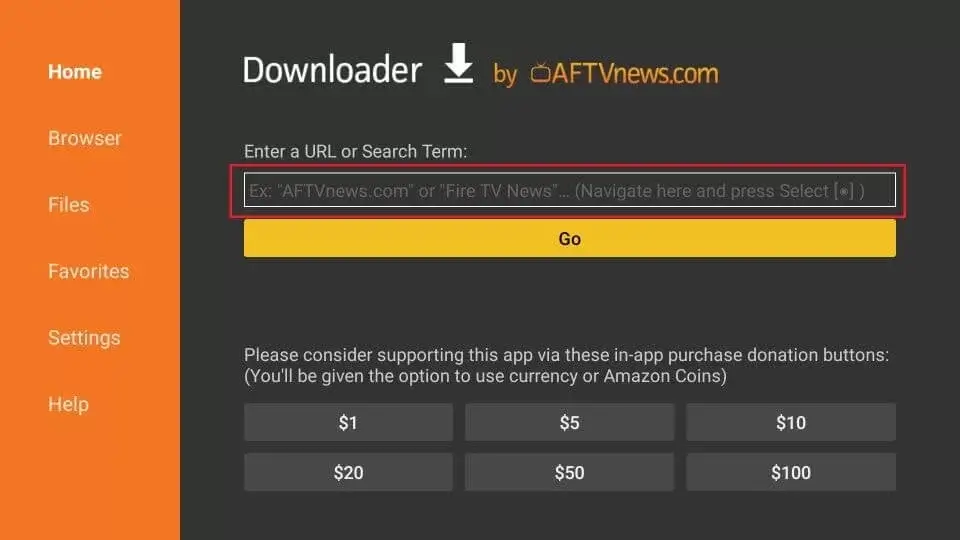
[6] Click Install on the Strix installation screen to download the app.
[7] Within a few seconds, Strix will be installed on Fire TV.
How to Watch Strix on Firestick
[1] Open the Strix app from the Apps section.
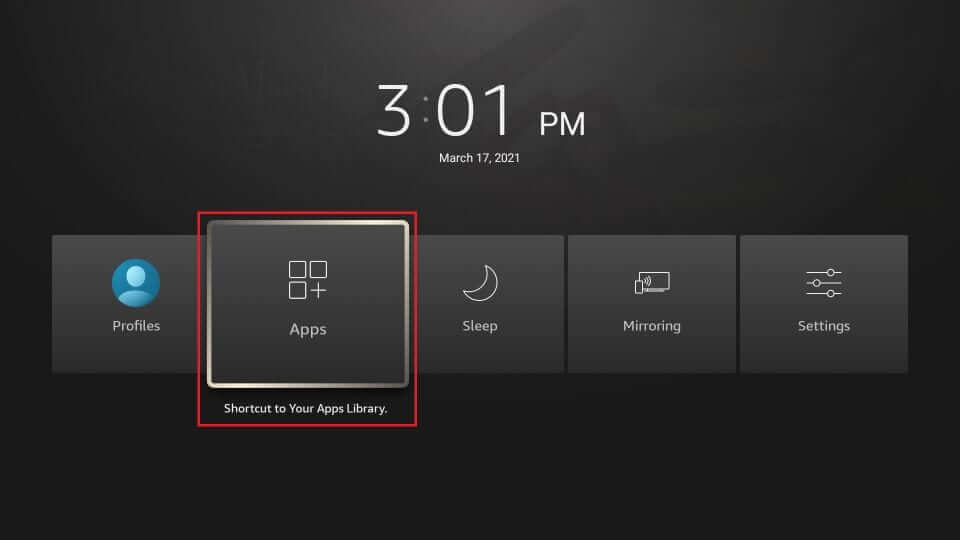
[2] Grant access to your media files by selecting the option Allow.
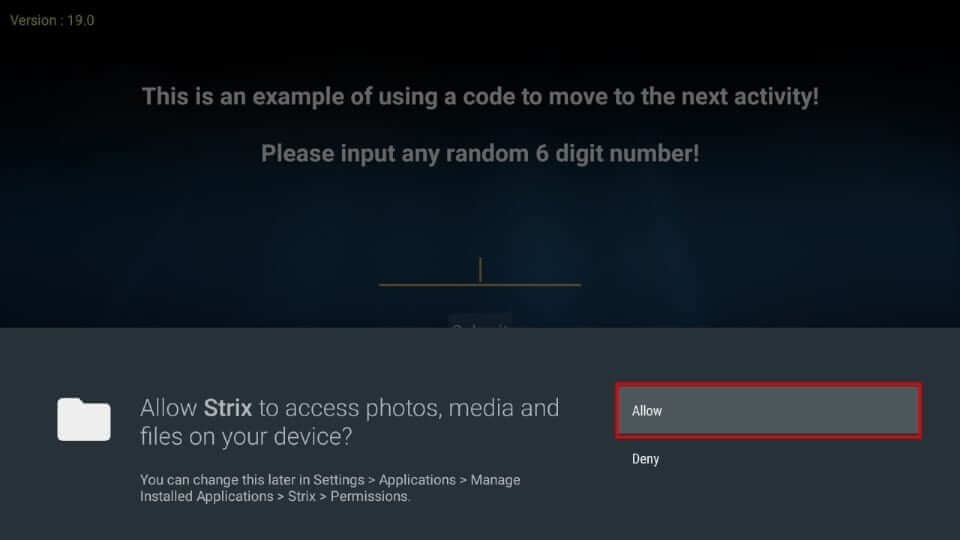
[3] Type a random 6-digit number to access Strix and press Submit.
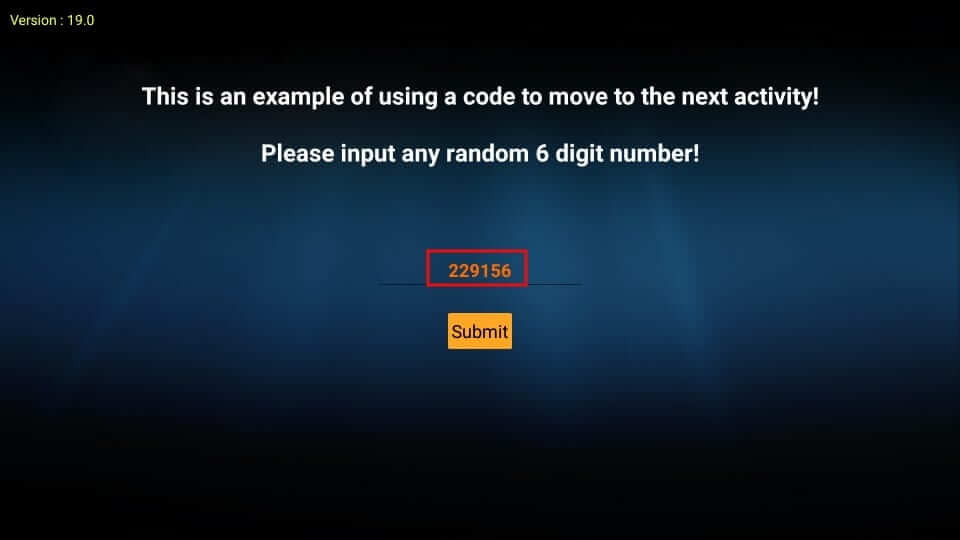
[4] Set a Parental Control Code if you have children in your home.
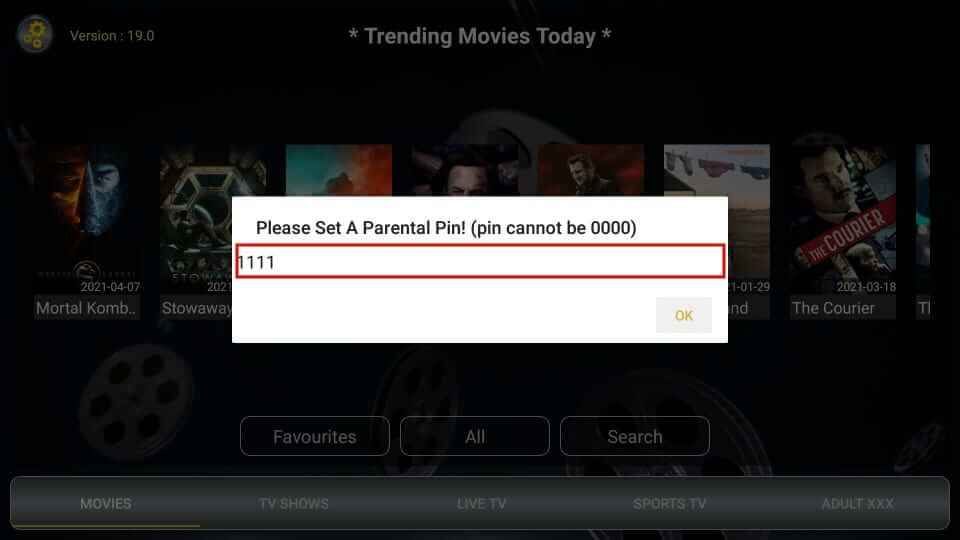
[5] On the home page, you can see four primary tabs at the bottom.
- Movies
- TV Shows
- Live TV
- Sports TV
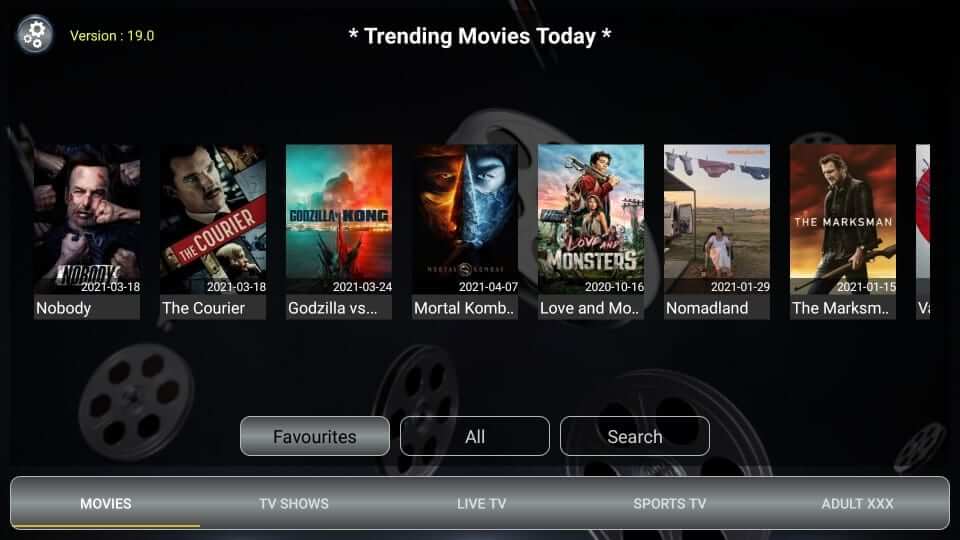
[6] All the content on the Strix is classified into different categories based on its genre.
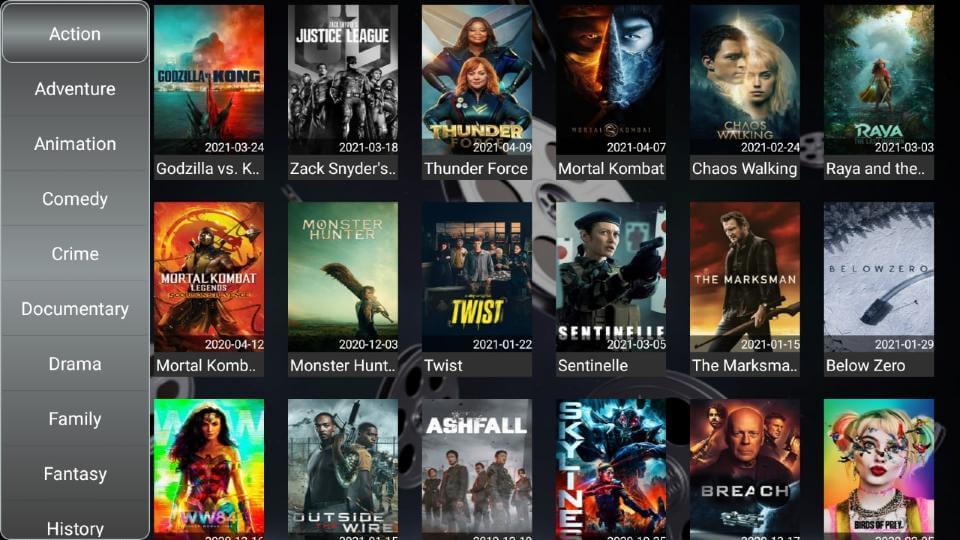
How to Fix Strix Not Working on Firestick Issue
If you have trouble accessing the Strix app, then refer to the troubleshooting methods listed below.
- Ensure that Firestick is properly connected to your Smart TV.
- Make sure to have a faster internet connection.
- Update Firestick and Strix to the latest version.
- Uninstall and reinstall the app on Firestick.
- Restart your Firestick and try again.
Frequently Asked Questions
There is no particular code to access Strix on Firestick. You can enter any random 6-digit number to access Strix on Fire TV.
Disclosure: If we like a product or service, we might refer them to our readers via an affiliate link, which means we may receive a referral commission from the sale if you buy the product that we recommended, read more about that in our affiliate disclosure.