Quick Answer
- Based on the IPTV Player, you can install the app from the Play Store, Sideload its APK file, or cast the app to your Nvidia Shield TV.
- Install from Play Store: Open Play Store → Search for the IPTV Player app → Select the IPTV app → Tap the Install button.
- Sideload: Install Downloader → Open the Downloader app → Enter the IPTV APK URL → Install the app
- Cast: Install IPTV Player on smartphone → Open the app on your smartphone → Tap the Cast icon → Choose Nvidia Shield TV.
There are plenty of IPTV apps available for Nvidia Shield TV. You can install IPTV Players like Wesopro IPTV, Room IPTV, and TiviMate IPTV Player on Nvidia Shield TV directly from the Play Store.
To install IPTV providers and other IPTV Player apps, you need to sideload the app using its APK file. If you have an Android smartphone, you can cast the IPTV Player app on your Nvidia Shield TV Pro. With the IPTV app on your Nvidia Shield TV, you can watch live TV channels and on-demand content from any of the best IPTV providers.
In this guide, you will learn how to install IPTV player apps on your Nvidia Shield TVs and stream IPTV video content.
Information Use !!
Concerned about online trackers and introducers tracing your internet activity? Or do you face geo-restrictions while streaming? Get NordVPN - the ultra-fast VPN trusted by millions, which is available at 69% off + 3 Months Extra. With the Double VPN, Split tunneling, and Custom DNS, you can experience internet freedom anytime, anywhere.

Important: As most IPTV services are illegal, use premium VPN services like NordVPN while streaming IPTV videos on Nvidia Shield TVs.
How to Install IPTV Player on Nvidia Shield using Play Store
Since Nvidia Shield is an Android-based digital media player, you can download the IPTV player directly from the Play Store.
1. Turn On your Nvidia Shield and open the Google Play Store.
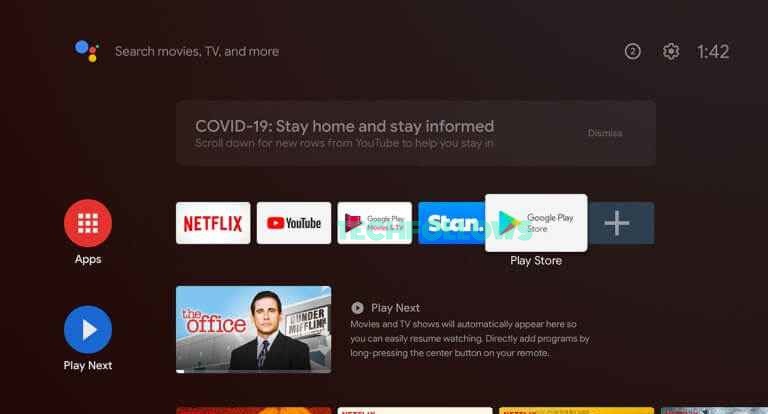
2. Select Search and type the name of your desired IPTV Player. Some of the best IPTV Players for Nvidia Shield are mentioned below.
3. From the search results, select the IPTV Player.
4. Select Install to begin the installation process.
5. Within a few minutes, the application will be installed on your Nvidia Shield TV.
6. Once installed, launch the IPTV Player and add the M3U link or Xtream Codes of your IPTV Provider to access the live TV channels and on-demand content.
How to Sideload IPTV on Nvidia Shield using Downloader
One of the best IPTV Players for Nvidia Shield is the IPTV Smarters Player. However, the IPTV player is not available on the Play Store. You need to sideload the IPTV Player using Downloader on Nvidia Shield TV.
Go to Settings → Click Security and Restrictions → Tap Unknown Sources → Turn On.
1. Install the Downloader app from the Google Play Store on the Nvidia Shield TV.
2. Then, go to Settings → Device Preferences → Security & Restrictions → Unknown Sources → Turn on Downloader toggle.
3. Then, open the Downloader app on your Nvidia Shield TV. Tap Allow to grant access to the required permissions.
4. Enter the IPTV Smarters APK link in the URL field (https://bit.ly/3ttC0gc) and click Go.
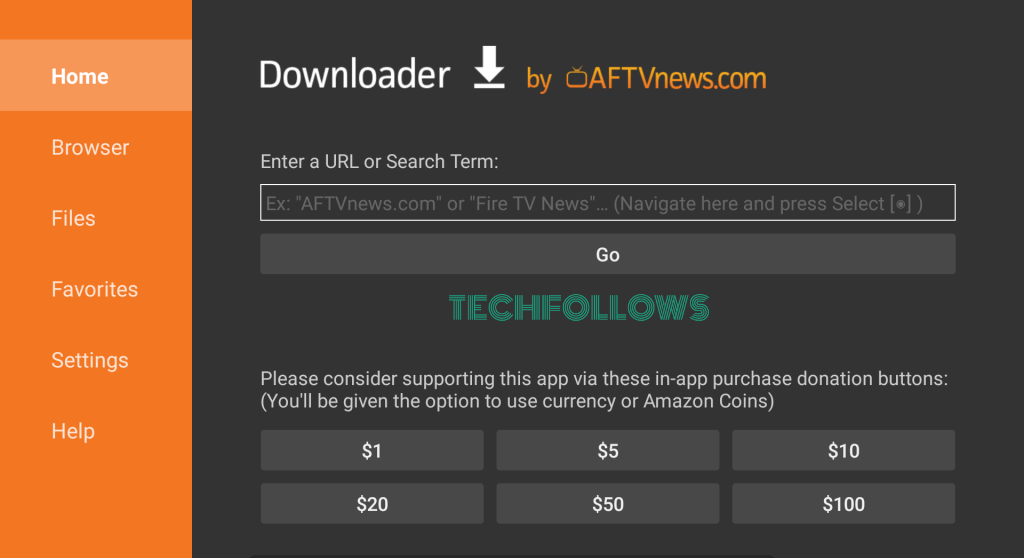
4. Once downloaded, click the Install button on the pop-up menu.

5. After the installation, click Open to launch the app on your Nvidia Shield-connected TV.
How to Download IPTV on Nvidia Shield Via USB Drive
1. Install any File Manager app from the Play Store and enable the Unknown Sources toggle.
2. On your PC, launch a browser and download the IPTV Smarters APK file from the official website.
IPTV Smarters APK: https://bit.ly/3ttC0gc
3. Connect a USB drive to your PC and copy the IPTV Smarters APK file to the USB drive.
4. Once copied, remove the USB drive from the PC and connect it to your TV.
5. Install and launch any File Manager app on your Nvidia Shield-connected TV.
6. Go to the USB drive section and tap the APK file.
7. Click Install on the pop-up menu and follow the on-screen instructions to install the IPTV Smarters app on your TV.
How to Setup IPTV Smarters on Nvidia Shield TV
After installing the IPTV Smarters Pro, you must complete a few more procedures to watch IPTV content on your TV.
1. Launch the IPTV Smarters Pro app on your TV.
2. Tap Accept to agree with the Terms and Conditions.
3. Now, select Add New User.
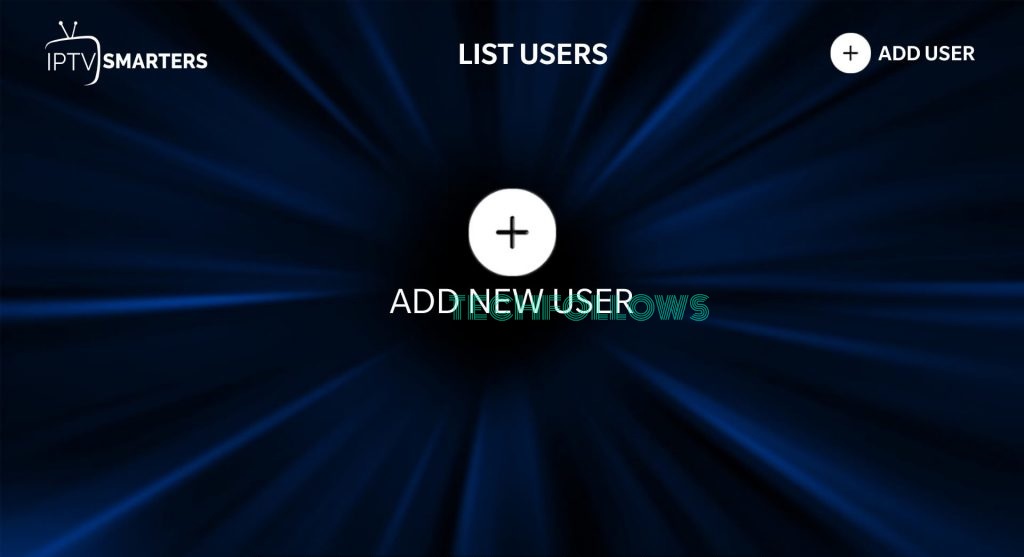
4. Select Load Your Playlist or File/URL or Login with Xtream Codes API.
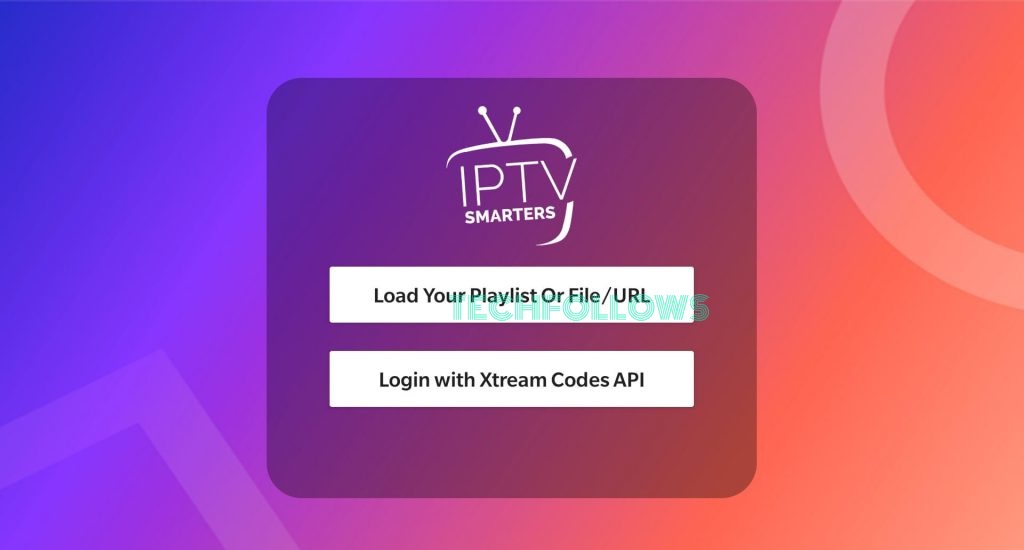
5. Now, you need to configure your IPTV service credentials.
★ Load Your Playlist or File/URL:
- If you received the Playlist file from the service provider,
- Select the FILE option and enter a name for your Playlist.
- Tap Browse and navigate to the location where you saved the playlist file.
- Select the Playlist file and Tap Add User.
- If you received the M3U URL from the IPTV service provider,
- Select the M3U URL and type a name for your Playlist.
- Fill in the M3U URL of your IPTV Provider.
- Tap Add User.
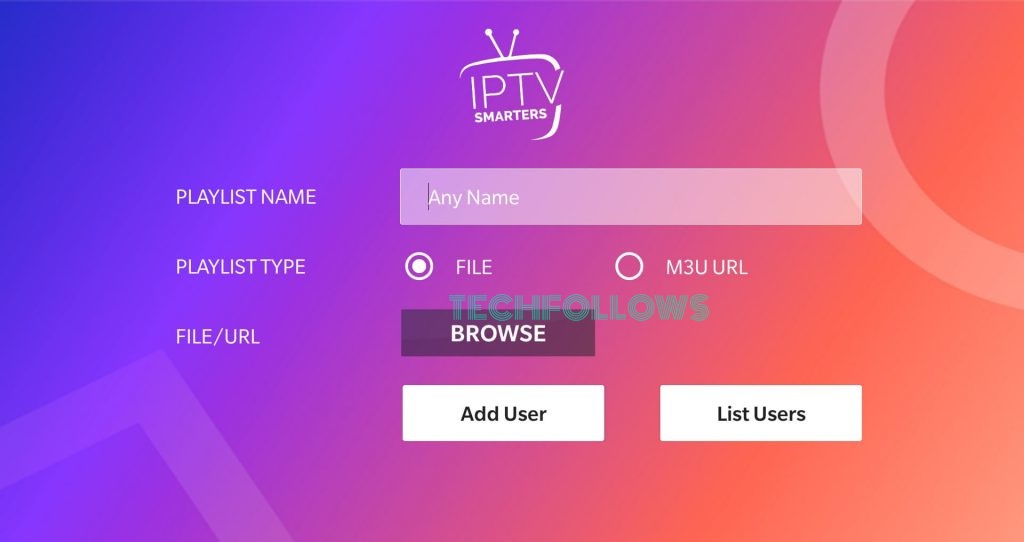
★ Login with Xtream Codes API
- If you have selected this option, refer to the steps below.
- Enter the Playlist Name on the box.
- Fill in the Username, Password, and Server Port URL on the respective box.
- Finally, hit the Add User button.
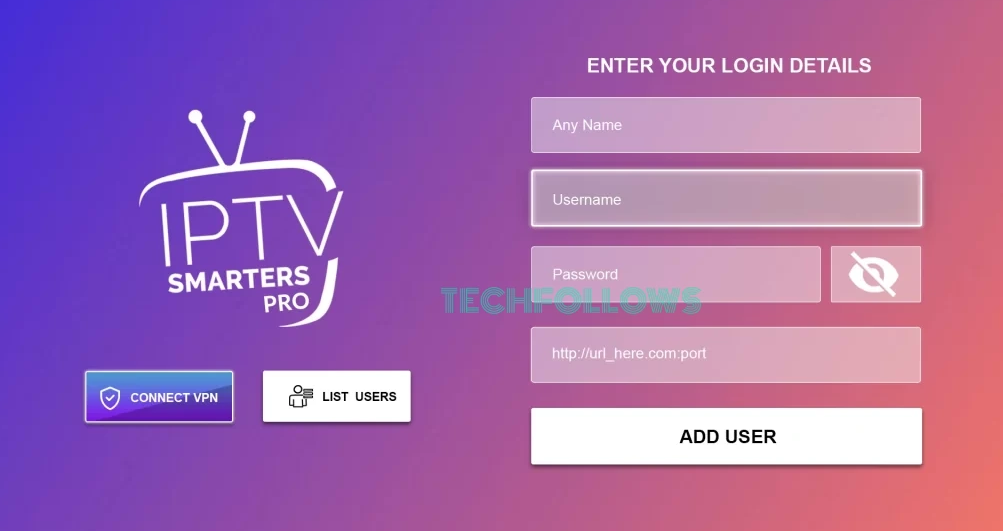
6. Within minutes, all the IPTV content offered by the IPTV provider will be displayed on the screen.
7. That’s it. Play your favorite video and enjoy streaming it on the big screen.
Alternate Method to Watch IPTV on Nvidia Shield [VLC Media Player]
You can use VLC to stream IPTV content on Nvidia Shield TV.
1. Install VLC Media Player from the Play Store on Nvidia Shield TV.
2. Click Allow to access all the media files.
3. On the left panel, locate and select the option Browsing.
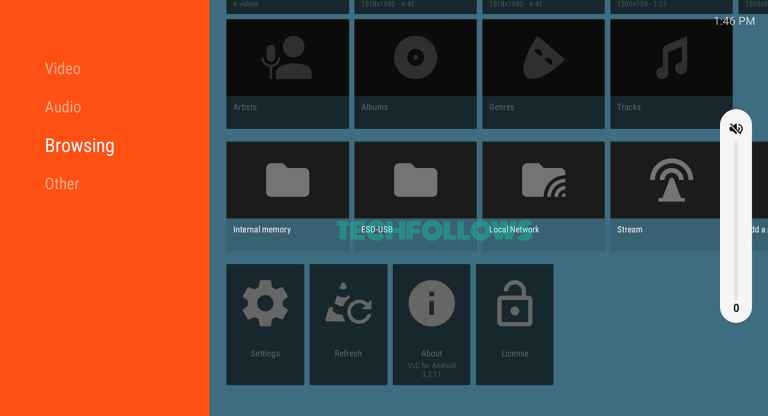
4. Under that, choose Stream and add the M3U link offered by your IPTV Provider.
5. Wait for the IPTV content to load.
6. Once loaded, play any video and watch it on your Nvidia Shield-connected TV.
How to Cast IPTV on Nvidia Shield TV
Apart from the above-mentioned methods, you can cast IPTV videos on your Nvidia Shield TV screen. We have used the GSE Smart IPTV player to explain the casting process. GSE Smart IPTV Player is one of the best IPTV players for Android smartphones.
1. Connect the Smartphone and Nvidia Shield TV to the same WiFi.
2. Navigate to the App Store on your iPhone and download the GSE Smart IPTV app. If you are using an Android Phone, download the GSE Smart IPTV APK file from an APK website and install it on your Android device.

3. Launch the GSE Smart IPTV player and follow the on-screen prompts to add the login credentials of your IPTV Service Provider.
4. Click the Cast icon at the top-right corner of the app.

5. From the list of devices, click your Nvidia Shield TV device name to cast the GSE Smart IPTV app.
6. Once the connection is successful, you will see the app screen on your Nvidia Shield TV. Play any video on the IPTV app and watch it on your Nvidia Shield TV.
9 Ways to Fix IPTV Not Working on Nvidia Shield
Sometimes, the IPTV Player installed on the Nvidia Shield displays several issues while streaming live TV channels and on-demand content. Some notable issues are video buffering or freezing, no audio, black screen, loading screen, and more. If the app doesn’t work on your Nvidia Shield-connected TV, refer to the steps below to resolve the problem.
- Poor Internet connection is the most common reason for the buffering or loading issue. So, connect the Nvidia Shield to a stable Internet and try streaming the live TV channels on the player.
- The next thing you need to do is to check the IPTV Subscription. If the subscription you have bought is expired, you cannot access the IPTV Provider’s content on the player. Renew the subscription if it is expired.
- Close and relaunch the application on your Nvidia Shield TV if the app takes too much time to load the content.
- Ensure that you have updated the IPTV Player.
- Restart your Nvidia Shield TV and try opening the app again.
- Check for the system update and update the Nvidia Shield firmware to the latest version.
- Excessive app cache can also lead to the app crashing or freezing issue. To fix this problem, clear the app cache on your Nvidia Shield TV.
- Connect the Nvidia Shield-connected TV to a VPN and try accessing the app again.
- If none of the above steps work, use another IPTV Player or Uninstall and reinstall the IPTV Player.
Frequently Asked Questions
GSE Smart IPTV and IPTV Smarters are the best IPTV players for Nvidia Shield.
Some IPTVs are legal and provide content with proper licenses. At the same time, other IPTV providers offer copyrighted content without a legal license.
Yes. IPTV Providers like Cat IPTV offer content for free.
Disclosure: If we like a product or service, we might refer them to our readers via an affiliate link, which means we may receive a referral commission from the sale if you buy the product that we recommended, read more about that in our affiliate disclosure.

